Umfragestruktur
From LimeSurvey Manual
Einleitung
Nach Auswahl einer Umfrage ist standardmäßig das Umfrage-Menü ausgewählt. Um auf die Struktur der Umfrage zugreifen zu können, klicken Sie auf den Struktur-Button neben dem Einstellungen-Button.
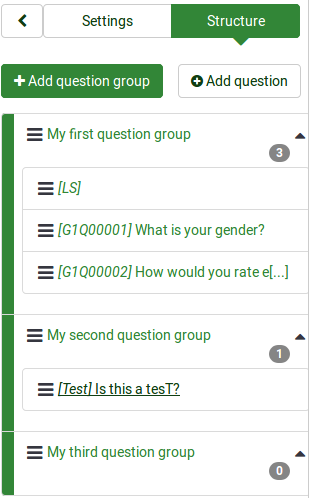
Dargestellt wird der aktuelle Aufbau der Umfrage. In obigem Beispiel gibt es drei Fragen-Gruppen und vier Fragen.
Um sie besser ordnen zu können, und um die darstellung angenehmer lesbar zu machen, gibt es die Funktion "'Fragencodes neu generieren'". Damit werden automatisch die Codes der Fragen bzw. Gruppen neu durchnummeriert.

Im Umfrage Struktur-Menü können Fragen-Gruppen und Fragen hinzugefügt werden. Weitere Informationen dazu finden Sie im nächsten Abschnitt des wiki.
Die Strukturelemente einer Umfrage
Eine Umfrage besteht aus Fragen und Fragengruppen
Everything mentioned above is includen in the .lsa and/or .lss file. These file types allow users to easily import and export surveys into/from their LimeSurvey installation.
Different settings such as themes, survey participants tables, resources or label sets have to be separately exported and then imported into another survey.
Question groups
Before you start adding questions to a survey, you need to have at least one question group created. Then, all your new questions will be added to this question group.
To find out more about question groups, read our introduction on question groups.
Questions
Once a question group is created, you can start adding questions. To quickly check the question types you can use within a survey, continue reading the following wiki page.
If you want to learn more about question fields, read our introduction on questions
Reordering questions and question groups
The system through which you change the order of the questions and question groups was slightly changed in LimeSurvey 3.
In LimeSurvey 2, you have to click on the Survey button to access the home page of the survey and select the Question organizer option. Then, the following page will be loaded:
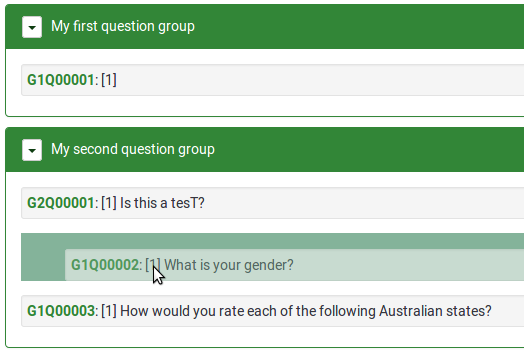
You can update the order of all your questions and question groups from here, or move some questions from one group to another one. To start reordering questions and/or question groups, simply click and drag each of them to the desired position.
In LimeSurvey 3, you can change the order of the questions and question groups from the Survey Structure menu. Once accessed, click on the three-lines symbol that is located in front of the question (group) name and start dragging it to the desired position.
