Survey quotas/de: Difference between revisions
From LimeSurvey Manual
(Updating to match new version of source page) |
(Updating to match new version of source page) |
||
| (2 intermediate revisions by the same user not shown) | |||
| Line 3: | Line 3: | ||
= | <div class="mw-translate-fuzzy"> | ||
=Allgemeine Erklärung= | |||
</div> | |||
<div class="mw-translate-fuzzy"> | |||
Eine Quote wird verwendet, um ein Limit auf Antworten von definierten Gruppen von Menschen auf einer aktiven Umfrage zu setzen. Einige allgemeine Attribute, die dabei verwendet werden, Quoten zu definieren, sind Dinge wie Geschlecht, Alter, Rasse, Provinz/Staat. Eine Quote kann durch das Öffnen des Quotenfensters hinzugefügt, editiert oder gelöscht werden. | |||
</div> | |||
| Line 12: | Line 16: | ||
{{Alert|title=Attention|text=Quotas are tested only when the survey is activated. So, if you set a quota with limit "0" and the survey is not activated , you will not be able to check whether it is working or not.}} | {{Alert|title=Attention|text=Quotas are tested only when the survey is activated. So, if you set a quota with limit "0" and the survey is not activated, you will not be able to check whether it is working or not.}} | ||
<div class="mw-translate-fuzzy"> | |||
=Quoten sind nicht automatisch exklusiv= | |||
</div> | |||
<div class="mw-translate-fuzzy"> | |||
Sie setzen eine Quote auf diese Umfrage, die eine Beschränkung von 20 Benutzern enthält, die "Ja" zu dieser Frage geantwortet haben. Die Quote wird jedes Mal überprüft wenn, jemand diese Frage mit "Ja" beantwortet und beendet die ganze Umfrage. Wenn die Person die Quotenfrage beantwortet, aber die Umfrage nicht ganz abschließt, wird die Antwort-ID nicht in Richtung der Quote gezählt. Sobald 20 Personen dies getan haben, wird die Quotenaktion von irgendjemand anderem ausgelöst, der "Ja" wählt. | |||
</div> | |||
Depending on [[General_settings#General_settings_panel|the format of your survey]] (how the questions are displayed to your respondents), the '''check''' happens either when you submit: | Depending on [[General_settings#General_settings_panel|the format of your survey]] (how the questions are displayed to your respondents), the '''check''' happens either when you submit: | ||
| Line 30: | Line 37: | ||
{{Note|To change the format of a survey, access the [[General settings|general settings of your survey]].}} | {{Note|To change the format of a survey, access the [[General settings|general settings of your survey]].}} | ||
<div class="mw-translate-fuzzy"> | |||
Jedoch, wenn, "Nein", gewählt wird, wird das Quotensystem nie ausgelöst. Die Umfrage schränkt nie jemanden ein, der "Nein" wählt. | |||
</div> | |||
Um ein Limit auf die Anzahl von "Nein" Antworten zu setzen, müssen Sie eine zusätzliche Quote hinzufügen und schränken die Anzahl von Teilnehmern, die „Nein" wählen. | Um ein Limit auf die Anzahl von "Nein" Antworten zu setzen, müssen Sie eine zusätzliche Quote hinzufügen und schränken die Anzahl von Teilnehmern, die „Nein" wählen. | ||
| Line 37: | Line 46: | ||
== | <div class="mw-translate-fuzzy"> | ||
=Beispiel für eine Quote= | |||
</div> | |||
<div class="mw-translate-fuzzy"> | |||
Es könnte sein, dass Sie eine Umfrage durchführen müssen, die Sie auf 25 männliche und 30 weibliche Befragte beschränken wollen. Sie könnten dann eine Quote mit einem Limit von 25 für die Antwort "männlich" von Ihrer Geschlechtsfrage in der Umfrage definieren. Eine andere Quote für die Antwort "weiblich" mit einem Limit von 30 könnte auch hinzugefügt werden. Dies gibt Ihnen ein Maximum von 25 Männern, die fähig sein werden, die Umfrage zu beenden und ein Maximum von 30 Frauen, die die Umfrage abschließen können. | |||
</div> | |||
Let's suppose now that you want 50 answers from males and 50 answers from females. Please note that each answer that triggers the quota must be introduced in its own quota box. Adding the two answers in the same box will result in collecting 50 answers, regardless of the respondents' gender distribution (e.g., the distribution can be 40 males and 10 females, or 20 males and 30 females, and so on). Continue reading this wiki page and see the [[Survey quotas#Examples|examples]] subsection get a grasp on the usage of the quota system. | Let's suppose now that you want 50 answers from males and 50 answers from females. Please note that each answer that triggers the quota must be introduced in its own quota box. Adding the two answers in the same box will result in collecting 50 answers, regardless of the respondents' gender distribution (e.g., the distribution can be 40 males and 10 females, or 20 males and 30 females, and so on). Continue reading this wiki page and see the [[Survey quotas#Examples|examples]] subsection get a grasp on the usage of the quota system. | ||
| Line 62: | Line 75: | ||
<div class="mw-translate-fuzzy"> | |||
Im Moment können nur für die folgenden Fragetypen eine Quote definiert werden: | |||
• Geschlecht | |||
• mehrfache Optionen | |||
• 5 Punkteauswahl | |||
• 10 Punkteauswahl | |||
• Sprachschalter | |||
• Ja/Nein | |||
• Liste (Radio), Liste (Dropdown), Liste mit Kommentar - ab Version 1.81 verfügbar | |||
</div> | |||
| Line 124: | Line 144: | ||
<div class="mw-translate-fuzzy"> | |||
Eine neue Quote hinzuzufügen, ist tatsächlich ein Gerüst von Quotenbedingungen hinzuzufügen. Für eine vollständig aktive Quote müssen Sie dieser Quote (siehe nächsten Abschnitt) erstens „eine Quote hinzufügen" und dann „Antworten hinzufügen". | |||
</div> | |||
<div class="mw-translate-fuzzy"> | |||
Von Version 1.85 RC haben Sie auch die Option, Ihre eigenen und einzigartigen Quoten ("Quotennachricht", "URL" und "URL-Beschreibung") für jede Sprache zu definieren und bei Ihrer Umfrage zu benutzen. Sie können auch eine "Autoload-URL" definieren, so dass die Umfrage Benutzer zum Quoten-URL umleitet, wenn die Quotenaktion ausgelöst wird. | |||
</div> | |||
<center>[[File: | <center>[[File:Add_new_quota_panel.png]]</center> | ||
{{Note|The fields marked with a star have to be filled in.}} | {{Note|The fields marked with a star have to be filled in.}} | ||
| Line 175: | Line 199: | ||
In this example, the "Male" answer will have the quota applied to it. Whenever respondents choose this option the quota system registers the answer. Once the quota limit is reached, the stored survey answers will still be saved in the survey responses table, but it will be marked as being ''incomplete''. | In this example, the "Male" answer will have the quota applied to it. Whenever respondents choose this option the quota system registers the answer. Once the quota limit is reached, the stored survey answers will still be saved in the survey responses table, but it will be marked as being ''incomplete''. | ||
==Quick CSV report== | ==Quick CSV report== | ||
| Line 189: | Line 212: | ||
<div class="mw-translate-fuzzy"> | |||
Wenn Gutscheine bei einer Umfrage verwendet werden und der Benutzer aufgrund einer Quote abgeschirmt wird, dann wird dies mit dem Buchstaben "Q" in der „beendeten" Spalte markiert. Dies macht den Gutschein ungültig und der Umfrageteilnehmer kann nicht wieder mit der Umfrage beginnen. | |||
</div> | |||
| Line 223: | Line 248: | ||
{{Box|However, the survey can still be accessed by the respondents! Deactivate it once you see that the quota limit was reached.}} | {{Box|However, the survey can still be accessed by the respondents! Deactivate it once you see that the quota limit was reached.}} | ||
==Adding a URL link== | ==Adding a URL link== | ||
| Line 229: | Line 253: | ||
To add an URL link to a quota, please continue reading the [[URL fields|URL fields]] wiki section. | To add an URL link to a quota, please continue reading the [[URL fields|URL fields]] wiki section. | ||
==Using of Equation question for quota in other question type== | |||
You can use [[Question_type_-_Equation|Equation Question]] to set a value to a [[Survey_quotas#Supported_question_types|supported question types]] and [[Expression_Manager#Using_Assignment_Operator|assignment operator]]. | |||
The 2 question can be hidden, quota is checked if all question are hidden or when one question is in submitted page. | |||
For example , to set a quota to a text question (user write ok or not) on a Y/N question: <code>{QuotaQuestion=if(strtolower(Q00.NAOK) == 'ok', 'Y', 'N')</code> | |||
[[File:QuotaEquation.png]] | |||
You can import and activate this sample survey [[File:Limesurvey_survey_quotaEquationAndOptOut.zip]] (remind to unzip the file and activate the survey). | |||
Revision as of 12:00, 12 November 2019
Allgemeine Erklärung
Eine Quote wird verwendet, um ein Limit auf Antworten von definierten Gruppen von Menschen auf einer aktiven Umfrage zu setzen. Einige allgemeine Attribute, die dabei verwendet werden, Quoten zu definieren, sind Dinge wie Geschlecht, Alter, Rasse, Provinz/Staat. Eine Quote kann durch das Öffnen des Quotenfensters hinzugefügt, editiert oder gelöscht werden.
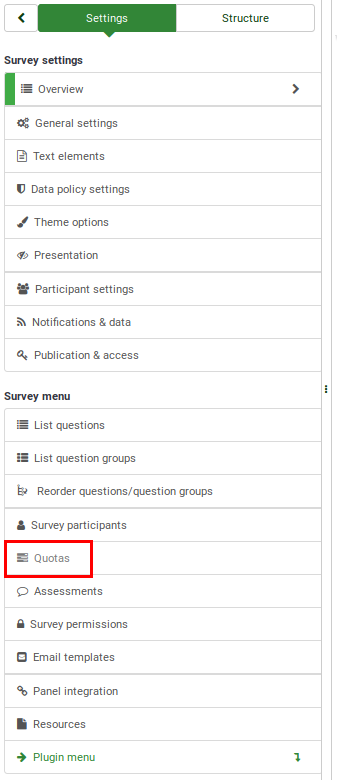
Quoten sind nicht automatisch exklusiv
Sie setzen eine Quote auf diese Umfrage, die eine Beschränkung von 20 Benutzern enthält, die "Ja" zu dieser Frage geantwortet haben. Die Quote wird jedes Mal überprüft wenn, jemand diese Frage mit "Ja" beantwortet und beendet die ganze Umfrage. Wenn die Person die Quotenfrage beantwortet, aber die Umfrage nicht ganz abschließt, wird die Antwort-ID nicht in Richtung der Quote gezählt. Sobald 20 Personen dies getan haben, wird die Quotenaktion von irgendjemand anderem ausgelöst, der "Ja" wählt.
Depending on the format of your survey (how the questions are displayed to your respondents), the check happens either when you submit:
- the whole survey answers at once: If the format of the survey is all in one, the questions (regardless of the question group they belong to) will be displayed on the same page. Therefore, the user has to press the submit button in order to trigger the quota limit check;
- the answers to a question group: If the format of the survey is group by group, then the quota gets activated when the survey participant has responded all the questions that belong to the question group where the answer that contains the quota system check is located in. Therefore, the quota may get triggered before the end of the survey if, for example, the question group is located in the beginning of the survey;
- or the answer to a question: If the format of the survey is question by question, each question will be separately displayed, each of them being allocated a page. In this case, if you select the answer to which the quota is applied to, the quota system will get automatically triggered once you press the Next/Submit button.
Jedoch, wenn, "Nein", gewählt wird, wird das Quotensystem nie ausgelöst. Die Umfrage schränkt nie jemanden ein, der "Nein" wählt.
Um ein Limit auf die Anzahl von "Nein" Antworten zu setzen, müssen Sie eine zusätzliche Quote hinzufügen und schränken die Anzahl von Teilnehmern, die „Nein" wählen.
Beispiel für eine Quote
Es könnte sein, dass Sie eine Umfrage durchführen müssen, die Sie auf 25 männliche und 30 weibliche Befragte beschränken wollen. Sie könnten dann eine Quote mit einem Limit von 25 für die Antwort "männlich" von Ihrer Geschlechtsfrage in der Umfrage definieren. Eine andere Quote für die Antwort "weiblich" mit einem Limit von 30 könnte auch hinzugefügt werden. Dies gibt Ihnen ein Maximum von 25 Männern, die fähig sein werden, die Umfrage zu beenden und ein Maximum von 30 Frauen, die die Umfrage abschließen können.
Let's suppose now that you want 50 answers from males and 50 answers from females. Please note that each answer that triggers the quota must be introduced in its own quota box. Adding the two answers in the same box will result in collecting 50 answers, regardless of the respondents' gender distribution (e.g., the distribution can be 40 males and 10 females, or 20 males and 30 females, and so on). Continue reading this wiki page and see the examples subsection get a grasp on the usage of the quota system.
Activating the quota system while the survey responses table is not empty
Note that a quota system does not necessarily have to be added before you activate your survey. If you decide to activate the quota system at a later date, it will start to check the survey responses table and look for those entries that are marked as being complete. Then, it checks if the quota condition is met or not. If it is met, the next survey responses/entries that will be received will be marked as being incomplete.
For example, if you have previously gathered 1000 answers from women and you introduced after a couple of weeks the quota limit of 800 for women, the next answers you will receive from women will be marked as being incomplete. The other 200 answers will appear in the survey responses table as being complete because the quota was applied after the answers were collected.
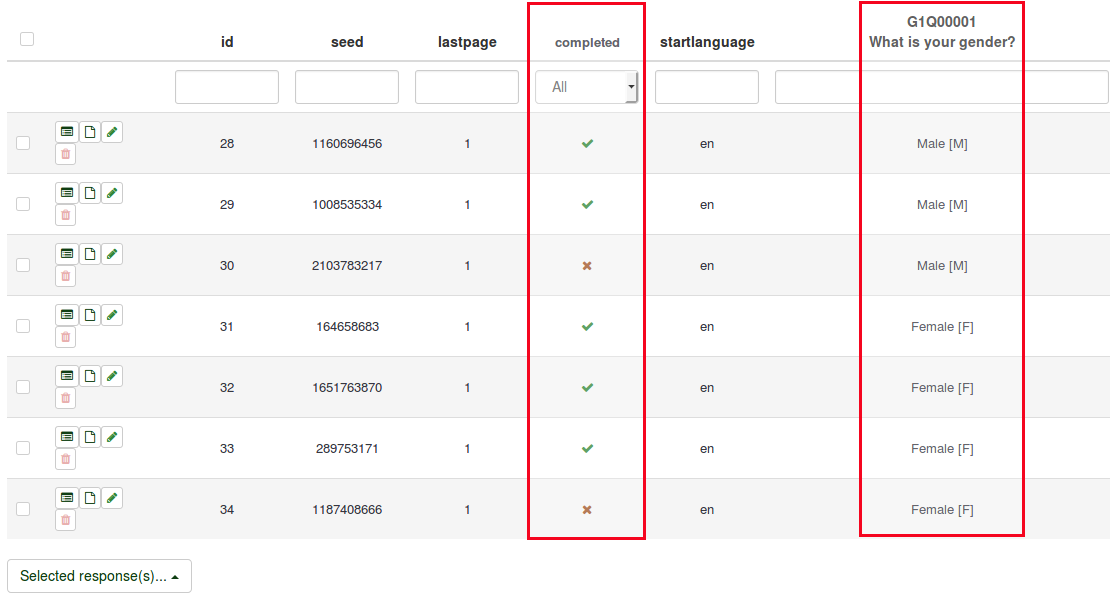
The quota system does not store any answers and it does not record the number of the submitted survey answers! Think of it as a filter that is applied on the survey responses table. Basically, it looks into the completed column and those question columns that contain the answers to which one or more quotas are applied to.
Unterstützte Fragetypen
Im Moment können nur für die folgenden Fragetypen eine Quote definiert werden:
• Geschlecht
• mehrfache Optionen
• 5 Punkteauswahl
• 10 Punkteauswahl
• Sprachschalter
• Ja/Nein
• Liste (Radio), Liste (Dropdown), Liste mit Kommentar - ab Version 1.81 verfügbar
Survey quotas panel
Once you click on the Survey quotas tab from the survey menu, the following page will load up:

To see the full set of options of this panel, add one survey quota. Then, the survey quota page will look like this:

The following options are available:
- Add new quota: Located on the bottom right part of the survey quotas table, it allows users to add new quotas. Once quotas are displayed on the table, you can start implementing them to certain questions/subquestions answers;
- Add an answer: Before adding an answer, you need to add a quota within which the answer(s) will be stored in. The quota limit will be applied only to those answers displayed in the quota box.
- Edit quota: Click on the green pencil located under the Action column of the survey quotas table to edit the fields of a quota;
- Delete quota: Click on the red trash button located under the Action column of the survey quotas table to delete the respective quota entry;
- Quota validation: Click on the last button located under the Action column of the survey quotas table to quickly check the quota message displayed to the respondents, the URL (and/or a short description of it) where they will be redirected;
- Quick CSV report: It exports a summary of the quotas under the form of a comma-delimited CSV table.
- Selected quota(s)...: It works like an aggregator. Select multiple quotas and use this button to apply one of the actions described below to the selected group of quotas:
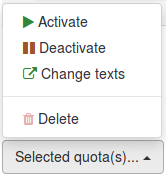
- Activate: Use this button to activate a quota. The active ones have the quota name, action, and URL written in white font on a green background.

- Deactivate: Use this button to deactivate a quota. The deactivated ones have the quota name, action, and URL written in black font on a grey background.

- Change texts: Use this button to quickly change the quota message, URL, and URL description of a group of a quotas. You may use this function to redirect respondents to a certain link once different quota conditions were met.
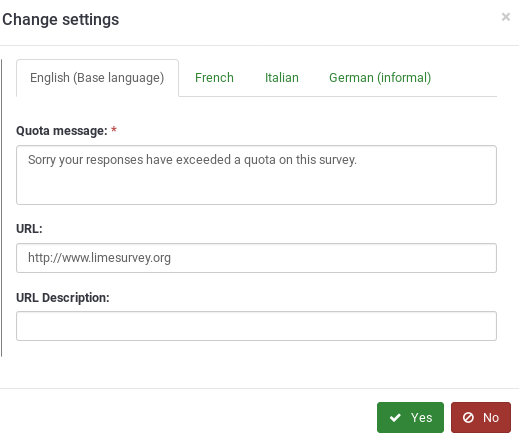
- Delete: If you wish to delete a group of quotas by a few clicks, tick the ones you wish to delete, click on the selected quota(s) button, and select the Delete option.
Add new quota
Eine neue Quote hinzuzufügen, ist tatsächlich ein Gerüst von Quotenbedingungen hinzuzufügen. Für eine vollständig aktive Quote müssen Sie dieser Quote (siehe nächsten Abschnitt) erstens „eine Quote hinzufügen" und dann „Antworten hinzufügen".
Von Version 1.85 RC haben Sie auch die Option, Ihre eigenen und einzigartigen Quoten ("Quotennachricht", "URL" und "URL-Beschreibung") für jede Sprache zu definieren und bei Ihrer Umfrage zu benutzen. Sie können auch eine "Autoload-URL" definieren, so dass die Umfrage Benutzer zum Quoten-URL umleitet, wenn die Quotenaktion ausgelöst wird.
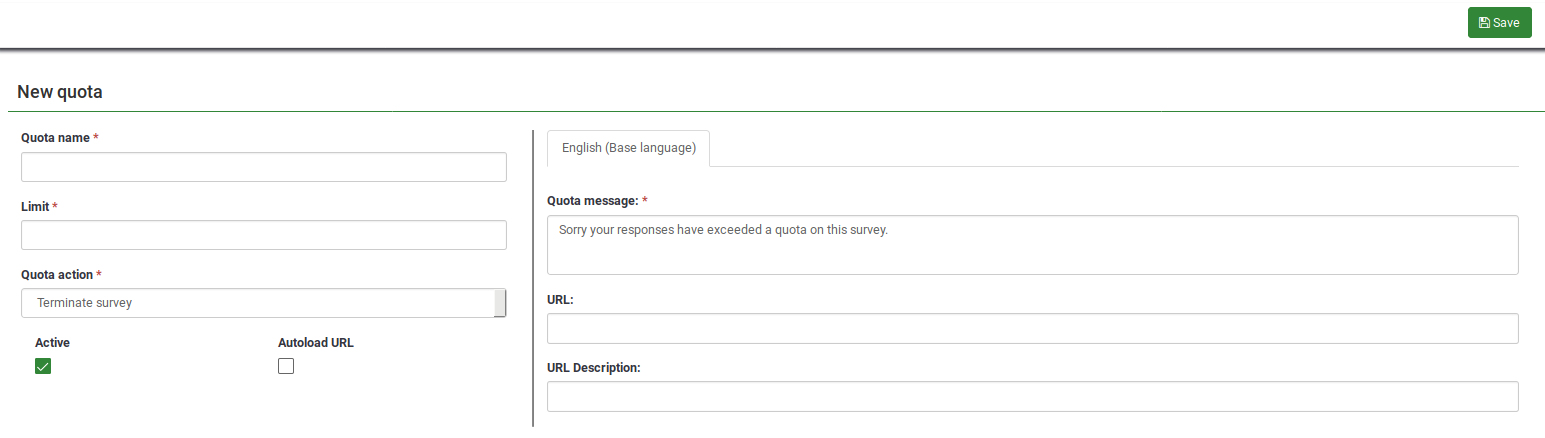
The following options are available:
- Quota Name: This represents the name of the quota that will be displayed on the survey quotas table. It should describe the quota it will represent;
- Quota Limit: It represents the maximum number of completed surveys that will be stored in the responses table and marked as being complete. See above the wiki section on how do quotas work to better understand the mechanism employed by LimeSurvey.
- Quota Action: If the quota is triggered, then one of the two actions will happen:
- Terminate survey: This action immediately terminates the survey and closes the survey.
- Allow user to modify his last answers before terminate survey: Useful action when you want your respondents not to go for the same option. In this way, you can make some of them choose another solution or option. For example, when goodies are offered, you can use a quota on each option in order not to have more users selecting the same good. With this action activated, the users will be aware of the fact that you cannot offer an
- Autoload URL: This tells LimeSurvey to automatically redirect the participant to the URL when the quota action occurs.
- Quota Message: Write the text you wish to be displayed to your respondents if the quota action is triggered. The message will be displayed if the Autoload URL is disabled.
- URL: The URL displayed to survey participants after the quota action was triggered. The users can also be automatically redirected to this URL if "Autoload URL" is enabled. You can use URL fields in this section.
- URL Description: A short URL description can be added in order to show to the other survey administrators the goal of the URL for example.
Add an answer
Once the quota was created, you can start adding answers under it. To do that, access the Survey quotas panel. Look into the survey quotas table and select the Add answer option from the quota box where you wish to add the respective answer to:
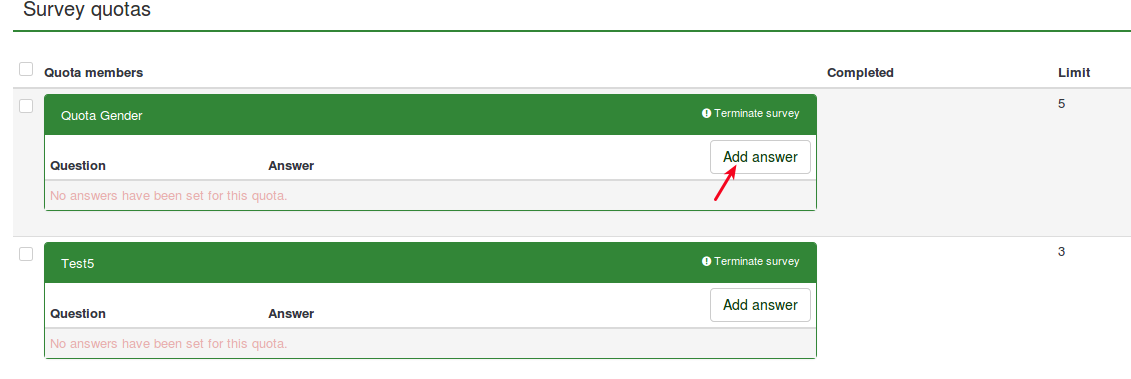
After you clicked it, a new page will load up asking you to select the question to which the quota will be applied to:
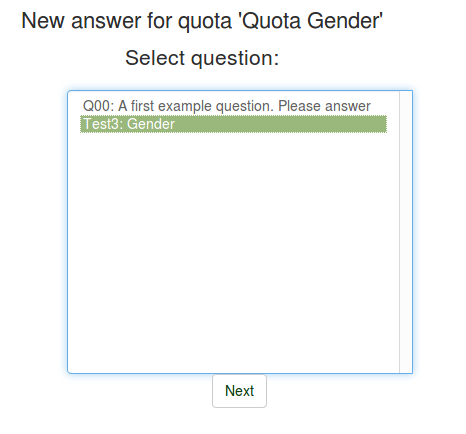
Once you click next, the answers of the question you selected one step before will be displayed. Now, you have to choose to which answer you wish the quota to be applied to:
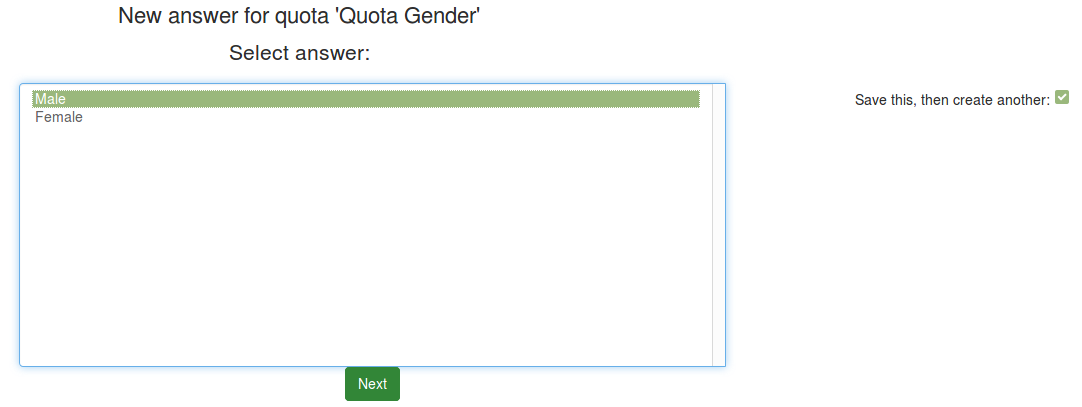
In this example, the "Male" answer will have the quota applied to it. Whenever respondents choose this option the quota system registers the answer. Once the quota limit is reached, the stored survey answers will still be saved in the survey responses table, but it will be marked as being incomplete.
Quick CSV report
The quick CSV report function is used to export the survey quotas table in a comma-delimited CSV file. It includes the following fields:
- Quota name: The name of the quotas;
- Limit: If the quota is active, it represents the maximum number of survey responses that can be marked as being complete in the survey responses table;
- Completed: The number of survey answers marked as being complete in the survey responses table. Please note that an answer is marked as being incomplete if the quota is triggered.
- Remaining: The number of answers that can still be collected in the survey responses table and marked as being "complete" there.
Quoten und Gutscheine
Wenn Gutscheine bei einer Umfrage verwendet werden und der Benutzer aufgrund einer Quote abgeschirmt wird, dann wird dies mit dem Buchstaben "Q" in der „beendeten" Spalte markiert. Dies macht den Gutschein ungültig und der Umfrageteilnehmer kann nicht wieder mit der Umfrage beginnen.
Examples
The role of the following examples is to better explain the role of quotas and their usage within the LimeSurvey environment. Before continuing reading the below examples, please take into account that:
- answers added in the same quota are summed up. For example, if answers A and B from the available responses of a survey question are added to quota Q1, the quota limit sums up the number of users who pick up A and B as their answers. Therefore, the distribution of A and B answers will be (highly probable) uneven, being entirely dependent on the characteristics or preferences of your respondents.
- answers added in different quotas act as there is a logical operator "AND" between them. Let's suppose that A is added to Q1 and B to Q2. If A is chosen and Q1 is reached, then respondents won't get their answers marked as being "complete" in the survey responses table. However, the survey participants that choose B are still allowed to continue as long as Q2 is not reached. Once it is reached, respondents who further choose A or B as answers to that specific question will have their answers marked as being incomplete in the survey responses table.
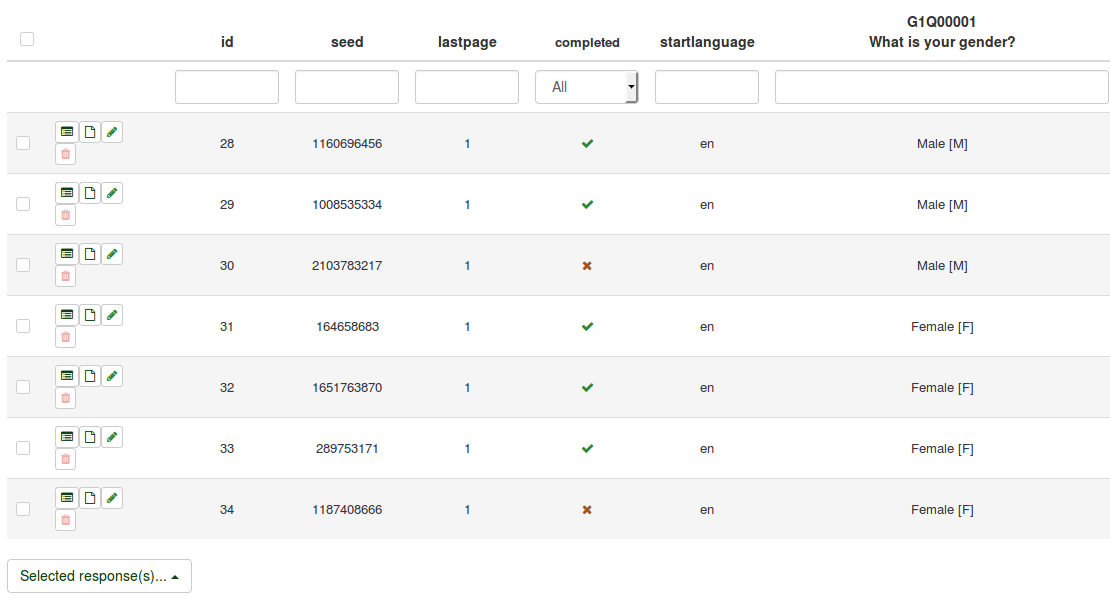
Adding more answers to different quotas
Let's assume that you are doing a survey about LimeSurvey and you would like to receive some feedback from your users. You would like to receive 1000 answers from students (PhD student, graduate, undergraduate) and another 1000 from non-students (unemployed person, full/part-time working person or other). In order to do this, create two quotas: Students quota and Non-students quota.
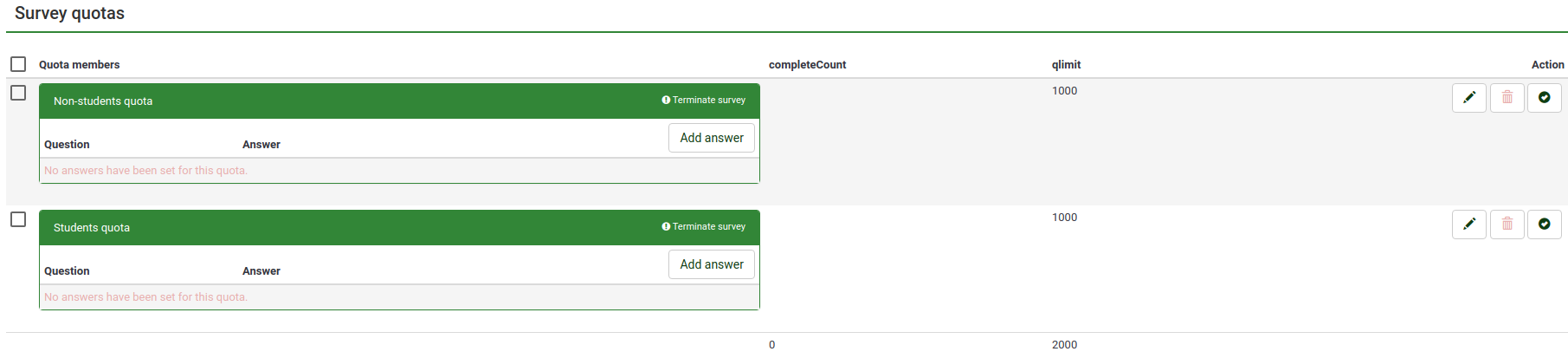
Now, start adding answers to each quota box following the steps described above in the wiki section. The quota boxes should look like this:
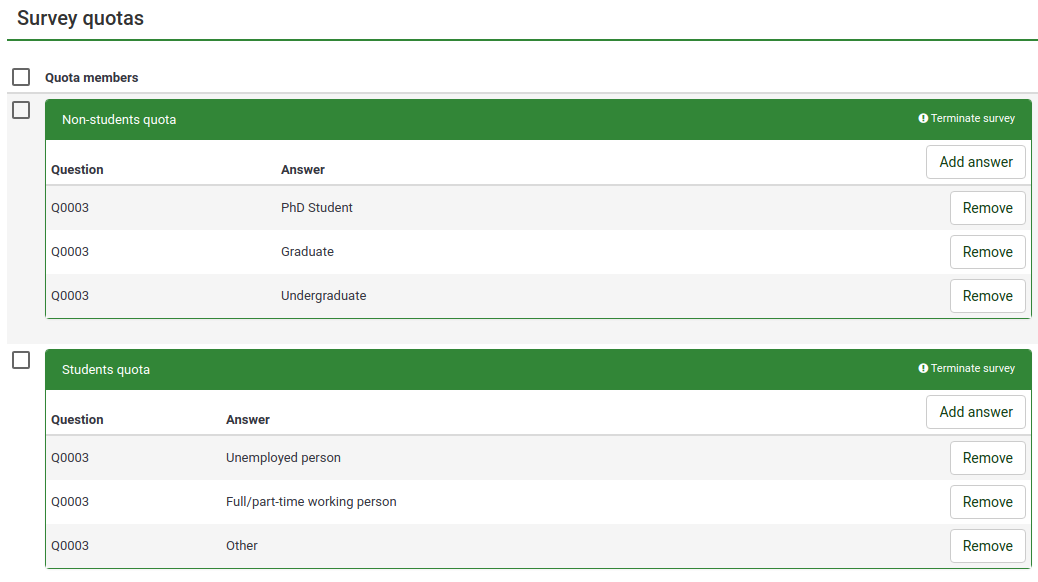
By using this method, you limit the number of responses you receive from the two defined groups: students and non-students groups. Now, activate the survey and start testing the quotas. If you first reach 1000 answers from the non-students group, the next answers you receive from this category will be marked as being incomplete in the survey responses table. Only answers that come from the students group will still be accepted. Once it also reaches 1000, no more answers will be registered as being complete in the survey responses table.
Adding a URL link
To add an URL link to a quota, please continue reading the URL fields wiki section.
Using of Equation question for quota in other question type
You can use Equation Question to set a value to a supported question types and assignment operator.
The 2 question can be hidden, quota is checked if all question are hidden or when one question is in submitted page.
For example , to set a quota to a text question (user write ok or not) on a Y/N question: {QuotaQuestion=if(strtolower(Q00.NAOK) == 'ok', 'Y', 'N')
You can import and activate this sample survey File:Limesurvey survey quotaEquationAndOptOut.zip (remind to unzip the file and activate the survey).
