Survey menu/de: Difference between revisions
From LimeSurvey Manual
(Created page with "= Umfrageteilnehmer =") |
(Created page with "Unter Umständen möchten Sie nur bestimmte Personen zur Teilnahme an Ihrer Umfrage einladen, um besser nachverfolgen zu können, wer die Umfrage abgeschlossen hat. Über dies...") |
||
| Line 42: | Line 42: | ||
Unter Umständen möchten Sie nur bestimmte Personen zur Teilnahme an Ihrer Umfrage einladen, um besser nachverfolgen zu können, wer die Umfrage abgeschlossen hat. Über diese Option können Sie selbst die Umfrageteilnehmer festlegen. | |||
Weitere Informationen finden Sie [[Survey Participants/de|hier]]. | |||
Revision as of 18:48, 24 February 2019
Einführung
Auf der Registerkarte Einstellungen finden Sie unterhalb der Umfrage-Einstellungen das Umfrage-Menü:
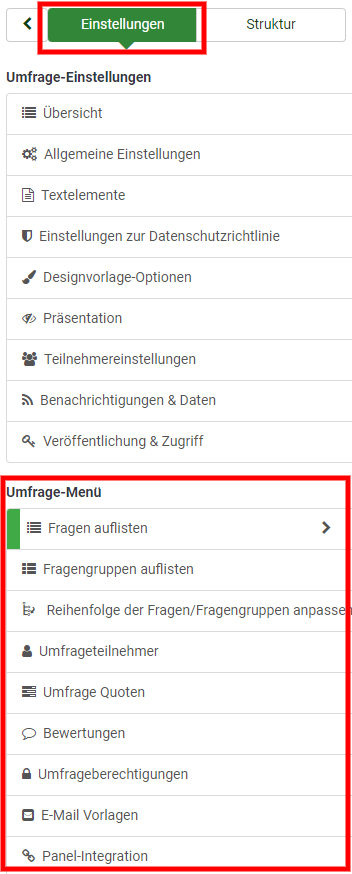
Fragen auflisten
Um Ihre Fragen schnell zu visualisieren, klicken Sie auf die Schaltfläche "Fragen auflisten". Zur besseren Übersicht werden alle in einer Tabelle angezeigt. In der letzten Spalte sind Schaltflächen zum Schnellzugriff aufgeführt.
Weitere Informationen finden Sie hier.
Fragengruppen auflisten
Hier werden alle Gruppen übersichtlich in einer Tabelle dargestellt.
Weitere Informationen finden Sie hier.
Reihenfolge der Fragen/Fragengruppen anpassen
Hier können Sie sich einen Überblick über die Struktur ihrer bisherigen Fragen und Fragengruppen verschaffen. Ebenso können Sie hier mittels Drag & Drop deren Reihenfolge auf einfachste Weise ändern.
Weitere Informationen finden Sie hier.
Umfrageteilnehmer
Unter Umständen möchten Sie nur bestimmte Personen zur Teilnahme an Ihrer Umfrage einladen, um besser nachverfolgen zu können, wer die Umfrage abgeschlossen hat. Über diese Option können Sie selbst die Umfrageteilnehmer festlegen.
Weitere Informationen finden Sie hier.
Quotas
A quota is used to set a limit on responses from defined groups of people on an active survey. Some common attributes used in defining quotas are things like gender, age, race, province/state. A quota can be added by clicking on the Add new quota button located in the right part of the window.
For further details, access the following link on quotas and their usage.
Assessments
LimeSurvey contains a feature that allows the survey administrator to create survey "assessments" for his or her respondents - even for multilingual surveys. Assessments are rules which evaluate the responses to a survey immediately after it is submitted, displaying text blocks to the survey participant (based on that evaluation).
For further details on its usage, check our wiki page about it.
Survey permissions
In some cases, the administrator might not want to give to a user (e.g., a translator) global permissions with which he can access more than one survey. That is why the survey permissions panel was created - to facilitate the allocation of permissions to different users without the need of using the global system of permissions. If you want to learn more about global permissions and survey permissions, access the following wiki section.
For more details on survey permissions and their usage, click on the following link.
Email templates
The email templates are used to quickly send personalized invitations, reminders, confirmations, and registrations emails to your respondents (from the survey participants table). You can also edit the standard basic (or detailed) admin notifications that are sent to the survey administrator(s).
For more information, access the wiki section dedicated to email templates.
Panel integration
You can set up from this tab which additional URL parameters will be accepted by your survey (these parameters will be attached to the start URL of the survey).
For further details, see the wiki section on panel integration.
Resources
This panel lets you manage files (pictures and media files) that were uploaded in the HTML Editor.
For further details, check our wiki section on how to use external resources in your survey.
For further details, access the wiki section on plugin menu.