Estatísticas
From LimeSurvey Manual
Geral
O recurso de estatísticas está disponível na barra de ferramentas de respostas, visível clicando na opção "Respostas & estatísticas", localizada no último menu suspenso Registros (que só fica disponível se o questionário for ativado):
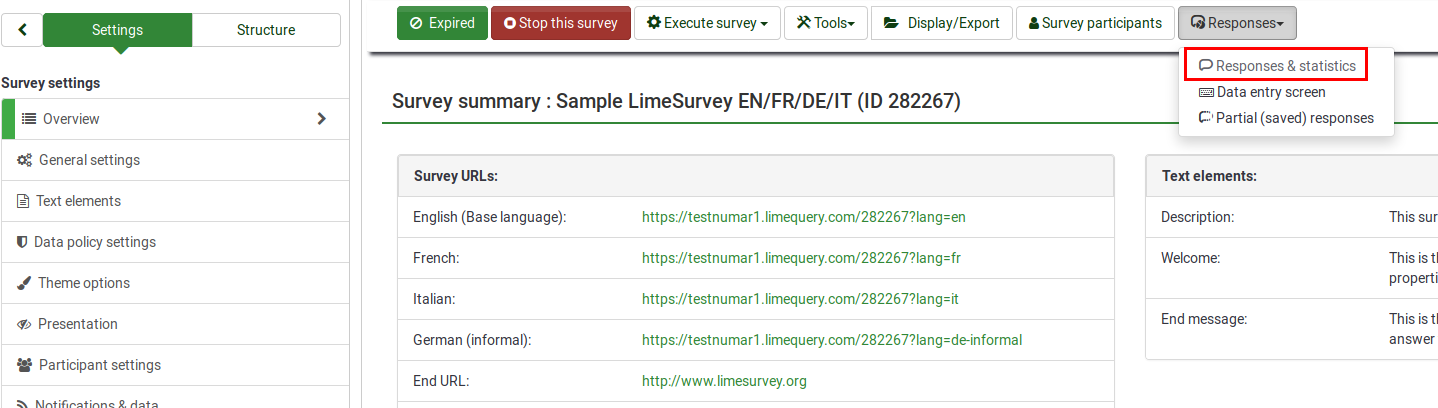
Procure pelo botão Estatísticas, localizado na barra de ferramentas superior e clique nele:

A seguinte página será carregada:
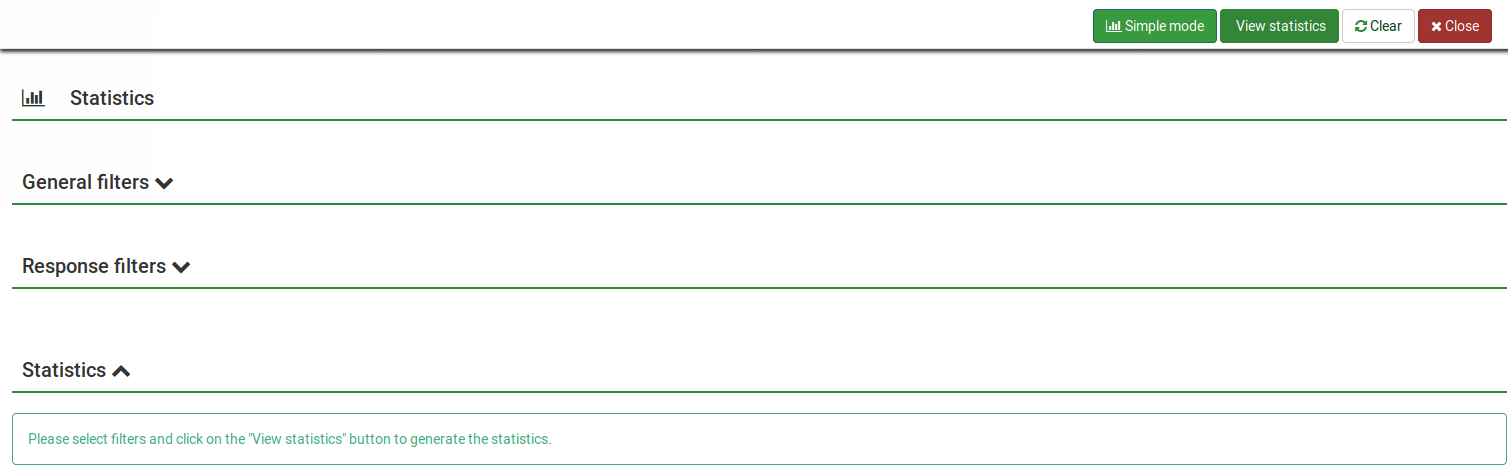
As estatísticas do LimeSurvey podem ser visualizadas no Modo "Especialista"ou no Modo "Simples". Por padrão, o "Especialista" é carregado quando você clica no botão Estatísticas.
Estatísticas - Modo "Especialista"
Digamos que você tenha um questionário em andamento ou esteja concluído e queira começar a analisar os resultados. O LimeSurvey pode despejar todos os resultados em uma planilha do Excel ou arquivo CSV. Você pode fazer o que quiser com os dados do respectivo arquivo. Como alternativa, você pode usar o recurso de estatística para examinar seus dados e começar a obter algumas informações úteis a partir deles.
O recurso de estatísticas - Modo "Especialista" permite que você "filtre" seus dados e recupere números e resumos de diferentes campos a partir dele. O script de estatísticas não tenta fazer filtragem altamente complexa, mas você ficaria surpreso com o tipo de informação que pode ser facilmente obtida.
Executando estatísticas rápidas
Como pode ser observado abaixo, há uma caixa de seleção para cada pergunta que pode ser selecionada para mostrar um resumo de resposta para cada pergunta e um ícone que, quando clicado (ou se o cursor do mouse passar sobre ele), fornece o texto completo da pergunta a você. Para ver os resultados de uma pergunta ou perguntas, marque a(s) caixa(s) de seleção no topo da(s) pergunta(s) e clique em "Mostrar estatísticas".
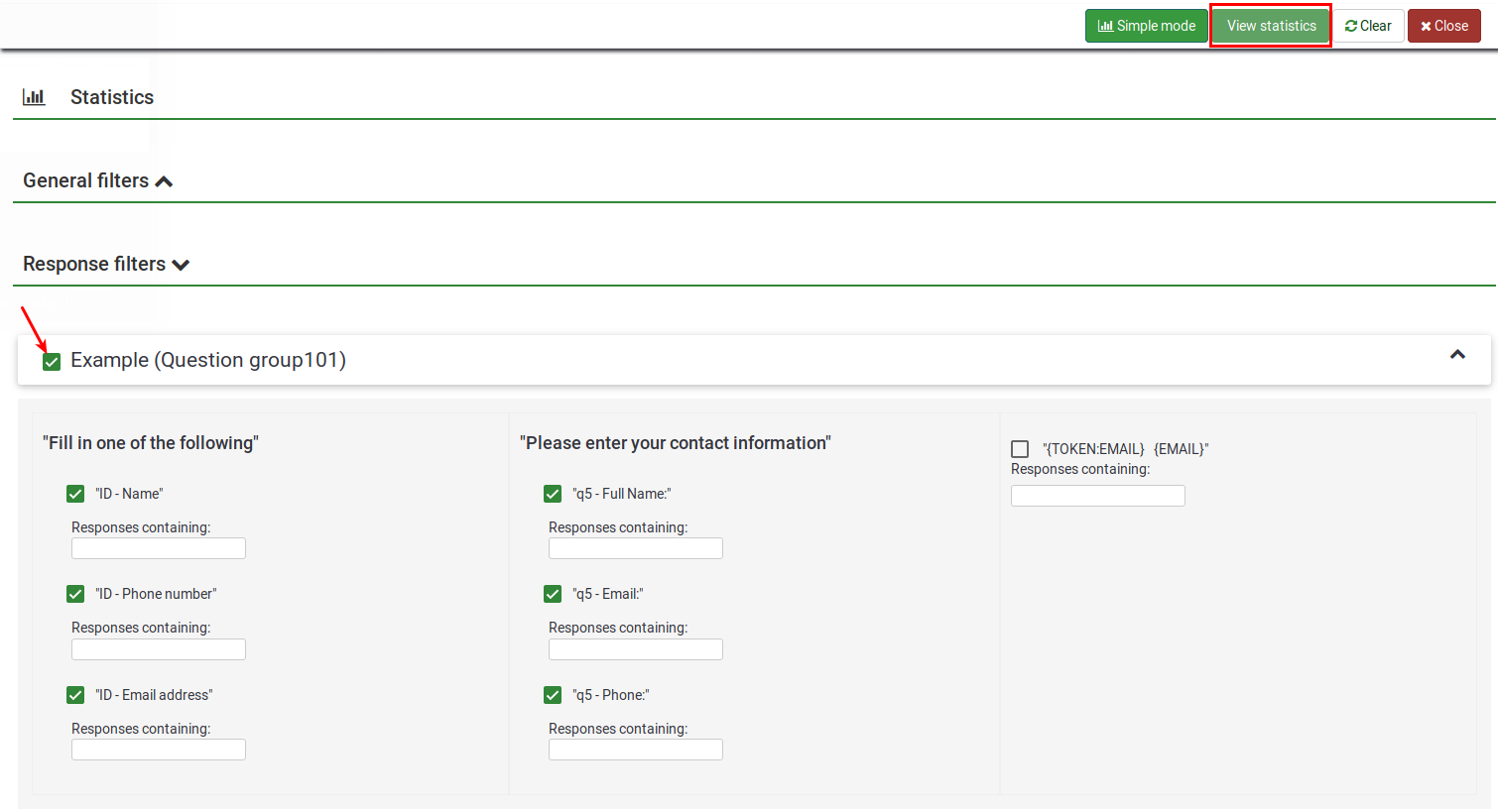
Como alternativa, para visualizar os resultados de todas as perguntas disponíveis, ative "Ver resumo de todos os campos disponíveis" e então clicar em "Mostrar estatísticas":

Você receberá uma tabela "Resultados" que indicará o número de casos e uma tabela "Resumo do campo" para cada pergunta selecionada, que resume todas as respostas possíveis na(s) pergunta(s), seus totais e sua porcentagem correspondente.

Filtrando dados
Existem dois tipos de filtros: gerais e filtros de resposta.
Filtros gerais
Como o nome sugere, refere-se aos filtros no nível geral (macro):
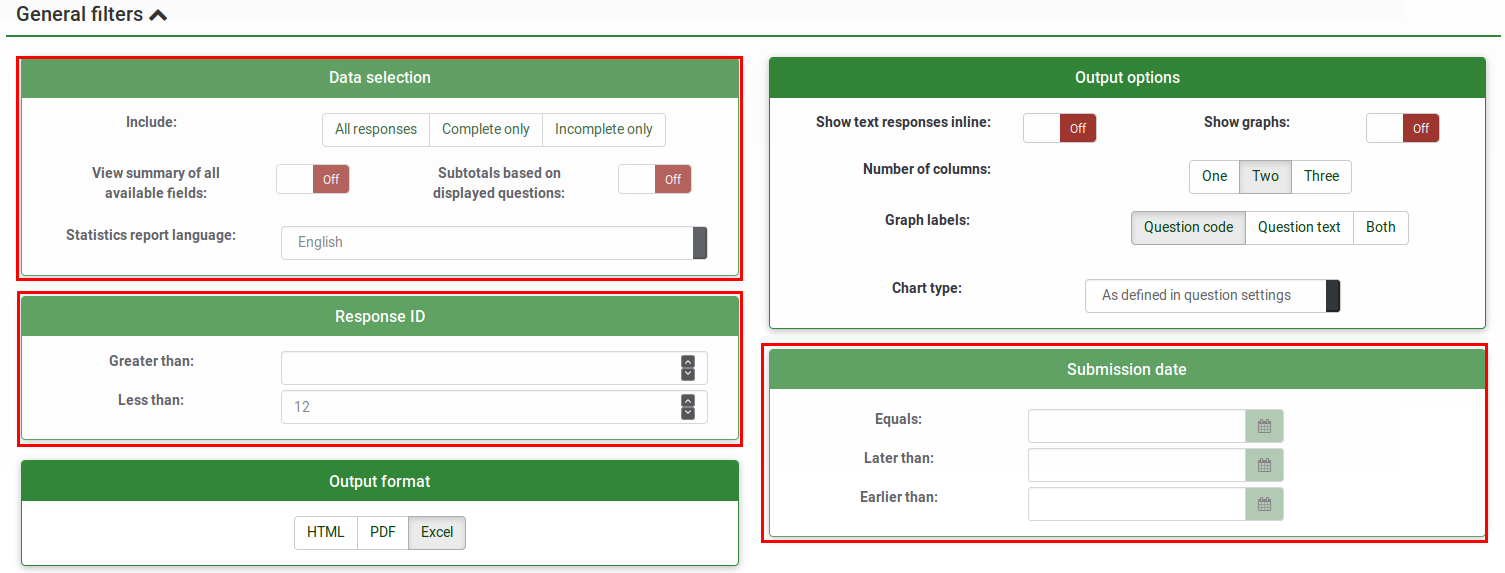
Os filtros podem ser relacionados a:
- Seleção de dados
- O tipo de respostas:
- Respostas completas: respostas que contém uma data de envio;
- Respostas incompletas: respostas que não contém uma data de envio;
- Todos os registros: a soma do número de respostas completas e incompletas.
- Idioma do relatório de estatísticas: se idiomas adicionais forem usados, esta opção de filtro é útil para dividir os participantes com base no idioma utilizado para preencher o questionário.
- O tipo de respostas:
- Ver resumo de todos campos disponíveis: é desativado por padrão. Ao ativá-lo, todas as perguntas e grupos do questionário serão levados em conta ao executar o script de estatísticas;
- Subtotais baseados nas questões apresentadas: é desativado por padrão. Conta as estatísticas para cada pergunta com base apenas no número total de respostas para as quais a pergunta foi exibida (boa maneira de filtrar as respostas inacabadas/incompletas).
- ID da resposta: use o número de ID para filtrar suas respostas reunidas;
- Submission date: displayed only if timings is enabled. You can filter the data based on the submission date of your collected responses.
To get the answers filtered according only to the general filters, enable the "View summary of all available field" option and click on the View statistics button located in the upper-right part of the screen.
Response filters
Depending on the used question type, different fields may be used to filter your answers:
- By response: click on one or more responses in the list under each question to filter the data by those responses (use CTRL/click to select multiple responses in the same question). Note that if you choose to view the summary of all available fields (checkbox at top) you will need to select your response filters before checking that box.
- By text: you can search the responses to a free text question type (and similar types) by entering a text. If you want to search for a partial string you can use the percentage sign (%) as wildcard. E.g.: If you look for 'Tom%', it will find entries with 'Tomb' and 'Tommy', etc.
- By numerical value: you can search the responses that contain a certain numerical value if number-based question types are used.
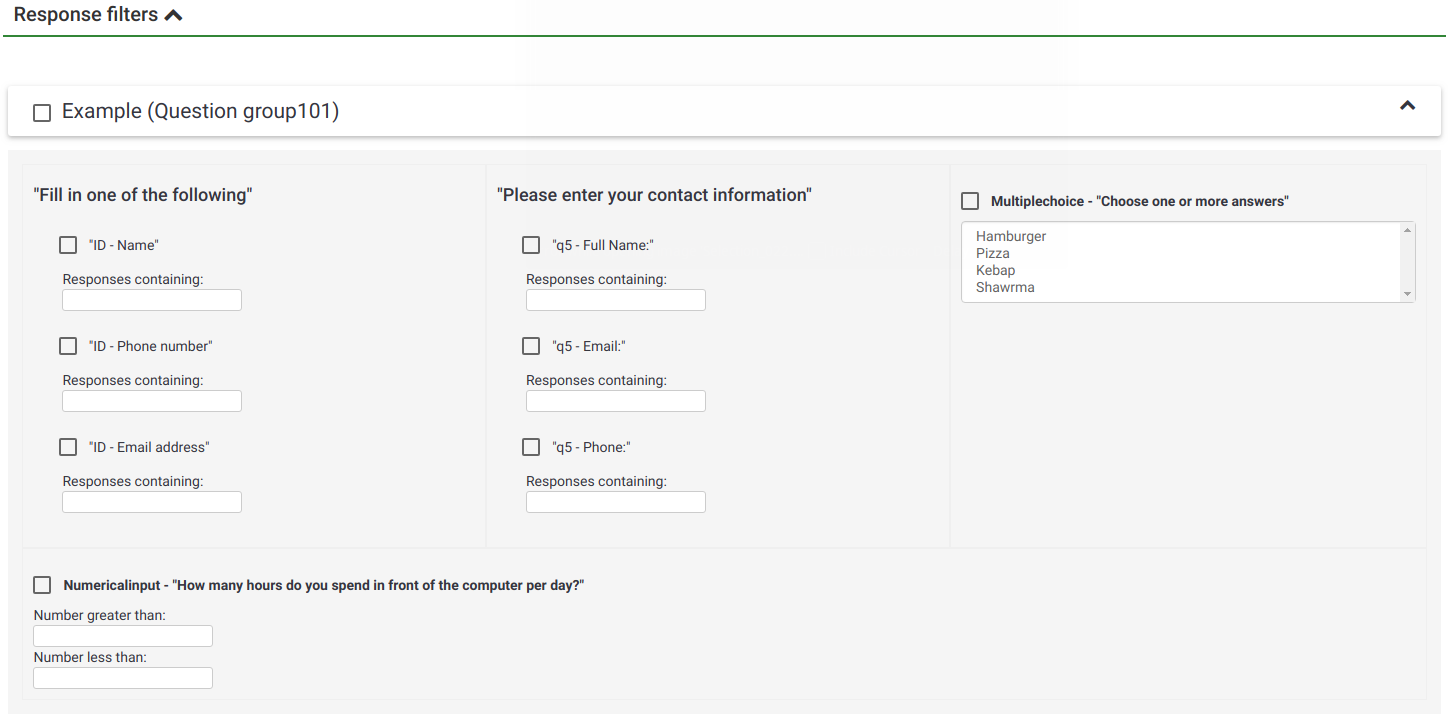
Selecting "View statistics" will then give you the "Results" table, indicating the number of responses matching your criteria, and a "Field Summary" table for each question selected which summarizes all possible answers in the question(s), their totals and their percentage. It is important to note that these results are a subset of your total responses. So, for example, if your criteria display 146 records out of a total 180, the summary will show the breakdown of just those 146 records for that table.
The images below indicate that I have elected to view the stats for "Employment status" of completed records/female/age 18-25. This gives me the results for 6 out of 13 records.
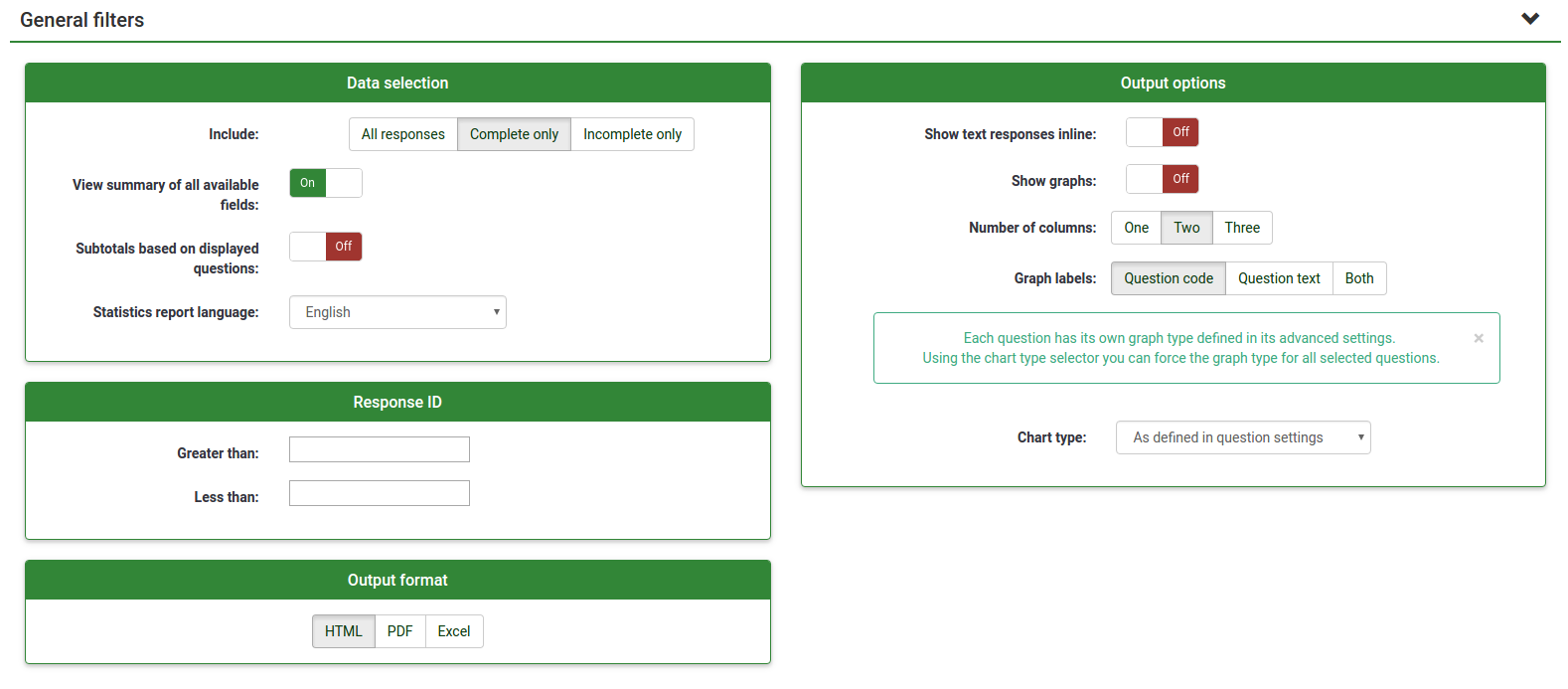
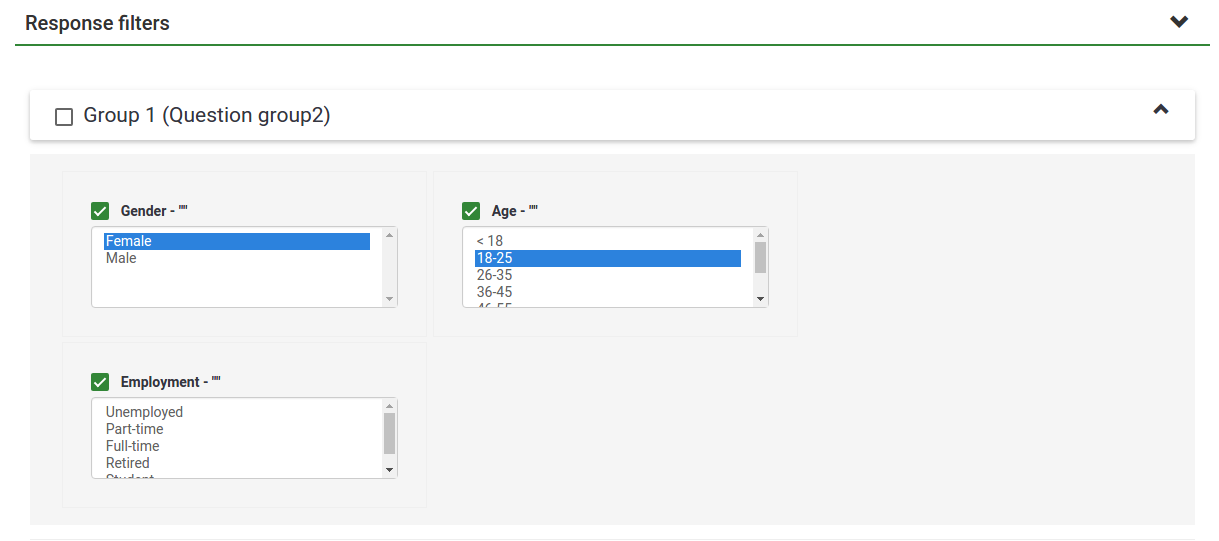
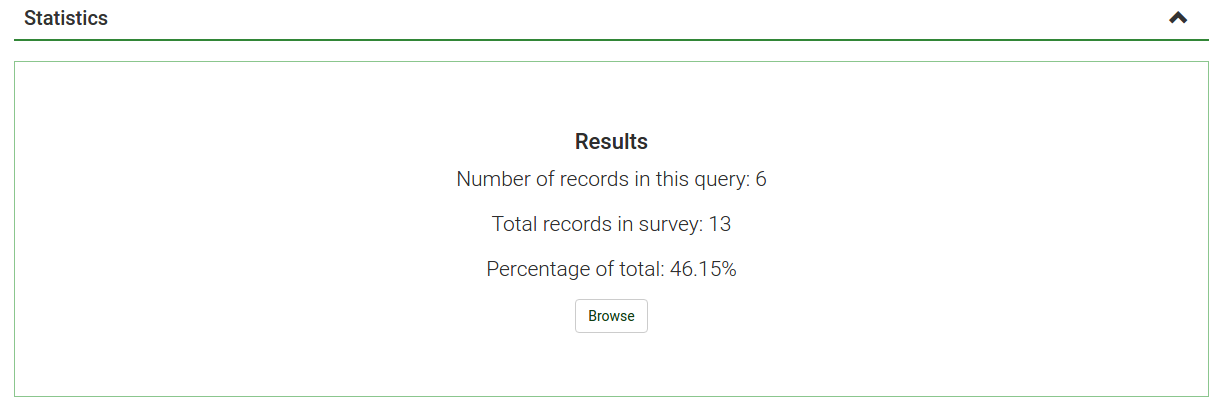
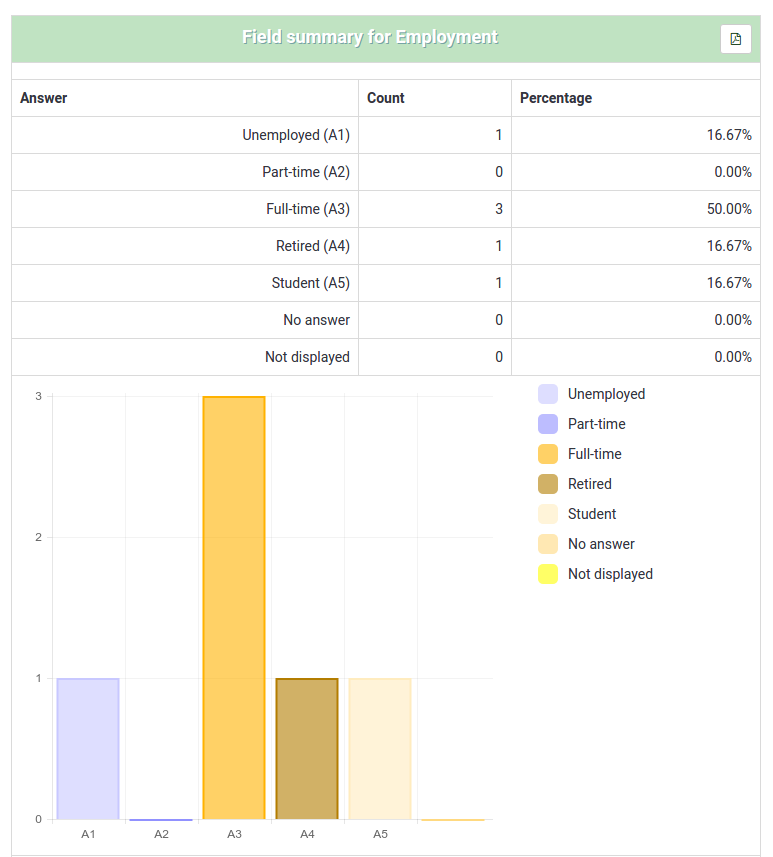
- If you set criteria on the same question that you ask for a summary, then that question will only present answers matching your criteria. So it is good practice not to set any criteria on the same question you are getting a summary of.
- To select multiple entries for a question hold down the CTRL button when clicking. To "unselect" the last criteria (if you want to clear all criteria from a question) click on the respective highlighted answer while holding pressed the CTRL button.
Graphs
For charting, the library pChart is used, which is completely included and usually doesn't have to be configured.
After the graphs have been generated you can export them easily. Right click on a graph and choose "Save image as", then save the graph as a .png file to your chosen location.
You can also use the "Export images" function to save all the graphs to your machine:
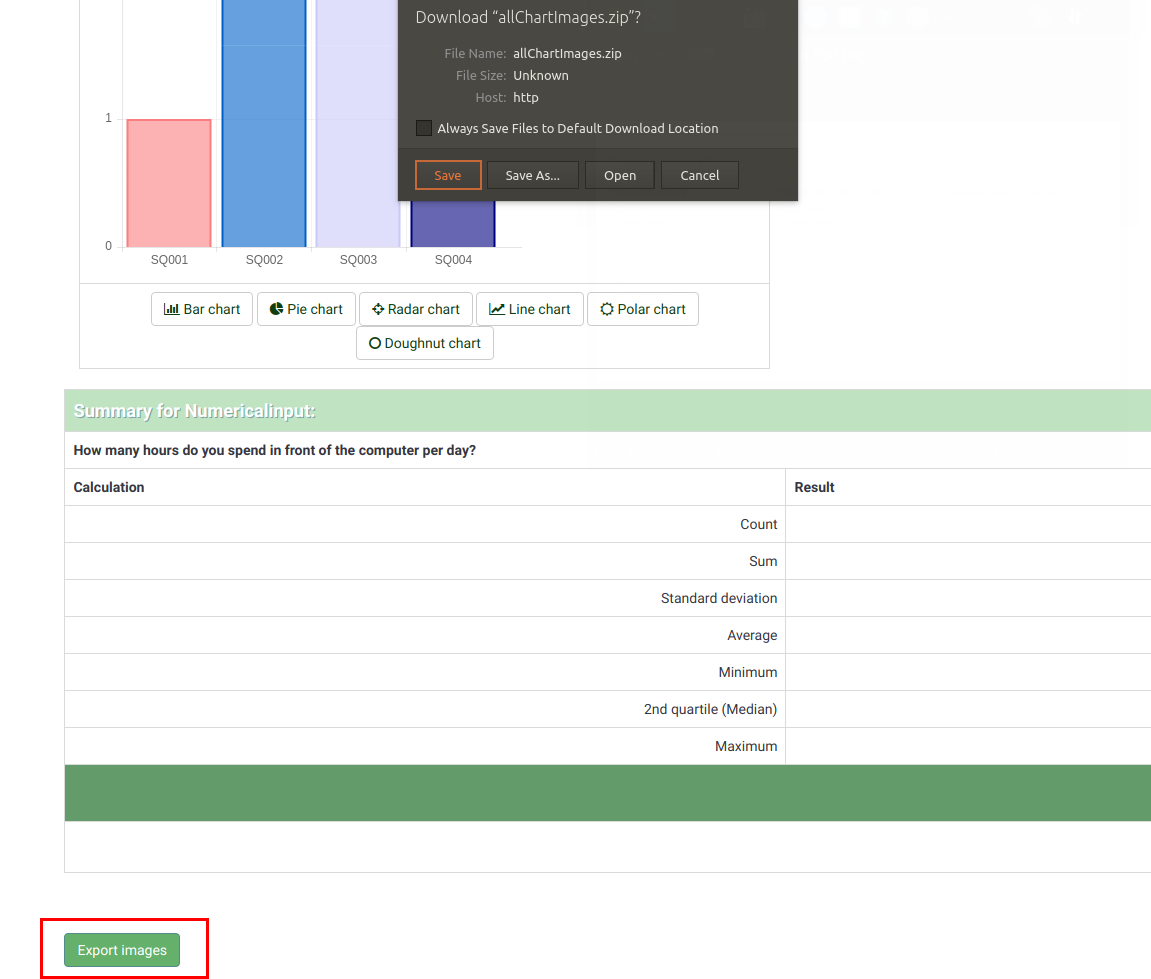
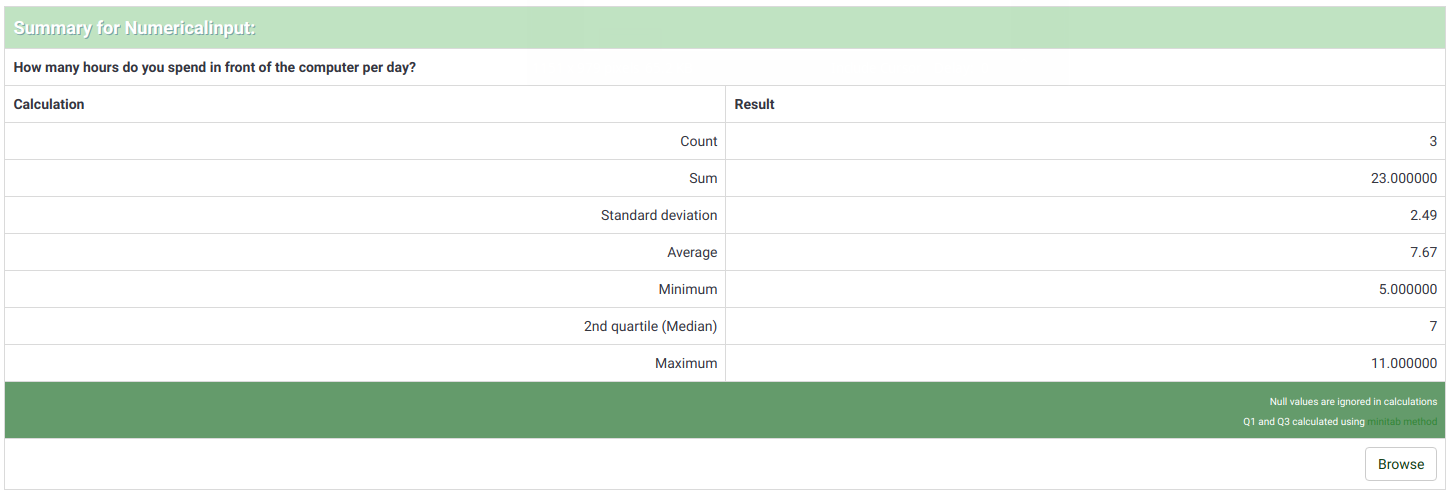
"incomplete responses", "no answers" and "not completed/not displayed" counts
- incomplete responses: all responses that started to be filled out by respondents, but weren't completed. A response started when the participant clicked the "Next" button in the survey, but did not click the "Submit" button in the end (did not land on the end page of your survey).
Technically speaking, this is when there is no SubmitDate in the response table for this entry, but new data set was created already.
- no answer: when the question was displayed, but the participant hasn't given an answer.
Technically speaking, this is when the question is not mandatory, was displayed, received no answer and the user clicked "Next" or "Submit". The consequence is that the database field for this answer is set to "" (empty string). This "no answer" status cannot be really computed for "Date" or pure "Numerical questions" where the database field cannot record a string.
- not completed/not displayed: when the page containing the question was not displayed. This can be because of conditions, or just because the participant left the survey before this page was displayed (or just while this page is displayed, but without clicking the Next button).
Technically speaking, the database field for this question is filled with a NULL value.
Output format and options
The statistics can be displayed under three different formats:
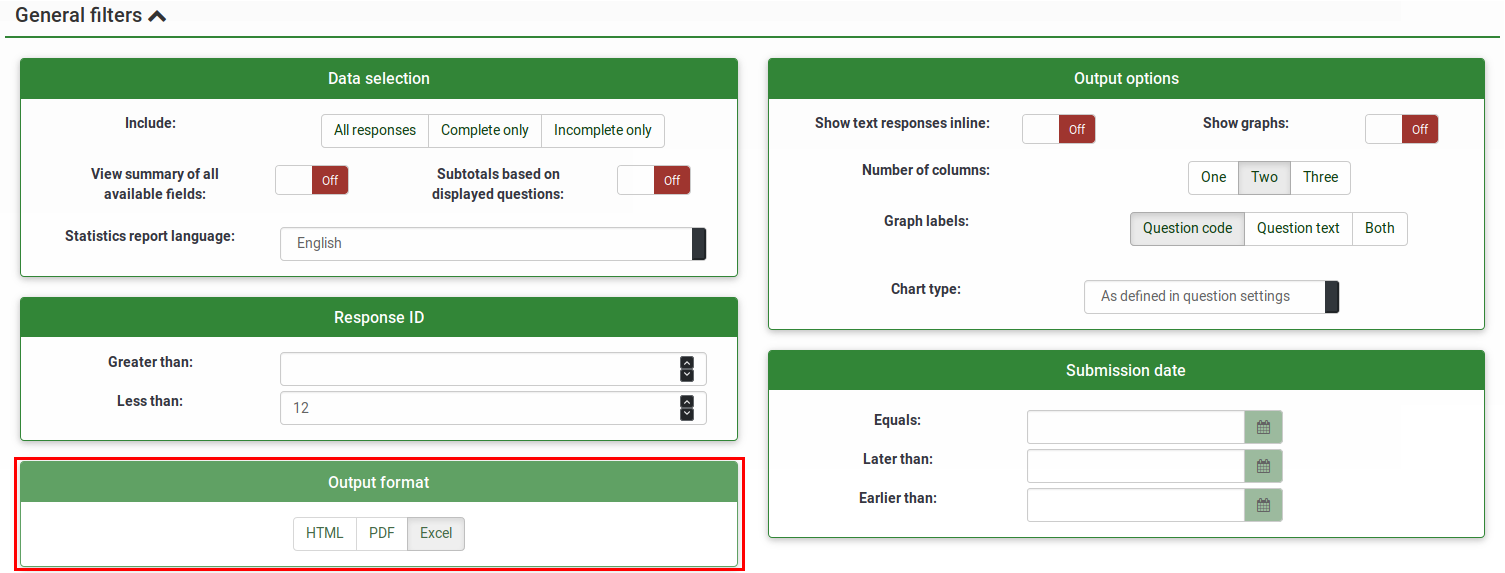
- HTML (default option): the statistics are displayed in LimeSurvey
- PDF: a popup will be displayed, asking to save the statistics as a PDF file
- Excel: To further work with your (filtered) data, choose Excel. You can export the file from a spreadsheet application to CSV to work with more advanced statistical tools such as SPSS or R.
The output options can be used to alter the way in which the statistics are displayed. The following options are available:
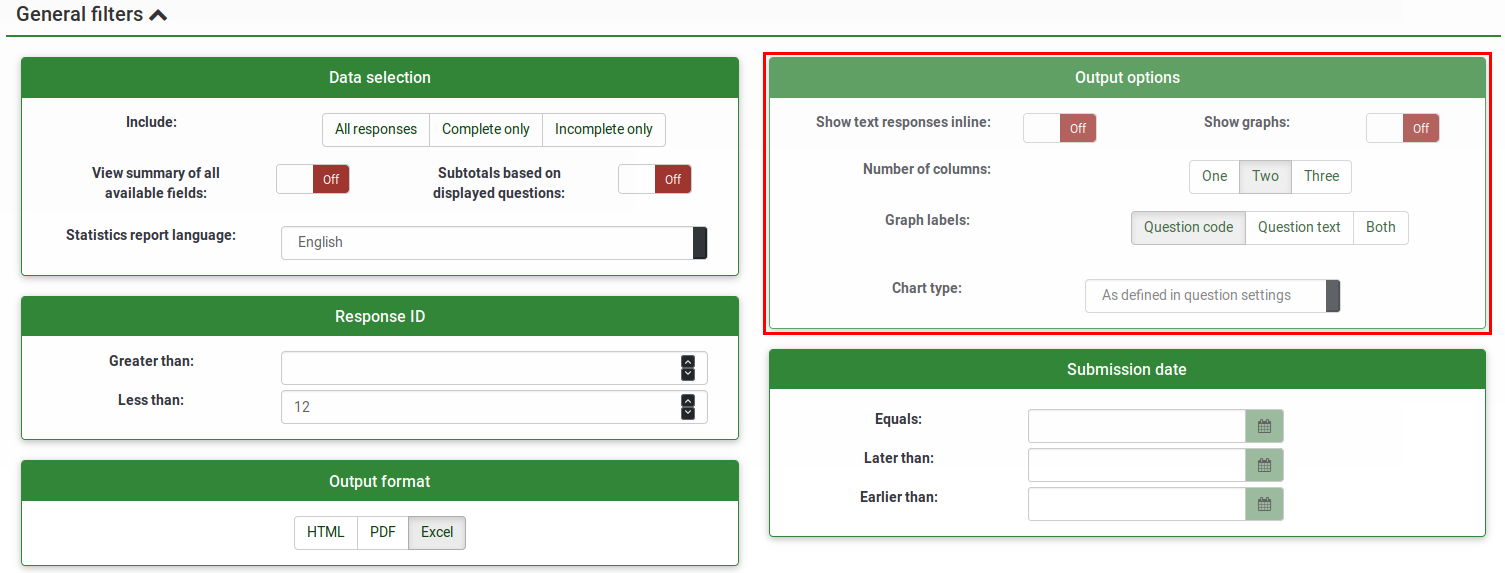
- Show text responses inline: it is disabled by default. It shows the text questions responses without having to click on a browse button (if enabled; useful for the HTML version of output format)
- Show graphs: it is disabled by default. If enabled, graphs will be displayed
- Number of columns: two is the default number. If you wish to have statistics and graphs displayed on only one or three columns, choose the desired value from this option. It applies to HTML statistics.
- Graph labels: choose how the label should look like in the graph.
- Question code
- Question text
- Both
- Chart type: the following chart type settings are available:
- As defined in question settings: useful if you wish the graph not to be displayed. If this is the case, deactivate it from the question settings and select from the "Statistics" panel this option.
- Bar chart
- Pie chart
- Radar chart
- Line chart
- Polar chart
- Doughnut chart
Statistics - simple mode
The simple mode was created in order to provide simple bar chart statistics that can be quickly exported and saved, and then included into a presentation:
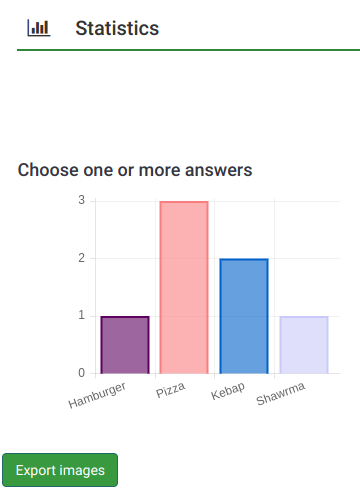
As you can observe, fewer graphs are displayed than in the expert mode. While in the export mode you can display graphs with respect to those who filled out the survey, did not answer it or did not finish completing it, the simple mode displays only statistics that rely on the "countable" data submitted by the respondents (e.g., single or multiple choice questions as well as array questions).
There is only one option to filter the data within the simple mode - via the responses to be included in the statistics. As a result, the statistics may include the complete responses, incomplete responses, or all responses (the aggregated sum of the first two options). This option is located in the upper-right part of the panel.
To switch back to expert mode, look for the "Expert mode" button located in the upper-right part of the screen:
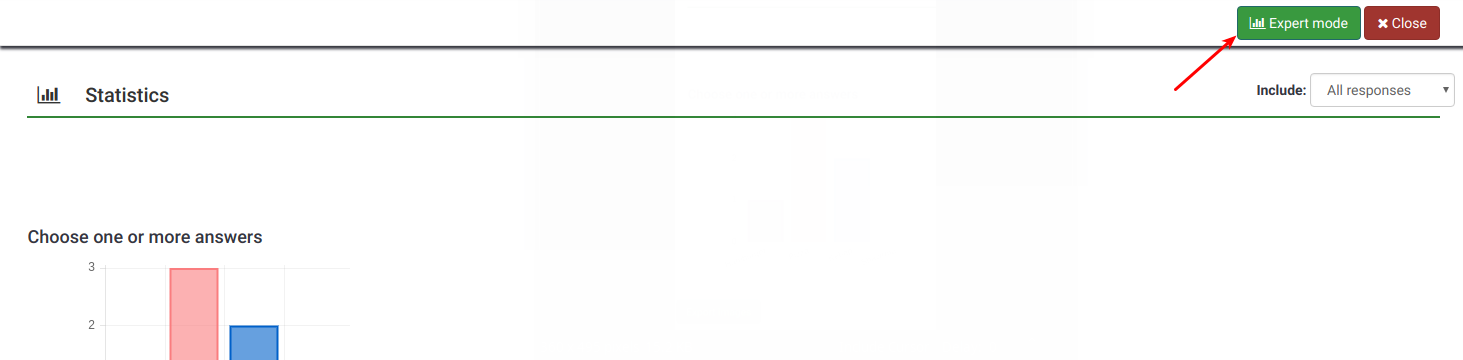
Public Statistics
LimeSurvey includes the functionality to display simple statistics to the general public or to your participants after they have ended filling out an online survey.
Two components need to be enabled in order to activate and display statistics to your participants. The first one refers to the public statistics of your survey which must be enabled (it is turned off by default). It is located under the Presentation tab. To also show graphs, look on the same page for the Show graphs in public statistics attribute and enable it (it is disabled by default).
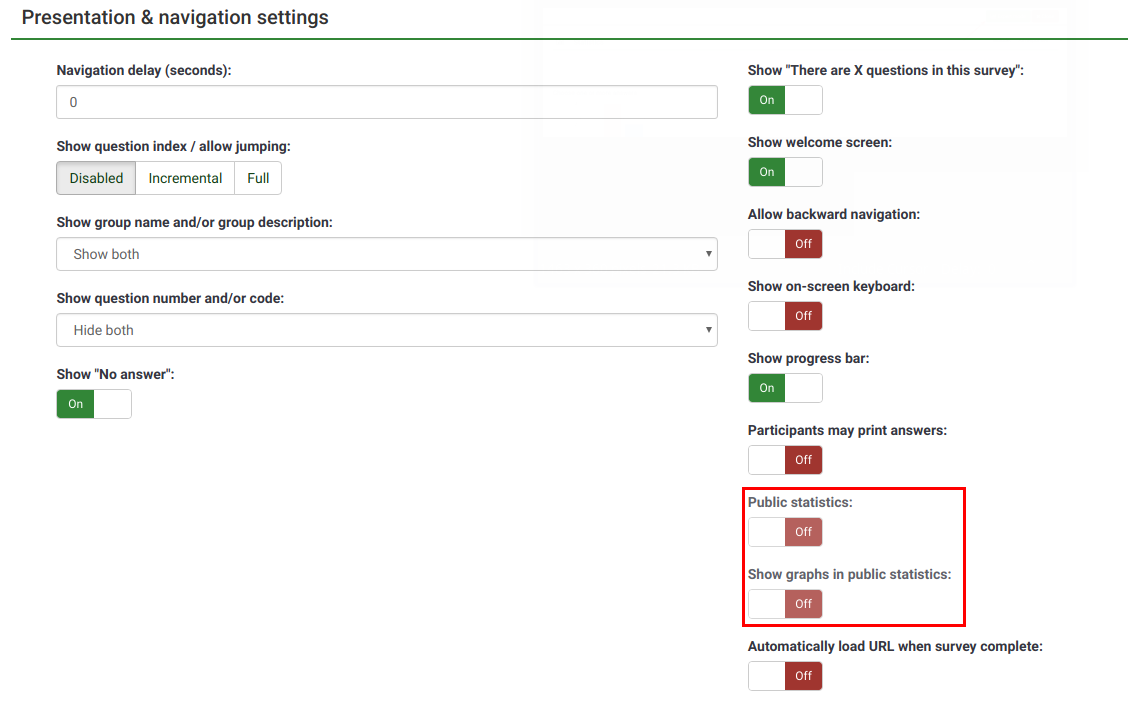
Once you have set your survey to display statistics, you need to indicate question-by-question which statistics you want to be displayed to your respondents. By default, no questions will be displayed. To have them displayed, access the desired question, look for the "Statistics" tab and enable the Show in public statistics attribute.
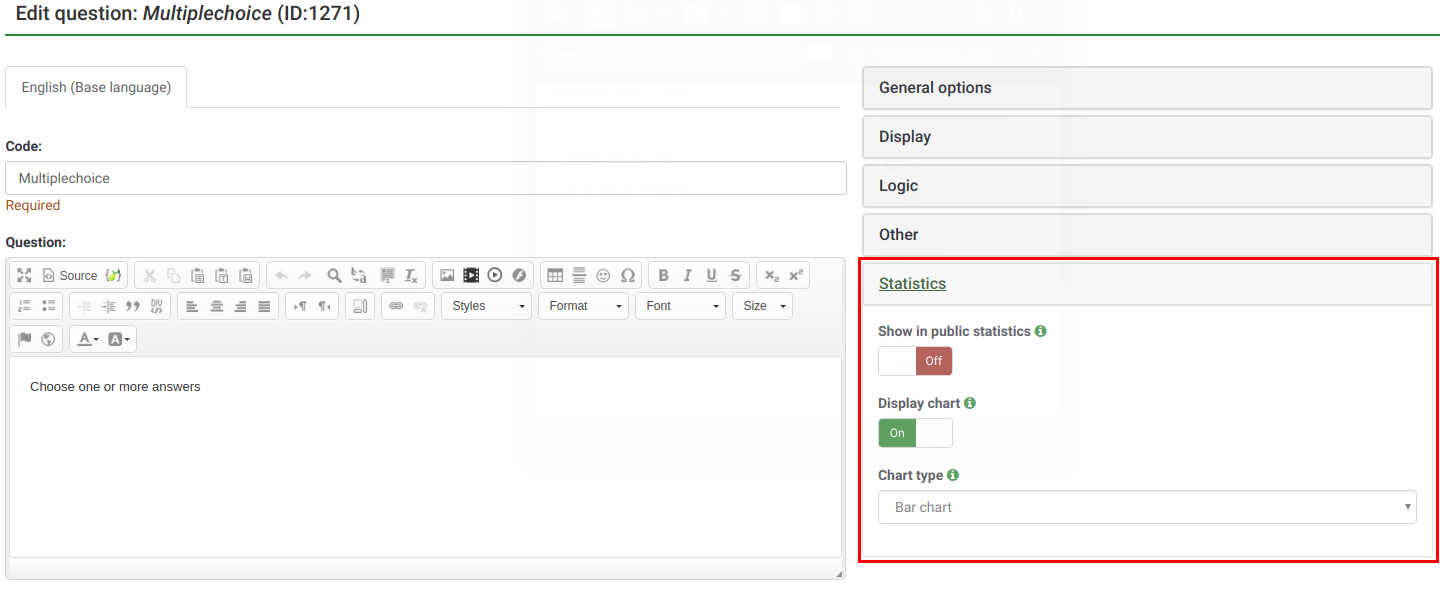
What participants see
Once you have enabled public statistics and selected some questions to display, an additional option will be visible to participants when they end filling out your survey. In addition to the usual thank you, there will be a link to "View the statistics for this survey":
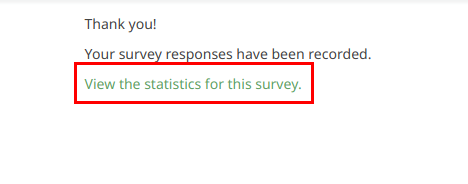
The survey statistics will be displayed on this page. Graphs can also be displayed by enabling the Display chart question attribute:
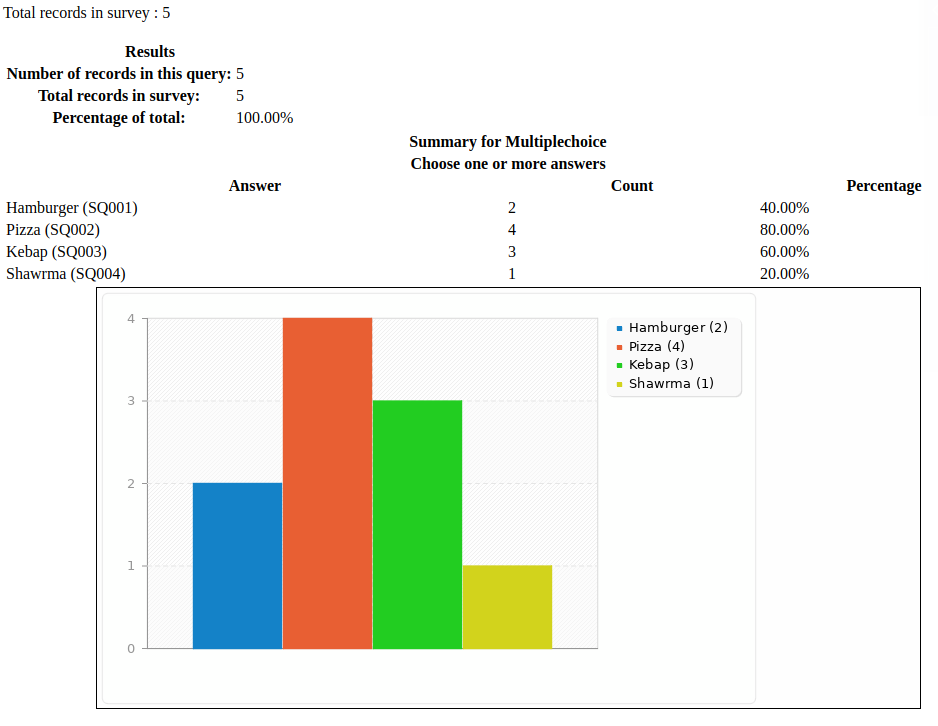
Changing the look of the public statistics page
The looks of the public statistics page can be modified via template.css (search for "#statsContainer"). However, there is currently no template of it's own that can be edited in the LimeSurvey theme editor.
Hints & tips
Feel free to edit the following wiki sections to let other LimeSurvey users learn about statistics-related hints & tips.
Wrong font when exporting statistics. What to do?
For some languages (like Chinese), the usual font used (Vera) does not cover the needed character set. In that case you can use the setting $chartfontfile to set a new TTF font file in config.php (Check out config-defaults.php for the right setting). For Chinese (Simplified and Traditional), another font has to be used such as the FireFlySung font which can be downloaded from github.
FAQs
5 point choice question type - what do the values located under the "Sum" column represent?
As it can be observed in the below screenshot, the "Sum" column shows the aggregated values in the following way:
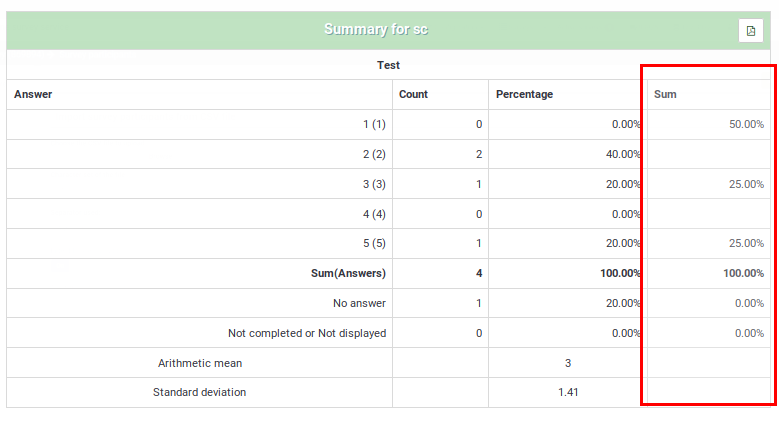
The grouping from the "Sum" column was done in this way because, when rating questions, survey administrators usually interpret the results in this way:
- Y percent of the respondents DISLIKE item ABC, where Y represents the percentage of those who answered "1" and "2"
- X percent of the respondents LIKE item ABC, where X represents the percentage of those who answered "4" and "5"
- Z percent of the respondents have a NEUTRAL opinion about item ABC, where Z represents the percentage of those who answered "3"
| Answer | Count | Sum |
|---|---|---|
| 1 | 0 | 50% (the percentage of those who answered "1" and "2") |
| 2 | 2 | |
| 3 | 1 | 25% (the percentage of those who selected "3" - the neutral option) |
| 4 | 0 | |
| 5 | 1 | 25% (the sum of those who answered "4" and "5") |
| Sum (Answers) | 4 | 100% |
| No answer | 1 | 0% (always "0%") |
| Not completed or displayed | 0 | 0% (always "0%") |