Responses
From LimeSurvey Manual
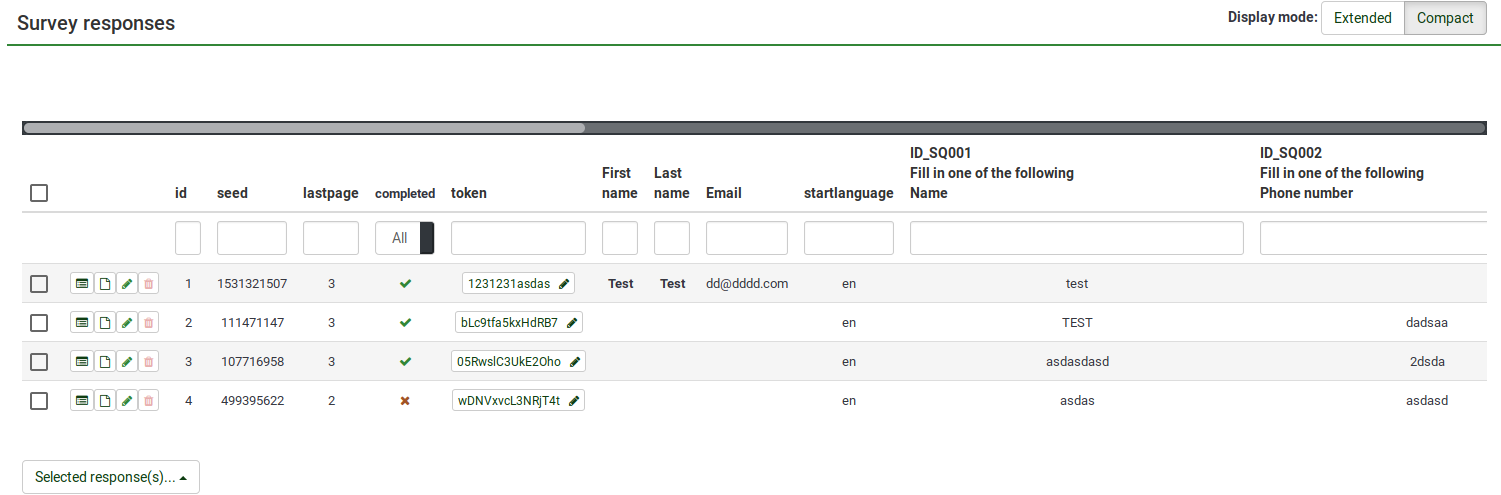
Display mode: Extended vs Compact
The following columns are displayed:
- action column - four options are available under this column:
- view response details -
- view response details as queXML PDF -
- edit this response -
- delete this response -
- id - the unique id of each response
- seed - it represents the initial value of randomization - most of the time is not used.
- lastpage - the page where your respondent quit the survey. To check whether he filled it out, see the "completed" column;
- completed: it shows whether the response is complete or not. An answer is marked as being complete if the respondent reaches the end page of your survey (by clicking the last "submit" button located on the last page of your survey). If there is an "x", then the response is marked as being incomplete;
- startlanguage - it shows the language in which the survey was filled out. This function is useful to filter responses based on the start language when multilingual responses are being recorded.
The optional columns displayed in the above screenshot are shown if your survey is closed-source (a survey participants table is used). The columns "token", "First name", "Last name", and "Email" are taken from your survey participants table.
Shown if you use a survey participants table
The rest of the columns (such as ID_SQ001, ID_SQ002...) contain the answers submitted by your respondents.
According to the enabled attributes from Other fields that may be displayed in the response table are:
- startdate (Date started) - the date (DD/MM/YYYY HH:MM:SS) at which the survey was started
- datestamp (Date last action) -
- ipaddr (IP address) - the IP address of the respondent that filled out your survey
- refurl (Referrer URL) - the address from where your respondent landed on your survey
- timing - this attribute is not displayed within this table, however it can be seen in the response table if you choose to export the table in any format to work further with your data in other software such as sheets software, R, SPSS, etc. Shortly, it displays the time spent on each question group and on the whole survey. For further details, access Timing statistics.
Talk about Selected response(s)