Reorder questions and question groups: Difference between revisions
From LimeSurvey Manual
mNo edit summary |
mNo edit summary |
||
| Line 60: | Line 60: | ||
{{Hint|Text=Use the '''Collapse all''' and '''Expand all''' buttons to better visualize survey questions. You may also use the arrow located right next to the name of the question group to expand or collapse only certain question groups.}} | {{Hint|Text=Use the '''Collapse all''' and '''Expand all''' buttons to better visualize survey questions. You may also use the arrow located right next to the name of the question group to expand or collapse only certain question groups.}} | ||
=Reordering | =Reordering Question Groups= <!--T:47--> | ||
<!--T:48--> | <!--T:48--> | ||
To | To reorder question groups, click the group and drag it to the desired position. | ||
| Line 72: | Line 72: | ||
<!--T:50--> | <!--T:50--> | ||
In | In the example, the position of group "Single choice question" was changed: | ||
| Line 81: | Line 81: | ||
<!--T:52--> | <!--T:52--> | ||
{{Hint|Text=Use the '''Collapse all''' button located next to the green tip box to better visualize the groups used within your survey.}} | {{Hint|Text=Use the '''Collapse all''' button located next to the green tip box to better visualize the groups used within your survey.}} | ||
=Alternative option to reorder questions and question groups= <!--T:53--> | =Alternative option to reorder questions and question groups= <!--T:53--> | ||
Revision as of 14:13, 5 May 2021
Introduction
To reorder questions and/or question groups, from the Settings tab click Reorder questions/question groups.
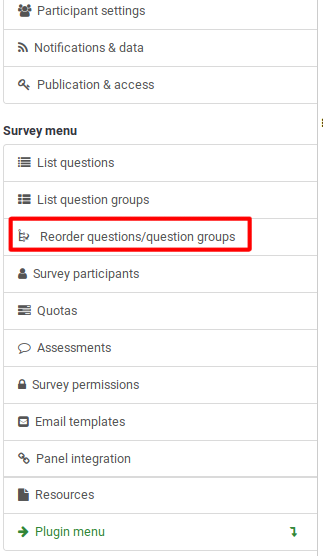
The Organize question groups/questions page will be displayed.
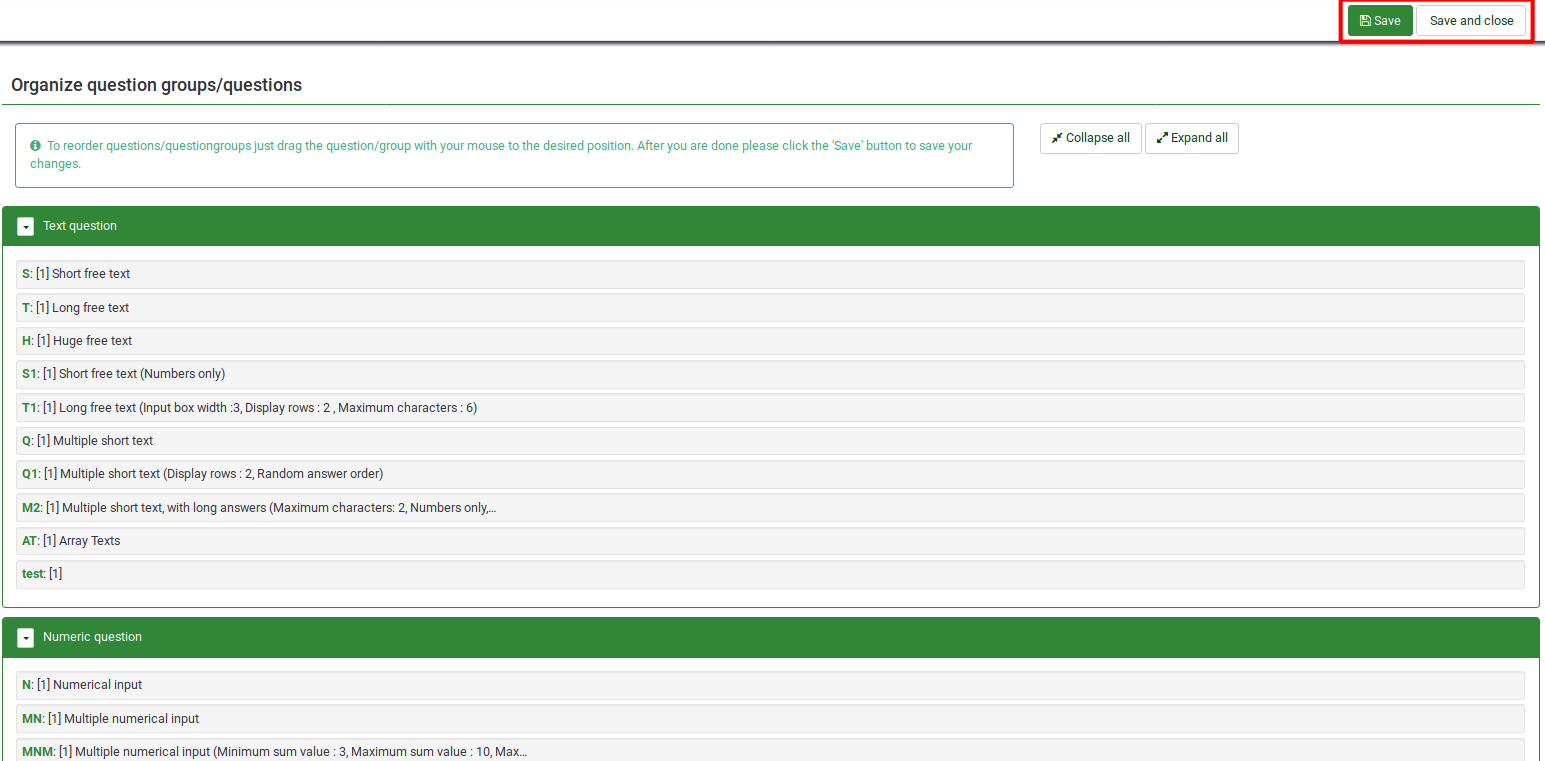
The question groups are displayed in the expanded mode by default.
Remember to press save/save and close once you are done editing the order of the questions and question groups.
Reordering Questions
To change the order of a question, click the question and drag it to the new location. It can be a placed either within the question group it already belongs to or within another question group.
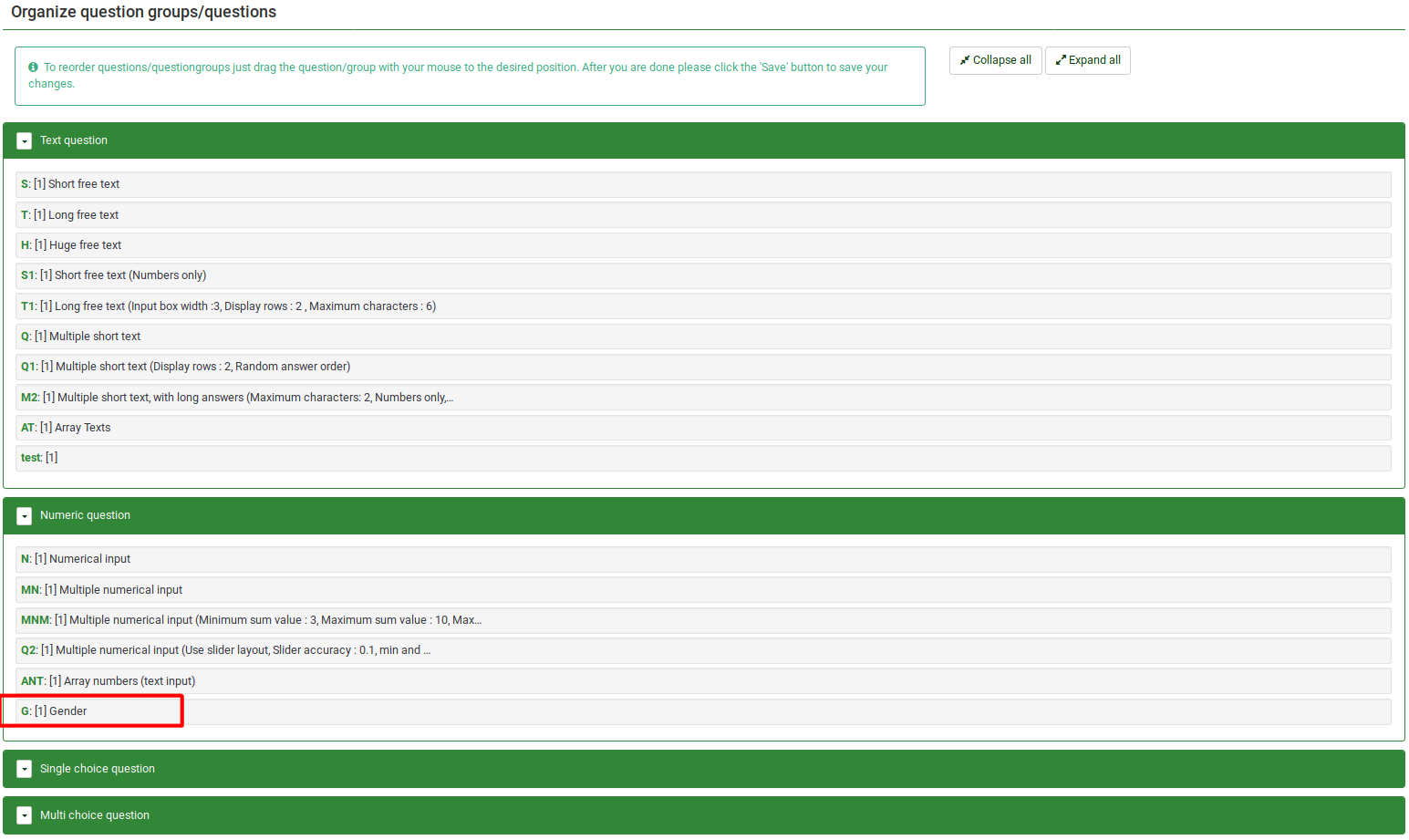
In this example, the position of question "Gender" was changed.
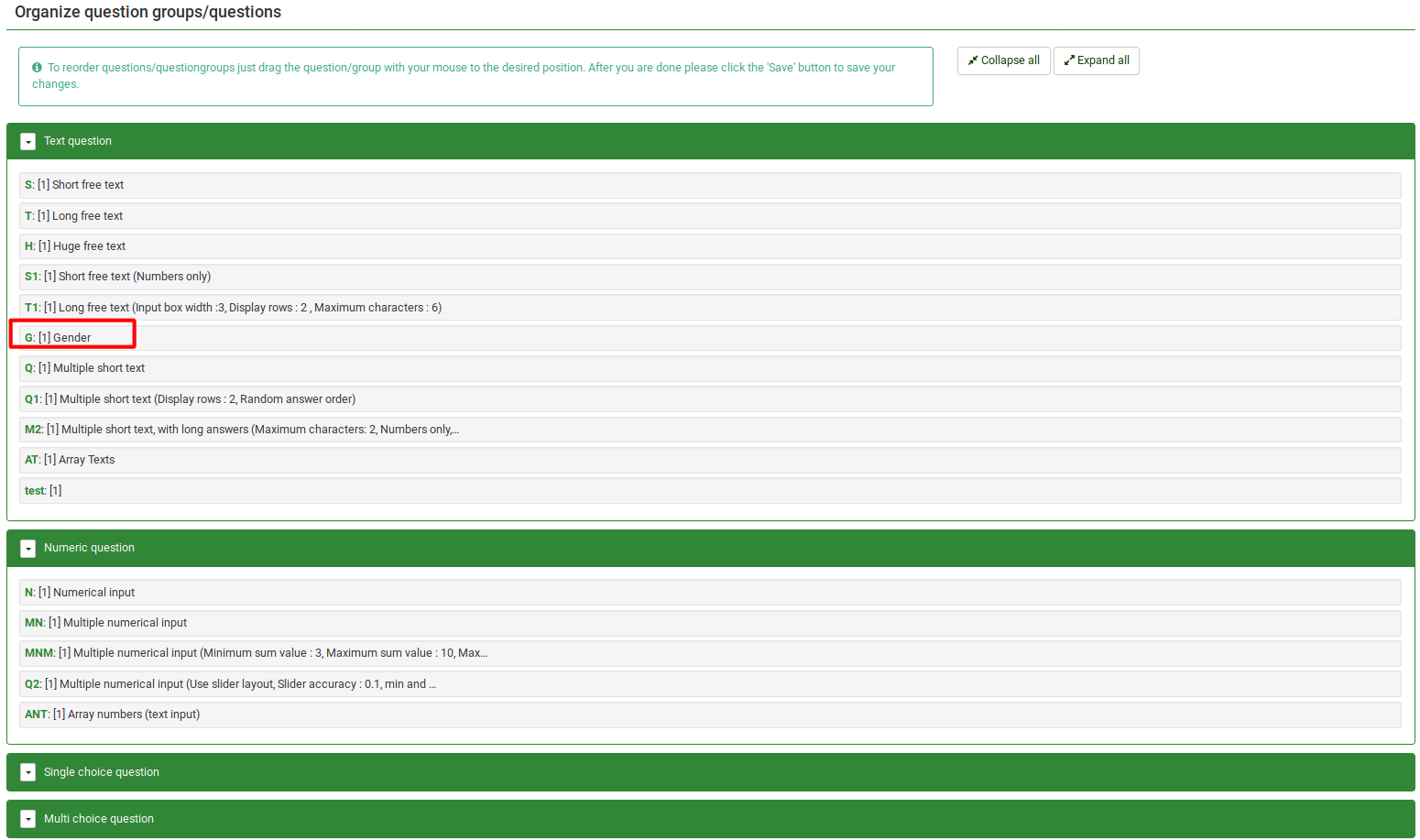

Reordering Question Groups
To reorder question groups, click the group and drag it to the desired position.
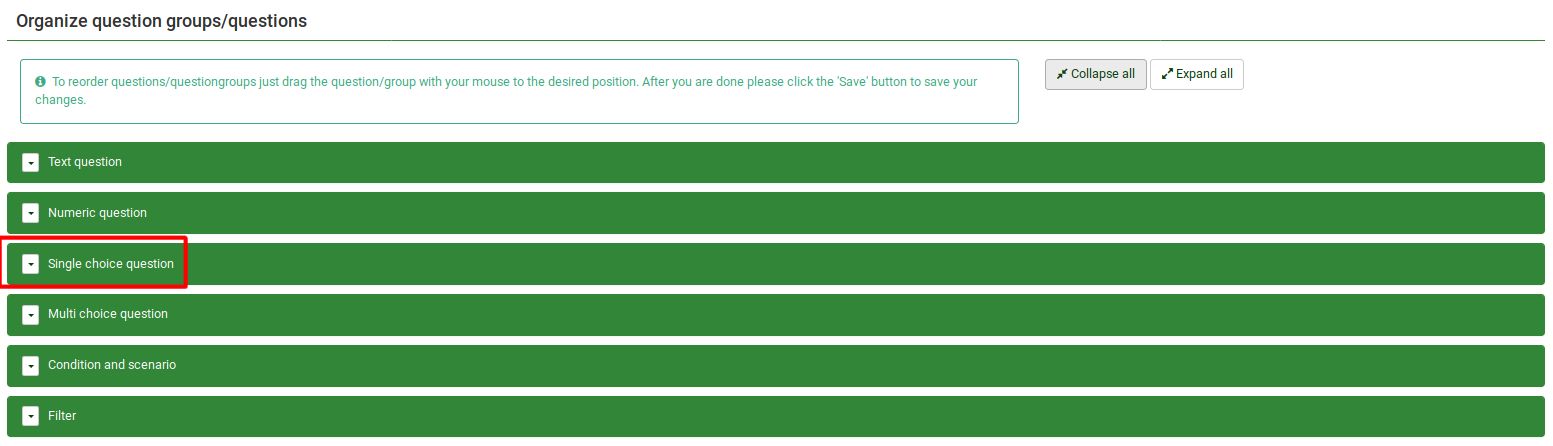
In the example, the position of group "Single choice question" was changed:
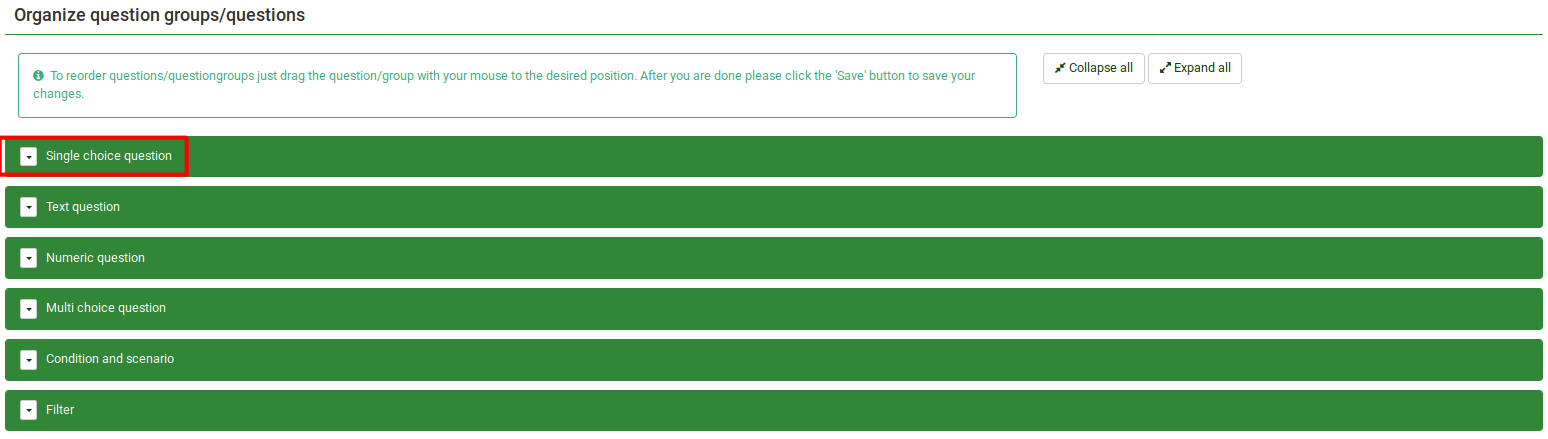

Alternative option to reorder questions and question groups
You can also change the order of the questions and question groups from the Survey Structure located under the Structure tab. Once accessed, click on the three-lines symbol that is located in front of the question (group) name and start dragging it to the desired position.
