Quick start guide - LimeSurvey 2.50+: Difference between revisions
From LimeSurvey Manual
No edit summary |
No edit summary |
||
| Line 77: | Line 77: | ||
***''Backup entire database:'' Used to backup all your data in the case in which you would like to do an important LimeSurvey upgrade or move your LimeSurvey installation to another server. | ***''Backup entire database:'' Used to backup all your data in the case in which you would like to do an important LimeSurvey upgrade or move your LimeSurvey installation to another server. | ||
***''ComfortUpdate:'' It is a tool utilized to update your LimeSurvey installation easily from your web browser with just a few mouse clicks (instead of performing a manual LimeSurvey reinstallation). | ***''ComfortUpdate:'' It is a tool utilized to update your LimeSurvey installation easily from your web browser with just a few mouse clicks (instead of performing a manual LimeSurvey reinstallation). | ||
*'''Surveys:''' | *'''Surveys:''' A survey includes via different interconnected databases: languages, question groups, questions, question attributes, answers, subquestions, default answers, assessments, quotas, quota members, and quota language settings. By clicking on the green arrow, a window will shop up with the following options | ||
**'''Create a new survey:''' | **'''Create a new survey:''' A new survey | ||
**'''Import a new survey:''' | **'''Import a new survey:''' If you would like to import a survey to your survey lists, use this function. | ||
**'''Copy a survey:''' | **'''Copy a survey:''' It allows the user to quickly copy a survey. This will appear in the surveys list from where it can be edited. | ||
*'''Response balance:''' | **'''List surveys:''' Allows you to get an overview of all the existing surveys. | ||
*'''Storage:''' | *'''Response balance:''' It shows the number of responses left from your subscription. Because we have created a free account, we get 25 responses per month. If you run out of responses, purchase more from [https://www.limesurvey.org/editions-and-prices/limesurvey-pro/editions-and-prices-professional the following link] | ||
*'''User:''' | *'''Storage:''' it represents the amount of MBs that are at your disposal to store your surveys and answers.Because you created a free account, you get 10 MB storage space. If you would like to receive more storage space, choose [https://www.limesurvey.org/editions-and-prices/limesurvey-pro/editions-and-prices-professional one of the following options from here]; | ||
*'''User:''' | |||
*'''Notifications:''' | *'''Notifications:''' | ||
Revision as of 16:39, 21 September 2017
Introduction - what is LimeSurvey?
LimeSurvey is a free and open source online survey application written in PHP, and distributed under the GNU General Public License 2. The software enables users to develop and publish online surveys, collect responses, create statistics, and export the resulting data to other applications. You can either install LimeSurvey on your own server (LimeSurvey CE) or you can directly start utilizing it via one of our hosting services (LimeSurvey Pro).
The following start guide relies on the usage of LimeSurvey Pro. To install LimeSurvey on your own server, check our installation section from our manual.
Create a free LimeSurvey account
LimeSurvey allows every user to create a free account in order to test its features and core functions. To try it out, hover the mouse over Editions & Pricing that is located on the top toolbar of [LimeSurvey website]) and look for the Editions & Pricing button located under the LimeSurvey Pro option.

Four options will emerge: free, basic, expert, and enterprise. Click on the Register Now from the FREE option box:
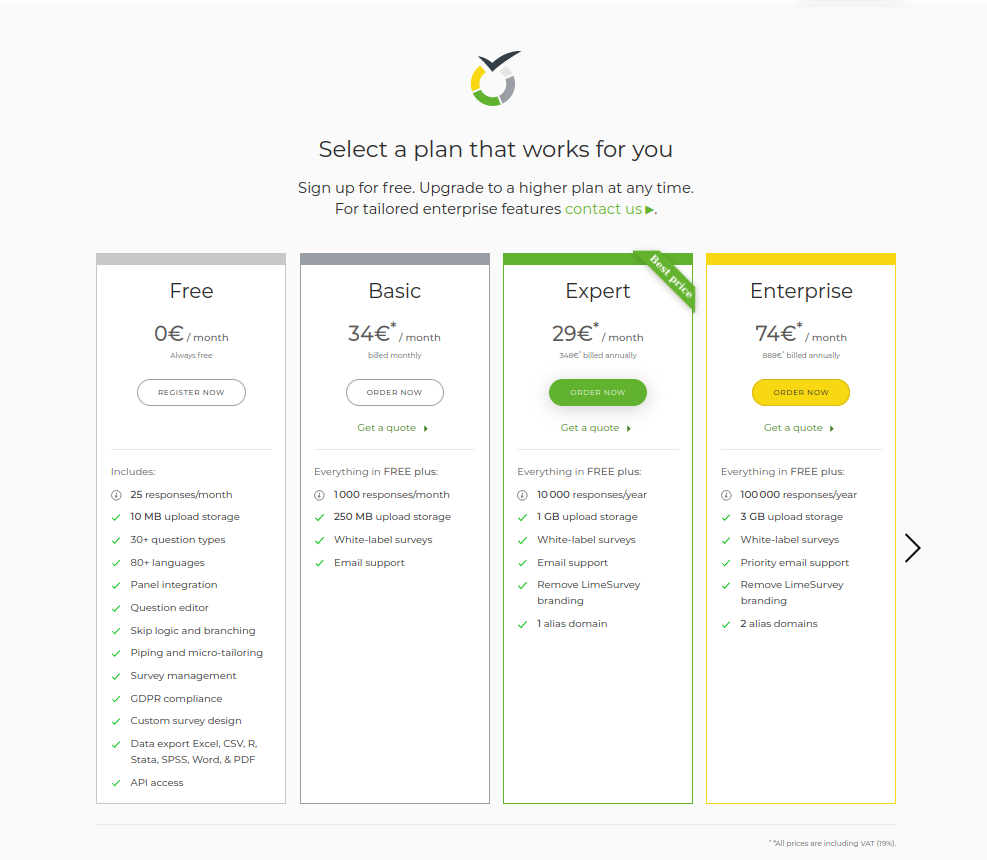
The next step includes filling in the following fields:
- Username: the username of your account which will also be used to access your LimeSurvey installation;
- Email: the email where the activation link will be sent to;
- Password: the password of your account which will also be used to access your LimeSurvey installation.

As you hover the mouse over each field, a text box will pop up with further details about each field. Optionally, you could also subscribe to the LimeSurvey newsletter in order to get help, tips & tricks, latest news, and service discounts.
For a faster registration process, LimeSurvey allows each user to sign up via their own Twitter, Gmail or GitHub account. LimeSurvey will gather the basic information we require from your selected source.
After creating your LimeSurvey account by clicking on the sign up button, you will receive an email from us. This email contains the activation link you should click on to access your newly created account. Once done, your account will become active and you will be automatically logged in to your LimeSurvey account.
To access your survey link, you have to first create an installation. Click on your username from the main toolbar, and then go to your LimeSurvey profile:
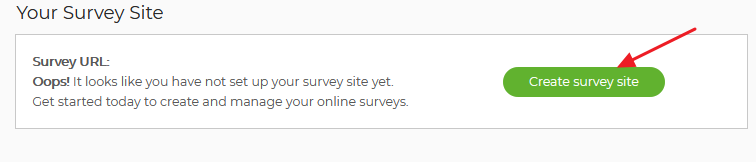
Select Installations from the Profile Menu located on the left side of the screen and create an installation:
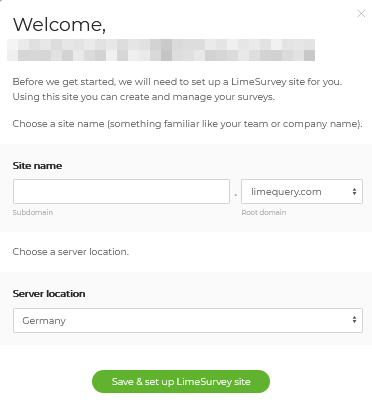
You will be asked to:
- type in the Domain name (the URL link of the questionnaire);
- choose the Server location – you can pick up one of the four server locations that will suit most of your needs.
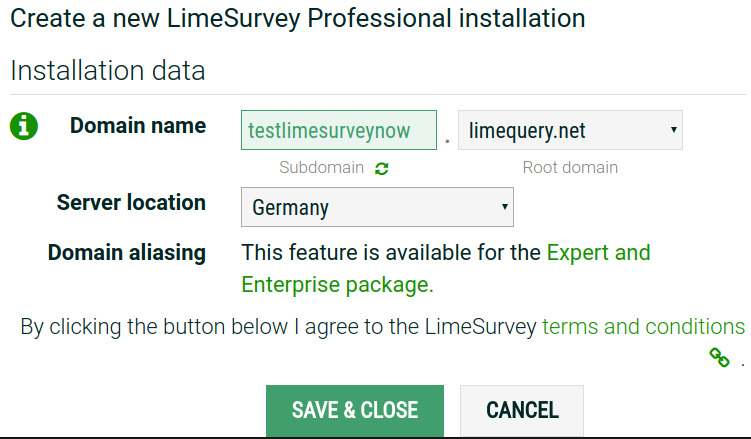
Once the domain-related fields are completed and saved, the installation process will start. This will take up to 10 seconds. After, LimeSurvey will display the settings of your installation:
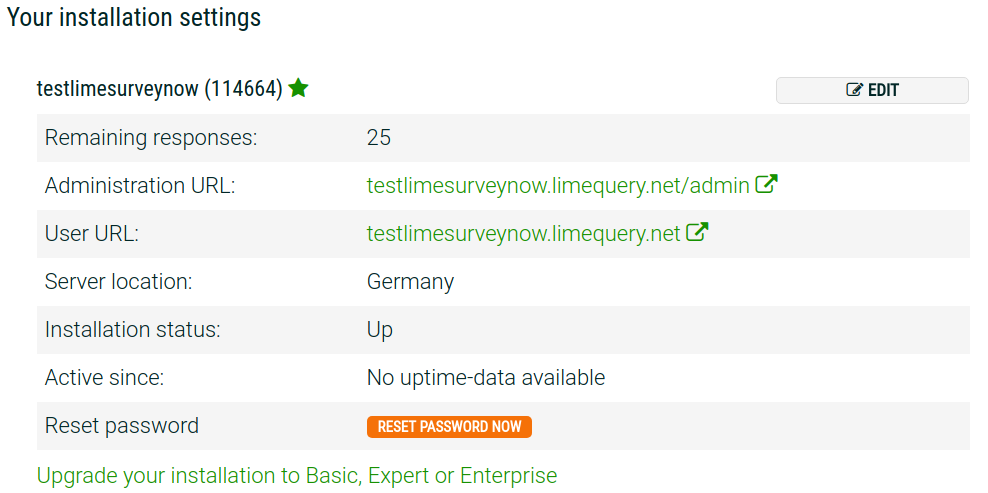
Now, you can access your server by clicking on the administration URL. To sign in to your LimeSurvey installation, use your LimeSurvey.org credentials.
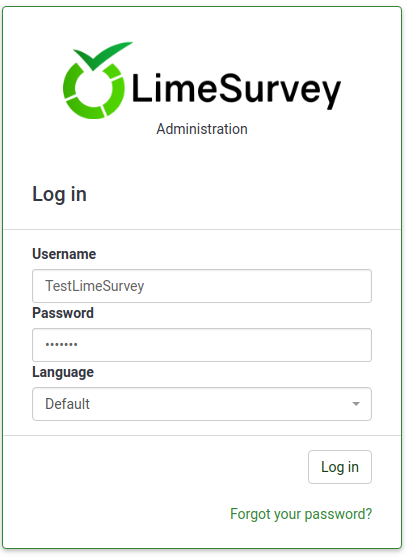
Start using LimeSurvey
Once logged in, you will find yourself on the home page of your LimeSurvey installation. It contains a toolbar located in the top-right part of the window and a default set of boxes at the center of the home page with some shortcuts.
The toolbar contains the following options:
- Configuration: Once selected, a dialog will show up from where you can administrate your LimeSurvey installation.
- Settings: Under this tab you may find options that can help customize your LimeSurvey installation.
- Home page settings: Users can use this option to tweak the settings of the home page according to their needs;
- Global settings: The changes done here affect the entire installation for all users;
- Plugin manager: It allows every user to activate a series of plugins that are supported by the LimeSurvey team. New plugins can also be added to your installation.
- Users: Under this tab you may find options related to the users and survey participants' management.
- Manage survey administrators: New administration users can be added from here;
- Create/edit user groups: This function is meant to group administration users in individual groups;
- Central participant database: It permits every administrator to store the participants' information to a central table that is independent of any token table.
- Advanced settings: It includes options that are non user or settings-related. They can be used to enhance your LimeSurvey installation.
- Template editor: If you would like to add/edit/delete templates, access this option. The templates allow control over the look and feel of pages of your survey;
- Manage label sets: Label sets are basically list templates where each list has a set of codes with labels and it can be used in most question types either as answers or as sub-questions;
- Check data integrity: it checks the consistency and the redundancy of the data.
- Backup entire database: Used to backup all your data in the case in which you would like to do an important LimeSurvey upgrade or move your LimeSurvey installation to another server.
- ComfortUpdate: It is a tool utilized to update your LimeSurvey installation easily from your web browser with just a few mouse clicks (instead of performing a manual LimeSurvey reinstallation).
- Settings: Under this tab you may find options that can help customize your LimeSurvey installation.
- Surveys: A survey includes via different interconnected databases: languages, question groups, questions, question attributes, answers, subquestions, default answers, assessments, quotas, quota members, and quota language settings. By clicking on the green arrow, a window will shop up with the following options
- Create a new survey: A new survey
- Import a new survey: If you would like to import a survey to your survey lists, use this function.
- Copy a survey: It allows the user to quickly copy a survey. This will appear in the surveys list from where it can be edited.
- List surveys: Allows you to get an overview of all the existing surveys.
- Response balance: It shows the number of responses left from your subscription. Because we have created a free account, we get 25 responses per month. If you run out of responses, purchase more from the following link
- Storage: it represents the amount of MBs that are at your disposal to store your surveys and answers.Because you created a free account, you get 10 MB storage space. If you would like to receive more storage space, choose one of the following options from here;
- User:
- Notifications:
There are six default boxes on the home page of your LimeSurvey installation:
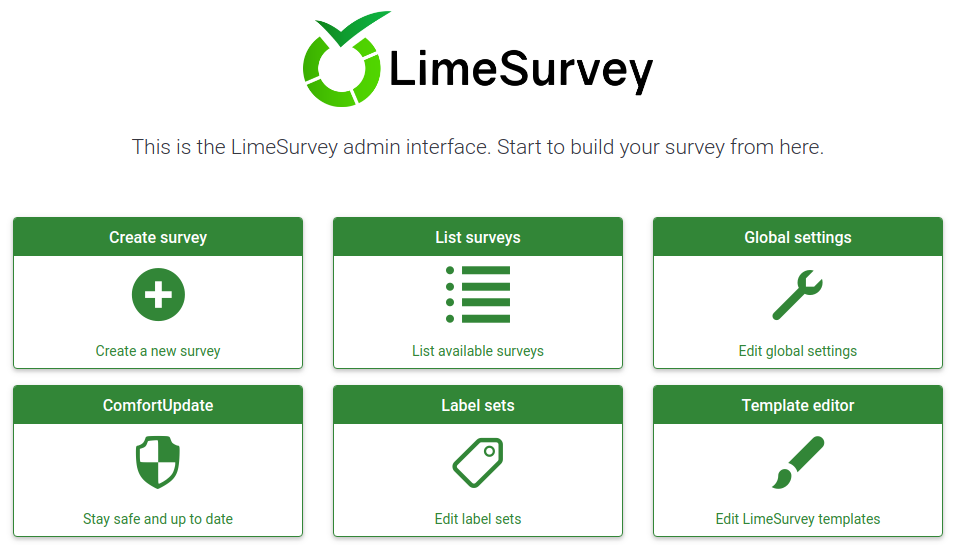
- Create a new survey:
- List available surveys:
- Edit global settings:
- ComfortUpdate:
- Label Sets:
- Template editor: