Quick start guide - LimeSurvey 2.50+: Difference between revisions
From LimeSurvey Manual
(Created page with "<languages /> <translate> =Introduction - what is LimeSurvey?= LimeSurvey is a free and open source online survey application written in PHP, and distributed under the GNU G...") |
No edit summary |
||
| Line 1: | Line 1: | ||
<languages /> | <languages /> | ||
<translate> | <translate> | ||
__TOC__ | |||
Nice note: Please note that this is just a basic quick start guide. Its aim is to get new users accustomed to the main functions and features provided by LimeSurvey. If you would like to know more about LimeSurey and its capabilities, continue reading [https://manual.limesurvey.org our manual]. If further questions arise, please post them on [https://www.limesurvey.org/forum our forum] or join the [irc://irc.freenode.net/limesurvey|LimeSurvey IRC channel]. | |||
=Introduction - what is LimeSurvey?= | =Introduction - what is LimeSurvey?= | ||
LimeSurvey is a free and open source online survey application written in PHP, and distributed under the GNU General Public License. The software enables users to develop and publish online surveys, collect responses, create statistics, and export the resulting data to other applications. You can either install LimeSurvey on your own server (LimeSurvey CE) or you can directly start | LimeSurvey is a free and open source online survey application written in [https://secure.php.net/manual/en/intro-whatis.php PHP], and distributed under the [https://www.gnu.org/licenses/gpl-2.0.html GNU General Public License 2]. The software enables users to develop and publish online surveys, collect responses, create statistics, and export the resulting data to other applications. You can either install LimeSurvey on your own server ([https://www.limesurvey.org/editions-and-prices/limesurvey-ce/editions-and-prices-community LimeSurvey CE]) or you can directly start utilizing it via one of our hosting services ([https://www.limesurvey.org/editions-and-prices/limesurvey-pro/editions-and-prices-professional LimeSurvey Pro]). | ||
The following start guide relies on the usage of LimeSurvey Pro. To | The following start guide relies on the usage of [https://www.limesurvey.org/editions-and-prices/limesurvey-pro/editions-and-prices-professional LimeSurvey Pro]. To install LimeSurvey on your own server, check our [https://manual.limesurvey.org/Installation installation section] from [https://manual.limesurvey.org/LimeSurvey_Manual our manual]. | ||
=Create a free LimeSurvey account= | =Create a free LimeSurvey account= | ||
[https://www.limesurvey.org LimeSurvey] allows every user to create a free account in order to test its features and core functions. To try it out, hover the mouse over '''Editions & Pricing''' that is located on the top toolbar of LimeSurvey website) and look for the ''Editions & Pricing'' button located under the LimeSurvey Pro option. | [https://www.limesurvey.org LimeSurvey] allows every user to create a free account in order to test its features and core functions. To try it out, hover the mouse over '''Editions & Pricing''' that is located on the top toolbar of [[https://www.limesurvey.org LimeSurvey website]]) and look for the ''Editions & Pricing'' button located under the LimeSurvey Pro option. | ||
[[File:]] | <center>[[File:Editions and Pricing - LimeSurvey Pro.png]]</center> | ||
{{Note|Check the [https://www.limesurvey.org/editions-and-prices following link] for a short comparison between LimeSurvey Pro and LimeSurvey CE.}} | {{Note|Check the [https://www.limesurvey.org/editions-and-prices following link] for a short comparison between LimeSurvey Pro and LimeSurvey CE.}} | ||
| Line 17: | Line 21: | ||
Four options will emerge: '''free''', '''basic''', '''expert''', and '''enterprise'''. Click on the '''Register Now''' from the '''FREE option box''': | Four options will emerge: '''free''', '''basic''', '''expert''', and '''enterprise'''. Click on the '''Register Now''' from the '''FREE option box''': | ||
[[File:]] | <center>[[File:Free LimeSurvey Pro.png]]</center> | ||
The next step includes filling in the following fields: | The next step includes filling in the following fields: | ||
| Line 23: | Line 27: | ||
*'''Email:''' | *'''Email:''' | ||
*'''Password:''' | *'''Password:''' | ||
<center>[[File:Join LimeSurvey pro.png]]</center> | |||
As you hover the mouse over each field, a text box will pop up with further details about each field. Optionally, you could also subscribe to the LimeSurvey newsletter in order to get help, tips & tricks, latest news, and service discounts. | As you hover the mouse over each field, a text box will pop up with further details about each field. Optionally, you could also subscribe to the LimeSurvey newsletter in order to get help, tips & tricks, latest news, and service discounts. | ||
| Line 30: | Line 36: | ||
For a faster registration process, LimeSurvey allows each user to sign up via their own Twitter, Gmail or GitHub account. LimeSurvey will gather the basic information we require from your selected source. | For a faster registration process, LimeSurvey allows each user to sign up via their own Twitter, Gmail or GitHub account. LimeSurvey will gather the basic information we require from your selected source. | ||
After creating your LimeSurvey account by clicking on the sign up button, you will receive an | After creating your LimeSurvey account by clicking on the sign up button, you will receive an email from us. This email contains the activation link you should click on to access your newly created account. Once done, your account will become active and you will be automatically logged in to your LimeSurvey account. | ||
To access your survey link, you have to first create an installation. Click on your username from the main toolbar, and then go to your LimeSurvey profile: | |||
<center>[[File:]]</center> | |||
[[File:]] | Select Installations from the Profile Menu located on the left side of the screen and create an installation: | ||
<center>[[File:]]</center> | |||
You will be asked to: | You will be asked to: | ||
| Line 40: | Line 48: | ||
*choose the Server location – you can pick up one of the four server locations that will suit most of your needs. | *choose the Server location – you can pick up one of the four server locations that will suit most of your needs. | ||
[[File:]] | 10 seconds for all the 5 steps. | ||
<center>[[File:]]</center> | |||
Once the domain-related fields are completed and saved, the installation process will start. This will take up to 10 seconds. After, LimeSurvey will display the settings of your installation: | Once the domain-related fields are completed and saved, the installation process will start. This will take up to 10 seconds. After, LimeSurvey will display the settings of your installation: | ||
| Line 46: | Line 56: | ||
Now, you can access your server by clicking on the administration URL. To sign into the administration panel of your survey account, use the same credentials from your LimeSurvey account. | Now, you can access your server by clicking on the administration URL. To sign into the administration panel of your survey account, use the same credentials from your LimeSurvey account. | ||
=Start using LimeSurvey= | |||
Once logged in, you will find yourself on the home page of your LimeSurvey installation: | |||
<center>[[File:]]</center> | |||
==Create survey== | ==Create survey== | ||
| Line 66: | Line 80: | ||
==Export data== | ==Export data== | ||
=Other LimeSurvey featuers - advanced users= | |||
= | |||
</translate> | </translate> | ||
Revision as of 14:31, 21 September 2017
Nice note: Please note that this is just a basic quick start guide. Its aim is to get new users accustomed to the main functions and features provided by LimeSurvey. If you would like to know more about LimeSurey and its capabilities, continue reading our manual. If further questions arise, please post them on our forum or join the IRC channel.
Introduction - what is LimeSurvey?
LimeSurvey is a free and open source online survey application written in PHP, and distributed under the GNU General Public License 2. The software enables users to develop and publish online surveys, collect responses, create statistics, and export the resulting data to other applications. You can either install LimeSurvey on your own server (LimeSurvey CE) or you can directly start utilizing it via one of our hosting services (LimeSurvey Pro).
The following start guide relies on the usage of LimeSurvey Pro. To install LimeSurvey on your own server, check our installation section from our manual.
Create a free LimeSurvey account
LimeSurvey allows every user to create a free account in order to test its features and core functions. To try it out, hover the mouse over Editions & Pricing that is located on the top toolbar of [LimeSurvey website]) and look for the Editions & Pricing button located under the LimeSurvey Pro option.

Four options will emerge: free, basic, expert, and enterprise. Click on the Register Now from the FREE option box:
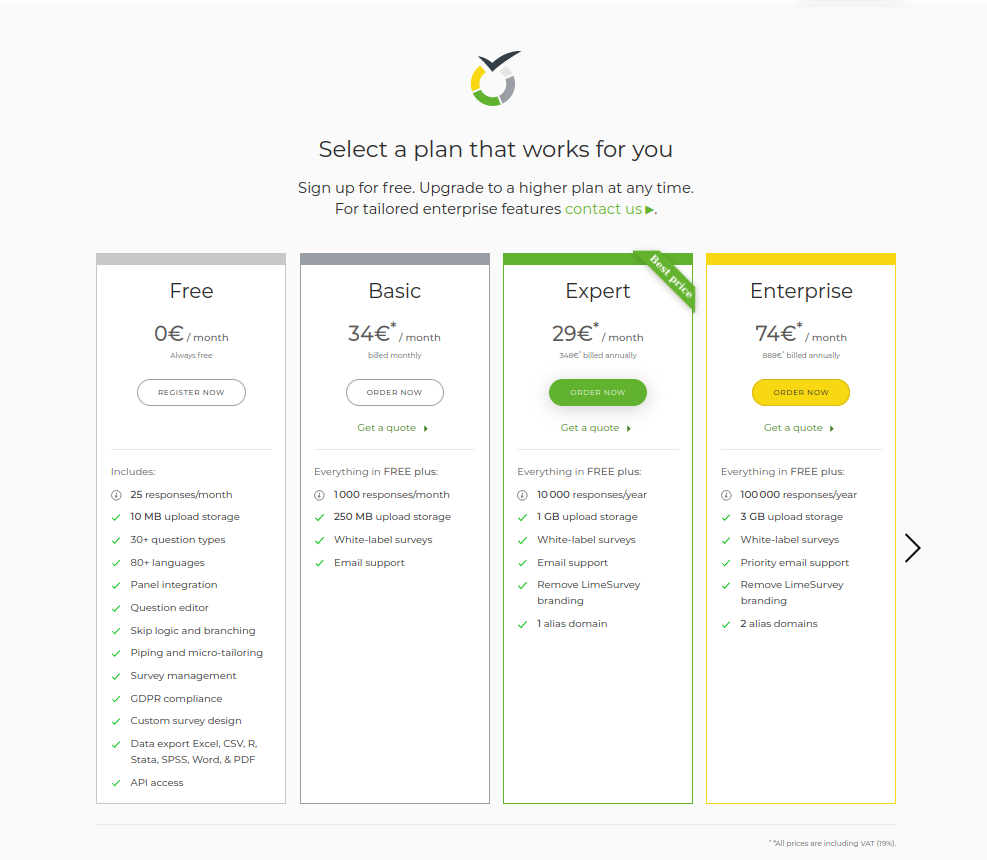
The next step includes filling in the following fields:
- Username:
- Email:
- Password:

As you hover the mouse over each field, a text box will pop up with further details about each field. Optionally, you could also subscribe to the LimeSurvey newsletter in order to get help, tips & tricks, latest news, and service discounts.
For a faster registration process, LimeSurvey allows each user to sign up via their own Twitter, Gmail or GitHub account. LimeSurvey will gather the basic information we require from your selected source.
After creating your LimeSurvey account by clicking on the sign up button, you will receive an email from us. This email contains the activation link you should click on to access your newly created account. Once done, your account will become active and you will be automatically logged in to your LimeSurvey account.
To access your survey link, you have to first create an installation. Click on your username from the main toolbar, and then go to your LimeSurvey profile:
Select Installations from the Profile Menu located on the left side of the screen and create an installation:
You will be asked to:
- type in the Domain name (the URL link of the questionnaire);
- choose the Server location – you can pick up one of the four server locations that will suit most of your needs.
10 seconds for all the 5 steps.
Once the domain-related fields are completed and saved, the installation process will start. This will take up to 10 seconds. After, LimeSurvey will display the settings of your installation:
Now, you can access your server by clicking on the administration URL. To sign into the administration panel of your survey account, use the same credentials from your LimeSurvey account.
Start using LimeSurvey
Once logged in, you will find yourself on the home page of your LimeSurvey installation: