Quick-translation: Difference between revisions
From LimeSurvey Manual
m (→Auto translate) |
mNo edit summary |
||
| Line 19: | Line 19: | ||
#In the "tools" menu, follow the link to "quick-translation" [[File:translate_30.png]] | #In the "tools" menu, follow the link to "quick-translation" [[File:translate_30.png]] | ||
#You are now presented with a screen with a separate tab for each type of survey content type, e.g. "Survey title and description", "Welcome and end text", etc. Do the translation for each content type, and be sure to press the "Save button" to update your changes. | #You are now presented with a screen with a separate tab for each type of survey content type, e.g. "Survey title and description", "Welcome and end text", etc. Do the translation for each content type, and be sure to press the "Save button" to update your changes. | ||
<center>[[File:Quick-translation - location.png]]</center> | |||
=Auto translate= | =Auto translate= | ||
Revision as of 17:27, 27 November 2018
General
Starting with LimeSurvey v1.91, there is a built-in facility that enables quick and easy translation of surveys. This facility is designed to make it easy for a human translator to translate a survey from the base language into any specified target language.
Requirements
To access the quick translation facility you have to have a survey with at least one additional language. So in "general settings" for your survey, add the desired additional language(s) to the survey
By default, the quick-translation facility can be accessed from the tool menu in the survey toolbar. It is available by default to all super-administrators. To enable this for a specific user, go through the following steps:
- In create/edit users add each translator as a new user.
- In "survey permissions" for your survey, select each desired user and give him/her the user rights for "quick translation"
Quick-translate a survey
Once these steps are complete, you and your translators are ready to translate the survey:
- In the "tools" menu, follow the link to "quick-translation" File:Translate 30.png
- You are now presented with a screen with a separate tab for each type of survey content type, e.g. "Survey title and description", "Welcome and end text", etc. Do the translation for each content type, and be sure to press the "Save button" to update your changes.
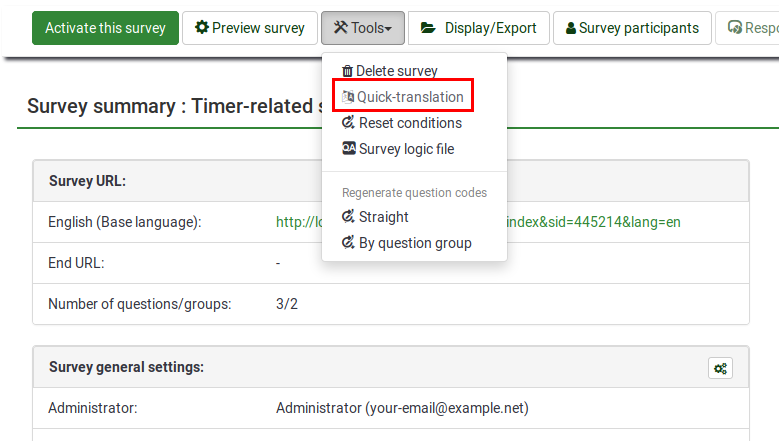
Auto translate
The "Auto translate" feature makes use of the Google translate web service for automatic translation of a survey. You must enter your Google Translate API Key under global settings to access this feature. Google currently charges $20 US per 1 million characters submitted for translation.
Troubleshooting
Q: When saving not all translations are saved.
A: With big surveys the number of variables sent to the server can easily exceed 1000. By default PHP only allows 1000 post variables at a maximum, any variables beyond the first 1000 are ignored. You will need to modify your PHP configuration and set the variable 'max_input_vars' to a much higher value, try 5000 or better 10000. If you don't understand what to do please contact your server adminstrator with this information.