Questions - introduction/sl: Difference between revisions
From LimeSurvey Manual
m (Text replacement - "Expression Manager" to "ExpressionScript") |
(Updating to match new version of source page) |
||
| Line 7: | Line 7: | ||
=Uvod= | =Uvod= | ||
<div class="mw-translate-fuzzy"> | |||
Po tem, ko ste [[Creating a question group/sl|ustvarili skupino vprašanj]], lahko dodajate vprašanja znotraj vsake skupine. Novo vprašanje ustvarite tako, da kliknete na ikono za dodajanje [[File:add.png]] na desni strani menijske vrstice "Skupina". | |||
</div> | |||
* You may add questions from the [[Survey structure|survey structure menu]]; | * You may add questions from the [[Survey structure|survey structure menu]]; | ||
| Line 21: | Line 23: | ||
= | <div class="mw-translate-fuzzy"> | ||
=Opis posameznih polj= | |||
*'''Koda vprašanja:''' Vaša ID, številka ali koda vprašanja. To polje je namenjeno za hitro identifikacijo vprašanj, kadar jih želite izvoziti ali analizirati. Za boljšo preglednost poskusite uporabiti smiselen sistem določanja kod. Dobro načrtovanje vprašanj in njihovih kod, vam lahko zelo olajša kasnejše analize. To polje navadno ni vidno anketirancem. | |||
</div> | |||
<div class="mw-translate-fuzzy"> | |||
Pri dodajanju vprašanja morate izpolniti polja, ki zahtevajo "Kodo vprašanja", "Vprašanje", "Pomoč" in "[[Question types/sl|Tipi vprašanj]]". Vsa vprašanja so določena v Skupino, ki ste jo imeli izbrano preden ste kliknili na "Dodaj vprašanje". Skupino, v katero spada vprašanje, lahko zamenjate tudi kasneje. | |||
</div> | |||
| Line 29: | Line 36: | ||
*'''Question code:''' It represents the ID, number or code for the question that is used for quick identification. This field is normally not displayed to people taking the survey unless specified in the [[Presentation]] panel - '''Show question number and/or code'''. It is especially useful if you wish to use the [[Assessments|LimeSurvey assessments feature]] and/or the [[ExpressionScript|ExpressionScript]]. | *'''Question code:''' It represents the ID, number or code for the question that is used for quick identification. This field is normally not displayed to people taking the survey unless specified in the [[Presentation]] panel - '''Show question number and/or code'''. It is especially useful if you wish to use the [[Assessments|LimeSurvey assessments feature]] and/or the [[ExpressionScript - Presentation|ExpressionScript]]. | ||
<div class="simplebox">[[File | <div class="mw-translate-fuzzy"> | ||
*''' | <div class="simplebox">Opomba: Koda vprašanja mora biti unikatna, ter se mora pričeti s črko ali podčrtajem. Koda lahko vsebuje samo črke, številke in podčrtaje. V primeru, da ste kdaj poskušali izvoziti podatke v sistema SPSS ali R, ste lahko ugotovili, da je koda, oznaka za neko vrednost, zato je pomembna njena unikatnost. Zaenkrat LimeSurvey dopušča ponovitev kode, vendar sistem obarva kodo, po čemer lahko vidite, da je potrebno kodo vprašanja spremeniti.[[Show Logic File/sl|Prikaži logično datoteko ]] </div> | ||
*'''Vprašanje:''' Tukaj vnesete konkretno vprašanje. Dolžina vprašanja ni omejena, vendar priporočamo, da opis ali obrazložitev vnesete v polje "Pomoč". Uporabite lahko tudi HTML kodo, na primer, za vstavljanje slike:<br /><nowiki><img src="http://www.yourdomain.com/yourpics/pic.jpg"></nowiki> | |||
*'''Pomoč:''' To polje ni obvezno. Polje izpolnite, kadar želite podrobneje obrazložiti vprašanje oziroma pričakovan odgovor. Kadar je to polje izpoljeno se v vprašalniku pojavi ikona "Vprašaj" z izpisom opisa, ki ste ga vnesli. | |||
*'''Tip vprašanja:''' Tukaj določite možnost, kako lahko anketiranec odgovarjanja na vprašanje. Poglejte poglavje[[Question types/sl|Tipi vprašanj]], kjer so opisi različnih možnosti odgovarjanja. | |||
*'''Veljavnost:''' Ta možnost je dostopna pri vseh poljudnih besedilnih in številčnih odgovorih. V tem polju lahko uporabite standardne izraze [[Using regular expressions/sl|Standardni izrazi pogojevanja]], s katerimi boste preverili ali odgovor na vprašanje ustreza pogojem, ki ste jih navedli. V primeru, da anketiranec vnese napačno obliko odgovora (npr. namesto številke vnese besedilo) ga sistem opozori na napačen vnos in mora na vprašanje odgovoriti ponovno preden lahko nadaljuje z nasljednjim vprašanjem. | |||
</div> | |||
<syntaxhighlight lang="html" enclose="pre"> | <syntaxhighlight lang="html" enclose="pre"> | ||
| Line 56: | Line 68: | ||
*'''Validation:''' This feature is available in all text- and numeric- type questions. You can use standard [[Using regular expressions|regular expressions]] in this field to validate the responses to the question, and if the responses don't validate against this expression, the user will be prompted to try again before he or she can progress further; | *'''Validation:''' This feature is available in all text- and numeric- type questions. You can use standard [[Using regular expressions|regular expressions]] in this field to validate the responses to the question, and if the responses don't validate against this expression, the user will be prompted to try again before he or she can progress further; | ||
*''' | <div class="mw-translate-fuzzy"> | ||
*''' | *'''Drugo?:''' Ta možnost se pojavi pri nekaterih tipih vprašanj. Omogoča dodajanje poljubnega odgovora poleg odgovorov na seznamu. | ||
*'''Obvezen odgovor?:''' Za vsako vprašanje lahko določite ali je odgovor na vprašanje obvezen. Kadar določite obvezen odgovor na vprašanje, anketiranec ne more nadaljevati z naslednjim vprašanjem, dokler ne odgovori. V primeru obveznih odgovorov morajo biti vprašanja ustrezno razvrščena. | |||
</div> | |||
*''' | <div class="mw-translate-fuzzy"> | ||
*'''Pomembnost''': Tukaj lahko določate stanje vprašanja. Če določite vrednost TRUE je vprašanje vidno, v nasprotnem primeru je nevidno. V bazi podatkov dobi vrednost NULL. Podrobnosti o prikazu vprašanj si lahko pogledate preko povezave [[Expression Manager/sl|Urejevalnik izrazov]]. | |||
</div> | |||
<div class=" | <div class="mw-translate-fuzzy"> | ||
*'''Prikaži napredne nastavitve vprašanj:''' Poglejte [[Advanced question settings\sl|Napredne nastavitve vprašanj]] | |||
</div> | |||
=Uvoz vprašanj= | =Uvoz vprašanj= | ||
<div class="mw-translate-fuzzy"> | |||
Na dnu obrazca za novo vprašanje lahko najdete povezavo za uvoz, ki omogoča nalaganje datotek. Tukaj lahko naložite datoteke ustreznega formata (*.lsq ali *.cvs), ki ste ga izvozili iz drugih vprašalnikov. Izvoz in uvoz vprašanj uporabite, kadar želite ponoviti vprašanja, ki se že nahajajo v drugih vprašalnikih. | |||
</div> | |||
| Line 80: | Line 100: | ||
* '''Browse:''' Select the .lsq file (the LimeSurvey question-type format); | * '''Browse:''' Select the .lsq file (the LimeSurvey question-type format); | ||
* '''Destination question group:''' Select the question group you wish to add the imported question to; | * '''Destination question group:''' Select the question group you wish to add the imported question to; | ||
* '''Automatically rename question code if already exists:''' If the question code already exists, enable this option to use another question code. You can also have two questions that use the same question code. However, some issues might appear if you use more complex LimeSurvey options such as the [[ExpressionScript]] or when you work with the exported data in R or SPSS (qcode becoming a value label). | * '''Automatically rename question code if already exists:''' If the question code already exists, enable this option to use another question code. You can also have two questions that use the same question code. However, some issues might appear if you use more complex LimeSurvey options such as the [[ExpressionScript - Presentation|ExpressionScript]] or when you work with the exported data in R or SPSS (qcode becoming a value label). | ||
<div class="simplebox">[[File:help.png]] '''Hint:''' To check if the question codes are unique across your survey, use the [[Show logic file]] LimeSurvey function to highlight the similar question codes.</div> | <div class="simplebox">[[File:help.png]] '''Hint:''' To check if the question codes are unique across your survey, use the [[Show logic file]] LimeSurvey function to highlight the similar question codes.</div> | ||
*'''Convert resource links:''' It is usually used together with the [[ExpressionScript]] to create advanced question types. If you use them together, complex branching, assessments, validation, and/or tailoring can be done. | *'''Convert resource links:''' It is usually used together with the [[ExpressionScript - Presentation|ExpressionScript]] to create advanced question types. If you use them together, complex branching, assessments, validation, and/or tailoring can be done. | ||
To import the question, click on the '''Import''' button located on the upper right part of the screen. If succeeded, the question import summary should look like this: | To import the question, click on the '''Import''' button located on the upper right part of the screen. If succeeded, the question import summary should look like this: | ||
| Line 92: | Line 112: | ||
= | <div class="mw-translate-fuzzy"> | ||
=Informacije iz tabele žetonov= | |||
</div> | |||
<div class="simplebox">[[File:help.png]] Please note that the token tables are called now survey participants tables.</div> | <div class="simplebox">[[File:help.png]] Please note that the token tables are called now survey participants tables.</div> | ||
<div class="mw-translate-fuzzy"> | |||
Informacije ali besedilo iz tabele žetonov lahko vstavite med vaša vprašanja in tako prikažete smiselno povezane podatke. Da lahko to storite, mora biti anketa nastavljena kot NE anonimna (oz. sledljiva) in mora imeti tabelo žetonov.<br /><br /> Na voljo imate naslednja polja:<br /> | |||
</div> | |||
The following placeholders can be used within a question: | The following placeholders can be used within a question: | ||
<div class="mw-translate-fuzzy"> | |||
{| | {| | ||
|{TOKEN:FIRSTNAME}|| | |{TOKEN:FIRSTNAME}||iz tabele žetonov vstavi vrednost polja "ime" | ||
|- | |- | ||
|{TOKEN:LASTNAME}|| | |{TOKEN:LASTNAME}||iz tabele žetonov vstavi vrednost polja "priimek" | ||
|- | |- | ||
|{TOKEN:EMAIL}|| | |{TOKEN:EMAIL}||iz tabele žetonov vstavi vrednost polja "elektronski naslov" | ||
|- | |- | ||
|{TOKEN:ATTRIBUTE_1}|| | |{TOKEN:ATTRIBUTE_1}||iz tabele žetonov vstavi vrednost polja "attribute_1" | ||
|- | |- | ||
|{TOKEN:ATTRIBUTE_2}|| | |{TOKEN:ATTRIBUTE_2}||iz tabele žetonov vstavi vrednost polja "attribute_2" | ||
|} | |} | ||
</div> | |||
<div class="mw-translate-fuzzy"> | |||
Da uporabite to zmožnost, morate v vprašanje vtipkati besedilo polja točno tako, kot je opisano zgoraj. | |||
Primer: | |||
</div> | |||
<div class="mw-translate-fuzzy"> | |||
Pozdravljeni {TOKEN:FIRSTNAME}. Poslali smo vam sporočilo na elektronski naslov {TOKEN:EMAIL}. Je to pravilno? | |||
</div> | |||
| Line 120: | Line 151: | ||
If you wish to further customize your questions, use the [[ExpressionScript]]. For example, if you wish to make use of the tailoring technique, type in: | If you wish to further customize your questions, use the [[ExpressionScript - Presentation|ExpressionScript]]. For example, if you wish to make use of the tailoring technique, type in: | ||
<syntaxhighlight lang="php" enclose="div">Kaj kot {TOKEN:ATTRIBUTE_1} mislite o vaših {if(TOKEN:ATTRIBUTE_1=='delavec','šefih','delavcih')}?</syntaxhighlight> | <syntaxhighlight lang="php" enclose="div">Kaj kot {TOKEN:ATTRIBUTE_1} mislite o vaših {if(TOKEN:ATTRIBUTE_1=='delavec','šefih','delavcih')}?</syntaxhighlight> | ||
| Line 126: | Line 157: | ||
<hr width="50%" style="margin:auto"> | <hr width="50%" style="margin:auto"> | ||
<div class="mw-translate-fuzzy"> | |||
Drugi primer z več prilagoditvami in uporabo Javascripta (oglejte si [[Optional settings/sl |dodatne nastavitve]], ki prikazuje kako omogočite Javascript, ko pripravljate vprašanje in zakaj to ni vedno dobra ideja. Za uporabo Javascripta morate onemogočiti XSS filter v [[Global settings/sl| globalnih nastavitvah]]): | |||
</div> | |||
<syntaxhighlight lang="php" enclose="div">Pozdravljeni {TOKEN:FIRSTNAME}. Poslali smo vam sporočilo na elektronski naslov {TOKEN:EMAIL}. Je to pravilno? | <syntaxhighlight lang="php" enclose="div">Pozdravljeni {TOKEN:FIRSTNAME}. Poslali smo vam sporočilo na elektronski naslov {TOKEN:EMAIL}. Je to pravilno? | ||
| Line 143: | Line 176: | ||
=Informacije iz prejšnjih odgovorov= | =Informacije iz prejšnjih odgovorov= | ||
<div class="mw-translate-fuzzy"> | |||
Pri nadaljnem odgovarjanju lahko uporabimo tudi odgovor, ki je bil podan že pri prejšnjem vprašanju. | |||
Pogoji: | |||
* Podan mora biti odgovor na prejšnji strani ankete - odgovori na trenutni strani še niso dosegljivi. | |||
* Sklicevati se morate na ustrezneno identifikacijsko kodo ankete (Survey ID),skupine (Group ID) ter vprašanja (Question ID) iz katerega uvažate odgovor - v obrazcu: {INSERTANS:SIDXGIDXQID} - ie {INSERTANS:1X2X3}. Preberite več o [[SGQA identifier/sl|SGQA indentitete]], kjer lahko preberete podrobnen opis kako ustvariti ustrezno kodo. | |||
</div> | |||
<div class="mw-translate-fuzzy"> | |||
Čarovnik je vgrajen v WYSIWYG HTML urejevalnik(FCKeditor), kateri omogoča enostavno vnašanje SQGA kod prejšnjih vprašanj: ta vtičnik se imenuje LimeReplacementFields. Če želite uporabljati to možnost preko urejevalnika FCKeditor, kliknite na ikono limete med nosilci in izberite vprašanje iz izbernega polja. Prikažejo se samo odgovori predhodnih strani. | |||
</div> | |||
<center>[[File:Editor_replacementfields_button.png]]</center> | <center>[[File:Editor_replacementfields_button.png]]</center> | ||
<div class="simplebox"> | <div class="mw-translate-fuzzy"> | ||
<div class="simplebox">LimeReplacementFields opomba: kadar želite izbristi referenco oznake {SQGA}, izberite vse znake med zavitimi oklepaji in nato izbrišite; ne brišite posameznih znakov s pritiskanjem tipke za brisanje, saj se bo polje znova pojavilo.</div> | |||
</div> | |||
=Oblikovanje vprašanj= | =Oblikovanje vprašanj= | ||
<div class="mw-translate-fuzzy"> | |||
Vprašanjem ankete lahko v splošnem določite obliko z uporabo CSS [[The template editor\sl| urejevalnika predlog]] | |||
</div> | |||
Revision as of 16:35, 19 May 2020
Uvod
Po tem, ko ste ustvarili skupino vprašanj, lahko dodajate vprašanja znotraj vsake skupine. Novo vprašanje ustvarite tako, da kliknete na ikono za dodajanje ![]() na desni strani menijske vrstice "Skupina".
na desni strani menijske vrstice "Skupina".
- You may add questions from the survey structure menu;

- Access a question group and look for the add question quick action button;

Opis posameznih polj
- Koda vprašanja: Vaša ID, številka ali koda vprašanja. To polje je namenjeno za hitro identifikacijo vprašanj, kadar jih želite izvoziti ali analizirati. Za boljšo preglednost poskusite uporabiti smiselen sistem določanja kod. Dobro načrtovanje vprašanj in njihovih kod, vam lahko zelo olajša kasnejše analize. To polje navadno ni vidno anketirancem.
Pri dodajanju vprašanja morate izpolniti polja, ki zahtevajo "Kodo vprašanja", "Vprašanje", "Pomoč" in "Tipi vprašanj". Vsa vprašanja so določena v Skupino, ki ste jo imeli izbrano preden ste kliknili na "Dodaj vprašanje". Skupino, v katero spada vprašanje, lahko zamenjate tudi kasneje.

- Question code: It represents the ID, number or code for the question that is used for quick identification. This field is normally not displayed to people taking the survey unless specified in the Presentation panel - Show question number and/or code. It is especially useful if you wish to use the LimeSurvey assessments feature and/or the ExpressionScript.
- Vprašanje: Tukaj vnesete konkretno vprašanje. Dolžina vprašanja ni omejena, vendar priporočamo, da opis ali obrazložitev vnesete v polje "Pomoč". Uporabite lahko tudi HTML kodo, na primer, za vstavljanje slike:
<img src="http://www.yourdomain.com/yourpics/pic.jpg"> - Pomoč: To polje ni obvezno. Polje izpolnite, kadar želite podrobneje obrazložiti vprašanje oziroma pričakovan odgovor. Kadar je to polje izpoljeno se v vprašalniku pojavi ikona "Vprašaj" z izpisom opisa, ki ste ga vnesli.
- Tip vprašanja: Tukaj določite možnost, kako lahko anketiranec odgovarjanja na vprašanje. Poglejte poglavjeTipi vprašanj, kjer so opisi različnih možnosti odgovarjanja.
- Veljavnost: Ta možnost je dostopna pri vseh poljudnih besedilnih in številčnih odgovorih. V tem polju lahko uporabite standardne izraze Standardni izrazi pogojevanja, s katerimi boste preverili ali odgovor na vprašanje ustreza pogojem, ki ste jih navedli. V primeru, da anketiranec vnese napačno obliko odgovora (npr. namesto številke vnese besedilo) ga sistem opozori na napačen vnos in mora na vprašanje odgovoriti ponovno preden lahko nadaljuje z nasljednjim vprašanjem.
<img src="http://www.yourdomain.com/yourpics/pic.jpg">
- Help: This is an optional field. It is useful if a question needs some explanation or you want to explain how it should be answered. When you put text in this field, a "question mark" icon appears on the survey entry screens with the help text right beside it.

General options
Different tabs are displayed on the right part of the screen. The most basic and important one is the General options tab. The following question settings can be changed from here:
- Question type: This determines the type of response the survey allows. View the question types section for a description on the various available options;
- Question group: To change the question group of a question, select from the dropdown list the desired group;
- Validation: This feature is available in all text- and numeric- type questions. You can use standard regular expressions in this field to validate the responses to the question, and if the responses don't validate against this expression, the user will be prompted to try again before he or she can progress further;
- Drugo?: Ta možnost se pojavi pri nekaterih tipih vprašanj. Omogoča dodajanje poljubnega odgovora poleg odgovorov na seznamu.
- Obvezen odgovor?: Za vsako vprašanje lahko določite ali je odgovor na vprašanje obvezen. Kadar določite obvezen odgovor na vprašanje, anketiranec ne more nadaljevati z naslednjim vprašanjem, dokler ne odgovori. V primeru obveznih odgovorov morajo biti vprašanja ustrezno razvrščena.
- Pomembnost: Tukaj lahko določate stanje vprašanja. Če določite vrednost TRUE je vprašanje vidno, v nasprotnem primeru je nevidno. V bazi podatkov dobi vrednost NULL. Podrobnosti o prikazu vprašanj si lahko pogledate preko povezave Urejevalnik izrazov.
- Prikaži napredne nastavitve vprašanj: Poglejte Napredne nastavitve vprašanj
Uvoz vprašanj
Na dnu obrazca za novo vprašanje lahko najdete povezavo za uvoz, ki omogoča nalaganje datotek. Tukaj lahko naložite datoteke ustreznega formata (*.lsq ali *.cvs), ki ste ga izvozili iz drugih vprašalnikov. Izvoz in uvoz vprašanj uporabite, kadar želite ponoviti vprašanja, ki se že nahajajo v drugih vprašalnikih.
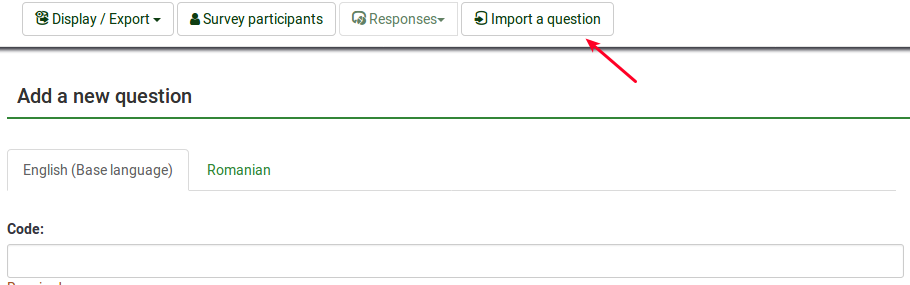
The following options will be displayed:

- Browse: Select the .lsq file (the LimeSurvey question-type format);
- Destination question group: Select the question group you wish to add the imported question to;
- Automatically rename question code if already exists: If the question code already exists, enable this option to use another question code. You can also have two questions that use the same question code. However, some issues might appear if you use more complex LimeSurvey options such as the ExpressionScript or when you work with the exported data in R or SPSS (qcode becoming a value label).
- Convert resource links: It is usually used together with the ExpressionScript to create advanced question types. If you use them together, complex branching, assessments, validation, and/or tailoring can be done.
To import the question, click on the Import button located on the upper right part of the screen. If succeeded, the question import summary should look like this:

Informacije iz tabele žetonov
Informacije ali besedilo iz tabele žetonov lahko vstavite med vaša vprašanja in tako prikažete smiselno povezane podatke. Da lahko to storite, mora biti anketa nastavljena kot NE anonimna (oz. sledljiva) in mora imeti tabelo žetonov.
Na voljo imate naslednja polja:
The following placeholders can be used within a question:
| {TOKEN:FIRSTNAME} | iz tabele žetonov vstavi vrednost polja "ime" |
| {TOKEN:LASTNAME} | iz tabele žetonov vstavi vrednost polja "priimek" |
| {TOKEN:EMAIL} | iz tabele žetonov vstavi vrednost polja "elektronski naslov" |
| {TOKEN:ATTRIBUTE_1} | iz tabele žetonov vstavi vrednost polja "attribute_1" |
| {TOKEN:ATTRIBUTE_2} | iz tabele žetonov vstavi vrednost polja "attribute_2" |
Da uporabite to zmožnost, morate v vprašanje vtipkati besedilo polja točno tako, kot je opisano zgoraj. Primer:
Pozdravljeni {TOKEN:FIRSTNAME}. Poslali smo vam sporočilo na elektronski naslov {TOKEN:EMAIL}. Je to pravilno?
If you wish to further customize your questions, use the [[ExpressionScript - Presentation|ExpressionScript]]. For example, if you wish to make use of the tailoring technique, type in:
<syntaxhighlight lang="php" enclose="div">Kaj kot {TOKEN:ATTRIBUTE_1} mislite o vaših {if(TOKEN:ATTRIBUTE_1=='delavec','šefih','delavcih')}?
Drugi primer z več prilagoditvami in uporabo Javascripta (oglejte si dodatne nastavitve, ki prikazuje kako omogočite Javascript, ko pripravljate vprašanje in zakaj to ni vedno dobra ideja. Za uporabo Javascripta morate onemogočiti XSS filter v globalnih nastavitvah):
Pozdravljeni {TOKEN:FIRSTNAME}. Poslali smo vam sporočilo na elektronski naslov {TOKEN:EMAIL}. Je to pravilno?
Kaj mislite kot {TOKEN:ATTRIBUTE_1} o vaših
<script type="text/javascript" language="Javascript">;
var job='{TOKEN:ATTRIBUTE_1}';
if (job=='delavec') {
document.write ('šefih')
} else {
document.write('delavcih')
}
</script>
?
Informacije iz prejšnjih odgovorov
Pri nadaljnem odgovarjanju lahko uporabimo tudi odgovor, ki je bil podan že pri prejšnjem vprašanju.
Pogoji:
- Podan mora biti odgovor na prejšnji strani ankete - odgovori na trenutni strani še niso dosegljivi.
- Sklicevati se morate na ustrezneno identifikacijsko kodo ankete (Survey ID),skupine (Group ID) ter vprašanja (Question ID) iz katerega uvažate odgovor - v obrazcu: {INSERTANS:SIDXGIDXQID} - ie {INSERTANS:1X2X3}. Preberite več o SGQA indentitete, kjer lahko preberete podrobnen opis kako ustvariti ustrezno kodo.
Čarovnik je vgrajen v WYSIWYG HTML urejevalnik(FCKeditor), kateri omogoča enostavno vnašanje SQGA kod prejšnjih vprašanj: ta vtičnik se imenuje LimeReplacementFields. Če želite uporabljati to možnost preko urejevalnika FCKeditor, kliknite na ikono limete med nosilci in izberite vprašanje iz izbernega polja. Prikažejo se samo odgovori predhodnih strani.

Oblikovanje vprašanj
Vprašanjem ankete lahko v splošnem določite obliko z uporabo CSS urejevalnika predlog