Questions - introduction/ru: Difference between revisions
From LimeSurvey Manual
(Updating to match new version of source page) |
(Updating to match new version of source page) |
||
| (6 intermediate revisions by 2 users not shown) | |||
| Line 7: | Line 7: | ||
=Вступление= | =Вступление= | ||
<div class="mw-translate-fuzzy"> | |||
После того как Вы [[Creating a question group|создали Ваши группы]], Вы можете начать добавлять вопросы в каждую группу. Создайте новый вопрос кликнув по значку [[File:add.png]] справа в меню "Группа". | |||
</div> | |||
* You may add questions from the [[Survey structure|survey structure menu]]; | * You may add questions from the [[Survey structure|survey structure menu]]; | ||
| Line 21: | Line 23: | ||
* | <div class="mw-translate-fuzzy"> | ||
=Описания полей= | |||
*'''Код''': ID, число, код вопроса. Это поле предназначено для быстрой идентификации вопроса при экспорте или в выражениях. Старайтесь придать кодировке логику. Хорошее планирование позволит гораздо проще составлять Ваши выражения в будущем. Данное поле обычно не отображается для участников опроса. | |||
</div> | |||
<div class="mw-translate-fuzzy"> | |||
< | При добавлении нового вопроса от Вас будет запрошен "Код вопроса", "Текст вопроса (Вопрос)", "Подсказка" и "Тип вопроса". Все новые вопросы будут связываться именно с той группой, которую Вы просматриваете (открыли) в данный момент времени. Вы можете изменить группу к которой будет принадлежать вопрос в дальнейшем. | ||
</div> | |||
| Line 35: | Line 36: | ||
*'''Question code:''' It represents the ID, number or code for the question that is used for quick identification. This field is normally not displayed to people taking the survey unless specified in the [[Presentation]] panel - '''Show question number and/or code'''. It is especially useful if you wish to use the [[Assessments|LimeSurvey assessments feature]] and/or the [[ | *'''Question code:''' It represents the ID, number or code for the question that is used for quick identification. This field is normally not displayed to people taking the survey unless specified in the [[Presentation]] panel - '''Show question number and/or code'''. It is especially useful if you wish to use the [[Assessments|LimeSurvey assessments feature]] and/or the [[ExpressionScript - Presentation|ExpressionScript]]. | ||
<div class="simplebox"> | <div class="mw-translate-fuzzy"> | ||
*''' | <div class="simplebox">Примечание: Код вопроса должен быть уникален в пределах данного опроса, а также начитаться с буквы и состоять только из букв и цифр. Если Вы уже пытались экспортировать данные в SPSS или R, то Вы могли заметить, что код вопроса становился значением меток, и Вы получали на выходе уникальный код. Временно LiveSurvey будет поддерживать режим совместимости значений кодов, но кнопка [[Show Logic File|Файл с логикой опроса]] будет выделять цветом такие вопросы, чтобы Вы знали, что их имена следует изменить.</div> | ||
*'''Вопрос''': Это поле для заполнения текстом конкретного вопроса. Несмотря на то, что для данного поля нет никаких явных ограничений по длине текста, мы рекомендуем Вам пользоваться полем "Подсказка" для объяснения того, каким образом следует отвечать на поставленный вопрос. В данном поле может быть использован HTML-код, например, для вставки изображений <br /><nowiki><img src="http://www.yourdomain.com/yourpics/pic.jpg"></nowiki>. Встроенный визуальный редактор всегда может помочь Вам решить подавляющее большинство задач. | |||
*'''Подсказка''': Это не обязательное поле. Оно весьма полезно тогда, когда вопрос может быть понят неоднозначно и требуются дополнительные пояснения для корректного ответа на заданный вопрос. После того как Вы напишете текст в данном поле он в дальнейшем будет отображаться под соответствующим вопросом с изображенным специальным значком подсказки. | |||
*'''Тип вопроса''': Определяет типы ответов, разрешенные в данном опросе. Обзор секции [[Question types|Типы вопросов]] описывает различные доступные варианты ответов. | |||
*'''Проверка''': Эта возможность доступна для всех вопросов требующих ввода текста или числовых данных. Вы можете воспользоваться стандартными [[Using regular expressions|Регулярные выражения]] для проверки правильности заполнения ответов на вопросы в этом поле и, если ответ не удовлетворяет выражению, пользователю будет сообщено о необходимости повторного ввода данных чтобы продолжить опрос. | |||
</div> | |||
<syntaxhighlight lang="html" enclose="pre"> | <syntaxhighlight lang="html" enclose="pre"> | ||
| Line 44: | Line 50: | ||
</syntaxhighlight> | </syntaxhighlight> | ||
<div class="simplebox">[[File:help.png]] '''Hint:'''You can also use the HTML WYSIWYG editor, which offers a GUI to perform the most important tasks such as using different fonts or sizes, including images, etc. To find out more about it, read the following [[First_login_-_your_user_preferences#HTML_editor_mode|wiki section]].</div> | <div class="simplebox">[[File:help.png]] '''Hint:''' You can also use the HTML WYSIWYG editor, which offers a GUI to perform the most important tasks such as using different fonts or sizes, including images, etc. To find out more about it, read the following [[First_login_-_your_user_preferences#HTML_editor_mode|wiki section]].</div> | ||
*'''Help:''' This is an optional field. It is useful if a question needs some explanation or you want to explain how it should be answered. When you put text in this field, a "question mark" icon appears on the survey entry screens with the help text right beside it. | *'''Help:''' This is an optional field. It is useful if a question needs some explanation or you want to explain how it should be answered. When you put text in this field, a "question mark" icon appears on the survey entry screens with the help text right beside it. | ||
<div class="simplebox">[[File:help.png]] '''Note:''' The '''General options''' tab is accessed by default when you wish to add/edit a question (on the right side of the panel). The most important attributes can be found here such as the question type, question theme, as well as the mandatory attribute. However, you can edit further your question by making use of all the other attributes located under the rest of the tabs (see the below screenshot). To find out more about the multitude ways of designing questions in LimeSurvey, please continue reading the following [[Question types|wiki section]].</div> | |||
<center>[[File:Add question - 2.png]]</center> | |||
=General options= | =General options= | ||
| Line 53: | Line 64: | ||
Different tabs are displayed on the right part of the screen. The most basic and important one is the '''General options''' tab. The following question settings can be changed from here: | Different tabs are displayed on the right part of the screen. The most basic and important one is the '''General options''' tab. The following question settings can be changed from here: | ||
*'''Question type:''' This determines the type of response the survey allows. View the [[Question types|question types]] section for a description | *'''Question type:''' This determines the type of response the survey allows. View the [[Question types|question types]] section for a description on the various available options; | ||
*'''Question group''': To change the question group of a question, select from the dropdown list the desired group; | *'''Question group''': To change the question group of a question, select from the dropdown list the desired group; | ||
*'''Validation:''' This feature is available | *'''Validation:''' This feature is available in all text- and numeric- type questions. You can use standard [[Using regular expressions|regular expressions]] in this field to validate the responses to the question, and if the responses don't validate against this expression, the user will be prompted to try again before he or she can progress further; | ||
*''' | <div class="mw-translate-fuzzy"> | ||
*''' | *'''Другое''': Данная опция присутствует лишь в некоторых типах вопросов. Ее включение позволяет участнику указывать свой собственный ответ, не похожий ни на один из имеющихся заранее (предложенных ему системой). | ||
*'''Обязательное''': Для всех типов вопросов данная опция указывает, является ли данный вопрос обязательным для ответа. Пользователь не может двигаться далее по опросу пока не ответит на все обязательные вопросы заданные ему в данный момент. Для вопросов ранжирования это означает, что предложенные варианты должны быть полностью ранжированы. | |||
</div> | |||
*''' | <div class="mw-translate-fuzzy"> | ||
*'''Актуальность''': Это логическое выражение задающее условия для данного вопроса. Если она установлена в 1 (Истина), то вопрос будет показан; в противном случае вопрос будет скрыт т. к. по определенным причинам более не является актуальным и значения ответов в базе данных будут присвоены NULL. Информацию о том как можно использовать параметр Актуальность можно найти на странице [[Expression Manager|Менеджер выражений]]. | |||
</div> | |||
<div class=" | <div class="mw-translate-fuzzy"> | ||
*'''Показать дополнительные настройки''': Дополнительные настройки отличающиеся в зависимости от выбранного типа вопроса. Для более подробной информации, пожалуйста, обратитесь к документации по Вашему конкретному [[Question types|типу вопросов]]. | |||
</div> | |||
=Импорт вопроса= | =Импорт вопроса= | ||
<div class="mw-translate-fuzzy"> | |||
В самом низу страницы под формой создания нового вопроса Вы можете найти форму для выбора и загрузки файла-вопроса. Здесь Вы можете произвести импорт любого файла-вопроса (*.lsq or *.csv (старый формат)), который был ранее экспортирован - это очень полезно, если Вы хотите повторно использовать вопрос из другого опроса. | |||
</div> | |||
| Line 81: | Line 100: | ||
* '''Browse:''' Select the .lsq file (the LimeSurvey question-type format); | * '''Browse:''' Select the .lsq file (the LimeSurvey question-type format); | ||
* '''Destination question group:''' Select the question group you wish to add the imported question to; | * '''Destination question group:''' Select the question group you wish to add the imported question to; | ||
* '''Automatically rename question code if already exists:''' If the question code already exists, enable this option to use another question code. You can also have two questions that use the same question code. However, some issues might appear if you use more complex LimeSurvey options such as the [[ | * '''Automatically rename question code if already exists:''' If the question code already exists, enable this option to use another question code. You can also have two questions that use the same question code. However, some issues might appear if you use more complex LimeSurvey options such as the [[ExpressionScript - Presentation|ExpressionScript]] or when you work with the exported data in R or SPSS (qcode becoming a value label). | ||
<div class="simplebox">[[File:help.png]] '''Hint:''' To check if the question codes are unique across your survey, use the [[Show | <div class="simplebox">[[File:help.png]] '''Hint:''' To check if the question codes are unique across your survey, use the [[Show logic file]] LimeSurvey function to highlight the similar question codes.</div> | ||
*'''Convert resource links:''' It is usually used together with the [[ | *'''Convert resource links:''' It is usually used together with the [[ExpressionScript - Presentation|ExpressionScript]] to create advanced question types. If you use them together, complex branching, assessments, validation, and/or tailoring can be done. | ||
To import the question, click on the '''Import''' button located on the upper right part of the screen. If succeeded, the question import summary should look like this: | To import the question, click on the '''Import''' button located on the upper right part of the screen. If succeeded, the question import summary should look like this: | ||
| Line 93: | Line 112: | ||
= | <div class="mw-translate-fuzzy"> | ||
=Информация из таблицы ключей доступа= | |||
</div> | |||
<div class="simplebox">[[File:help.png]] Please note that the | <div class="simplebox">[[File:help.png]] Please note that the token tables are called now survey participants tables.</div> | ||
<div class="mw-translate-fuzzy"> | |||
Вы можете внедрить информацию/текст из таблицы ключей доступа в Ваш вопрос, чтобы он мог показывать контекстную информацию. Для этого в LimeSurvey необходимо чтобы опрос был не анонимным (т.е. отслеживаемым) и имел таблицу ключей доступа.<br /><br />Доступные для этого поля:<br /> | |||
</div> | |||
The following placeholders can be used within a question: | The following placeholders can be used within a question: | ||
<div class="mw-translate-fuzzy"> | |||
{| | {| | ||
|{TOKEN:FIRSTNAME}|| | |{TOKEN:FIRSTNAME}||вставляет значение из поля "firstname" в таблицу ключей доступа | ||
|- | |- | ||
|{TOKEN:LASTNAME}|| | |{TOKEN:LASTNAME}||вставляет значение из поля "lastname" в таблицу ключей доступа | ||
|- | |- | ||
|{TOKEN:EMAIL}|| | |{TOKEN:EMAIL}||вставляет значение из поля "email" в таблицу ключей доступа | ||
|- | |- | ||
|{TOKEN:ATTRIBUTE_1}|| | |{TOKEN:ATTRIBUTE_1}||вставляет значение из поля "attribute_1" в таблицу ключей доступа | ||
|- | |- | ||
|{TOKEN:ATTRIBUTE_2}|| | |{TOKEN:ATTRIBUTE_2}||вставляет значение из поля "attribute_2" в таблицу ключей доступа | ||
|} | |} | ||
</div> | |||
<div class="mw-translate-fuzzy"> | |||
Чтобы использовать данный функционал Вы должны ввести в поле вопроса текст так, как показано выше. | |||
Пример: | |||
</div> | |||
<div class="mw-translate-fuzzy"> | |||
Здравствуйте, {TOKEN:FIRSTNAME}! Мы отправили письмо на Ваш адрес: {TOKEN:EMAIL}. Он указан правильно? | |||
</div> | |||
If you wish to further customize your questions, use the [[ | |||
<syntaxhighlight lang="php" enclose="pre"> | |||
If you wish to further customize your questions, use the [[ExpressionScript - Presentation|ExpressionScript]]. For example, if you wish to make use of the tailoring technique, type in: | |||
<syntaxhighlight lang="php" enclose="div">Что Вы думаете как {TOKEN:ATTRIBUTE_1} о Вашем {if(TOKEN:ATTRIBUTE_1=='worker','начальстве','персонале')}?</syntaxhighlight> | <syntaxhighlight lang="php" enclose="div">Что Вы думаете как {TOKEN:ATTRIBUTE_1} о Вашем {if(TOKEN:ATTRIBUTE_1=='worker','начальстве','персонале')}?</syntaxhighlight> | ||
| Line 123: | Line 157: | ||
<hr width="50%" style="margin:auto"> | <hr width="50%" style="margin:auto"> | ||
<div class="mw-translate-fuzzy"> | |||
Другой пример с более тонкой настройкой, но используя JavaScript (см. [[Optional settings|Необязательные параметры]] как разрешить JavaScript для настройки вопросов и почему данная идея не всегда хорошая. Для использования JavaScript Вы должны отключить XSS-фильтр в [[Global settings|Глобальные настройки]]): | |||
</div> | |||
<syntaxhighlight lang="php" enclose="div">Здравствуйте, {TOKEN:FIRSTNAME}. Мы отправили Вам письмо используя следующий адрес: {TOKEN:EMAIL}. Он указан верно? | <syntaxhighlight lang="php" enclose="div">Здравствуйте, {TOKEN:FIRSTNAME}. Мы отправили Вам письмо используя следующий адрес: {TOKEN:EMAIL}. Он указан верно? | ||
| Line 137: | Line 173: | ||
? | ? | ||
</syntaxhighlight> | </syntaxhighlight> | ||
=Информация из предыдущих ответов= | =Информация из предыдущих ответов= | ||
<div class="mw-translate-fuzzy"> | |||
* | В настоящее время имеется возможность внедрять ответы на предыдущие вопросы в текст текущего ответа при соблюдении следующих условий: | ||
* | * Вопрос должен быть отвечен на предыдущей '''странице''' опроса - ответы на вопросы располагающиеся на данной странице не доступны! | ||
* Вам необходимо указать точные данные: ID опроса, ID группы вопросов и ID вопроса ответ на который был сделан - в форме: {INSERTANS:SIDXGIDXQID} - т.е. {INSERTANS:1X2X3}. Почитайте больше [[SGQA identifier|SGQA идентификаторе]], чтобы понять как создать подобный код. | |||
</div> | |||
<div class="mw-translate-fuzzy"> | |||
Мастер интегрирован в визуальный (WYSIWYG) HTML-редактор (FCKeditor), так что вы с легкостью сможете вставлять SGQA коды предыдущих ответов: данный плагин называется LimeReplacementFields. Чтобы воспользоваться данной функцией в FCKeditor кликните по значку "лимон в фигурных скобках" и выберите нужный вопрос из списка. Будут отображены ответы только с предыдущих страниц. | |||
</div> | |||
[[File:Editor_replacementfields_button.png]] | <center>[[File:Editor_replacementfields_button.png]]</center> | ||
<div class="simplebox"> | <div class="mw-translate-fuzzy"> | ||
<div class="simplebox">LimeReplacementFields примечание: чтобы корректно удалить ссылку на SGQA-тег Вам необходимо выделить все символы от скобки до скобки и затем нажать Delete. Если же Вы будете пытаться стереть данный тег по символам использую клавиши Backspace или Delete, то запись будет появляться снова и снова.</div> | |||
</div> | |||
=Оформление вида вопросов= | =Оформление вида вопросов= | ||
<div class="mw-translate-fuzzy"> | |||
Используя [[The template editor|редактор шаблонов]] Вы можете полностью редактировать дизайн вопроса с помощью CSS. | |||
</div> | |||
Revision as of 16:35, 19 May 2020
__ОГЛАВЛЕНИЕ__
Вступление
После того как Вы создали Ваши группы, Вы можете начать добавлять вопросы в каждую группу. Создайте новый вопрос кликнув по значку ![]() справа в меню "Группа".
справа в меню "Группа".
- You may add questions from the survey structure menu;

- Access a question group and look for the add question quick action button;

Описания полей
- Код: ID, число, код вопроса. Это поле предназначено для быстрой идентификации вопроса при экспорте или в выражениях. Старайтесь придать кодировке логику. Хорошее планирование позволит гораздо проще составлять Ваши выражения в будущем. Данное поле обычно не отображается для участников опроса.
При добавлении нового вопроса от Вас будет запрошен "Код вопроса", "Текст вопроса (Вопрос)", "Подсказка" и "Тип вопроса". Все новые вопросы будут связываться именно с той группой, которую Вы просматриваете (открыли) в данный момент времени. Вы можете изменить группу к которой будет принадлежать вопрос в дальнейшем.

- Question code: It represents the ID, number or code for the question that is used for quick identification. This field is normally not displayed to people taking the survey unless specified in the Presentation panel - Show question number and/or code. It is especially useful if you wish to use the LimeSurvey assessments feature and/or the ExpressionScript.
- Вопрос: Это поле для заполнения текстом конкретного вопроса. Несмотря на то, что для данного поля нет никаких явных ограничений по длине текста, мы рекомендуем Вам пользоваться полем "Подсказка" для объяснения того, каким образом следует отвечать на поставленный вопрос. В данном поле может быть использован HTML-код, например, для вставки изображений
<img src="http://www.yourdomain.com/yourpics/pic.jpg">. Встроенный визуальный редактор всегда может помочь Вам решить подавляющее большинство задач. - Подсказка: Это не обязательное поле. Оно весьма полезно тогда, когда вопрос может быть понят неоднозначно и требуются дополнительные пояснения для корректного ответа на заданный вопрос. После того как Вы напишете текст в данном поле он в дальнейшем будет отображаться под соответствующим вопросом с изображенным специальным значком подсказки.
- Тип вопроса: Определяет типы ответов, разрешенные в данном опросе. Обзор секции Типы вопросов описывает различные доступные варианты ответов.
- Проверка: Эта возможность доступна для всех вопросов требующих ввода текста или числовых данных. Вы можете воспользоваться стандартными Регулярные выражения для проверки правильности заполнения ответов на вопросы в этом поле и, если ответ не удовлетворяет выражению, пользователю будет сообщено о необходимости повторного ввода данных чтобы продолжить опрос.
<img src="http://www.yourdomain.com/yourpics/pic.jpg">
- Help: This is an optional field. It is useful if a question needs some explanation or you want to explain how it should be answered. When you put text in this field, a "question mark" icon appears on the survey entry screens with the help text right beside it.

General options
Different tabs are displayed on the right part of the screen. The most basic and important one is the General options tab. The following question settings can be changed from here:
- Question type: This determines the type of response the survey allows. View the question types section for a description on the various available options;
- Question group: To change the question group of a question, select from the dropdown list the desired group;
- Validation: This feature is available in all text- and numeric- type questions. You can use standard regular expressions in this field to validate the responses to the question, and if the responses don't validate against this expression, the user will be prompted to try again before he or she can progress further;
- Другое: Данная опция присутствует лишь в некоторых типах вопросов. Ее включение позволяет участнику указывать свой собственный ответ, не похожий ни на один из имеющихся заранее (предложенных ему системой).
- Обязательное: Для всех типов вопросов данная опция указывает, является ли данный вопрос обязательным для ответа. Пользователь не может двигаться далее по опросу пока не ответит на все обязательные вопросы заданные ему в данный момент. Для вопросов ранжирования это означает, что предложенные варианты должны быть полностью ранжированы.
- Актуальность: Это логическое выражение задающее условия для данного вопроса. Если она установлена в 1 (Истина), то вопрос будет показан; в противном случае вопрос будет скрыт т. к. по определенным причинам более не является актуальным и значения ответов в базе данных будут присвоены NULL. Информацию о том как можно использовать параметр Актуальность можно найти на странице Менеджер выражений.
- Показать дополнительные настройки: Дополнительные настройки отличающиеся в зависимости от выбранного типа вопроса. Для более подробной информации, пожалуйста, обратитесь к документации по Вашему конкретному типу вопросов.
Импорт вопроса
В самом низу страницы под формой создания нового вопроса Вы можете найти форму для выбора и загрузки файла-вопроса. Здесь Вы можете произвести импорт любого файла-вопроса (*.lsq or *.csv (старый формат)), который был ранее экспортирован - это очень полезно, если Вы хотите повторно использовать вопрос из другого опроса.
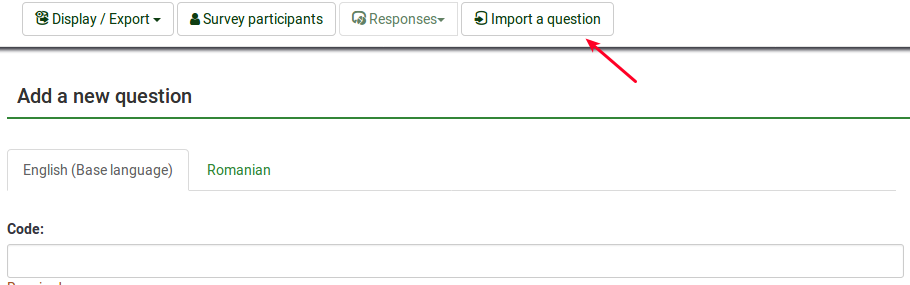
The following options will be displayed:

- Browse: Select the .lsq file (the LimeSurvey question-type format);
- Destination question group: Select the question group you wish to add the imported question to;
- Automatically rename question code if already exists: If the question code already exists, enable this option to use another question code. You can also have two questions that use the same question code. However, some issues might appear if you use more complex LimeSurvey options such as the ExpressionScript or when you work with the exported data in R or SPSS (qcode becoming a value label).
- Convert resource links: It is usually used together with the ExpressionScript to create advanced question types. If you use them together, complex branching, assessments, validation, and/or tailoring can be done.
To import the question, click on the Import button located on the upper right part of the screen. If succeeded, the question import summary should look like this:

Информация из таблицы ключей доступа
Вы можете внедрить информацию/текст из таблицы ключей доступа в Ваш вопрос, чтобы он мог показывать контекстную информацию. Для этого в LimeSurvey необходимо чтобы опрос был не анонимным (т.е. отслеживаемым) и имел таблицу ключей доступа.
Доступные для этого поля:
The following placeholders can be used within a question:
| {TOKEN:FIRSTNAME} | вставляет значение из поля "firstname" в таблицу ключей доступа |
| {TOKEN:LASTNAME} | вставляет значение из поля "lastname" в таблицу ключей доступа |
| {TOKEN:EMAIL} | вставляет значение из поля "email" в таблицу ключей доступа |
| {TOKEN:ATTRIBUTE_1} | вставляет значение из поля "attribute_1" в таблицу ключей доступа |
| {TOKEN:ATTRIBUTE_2} | вставляет значение из поля "attribute_2" в таблицу ключей доступа |
Чтобы использовать данный функционал Вы должны ввести в поле вопроса текст так, как показано выше. Пример:
Здравствуйте, {TOKEN:FIRSTNAME}! Мы отправили письмо на Ваш адрес: {TOKEN:EMAIL}. Он указан правильно?
If you wish to further customize your questions, use the [[ExpressionScript - Presentation|ExpressionScript]]. For example, if you wish to make use of the tailoring technique, type in:
<syntaxhighlight lang="php" enclose="div">Что Вы думаете как {TOKEN:ATTRIBUTE_1} о Вашем {if(TOKEN:ATTRIBUTE_1=='worker','начальстве','персонале')}?
Другой пример с более тонкой настройкой, но используя JavaScript (см. Необязательные параметры как разрешить JavaScript для настройки вопросов и почему данная идея не всегда хорошая. Для использования JavaScript Вы должны отключить XSS-фильтр в Глобальные настройки):
Здравствуйте, {TOKEN:FIRSTNAME}. Мы отправили Вам письмо используя следующий адрес: {TOKEN:EMAIL}. Он указан верно?
Что Вы думаете как {TOKEN:ATTRIBUTE_1} о Вашем
<script type="text/javascript" language="Javascript">;
var job='{TOKEN:ATTRIBUTE_1}';
if (job=='worker') {
document.write ('начальстве')
} else {
document.write('персонале')
}
</script>
?
Информация из предыдущих ответов
В настоящее время имеется возможность внедрять ответы на предыдущие вопросы в текст текущего ответа при соблюдении следующих условий:
- Вопрос должен быть отвечен на предыдущей странице опроса - ответы на вопросы располагающиеся на данной странице не доступны!
- Вам необходимо указать точные данные: ID опроса, ID группы вопросов и ID вопроса ответ на который был сделан - в форме: {INSERTANS:SIDXGIDXQID} - т.е. {INSERTANS:1X2X3}. Почитайте больше SGQA идентификаторе, чтобы понять как создать подобный код.
Мастер интегрирован в визуальный (WYSIWYG) HTML-редактор (FCKeditor), так что вы с легкостью сможете вставлять SGQA коды предыдущих ответов: данный плагин называется LimeReplacementFields. Чтобы воспользоваться данной функцией в FCKeditor кликните по значку "лимон в фигурных скобках" и выберите нужный вопрос из списка. Будут отображены ответы только с предыдущих страниц.

Оформление вида вопросов
Используя редактор шаблонов Вы можете полностью редактировать дизайн вопроса с помощью CSS.