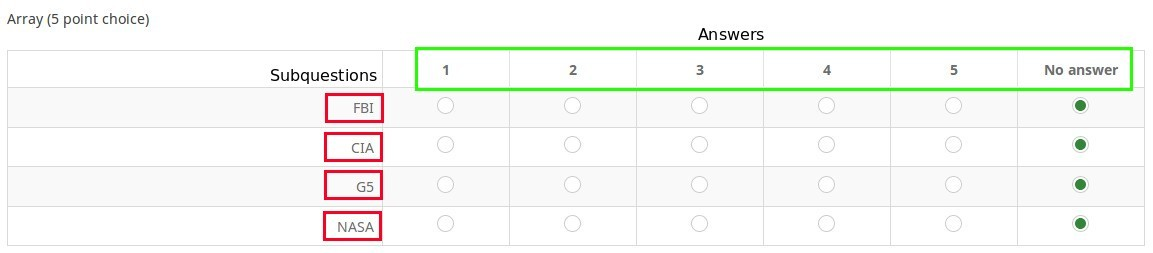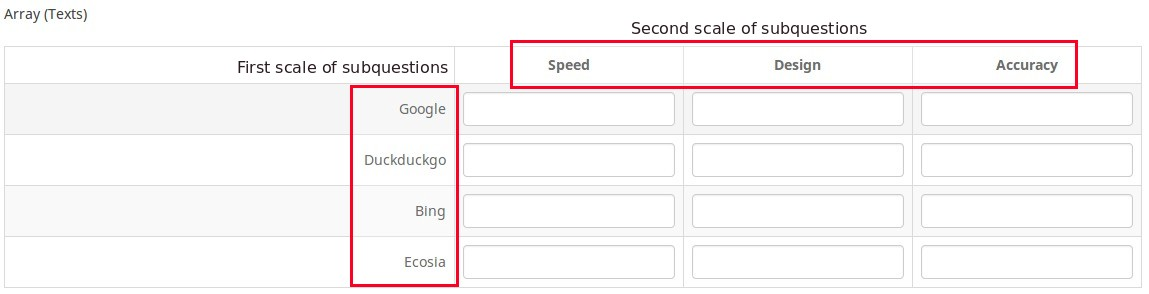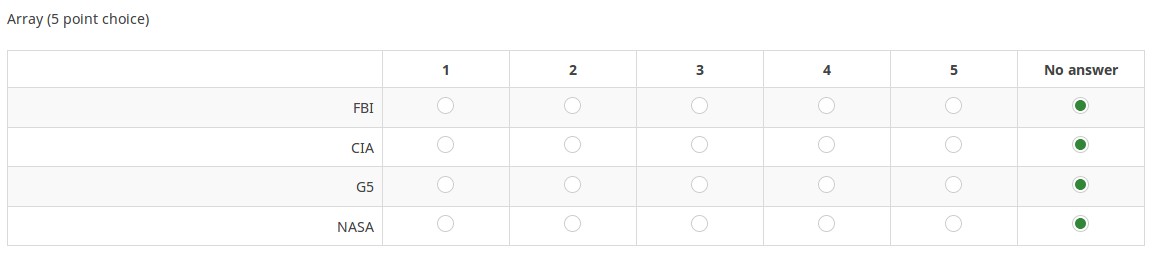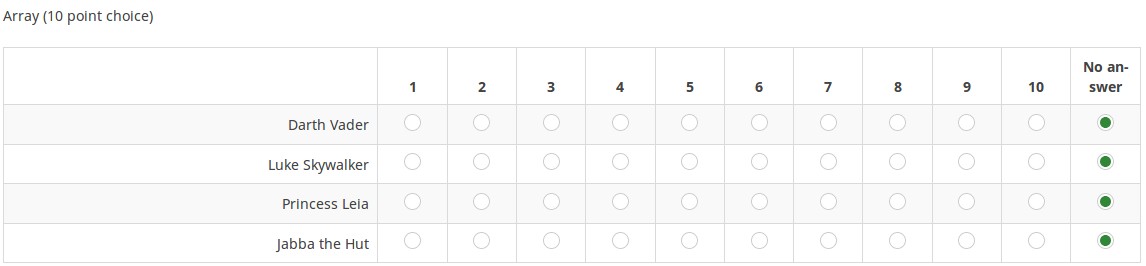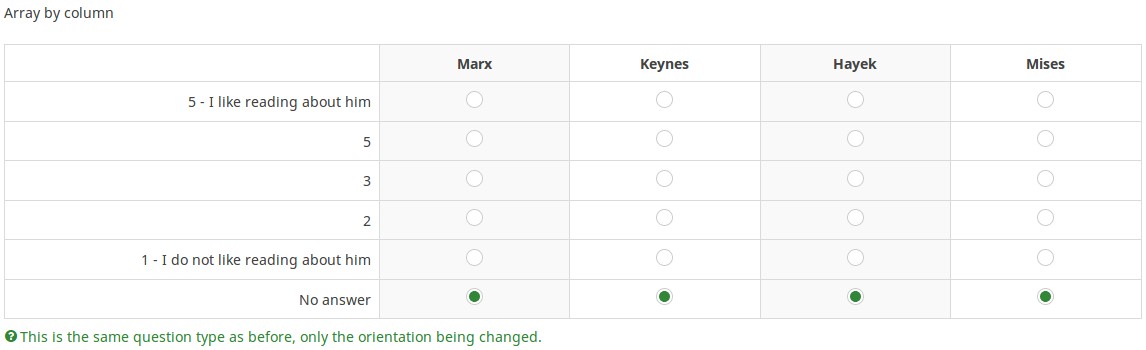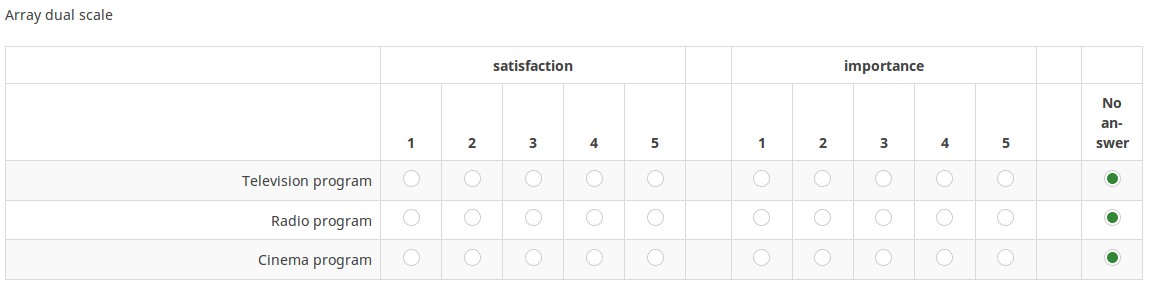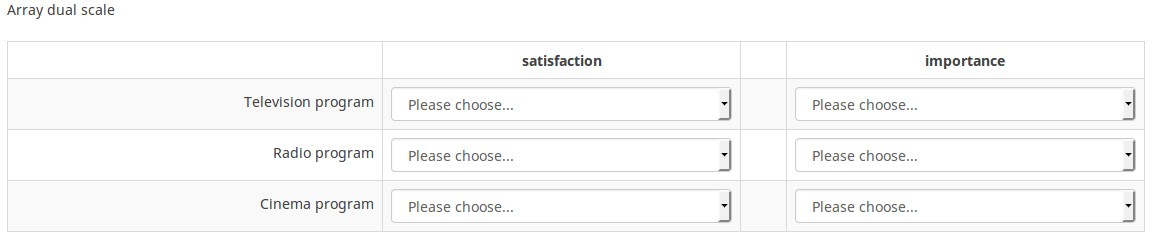Question types/pt
From LimeSurvey Manual
Geral
This page offers you a visual overview of all available question types. You can also see it as a starting point from where you can get to different wiki sections that explain in detail every question type.
Please note that a LimeSurvey survey consists of question groups which contain one or more question. Therefore, you have to create a question group first before you can start adding questions to your survey. For more details on question groups, access the following wiki section.
Question types
To change the type of a question, you have to first access the panel from where you edit the respective question. Then, click on the General options tab located in the right part of the screen:
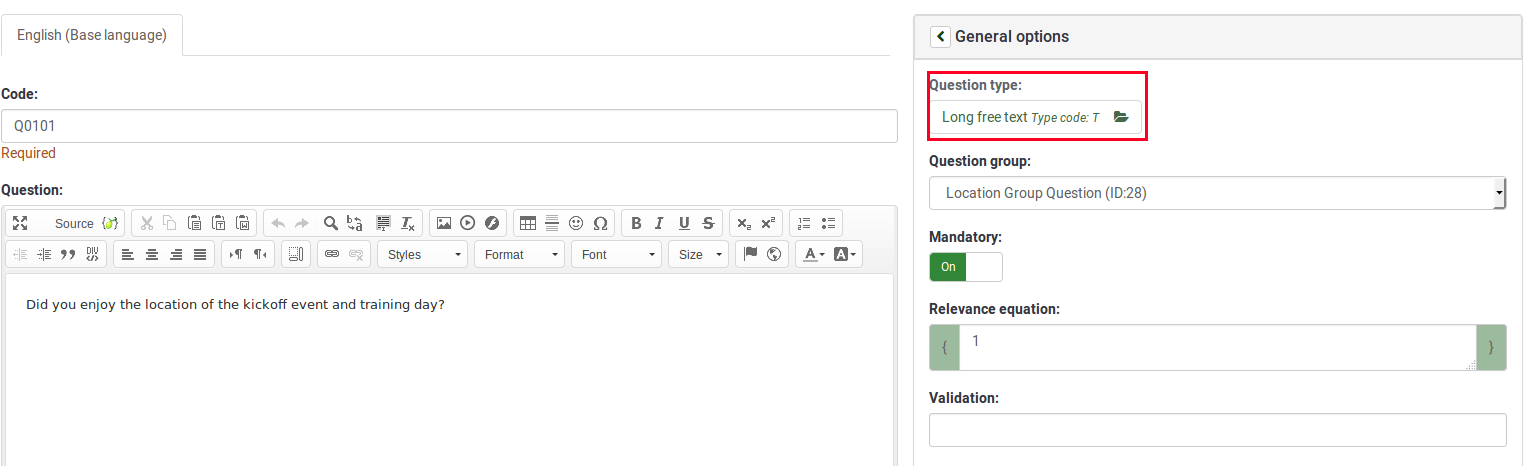
Then, select the desired form for your question from the Select question type menu (check also the screenshots to choose the right question type for your inquiry):
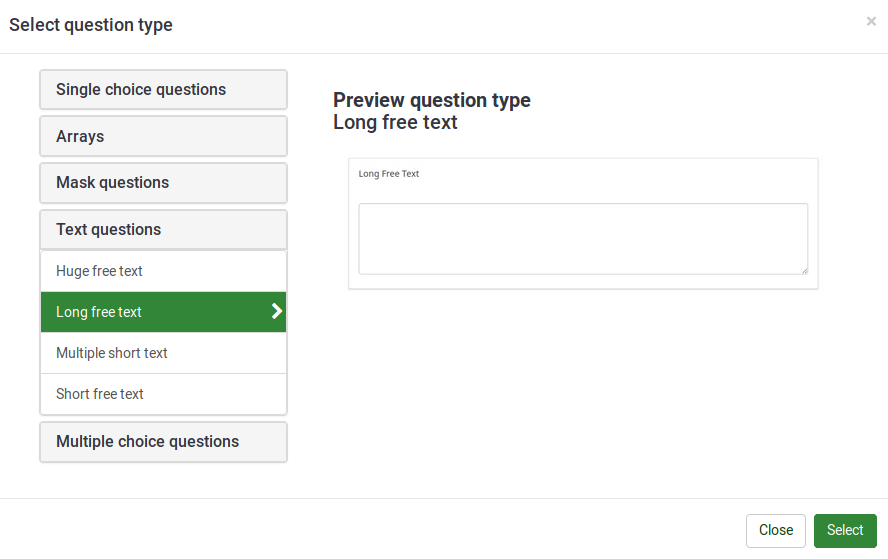
The following question styles can be used within a survey in LimeSurvey:
Subpreguntas
Usually a question only has answers. But there are certain question types (like the Array question type) which are basically a subset of questions where each subquestion can be answered by the survey participant (often by using a predefined scale of answer options).
A more complex example is the question type 'Array of texts' where the respondent has to enter values for combinations. In that case the value entered by the respondent is the 'answer' and the two scales on the array are two scales of subquestions.
Arrays
The Array question type further extends the List question type. Using this question type, a matrix can be displayed where the left column is represented by a subquestion, while each row is represented by the same set of answer options. The text of the question can be either a specific question or a description.
In terms of output there is no difference in how responses are stored compared to List (Radio) question type. The given answer is stored in a separate column in the result table for both question types.
The most flexible array types are Array, Array (Text) and Array (Numbers)'. However, LimeSurvey also supports a number of array types which have predefined answer options (e.g., Array 5 point choice).
Array
An array allows you to create a set of subquestions. Each of them uses the same set of answer options. For example, you can use this question type when you need feedback on several aspects of a particular product.
Example 1: Question type - Array using flexible labels.zip
Example 2: Question type - Array - Semantic Differential Question Type.zip
Find out more about the Array question type...
Array (5 point choice)
It is an array type that is prefilled with answer choices. An 1 to 5 scale is used. A "No answer" answer option is automatically added if the question is not mandatory.
Example: Array 5 point choice example.zip
Find out more about the 5 Point Choice Array question type...
Array (10 point choice)
It is an array question type that is prefilled with answer choices on a 1 to 10 scale. A "No answer" answer option is automatically added if the question is not mandatory.
Example: Array 10 point choice example.zip
Find out more about the 10 Point Choice Array question type...
Array (Yes/No/Uncertain)
It is an array question type that is prefilled with the following answer choices: "Yes", "No", and "Uncertain". You can also add a "No answer" choice if the question is not mandatory.
Example: Array Yes No Uncertain Example.zip
Find out more about the Yes/No/Uncertain Array question type...
Array (Increase/Same/Decrease)
It is an array type that is prefilled with the following answer choices: "Increase", "Same", and "Decrease". A "No answer" answer option is automatically added if the question is set to be not mandatory.
Example: Array increase decrease example.zip
Find out more about the Increase/Same/Decrease Array question type...
Array by column
This question type is the same as an array, except the subquestion and answer axes are swapped.
Example: Array by column example.zip
Find out more about the Array by Column question type...
Array dual scale
This question type provides two scales of answer options for each subquestion. A heading can be set for each scale from the question display options:
You can also set a special question attribute to use this question type with dropdown boxes:
Example 1: Dual Scale Example.zip
Example 2: Dual Scale Dropdown Example.zip
Find out more about the Array Dual Scale question type...
Array (Numbers)
This question types allows survey administrators to a create large arrays with numbered dropdown boxes with a set of subquestions on the "y-axis", and another set of subquestions on the "x-axis".

You can also set a special question attribute to use this question type with checkboxes:

Example 1: Example_Array_Numbers
Example 2: Example_Array_Numbers_Checkboxes
Find out more about the numbers Array question type...
Array (Texts)
The Array (Text) question type allows for an array of text boxes with a set of subquestions as the "y-axis", and another set of subquestions as the "x-axis".
Example: Array_Texts_Example_text.zip
Find out more about the text Array question type...
Mask questions
Due to a lack of better word we define all questions where the input of answers is predefined as 'mask questions'.
Date
This question type can be used to ask for a certain date, time or a combination of both date and time. The values can be selected by the participants either from a popup calendar or from dropdown boxes. Validation, minimum, and/or maximum dates can be chosen by the survey administrator. Various date and time formats are supported.


Example: Example_Date_Time.zip
Find out more about the Date question type...
File upload
The file upload question type can be used to collect file(s) from a user in response to a question. For example, a company with employment opportunities could use this question type to request the candidate to submit/upload his or her updated CV, as well as any other scanned documents in the employment survey.
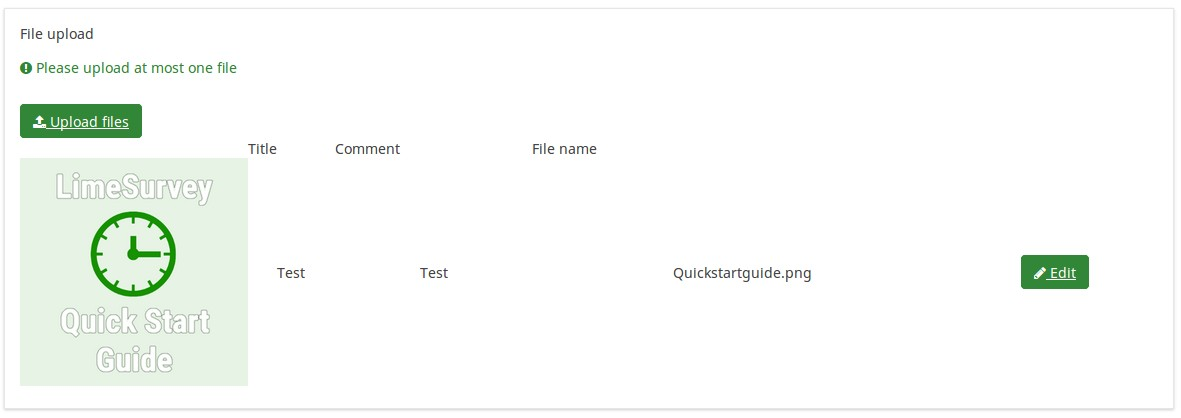
Example: File upload question type.zip
Find out more about the File Upload question type...
Gender
This question type collects gender information ("Male" or "Female") from the respondents.
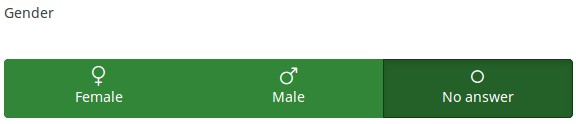
Example: Gender question type.zip
You may also add a "No answer" choice if the question is not mandatory.
Find out more about the Gender question type...
Language switch
This question type allows the user to change the language of the survey. Users can choose from a dropdown list, the language in which they wish to have the survey questions displayed.
The dropdown list includes the base language (which is selected when the survey is created for the first time) and the additional ones (they can be edited from the general settings panel).
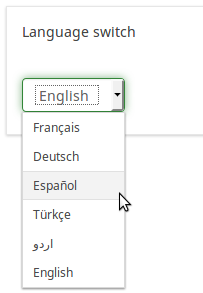
Example: Language switch question type
Find out more about the Language Switch question type...
Numerical input
This question types asks the survey participant to enter a single number.

Example: Question_example_numerical_input.zip.
Find out more about the Numerical Input question type...
Multiple numerical input
This question type is a variation of the "Numerical input" question type. It allows multiple text boxes to be created, each of them allowing the survey respondents to enter only numbers. Each text box corresponds to an subquestion, the subquestion text being the label for the input.

Example: Multiple_numerical_input_question_type_example.zip
Find out more about the Multiple numerical input question type...
Ranking
This question type allows you to present your survey participants a list of possible answers/options, which they may then rank according to their preferences.
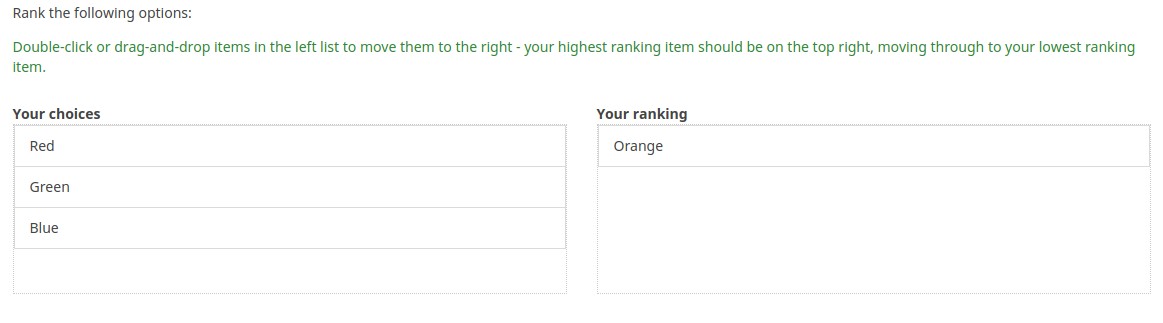
Example: Question type ranking.zip.
Find out more about the Ranking question type...
Text display
This question type does not collect any input from the respondent. It just simply displays text. It can be used to provide further instructions or a design break in the survey.
Please note that you can write in the text of this question also html or javascript. In this way, you can use this question for other purposes.

Example: Text_display_example.zip
Find out more about the Text Display question type...
Yes/No
Survey administrators can collect "Yes" or "No" responses from the respondents with the help of this question type.
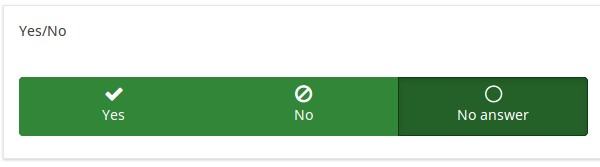
Example: Yes/No question type example.
Find out more about the Yes/No question type...
Equation


This question type lets the author create an equation (e.g., a calculation or tailored report) and save it in a database variable. Equations can use any syntax supported by ExpressionScript. If you are handling numeric values make sure that you use the advanced question setting "Numbers only" as explained below.
You may find below an example on how to use this question type:


Example: Limesurvey_survey_BMIsample.lss.zip.
Find out more about the Equation question type...
Multiple choice questions
Sometimes you want the participan to mark more than one answer option in the same question; this is achieved using checkboxes.
Multiple choice
This question type can collect input of multiple selections through checkboxes.
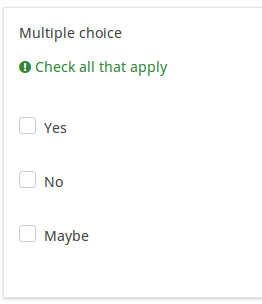
Example: Multiple choice question type example.
Find out more about the Multiple Choice Question type...
Multiple choice with comments
This question type can collect input of multiple selections through checkboxes, while allowing the user to provide additional comments.
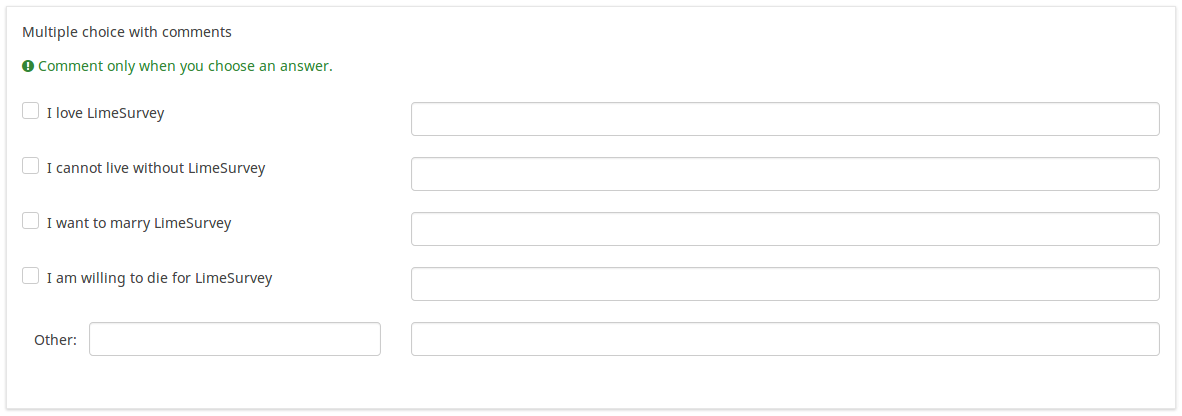
Example: Multiple choice with questions example.zip
Find out more about the Multiple Choice With Comments question type...
Single choice questions
Single choice questions are those where the participant can only pick a single predefined answer option.
5 point choice
This question shows a horizontal 1 to 5 scale from where the survey participants can select a single answer option.
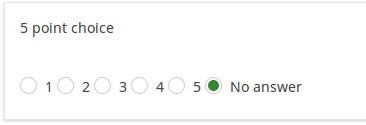
Example: Single choice question example.zip
Find out more about the 5 Point Choice question type...
List (Dropdown)
This question type collects input from a dropdown list menu. You can also create subcategories within this list by making use of the "Category separator" attribute.
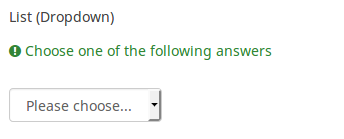
Example: List dropdown question.zip
Find out more about the List Dropdown question type...
List (Radio)
This question type collects input from a list of radio buttons.
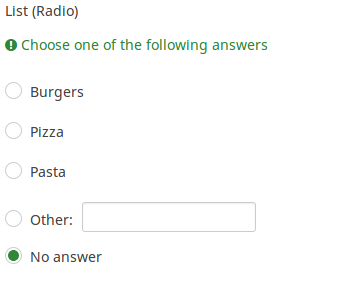
Example: List_radio_example.zip
Find out more about the List Radio question type...
List with comment
This question type displays a list of radio buttons, while allowing the participants to provide a additional comment with their submission.

Example: List_with_comment_example.zip
Find out more about the List with comment question type...
Text questions
LimeSurvey provides a number of possible variations of the standard text field. All of these can be defined further using the attributes of the question which permit to restrict the number of characters as well as the size of the field.
Furthermore text input can be validated by using regular expressions.
Short free text
This question type collects a single line of text input.

Example: Short_free_text_question.zip
Find out more about the Short Free Text question type...
Long free text
This question type collects multiple lines of text input.

Example: Long_free_text_example.zip
Find out more about the Long Free Text question type...
Huge free text
This question type collect multiple lines of text input, allowing more text to be typed in.

Example: Huge_free_text_example.zip
Find out more about the Huge Free Text question type...
Multiple short text
This question type is a variation on the "Short Text" question type which allows more than one text entry per question. The user first defines the question and can then add additional text boxes by adding 'Answers'. Each answer becomes the label of the new text box.
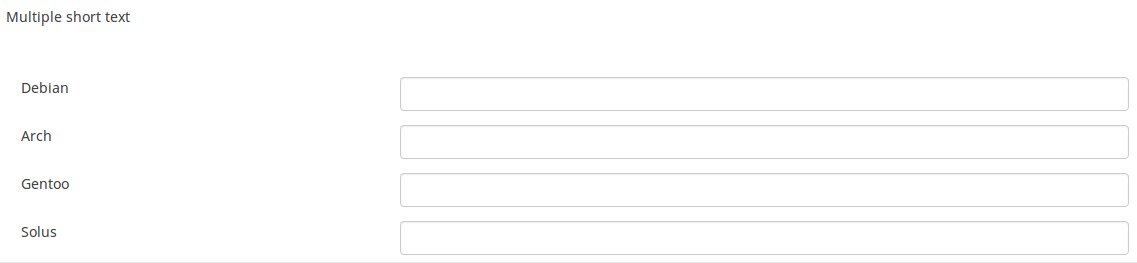
Example: Multiple_short_text_example.zip
Find out more about the Multiple Short Text question type...
Styling questions
It is possible to generally edit the question layout/design by using CSS. You can find more information at styling questions with CSS