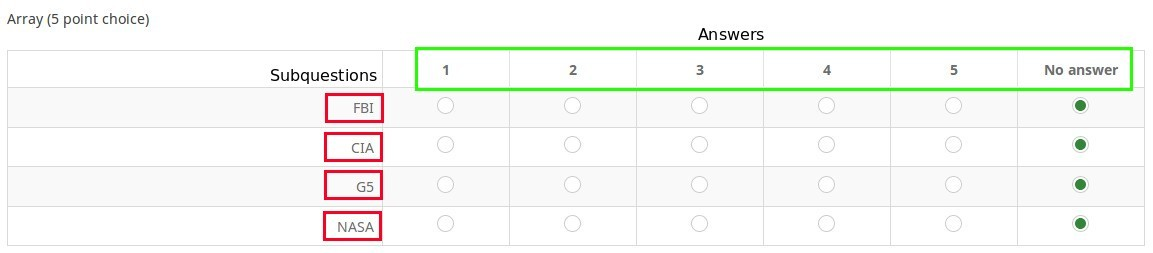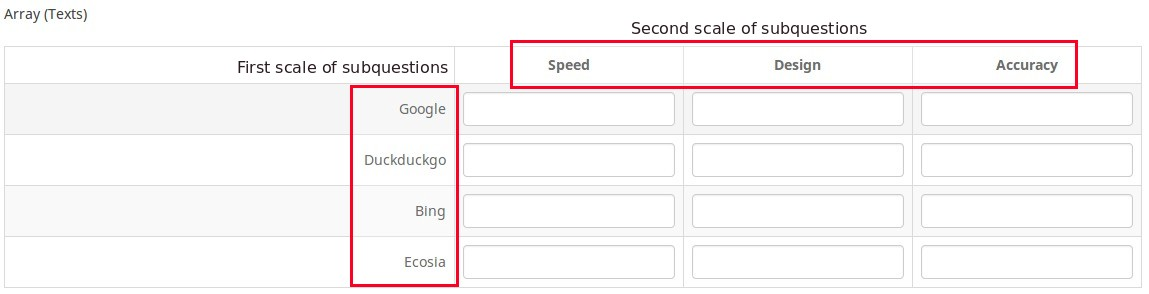Fragetypen
From LimeSurvey Manual
Einführung
Diese Seite bietet Ihnen einen Überblick über alle verfügbaren Fragetypen.
Bitte beachten Sie, dass Sie Fragengruppen erstellen müssen, bevor sie Fragen erstellen können.
Fragetypen (Allgemeines)
Wenn Sie einen Frage anlegen/bearbeiten, können Sie über die Registerkarte Allgemeine Optionen den Fragentyp festlegen:
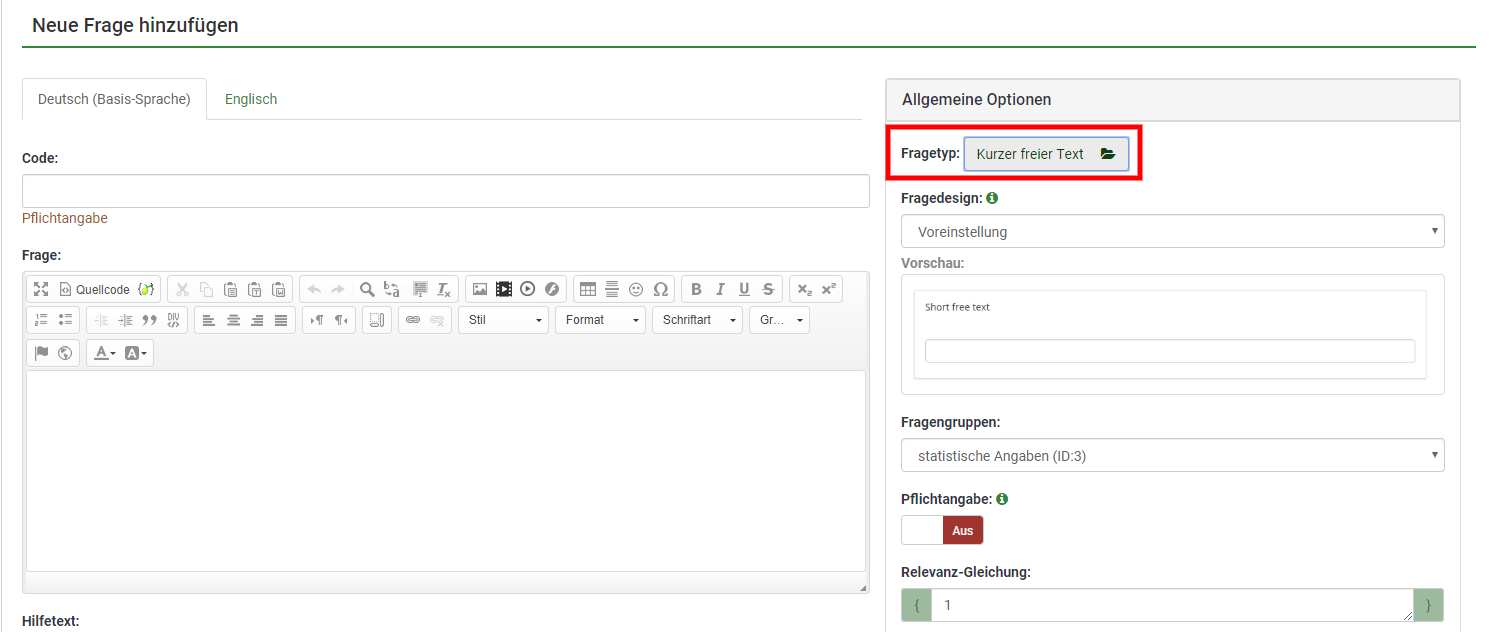
Wählen dann Sie im Menü Fragetyp wählen den gewünschten Fragetyp aus:
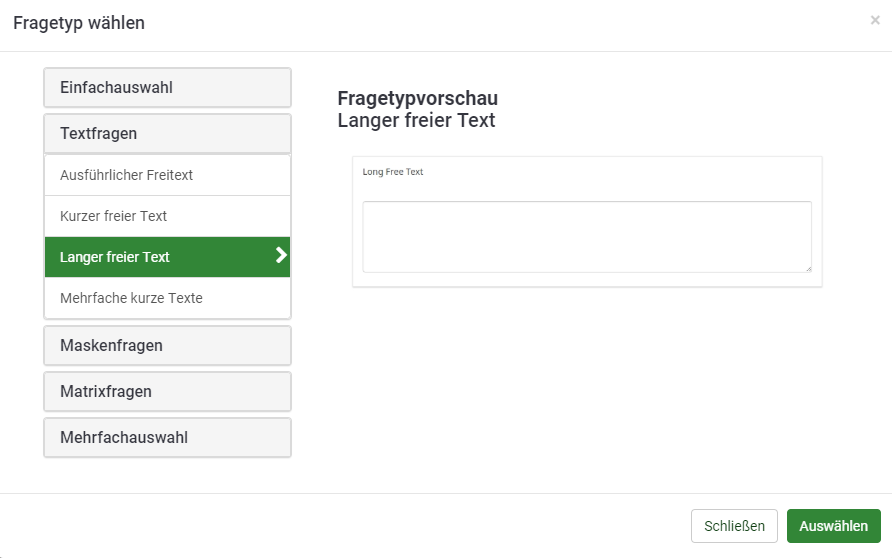
Die folgenden Kategorien von Fragetypen können in einer Umfrage verwendet werden:
Teilfragen
Üblicherweise hat eine Frage nur Antwortoptionen. Es gibt aber bestimmte Fragetypen (wie die Matrix) die eigentlich eine Zusammenfassung mehrerer Teilfragen sind, wobei jede Teilfrage vom Teilnehmer der Umfrage einzeln beantwortet werden kann (beispielsweise unter Nutzung einer vordefinierten Skala von Antwortoptionen).
Ein etwas komplexeres Beispiel ist der Fragetyp 'Matrix (Texte)', in dem der Teilnehmer die Möglichkeit zur Texteingabe für bestimmte Kombinationen hat. In diesem Fall ist diese Eingabe die 'Antwort' und die Zeilen- bzw. Spaltenbezeichnungen stellen die Teilfragen dar.
Matrixfragen
Im Prinzip ist der Fragentyp Matrix eine andere Darstellung des von Listenfragen. Die Matrix ermöglicht die Darstellung von Teilfragen in Spalten, wobei für jede Zeile dieselben Antwortoptionen angeboten werden. Der Text kann eine spezifische Frage sein oder auch nur eine Beschreibung.
Bei der Ausgabe gibt es keinen Unterschied zum Fragentyp Liste (Einfachauswahl).
Die flexibelsten Matrix-Fragetypen sind Matrix, Matrix (Texte) und Matrix (Zahlen). LimeSurvey unterstützt jedoch auch einige Matrix-Fragetypen mit vordefinierten Antwortoptionen (z. B. Matrix (5 Punkte Auswahl), Matrix (Zunahme/Gleich/Abnahme)).
Matrix
Mit einer Matrix können Sie eine Gruppe von Unterfragen erstellen. Jede verwendet dieselben Antwortmöglichkeiten.
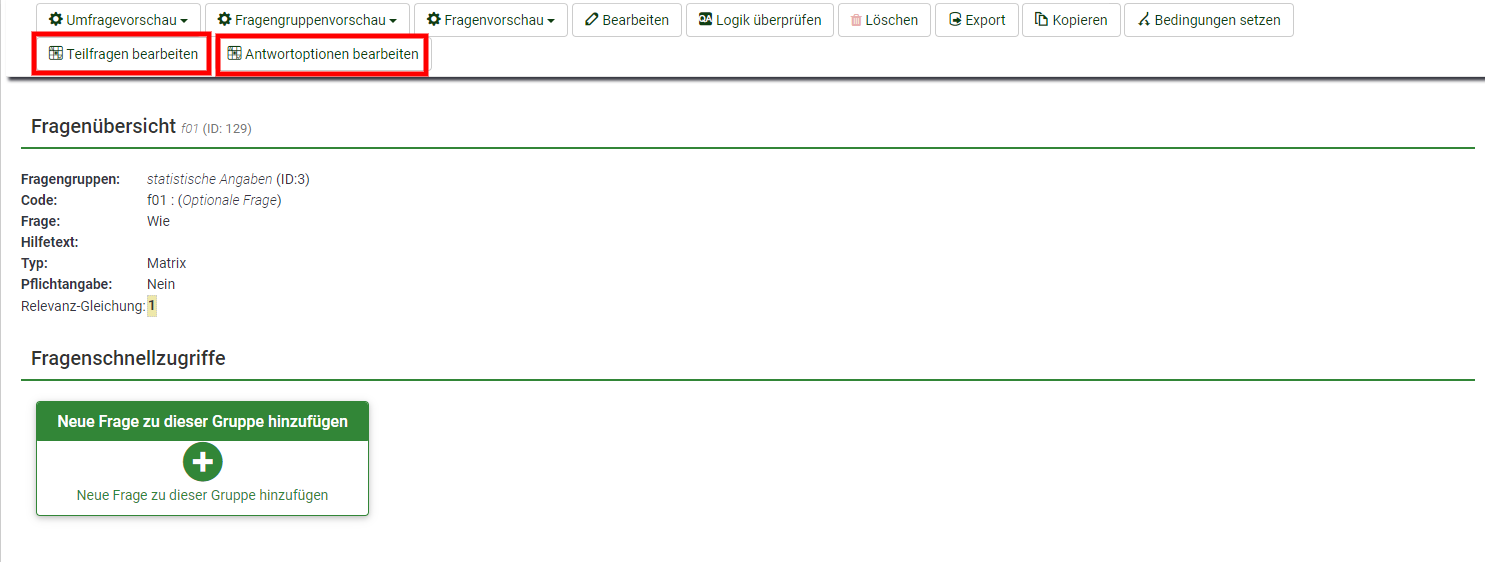
Ihre Frage wird Umfrageteilnehmern dann so angezeigt:
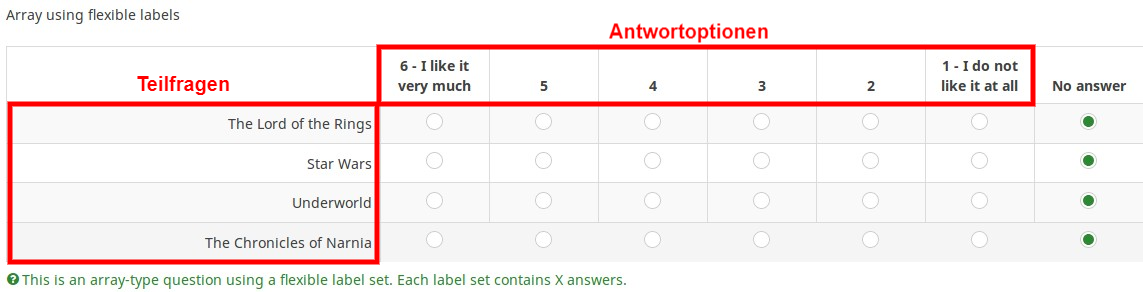
Mehr Informationen finden Sie hier.
Matrix (5 Punkte Auswahl)
Bei diesem Matrix-Fragentyp sind die Antwortmöglichkeiten bereits mit einer Skala von 1 bis 5 vordefiniert. Ist die Frage keine Pflichtangabe, wird zusätzlich das Feld keine Antwort angezeigt.
Die Frage wird wie folgt den Umfrageteilnehmern dargestellt:
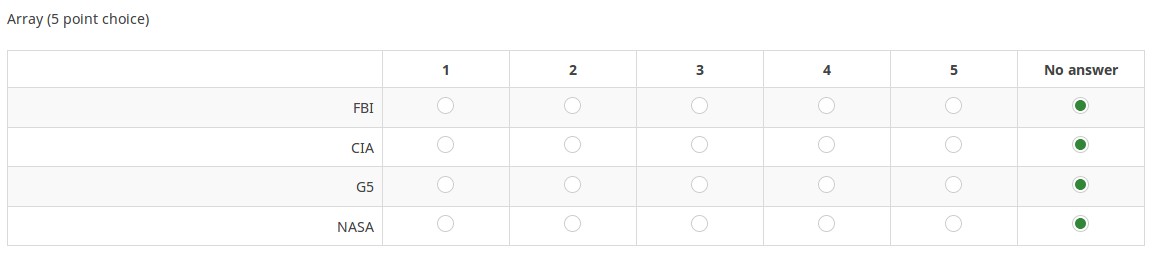
Eine Beispieldatei kann hier als ZIP-Datei heruntergeladen werden.
Mehr Informationen finden Sie hier.
Matrix (10 Punkte Auswahl)
Bei diesem Matrix-Fragentyp sind die Antwortmöglichkeiten bereits mit einer Skala von 1 bis 10 vordefiniert. Ist die Frage keine Pflichtangabe, wird zusätzlich das Feld keine Antwort angezeigt.
Die Frage wird wie folgt den Umfrageteilnehmern dargestellt:
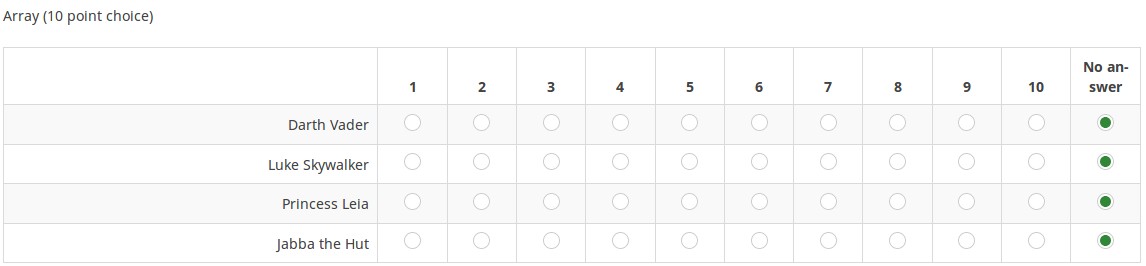
Eine Beispieldatei kann hier als ZIP-Datei heruntergeladen werden.
Mehr Informationen finden Sie hier.
Matrix (Ja/Nein/Unsicher)
Bei diesem Matrix-Fragentyp sind als Antwortmöglichkeiten mit "Ja", "Nein" und "Unsicher" vordefiniert. Ist die Frage keine Pflichtangabe, wird auch die Antwortmöglickeit "keine Antwort" angezeigt.
Die Frage wird wie folgt den Umfrageteilnehmern dargestellt:

Eine Beispieldatei kann hier als ZIP-Datei heruntergeladen werden.
Mehr Informationen finden Sie hier.
Matrix (Zunahme/Gleich/Abnahme)
Bei diesem Matrix-Fragentyp sind als Antwortmöglichkeiten mit "Zunahme", "Gleich" und "Abnahme" vordefiniert. Ist die Frage keine Pflichtangabe, wird auch die Antwortmöglickeit "keine Antwort" angezeigt.

Eine Beispieldatei kann hier als ZIP-Datei heruntergeladen werden.
Mehr Informationen finden Sie hier.
Matrix nach Spalte
Dieser Fragetyp funktioniert auf dieselbe Weise wie der Fragetyp Matrix. Der Unterschied liegt darin, dass die die Teilfragen als Spalten und die Antwortoptionen als Zeilen dargestellt werden:
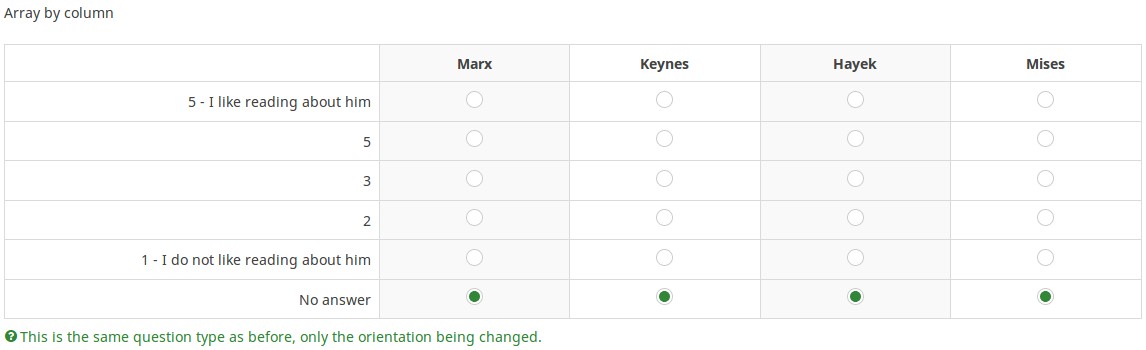
Eine Beispieldatei kann hier als ZIP-Datei heruntergeladen werden.
Mehr Informationen finden Sie hier.
Dual Matrix
Dieser Fragetyp bietet zwei Skalen von Antwortoptionen für jede Teilfrage. Für jede Skala kann in der Registerkarte Anzeige eine Überschrift festgelegt werden.
Die Frage wird wie folgt den Umfrageteilnehmern dargestellt:
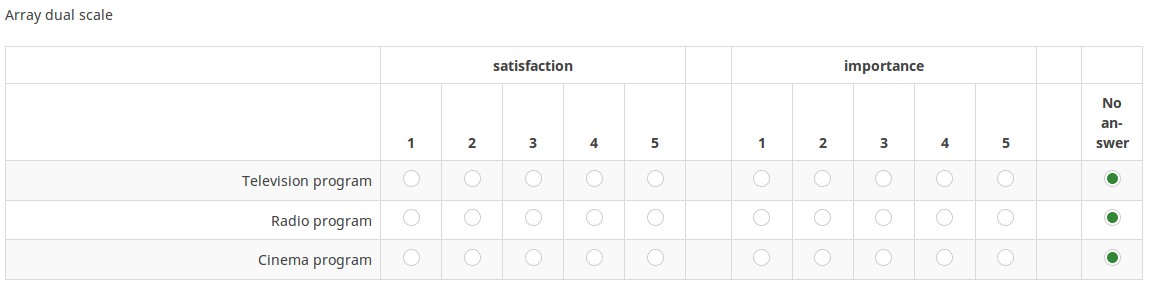
Über das Attribut Nutze Listenauswahl-Präsentation in der Registerkarte Anzeige kann festgelegt werden, dass die Antwortoptionen als Dropdown-Feld angezeigt werden.
In diesem Fall wird die Frage wie folgt den Umfrageteilnehmern dargestellt:
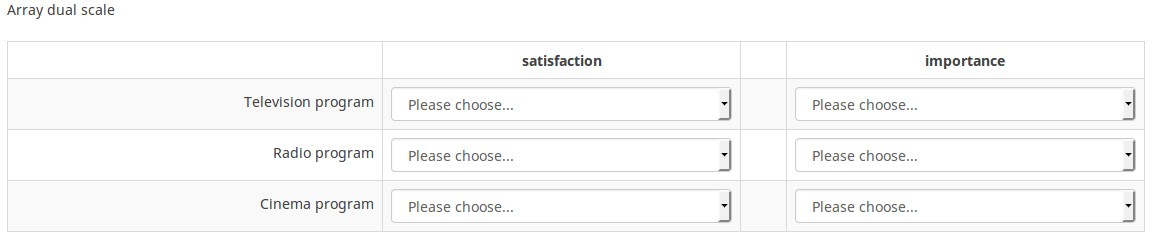
Eine Beispieldatei für die Darstellung mit Optionsfeldern kann hier als ZIP-Datei heruntergeladen werden.
Eine Beispieldatei für die Darstellung als Dropdown-Auswahl kann hier als ZIP-Datei heruntergeladen werden.
Mehr Informationen finden Sie hier.
Matrix (Zahlen)
Mit diesem Fragetyp kann eine Matrix mit nummerierten Dropdown-Boxen erstellt werden.
Die Frage wird wie folgt den Umfrageteilnehmern dargestellt:

Über das Attribut Anzeige als Ankreuzfelder in der Registerkarte Anzeige kann festgelegt werden, dass die Antwortoptionen als Kontrollkästchen angezeigt werden.
Die Frage wird wie folgt den Umfrageteilnehmern dargestellt:

Eine Beispieldatei für die Darstellung als Dropdown-Felder kann hier als ZIP-Datei heruntergeladen werden.
Eine Beispieldatei für die Darstellung mit Kontrollkästchen kann hier als ZIP-Datei heruntergeladen werden.
Mehr Informationen finden Sie hier.
Array (Texts)
The Array (Text) question type allows for an array of text boxes with a set of subquestions as the "y-axis", and another set of subquestions as the "x-axis".
Example: Array_Texts_Example_text.zip
Find out more about the text Array question type...
Mask questions
Due to a lack of better word we define all questions where the input of answers is predefined as 'mask questions'.
Date
This question type can be used to ask for a certain date, time or a combination of both date and time. The values can be selected by the participants either from a popup calendar or from dropdown boxes. Validation, minimum, and/or maximum dates can be chosen by the survey administrator. Various date and time formats are supported.


Example: Example_Date_Time.zip
Find out more about the Date question type...
File upload
The file upload question type can be used to collect file(s) from a user in response to a question. For example, a company with employment opportunities could use this question type to request the candidate to submit/upload his or her updated CV, as well as any other scanned documents in the employment survey.
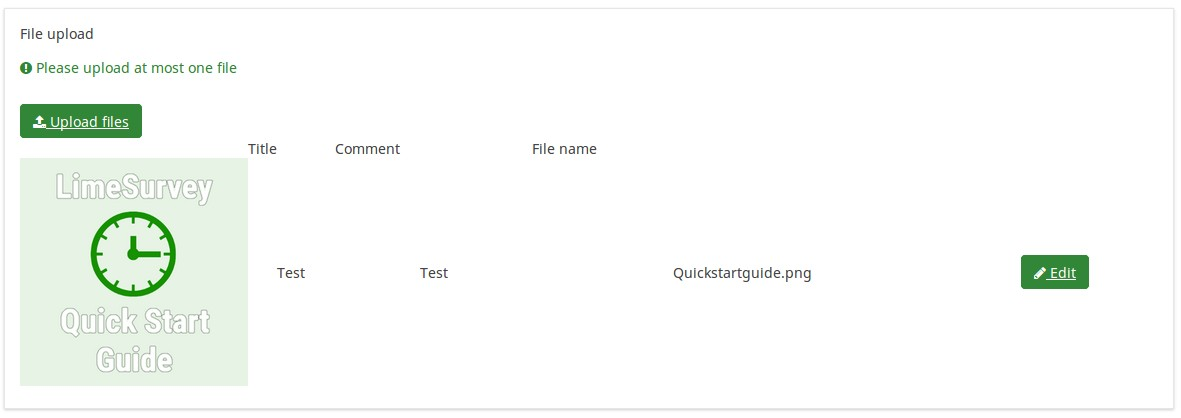
Example: File upload question type.zip
Find out more about the File Upload question type...
Geschlecht
This question type collects gender information ("Male" or "Female") from the respondents.
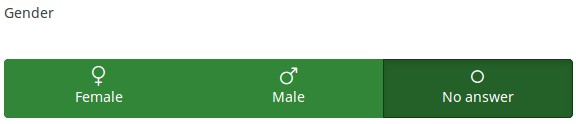
Example: Gender question type.zip
You may also add a "No answer" choice if the question is not mandatory.
Find out more about the Gender question type...
Sprache
This question type allows the user to change the language of the survey. Users can choose from a dropdown list, the language in which they wish to have the survey questions displayed.
The dropdown list includes the base language (which is selected when the survey is created for the first time) and the additional ones (they can be edited from the general settings panel).
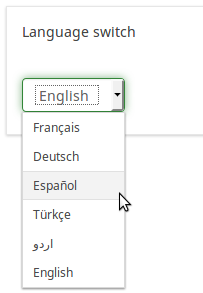
Example: Language switch question type
Find out more about the Language Switch question type...
Numerische Eingabe
This question types asks the survey participant to enter a single number.

Example: Question_example_numerical_input.zip.
Find out more about the Numerical Input question type...
Multiple numerical input
This question type is a variation of the "Numerical input" question type. It allows multiple text boxes to be created, each of them allowing the survey respondents to enter only numbers. Each text box corresponds to an subquestion, the subquestion text being the label for the input.

Example: Multiple_numerical_input_question_type_example.zip
Find out more about the Multiple numerical input question type...
Ranking
This question type allows you to present your survey participants a list of possible answers/options, which they may then rank according to their preferences.
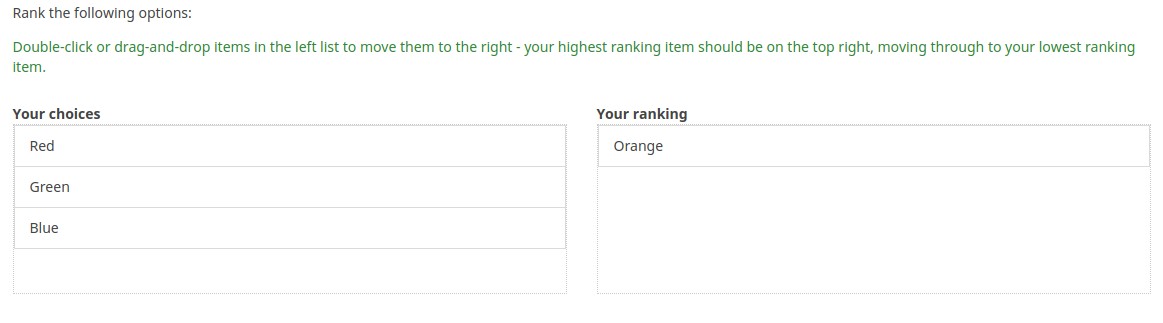
Example: Question type ranking.zip.
Find out more about the Ranking question type...
Text display
This question type does not collect any input from the respondent. It just simply displays text. It can be used to provide further instructions or a design break in the survey.
Please note that you can write in the text of this question also html or javascript. In this way, you can use this question for other purposes.

Example: Text_display_example.zip
Find out more about the Text Display question type...
Yes/No
Survey administrators can collect "Yes" or "No" responses from the respondents with the help of this question type.
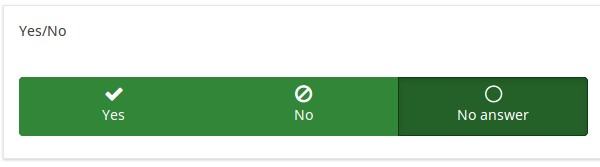
Example: Yes/No question type example.
Find out more about the Yes/No question type...
Equation


This question type lets the author create an equation (e.g., a calculation or tailored report) and save it in a database variable. Equations can use any syntax supported by ExpressionScript. If you are handling numeric values make sure that you use the advanced question setting "Numbers only" as explained below.
You may find below an example on how to use this question type:


Example: Limesurvey_survey_BMIsample.lss.zip.
Find out more about the Equation question type...
Multiple choice questions
Sometimes you want the participan to mark more than one answer option in the same question; this is achieved using checkboxes.
Multiple choice
This question type can collect input of multiple selections through checkboxes.
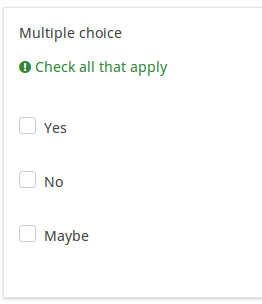
Example: Multiple choice question type example.
Find out more about the Multiple Choice Question type...
Multiple choice with comments
This question type can collect input of multiple selections through checkboxes, while allowing the user to provide additional comments.
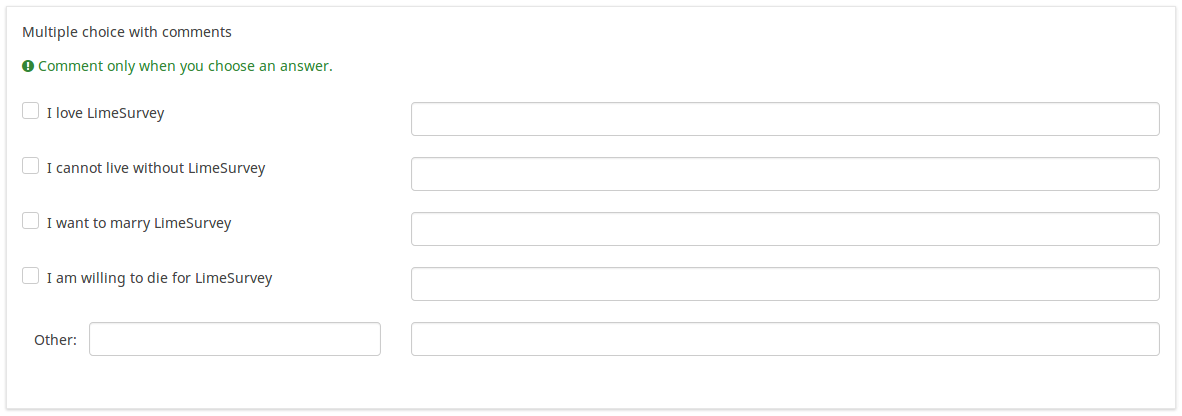
Example: Multiple choice with questions example.zip
Find out more about the Multiple Choice With Comments question type...
Single choice questions
Single choice questions are those where the participant can only pick a single predefined answer option.
5 point choice
This question shows a horizontal 1 to 5 scale from where the survey participants can select a single answer option.
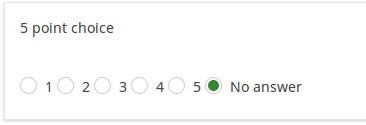
Example: Single choice question example.zip
Find out more about the 5 Point Choice question type...
List (Dropdown)
This question type collects input from a dropdown list menu. You can also create subcategories within this list by making use of the "Category separator" attribute.
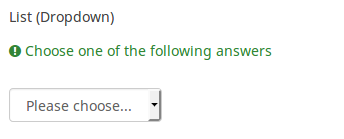
Example: List dropdown question.zip
Find out more about the List Dropdown question type...
List (Radio)
This question type collects input from a list of radio buttons.
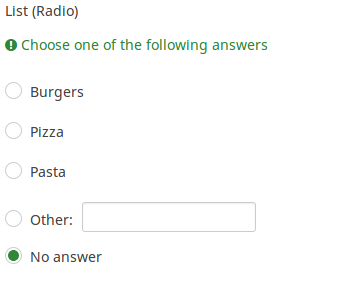
Example: List_radio_example.zip
Find out more about the List Radio question type...
List with comment
This question type displays a list of radio buttons, while allowing the participants to provide a additional comment with their submission.

Example: List_with_comment_example.zip
Find out more about the List with comment question type...
Text questions
LimeSurvey provides a number of possible variations of the standard text field. All of these can be defined further using the attributes of the question which permit to restrict the number of characters as well as the size of the field.
Furthermore text input can be validated by using regular expressions.
Short free text
This question type collects a single line of text input.

Example: Short_free_text_question.zip
Find out more about the Short Free Text question type...
Long free text
This question type collects multiple lines of text input.

Example: Long_free_text_example.zip
Find out more about the Long Free Text question type...
Huge free text
This question type collect multiple lines of text input, allowing more text to be typed in.

Example: Huge_free_text_example.zip
Find out more about the Huge Free Text question type...
Multiple short text
This question type is a variation on the "Short Text" question type which allows more than one text entry per question. The user first defines the question and can then add additional text boxes by adding 'Answers'. Each answer becomes the label of the new text box.
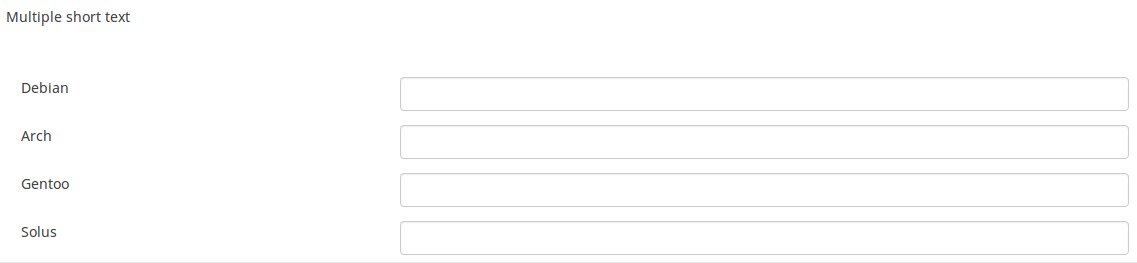
Example: Multiple_short_text_example.zip
Find out more about the Multiple Short Text question type...
Fragen-Design
Es ist möglich, in der Regel das Frage Layout/Design durch die Verwendung von CSS zu bearbeiten. Mehr Informationen finden Sie unter Fragenlayout mit CSS.