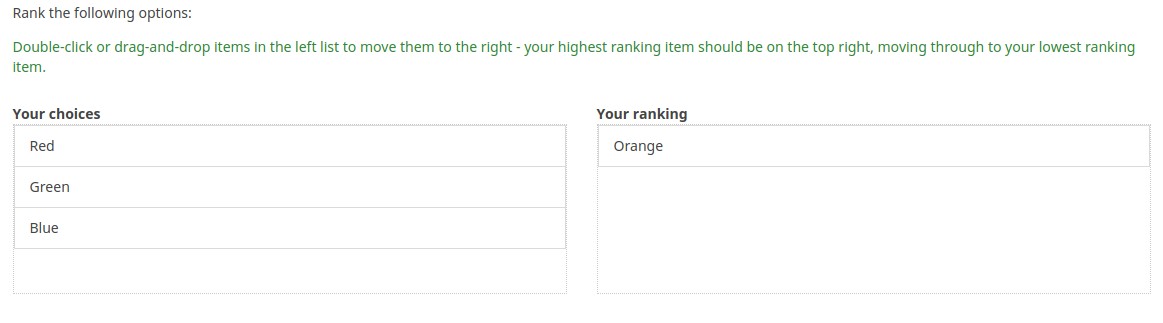Fragentyp - Reihenfolge (Ranking)
From LimeSurvey Manual
Kurzbeschreibung
This question type allows you to present your participants with a list of possible answers/options, which they may then rank in order of preference.
Beispiel: Bitte ordne die Liste der Filme. Den beliebtesten zu erst.
Englische Beispielfrage herunterladen:R_-_Ranking.csv
Diese Frage benutzt Javascript und ist vermutlich nicht für barrierefreie Seiten geeignet.
Basis-Einstellungen
Pflichtangabe
Beschreibung:
Mit dieser Option wird festgelegt, ob eine bestimmte Frage von Umfrageteilnehmern zum Fortfahren beantwortet werden muss. Müssen nur bestimmte Unterfragen beantwortet werden, verwenden Sie das Attribut minimale Antwort in der Registerkarte Logik (nur bei Matrix- oder Mehrfachauswahlfragen).
Verfügbare Optionen:
- An – Die Frage muss beantwortet werden, bevor der Teilnehmer zur nächsten Seite gehen kann – die Antwortoption „Keine Antwort“ wird nie angezeigt.
- Weich – Wenn die Frage nicht beantwortet wird, wird eine Warnung angezeigt, wenn versucht wird, zur nächsten Seite zu gelangen – der Teilnehmer kann die Warnung jedoch ignorieren und fortfahren. Beachten Sie, dass die Option „Keine Antwort“ weiterhin angezeigt wird (falls in den Einstellungen der Umfragepräsentation aktiviert)
- Aus (Standard) – Frage kann unbeantwortet bleiben
Diese Einstellungen sind verfügbar in der Version 1.92 und darüber
Bedingung (früher „Relevanzgleichung“)
Beschreibung:
Ist der Ergebniswert der Bedingung „1“ oder „wahr“, ist die Frage im Umfragekontext „relevant“, wird also dem Umfrageteilnehmer angezeigt. Wenn nicht, wird die Frage ausgeblendet. Für jede Umfragefrage können Sie eine Relevanzgleichung angeben. Diese Funktion ist der Nachfolger von conditions und unterstützt eine wesentlich komplexere bedingte Logik.
Syntax-Hervorhebung:
Wenn Sie die Bedingung speichern, wird sie ausgewertet und syntaktisch hervorgehoben. Eventuelle Fehler werden farblich gekennzeichnet, sodass Sie sie schnell erkennen und beheben können.

Gültige Werte:
- Jede Bedingung, die die Syntax ExpressionScript ohne umgebende geschweifte Klammern verwendet.
Beispiel
Hier finden Sie Beispiele für die Syntax-Hervorhebung (derzeit nur auf Englisch).
Erweiterte Einstellungen
Randomisierungsgruppenname (random_group)
Beschreibung
Dabei werden die Fragen in eine bestimmte Zufallsgruppe eingeteilt, wobei den Umfrageteilnehmern alle in der angegebenen Gruppe enthaltenen Fragen in zufälliger Reihenfolge angezeigt werden.
Eine Beispielumfrage mit dem Namen der Randomisierungsgruppe finden Sie in ExpressionScript-Beispielumfrage.
Gültige Werte
Geben Sie einfach eine beliebige Zeichenfolge ein (zum Beispiel: „Gruppe1“). Alle Fragen, die im Feld „Randomisierungsgruppenname“ die gleiche Zeichenfolge festgelegt haben, erhalten ihren Platz in der Umfrage randomisiert (=zufällig untereinander ausgetauscht).
Vorschau
Um eine Vorschau der Fragen anzuzeigen, verwenden Sie die Funktion „Umfragevorschau“ anstelle der Funktion „Fragengruppenvorschau“, da bei der zweiten Funktion Berichten zufolge die Fragen nicht in zufälliger Reihenfolge angezeigt werden.
Random answer order (random_order)
Description
This attribute causes LimeSurvey to ignore the existing order of answer options/subquestions, and instead it orders them randomly. This option permits the survey creator to diminish the survey bias. Please note that if a question has subquestions, the order of subquestions will be randomized, not the order of the answer options.
Available options
- Yes - Randomize when participant enters survey
- No (default)
Hide tip (hide_tip)
Description
Most questions will usually include a tip that says "Please choose one of the following options" or a hint text on how to fill out the question. This attribute allows you to turn off or on this tips/hints.
These tips/hints include validation criteria messages (such as min/max number of answers, min/max/equals sum value). If hide_tip is enabled, these messages will be hidden. However, if the user enters invalid data, the tips will appear. They will be coloured in red, getting changed to green once the validation criteria are met.
Available options
- On - the tips/hints are hidden;
- Off (default).
Description
If enabled, the question will always be hidden - it will not be displayed to the survey participants. This function can be used in the following scenarios:
- If you wish to prefill a question with a URL and you want not to have it displayed on the screen. This overrides any conditions used within the survey because the respective question will not even be embedded on the page.
- If you wish to store or calculate a value on the fly via the ExpressionScript - Presentation.
Available options
- On
- Off (default)
Minimum answers (min_answers)
Description
This function can be used to ensure that a user selects at least a certain number of answers in a multiple choice question.
Valid values
- Any integer value above 0
- Any number
- Any SGQA code
- Any question code (variable name)
- Any equation, using ExpressionScript syntax, without surrounding curly braces.
Example
If set to X (a random number), the users can submit the survey form if they select at least X checkboxes. If this option is utilised for ranking questions, this ensures that at least three items are ranked before allowing the respondent to submit the answers/survey.
Maximum answers (max_answers)
Description
It can be used to limit the total number of answers a user can select in a multiple choice question.
Valid values
- Any number value
- Any SGQA code
- Any question code (variable name)
- Any equation, using ExpressionScript syntax, without surrounding curly braces.
Example
If set to 2, the user will only be able to check at most two checkboxes or one checkbox + fill the "Other" field (if any). For the Ranking question type, the participant would be able to select maximum two items.
Show in public statistics (public_statistics)
Description
This attribute allows the survey administrator to chose if a particular question results should be displayed to the survey participants after they submitted the survey.
The default setting for each question is 'Off' (=Do not show the question statistics to the respondents). You have to enable this for every single question if you want to show the survey statistics of that (those) particular question(s) to the survey participants after the survey submission.
Available options
- On
- Off (default)
Insert page break in printable view (page_break)
Description
This attribute is only active when you actually print a survey from the Printable View. It forces a page break before the question.
Available options
- On
- Off (default)
These Advanced Settings are available in Version 1.92 and beyond
Array filter (array_filter)
Description
The Array filter setting allows you to use any multiple choice question to select or set which responses are displayed in a subsequent list, array or multiple choice question.
- Multiple choice
- Multiple choice with comments
- Multiple short text
- Multiple numeric
- Array (5 point, 10 point, Yes/No/Unknown, Increase/Same/Decrease, Column)
- Array (Dual Scale, Text, Numbers)
- Ranking
Furthermore, each of these question types can be filtered.
The only exception is Array (Column), which can filter other questions, but not itself.How to set a filter
To set a filter, enter the question code of a multiple options question in the array filter box of the question you are currently editing. The respective question will be used as the source of information for the current question, the selected answers from the previous question being retrieved and used as answer options for the current question. For example, if your source multiple option question code is "Q1", enter "Q1" into the 'Array Filter' box to start the filtering process of the answers. Only the answer options that are selected in question Q1 will be visible in the array_filter-ed question.
Cascading
The selected options can be displayed in cascade. This means that you can select a question which filters another question, which filters another question, and so on.
Array filter example
Let's take a look at the following example to better understand the power of this setting:

In the screenshot from above, we got two questions. The first one is a multiple short text question type, while the second one is an array dual scale question type. The answers you provide in the first question will be listed in the second one. Technically, the answers you provide to the subquestions from the first question are filtered and displayed in the second question.
This example can be downloaded from the following link: limesurvey_group_32.lsg. Import this question group into your LimeSurvey installation.
Array exclusion filter (array_filter_exclude)
Description
The Array filter exclusion setting allows you to use any multiple choice question to select or set which responses are NOT displayed in a subsequent list, array or multiple choice question.
- Multiple choice
- Multiple choice with comments
- Multiple short text
- Multiple numeric
- Array (5 point, 10 point, Yes/No/Unknown, Increase/Same/Decrease, By column)
- Array (Dual Scale, Text, Numbers)
- Ranking
Furthermore, each of these types of questions can filtered.
The only exception is Array by column which can filter other questions, but it cannot be filtered.How to set it up
Enter the question code of a multiple options question in the array exclusion filter box of the question you are currently editing. The respective question will be used as the source of information for the current question, the non-selected answers from the previous question being retrieved and used as answer options for the current question. For example, if your source multiple option question code is "Q1", enter "Q1" into the 'Array exclusion filter' box to start the filtering process of the answers. Only the answer options that are NOT selected in question Q1 will be visible in your question.
Cascading
The selected options can be displayed in cascade. This means that you can select a question which filters another question, which filters another question, and so on.
Example
Let's see together the below example:

In the screenshot from above, we got two questions. The first one is a multiple choice question type, while the second one is a multiple choice with comments question type. The answers you provide in the first question will be excluded from the second one. For example, if you select the ComfortUpdate option (that has the subquestion code 'SQ1') and the Plugin option ('SQ4'), the 'SQ1' and the 'SQ4' subquestion correspondents from the second question will be excluded. In our screenshot, we can observe that only the unselected options in the first question and displayed in the second one.
This example can be downloaded from the following link: Limesurvey_group_array_filter_exclude.zip. Import this question group into your LimeSurvey installation.
Array filter style (array_filter_style)
Description
This function allows you to choose how the array filtered subquestions are displayed. They can either be "hidden" or "disabled".
Available options
- Hidden (default) - if this option is selected, then the previously selected subquestions will not be displayed in the second question.
- Disabled - if this option is selected, then the previously selected subquestions will be greyed out and become unselectable.
Example
If you wish to use the "disabled" option, then the previously selected subquestions will be displayed like this: