Question type - Multiple short text/sl: Difference between revisions
From LimeSurvey Manual
(Created page with "{{QS:maximum_chars/sl}}") |
(Created page with "{{QS:Random_group/sl}}") |
||
| Line 39: | Line 39: | ||
{{QS:maximum_chars/sl}} | {{QS:maximum_chars/sl}} | ||
{{QS:Random_group}} | {{QS:Random_group/sl}} | ||
{{QS:numbers_only}} | {{QS:numbers_only}} | ||
Revision as of 20:53, 5 September 2013
Kratek opis
Ta tip vprašanja dovoljuje kratke odgovore znotraj večih vnosnih polj. Uporabnik najprej definira vprašanja nato pa doda imena polj z odgovori.
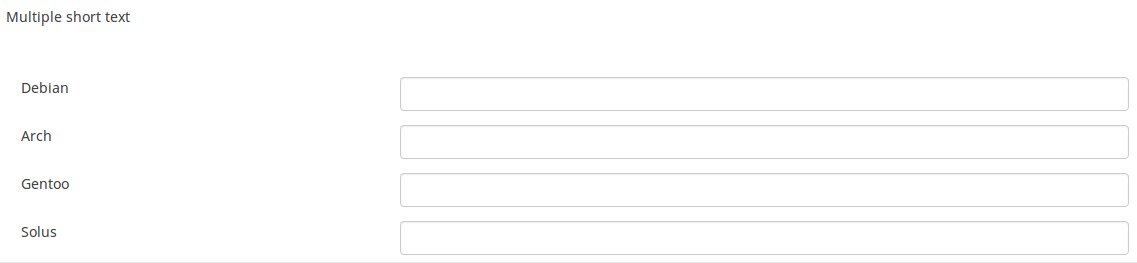
Glavne nastavitve
Obvezno
Opis
Ta možnost skrbnikom ankete omogoča, da od svojih anketirancev zahtevajo, da odgovorijo na določena anketna vprašanja. Če na obvezna vprašanja ne odgovorijo, anketiranci ne bodo mogli nadaljevati. Če imate vprašanje z več podvprašanji in zahtevate odgovor le na določena podvprašanja, uporabite atribut minimalni odgovor, ki se nahaja pod zavihkom Logika.
Razpoložljive možnosti
- Vklopljeno - na vprašanje je treba odgovoriti, preden lahko udeleženec nadaljuje na naslednjo stran - možnost odgovora 'Brez odgovora' ni nikoli prikazana.
- Soft - Če na vprašanje ni odgovorjeno, se ob poskusu nadaljevanja prikaže opozorilo naslednja stran - vendar se lahko udeleženec odloči, da opozorilo prezre in nadaljuje. Upoštevajte, da je možnost 'Brez odgovora' še vedno prikazana (če je aktivirana v nastavitvah predstavitve ankete)
- Izklopljeno (privzeto) - Vprašanje lahko ostane brez odgovora
Te glavne nastavitve so omogočene v verziji 1.92 in dalje
Preverjanje (z uporabo regularnih izrazov) (preg_validation)
Opis
Ta možnost vam omogoča, da določite regularni izraz, s katerim lahko potrdite vse dele vprašanja.
Če vrednost katerega koli vprašanja ali podvprašanja ne izpolnjuje zahtev za preverjanje veljavnosti, bo barva ozadja polja za vnos besedila spremenjena v rdečo, tako da lahko uporabniki zlahka vidijo, katere dele vprašanja je treba popraviti. Tako lahko opravite preverjanje na strani. Na ta način vam 'ne bo treba čakati, da uporabnik klikne na gumb za oddajo, da potrdi zadevno vprašanje.
'Veljavne vrednosti
- Vsak veljaven regularni izraz
Primer
- Kliknite tukaj, da preverite več primerov.
Pogoj (prej "Enačba ustreznosti")
Opis
Če je rezultat pogoja »1« ali »true«, je vprašanje v kontekstu ankete »relevantno«, torej se prikaže anketirancu. Če ne, je vprašanje skrito. Vsako anketno vprašanje vam omogoča, da določite enačbo pomembnosti. Ta funkcija je naslednica pogojev in podpira veliko bolj zapleteno pogojno logiko.
Označevanje sintakse
Kadarkoli shranite pogoj, je ovrednoten in sintaktično poudarjen. Morebitne napake bodo označene z barvami, da jih boste lahko hitro odkrili in odpravili.

Veljavne vrednosti
- Kateri koli pogoj, ki uporablja sintakso ExpressionScript brez okoliških zavitih oklepajev.
Primeri
Tu so dobri primeri označevanja sintakse.
Napredne nastavitve
Predpona (predpona)
Opis
Besedilna vrednost, ki bo prikazana kot predpona pred poljem(-i) za vnos besedila. Predpona je prikazana levo od vnosa.
Če je zaslon majhen, bo nad vnosom prikazana predpona. Če ga želite pustiti na levi strani (New in 3.0.0 ) : dodajte vprašanju razred suffix-prefix-force.
Veljavne vrednosti
- Vsak znak ali nabor znakov, ki jih želite prikazati pred vnosom
Primer
Če bi za ta atribut vnesli vrednost "$", bi bil neposredno pred poljem za vnos besedila prikazan znak za dolar.
Pripona (končnica)
Opis
Besedilna vrednost, ki bo pripona k polju za vnos besedila. Pripona je prikazana tik ob vnosu.
Na majhnem zaslonu: pripona je prikazana pod vnosom. Če ga želite pustiti desno (New in 3.0.0 ) : vprašanju dodajte razred suffix-prefix-force.
Veljavne vrednosti
- Vsak znak ali nabor znakov, za katerega želite, da se prikaže po vnosu
Primer
Če bi za ta atribut vnesli vrednost »%«, bi bil takoj za poljem za vnos besedila prikazan znak za odstotek.
Naključni vrstni red odgovorov (random_order)
Opis
Ta atribut povzroči, da LimeSurvey prezre obstoječi vrstni red možnosti odgovorov/podvprašanj in jih namesto tega razvrsti naključno. Ta možnost avtorju ankete omogoča, da zmanjša pristranskost ankete. Upoštevajte, da če ima vprašanje podvprašanja, bo vrstni red podvprašanj naključen, ne vrstni red možnosti odgovorov.
'Razpoložljive možnosti
- Da - Naključno, ko udeleženec vstopi v anketo
- Ne (privzeto)
Prikaži vrstice (display_rows)
Opis
Nastavi število vrstic, ki so prikazane brez uporabe drsnega traku za preverjanje celotne vsebine. Če je več vrstic, kot je navedeno v tem polju, se prikaže drsni trak. Privzeta vrednost za "Vrsta vprašanja z dolgim prostim besedilom" je 5, medtem ko je za "Vrsta vprašanja z ogromnim prostim besedilom" 30.
'Veljavne vrednosti
- Kakršno koli pozitivno celo število, večje od 0
Širina vnosnega polja (text_input_width)
Opis
Ta atribut nastavi širino polj za vnos besedila ("ovija" polj za vnos besedila). V polje za vnos vnesemo odgovor na (pod)vprašanje. Če je vrednost širine dovolj visoka, se polje za vnos besedila prikaže v naslednji vrstici. Upoštevajte, da ta možnost ne nastavi velikosti vnosa ali širine celotnega stolpca!
Razpoložljive možnosti
- Privzeto: če je izbrano, bo temu atributu dodeljena privzeta vrednost tako, da sta oznaka in njeno ustrezno polje za vnos besedila v isti vrstici. Če je na primer širina polja za vnos besedila 41 %, bo vrednost širine polja za vnos besedila vrednost, ki omogoča, da sta oznaka in polje za vnos v isti vrstici (v tem primeru 58 %). Če bi bila širina polja za vnos besedila višja od 58 %, bi bilo polje za vnos besedila prikazano v naslednji vrstici.
- 8%; 17 %...92% , 100 %: večja kot je izbrana vrednost, večja je širina polja za vnos besedila.
Primer
- Če želite, da se vnosni del prikaže pod podvprašanjem/oznako, na spustnem seznamu izberite možnost 100 %.
Vedno skrij to vprašanje (skrito)
Opis
Če je omogočeno, bo vprašanje vedno skrito – ne bo prikazano udeležencem ankete. To funkcijo je mogoče uporabiti v naslednjih scenarijih:
- Če želite vprašanje vnaprej izpolniti z URL-jem in ne želite, da se prikaže na zaslonu. To preglasi vse pogoje, uporabljene v anketi, ker zadevno vprašanje sploh ne bo vdelano na stran.
- Če želite sproti shraniti ali izračunati vrednost prek ExpressionScript - Presentation.
'Razpoložljive možnosti
- Vklopljeno
- Izklopljeno (privzeto)
Največje število znakov (maximum_chars)
Opis
To vam omogoča, da nastavite največje število znakov, ki jih lahko vnesete za besedilno vprašanje. Vnos vrednosti, na primer 20, pomeni, da udeleženec ne more vnesti več kot 20 znakov.
'Veljavne vrednosti
- Katera koli cela vrednost nad 0
Ime naključne skupine (random_group)
Opis
Vprašanja postavi v določeno naključno skupino, pri čemer so vsa vprašanja, vključena v navedeno skupino, prikazana v naključnem vrstnem redu anketirancem.
V ExpressionScript sample survey lahko najdete vzorec ankete z imenom skupine za naključno izbiranje.
Veljavne vrednosti
Samo vnesite poljuben niz (na primer: 'group1'). Vsa vprašanja, ki so v polju 'ime skupine za naključno izbiro nastavili isti niz, bodo imela svoje mesto v anketi randomizirana (=naključno izmenjana med seboj).
Predogled
Za predogled vprašanj uporabite predogled ankete namesto funkcije predogled skupine vprašanj, saj so poročali, da druga ne prikazuje vprašanj v naključnem vrstnem redu.
Numbers only (numbers_only)
Description
If you enable this option, the participant can only enter numbers in the text box(es).
For the equation question types, this setting indicates that the result could only be a number, not a string. This will guarantee proper calculations/conversions in follow-up equations regarding the decimal mark.
Behavior by question type
- Default: If the subject enters a value that is not a number, that value is immediately cleared from the text box so that the subject can enter an appropriate value.
- Array (Texts): If the numbers only option is disabled, the "Show totals for" and "Show grand total" options will be overruled, while the total text boxes will not be displayed.
- Equation: Enabling this option will force the equation results to be converted to a numeric value. If the equation result is not a number (and not blank), the equation will return NaN, being saved as an empty string in the response table.
Available options
- On
- Off (default)
Insert page break in printable view (page_break)
Description
This attribute is only active when you actually print a survey from the Printable View. It forces a page break before the question.
Available options
- On
- Off (default)
These Advanced Settings are available in Version 1.92 and beyond
Array filter (array_filter)
Description
The Array filter setting allows you to use any multiple choice question to select or set which responses are displayed in a subsequent list, array or multiple choice question.
- Multiple choice
- Multiple choice with comments
- Multiple short text
- Multiple numeric
- Array (5 point, 10 point, Yes/No/Unknown, Increase/Same/Decrease, Column)
- Array (Dual Scale, Text, Numbers)
- Ranking
Furthermore, each of these question types can be filtered.
The only exception is Array (Column), which can filter other questions, but not itself.How to set a filter
To set a filter, enter the question code of a multiple options question in the array filter box of the question you are currently editing. The respective question will be used as the source of information for the current question, the selected answers from the previous question being retrieved and used as answer options for the current question. For example, if your source multiple option question code is "Q1", enter "Q1" into the 'Array Filter' box to start the filtering process of the answers. Only the answer options that are selected in question Q1 will be visible in the array_filter-ed question.
Cascading
The selected options can be displayed in cascade. This means that you can select a question which filters another question, which filters another question, and so on.
Array filter example
Let's take a look at the following example to better understand the power of this setting:

In the screenshot from above, we got two questions. The first one is a multiple short text question type, while the second one is an array dual scale question type. The answers you provide in the first question will be listed in the second one. Technically, the answers you provide to the subquestions from the first question are filtered and displayed in the second question.
This example can be downloaded from the following link: limesurvey_group_32.lsg. Import this question group into your LimeSurvey installation.
Array exclusion filter (array_filter_exclude)
Description
The Array filter exclusion setting allows you to use any multiple choice question to select or set which responses are NOT displayed in a subsequent list, array or multiple choice question.
- Multiple choice
- Multiple choice with comments
- Multiple short text
- Multiple numeric
- Array (5 point, 10 point, Yes/No/Unknown, Increase/Same/Decrease, By column)
- Array (Dual Scale, Text, Numbers)
- Ranking
Furthermore, each of these types of questions can filtered.
The only exception is Array by column which can filter other questions, but it cannot be filtered.How to set it up
Enter the question code of a multiple options question in the array exclusion filter box of the question you are currently editing. The respective question will be used as the source of information for the current question, the non-selected answers from the previous question being retrieved and used as answer options for the current question. For example, if your source multiple option question code is "Q1", enter "Q1" into the 'Array exclusion filter' box to start the filtering process of the answers. Only the answer options that are NOT selected in question Q1 will be visible in your question.
Cascading
The selected options can be displayed in cascade. This means that you can select a question which filters another question, which filters another question, and so on.
Example
Let's see together the below example:

In the screenshot from above, we got two questions. The first one is a multiple choice question type, while the second one is a multiple choice with comments question type. The answers you provide in the first question will be excluded from the second one. For example, if you select the ComfortUpdate option (that has the subquestion code 'SQ1') and the Plugin option ('SQ4'), the 'SQ1' and the 'SQ4' subquestion correspondents from the second question will be excluded. In our screenshot, we can observe that only the unselected options in the first question and displayed in the second one.
This example can be downloaded from the following link: Limesurvey_group_array_filter_exclude.zip. Import this question group into your LimeSurvey installation.
Array filter style (array_filter_style)
Description
This function allows you to choose how the array filtered subquestions are displayed. They can either be "hidden" or "disabled".
Available options
- Hidden (default) - if this option is selected, then the previously selected subquestions will not be displayed in the second question.
- Disabled - if this option is selected, then the previously selected subquestions will be greyed out and become unselectable.
Example
If you wish to use the "disabled" option, then the previously selected subquestions will be displayed like this:

Minimum answers (min_answers)
Description
This function can be used to ensure that a user selects at least a certain number of answers in a multiple choice question.
Valid values
- Any integer value above 0
- Any number
- Any SGQA code
- Any question code (variable name)
- Any equation, using ExpressionScript syntax, without surrounding curly braces.
Example
If set to X (a random number), the users can submit the survey form if they select at least X checkboxes. If this option is utilised for ranking questions, this ensures that at least three items are ranked before allowing the respondent to submit the answers/survey.
Maximum answers (max_answers)
Description
It can be used to limit the total number of answers a user can select in a multiple choice question.
Valid values
- Any number value
- Any SGQA code
- Any question code (variable name)
- Any equation, using ExpressionScript syntax, without surrounding curly braces.
Example
If set to 2, the user will only be able to check at most two checkboxes or one checkbox + fill the "Other" field (if any). For the Ranking question type, the participant would be able to select maximum two items.
Question validation equation (em_validation_q)
Description
This is an equation that is used to validate the entire question (e.g, all of its parts collectively for a multi-answer question). If the question fails the validation criteria, then em_validation_q_tip message will be displayed (it uses the CSS style .error). This tip uses the .em_q_fn_validation CSS style, which is hidden by default within template.css.
The main difference between this feature and the subquestion validation equations (em_validation_sq option) is that for this feature, if the question (or question parts) fail validation, then an error message could be shown. For the subquestion validation, each text entry cell (e.g., in an array question type, but it can also be applied to single entry question types) will be styled so that the background color is (light) red.
Valid values
- Any equation that makes use of the ExpressionScript syntax, without surrounding curly braces.
Example
- You want to collect demographic information from users via a multiple short text question, and you want to validate that the user has entered a valid email address and phone number.
This example shows how the question looks with invalid answers:

And here is what it looks like with one invalid answer:

Here is how you edit a question to enter that information:

And here is part of the Show Logic File output that lets you check the accuracy of your expression and ensure that there are no syntax errors:

As you can see, the validation equation tests that both the email and phone number are either empty or match a regular expression filter.
The validation tip only shows the warning message if the phone or email appears invalid.

If you wish to import the example from above into your LimeSurvey installation, download the following .lsq file: Em_validation_q_example.zip.

Tip for whole question validation equation (em_validation_q_tip)
Description
If you are using the question validation equation, you can use this box in order to display an optional message as question tip on how the question has to be filled out.
Valid values
- Any string or equation that makes use of the ExpressionScript syntax.
Example
See the example from the question validation equation wiki section- it shows how the tip can be tailored to show which parts of a multiple short text question fail the validation criteria.
Sub-question validation equation (em_validation_sq)
Description
This is an equation that is used to validate each subquestion (text field) individually. Any text field that does not pass these validation conditions will have its background color turned pink (using the .em_sq_fn_validation CSS style) to highlight the error. Note that this is available in addition to the regular expression-based validation option.
Valid values
Any equation that makes use of the ExpressionScript syntax, without surrounding curly braces.
Examples
For example, if you want to allow only numbers that are a multiple of 3 as answers, the equation would be:
(this / 3) == floor(this/3)
The reserved variable this is automatically replaced by a reference to the active text entry cell.
Tip for sub-question validation equation (em_validation_sq_tip)
Description
If you are using em_validation_sq, this is an optional message/tip that will be displayed if the introduced answer is incorrect.
Valid values
- Any string
Example
- Continuing the example of validating emails, the tip might be "Please enter valid email addresses."