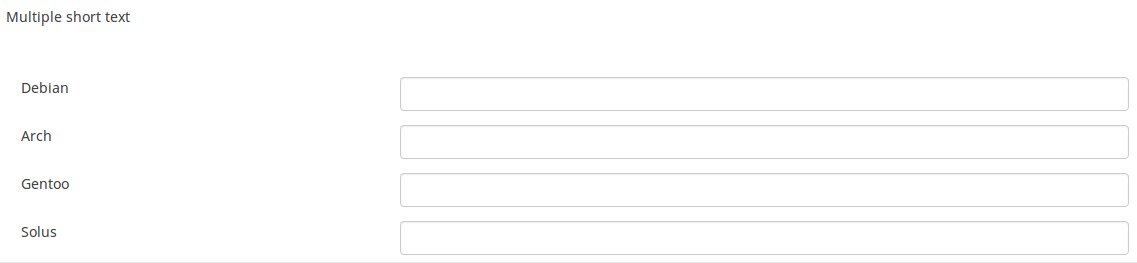Vraagtype - Meerdere korte vrije teksten
From LimeSurvey Manual
Korte beschrijving
This question type is a variation on the "Short Text" question type which allows more than one text entry per question. The user first defines the question and can then add additional text boxes by adding 'Answers'. Each answer becomes the label of the new text box.
Hoofd instellingen
Verplicht (mandatory)
Beschrijving
Met deze optie kan de enquête-beheerder instellen dat een bepaalde vraag beantwoordt moet worden voordat de deelnemer verder kan gaan met invullen. Als je een vraag hebt met subvragen en je wilt niet alle onderdelen verplicht maken, gebruik dan de optie Minimum aantal antwoorden (min_answers) op de tab Logica.
Beschikbare opties
- Aan - Vraag moet worden beantwoord voordat de deelnemer naar de volgende pagina kan - de antwoordoptie 'Geen antwoord' wordt nooit getoond.
- Zacht - Als de vraag niet wordt beantwoord, wordt een waarschuwing weergegeven wanneer wordt geprobeerd door te gaan naar de volgende pagina - de deelnemer kan er echter voor kiezen de waarschuwing te negeren en verder te gaan. Merk op dat de optie 'Geen antwoord' nog steeds wordt weergegeven (indien geactiveerd in de instellingen voor enquêtepresentatie)
- Uit (standaard) - Vraag kan onbeantwoord blijven
Deze instellingen zijn beschikbaar vanaf versie 1.92
Validatie (met reguliere expressies) (preg_validation)
Beschrijving
Met deze optie kun je een reguliere expressie specificeren waarmee je alle delen van een vraag kunt controleren.
Als volgens de validatie een vraag of subvraag niet goed is, dan wordt de achtergrond van het tekst invoerveld veranderd in rood, je ziet dan als gebruiker gemakkelijker en direct de fouten.
Geldige waarden
- elke geldige reguliere expressie
Voorbeeld
- Hier staan meerdere voorbeelden.
Conditie (eerder "Relevantievergelijking")
Beschrijving
Als de waarde van de conditie 1 of true is dan is de vraag relevant en wordt de vraag getoond bij het invullen van de enquête. En anders niet. Bij elke vraag kun je een relevantievergelijking specificeren. Dit vervangt de condities, het ondersteunt veel meer complexe logica.
Syntax markering in kleur
Wanneer je de conditie opslaat, dan wordt het geëvalueerd en met kleur gemarkeerd. De fouten worden met een kleur aangegeven waardoor je de fouten gemakkelijker ziet,

Geldige waarden
- Een conditie gebruikt de syntax die beschreven is in ExpressionScript, zonder de omringende accolades.
Voorbeelden
Voorbeelden van het met kleur markeren, oftewel syntax markering.
Speciale instellingen
Voorvoegsel (prefix)
Beschrijving
Een tekst die voor het tekstinvoerveld getoond wordt. Het voorvoegsel wordt links van de invoer getoond.
Op een klein scherm wordt de prefix getoond boven de invoer. Als u het links wilt hebben staan (Nieuw in 3.0.0) : voeg dan de class suffix-prefix-force toe aan de vraag.
Geldige waarden
- Een of meer tekens die je voor de invoer wilt tonen.
Voorbeeld
Als je voor dit attribuut de waarde "$" invult, dan wordt er een dollar teken getoond direct voor het invoerveld.
Achtervoegsel (suffix)
Beschrijving
Een tekst die wordt toegevoegd aan het eind van een tekst. Het achtervoegsel wordt weergegeven rechts van het invoerveld.
Op een klein scherm wordt het achtervoegsel getoond onder de invoer. Als u wilt het rechts wilt hebben staan (Nieuw in 3.0.0) : voeg dan de class suffix-prefix-force toe aan de vraag.
Geldige waarden
- Een of meer tekens die je na de invoer wilt tonen.
Voorbeeld
Als je voor dit attribuut de waarde "%" invult, dan wordt er een percentage teken getoond direct na het invoerveld.
Willekeurige volgorde (random_order)
Beschrijving
Met dit attribuut kun je er voor zorgen dat de volgorde van de antwoordopties/subvragen willekeurig is. Het tonen in willekeurige volgorde kan mogelijke ruis bij het invullen voorkomen. Als een vraag subvragen heeft dan is de volgorde van de subvragen ook random, maar niet de volgorde van de antwoordopties.
Beschikbare opties
- Ja - Willekeurige volgorde bij starten door deelnemer van de enquête
- Nee (standaard)
Toon rijen (display_rows)
Beschrijving
Hiermee kun je het aantal rijen aangeven dat zonder scrollbar toe te voegen wordt getoond. Als er meer rijen zijn dan hier ingevoerd wordt er een scrollbar getoond. Voor het vraagtype "Lange vrije tekst" is de standaardwaarde 5 en bij het vraagtype "Extra lange vrije tekst" is dat 30.
Geldige waarden
- Een positief getal groter dan 0
Breedte invoerveld (text_input_width)
Beschrijving
Dit attribuut bepaald de breedte van het tekstinvoervelden (van de wrapper eromheen). Het invoerveld wordt gebruikt om een antwoord toe te voegen aan een (sub)vraag. Als de waarde hoog genoeg is wordt het invoerveld om de volgende regel getoond. Het beperkt niet het aantal tekens dat kan worden ingevoerd.
Beschikbare opties
- Standaard: Indien gekozen wordt er een standaardwaarde gereserveerd voor dit attribuut zodanig dat het label en het invoerveld op dezelfde regel staan. Als de wijdte 41% is dan wordt het 58%. Bij een waarde hoger dan 58% wordt het invoerveld op de volgende regel getoond.
- 8%; 17%...92%, 100%: hoe hoger de geselecteerde waarde, hoe wijder het invoerveld.
Voorbeeld
- Als u wilt dat het invoergedeelte onder de subvraag/label staat: selecteer de waarde 100%.
Beschrijving
Indien ingeschakeld wordt de vraag altijd verborgen voor de deelnemers aan de enquête. Je kunt dit gebruiken als:
- je met een URL een vraag al ingevuld toont, dan kun je met deze instelling voor zorgen dat de vraag helemaal niet getoond wordt aan de deelnemer. Deze instelling gaat voor wat met condities is ingesteld, de vraag wordt helemaal niet opgenomen op de pagina.
- je een even snel een waarde wilt bepalen of opslaan met ExpressionScript.
Beschikbare opties
- Aan
- Uit (standaard)
Maximum aantal tekens (maximum_chars)
Beschrijving
Met dit attribuut kun je het maximum aantal tekens instellen dat ingevoerd kan worden.
Geldige waarden
- een geheel getal, minimaal 1
Randomisatiegroepsnaam (random_group)
Beschrijving
Plaatst de vragen in een randomisatiegroep waardoor de vragen in een willekeurige volgorde getoond worden aan de deelnemers.
Een voorbeeld van een enquête met deze functie staat hier.
Geldige waarden
Geef een tekst op (bijvoorbeeld: 'groep1'). Alle vragen die deze tekst bij dit veld hebben krijgen onderling een willekeurige plaats.
Preview
Als je een voorbeeld van de vragen wilt bekijken, gebruik dan het voorvertonen van de enquête in plaats van die van de vragengroep, omdat van de tweede is gemeld dat deze de vragen niet in een willekeurige volgorde zou weergeven.
Uitsluitend getallen (numbers_only)
Beschrijving
Als je deze optie inschakelt, dan kan de deelnemer alleen cijfers invoeren.
Bij het vraagtype vergelijking betekent dit dat het resultaat alleen een getal is, dus geen tekst. Hierdoor heb je een garantie dat de berekeningen/conversies goed verlopen in een latere vergelijking (decimaalteken).
Gedrag per vraagtype
- Standaard: Als er iets wordt ingevoerd wat geen getal is, dan wordt het gewist.
- Array(teksten): Als het is uitgeschakeld, dan zijn de instellingen "Totalen tonen voor" en "Toon eindtotaal" niet meer van toepassing, de totalen worden niet getoond.
- Vergelijking: Als het is ingeschakeld, wordt het resultaat dus geconverteerd naar een numerieke waarde. Als de waarde wel gevuld is, maar niet numeriek is, dan wordt de vergelijking NaN en als lege string opgeslagen in de antwoordentabel.
Beschikbare opties
- Aan
- Uit (standaard)
Forceer nieuwe pagina (page_break)
Beschrijving
Dit attribuut is alleen actief als je een enquête gaat afdrukken. Je kunt een nieuwe pagina forceren voor de vraag.
Beschikbare opties
- Aan
- Uit (standaard)
Deze instellingen zijn beschikbaar vanaf versie 1.92
Array filter (array_filter)
Description
The Array filter setting allows you to use any multiple choice question to select or set which responses are displayed in a subsequent list, array or multiple choice question.
- Multiple choice
- Multiple choice with comments
- Multiple short text
- Multiple numeric
- Array (5 point, 10 point, Yes/No/Unknown, Increase/Same/Decrease, Column)
- Array (Dual Scale, Text, Numbers)
- Ranking
Furthermore, each of these question types can be filtered.
The only exception is Array (Column), which can filter other questions, but not itself.How to set a filter
To set a filter, enter the question code of a multiple options question in the array filter box of the question you are currently editing. The respective question will be used as the source of information for the current question, the selected answers from the previous question being retrieved and used as answer options for the current question. For example, if your source multiple option question code is "Q1", enter "Q1" into the 'Array Filter' box to start the filtering process of the answers. Only the answer options that are selected in question Q1 will be visible in the array_filter-ed question.
Cascading
The selected options can be displayed in cascade. This means that you can select a question which filters another question, which filters another question, and so on.
Array filter example
Let's take a look at the following example to better understand the power of this setting:

In the screenshot from above, we got two questions. The first one is a multiple short text question type, while the second one is an array dual scale question type. The answers you provide in the first question will be listed in the second one. Technically, the answers you provide to the subquestions from the first question are filtered and displayed in the second question.
This example can be downloaded from the following link: limesurvey_group_32.lsg. Import this question group into your LimeSurvey installation.
Array exclusion filter (array_filter_exclude)
Description
The Array filter exclusion setting allows you to use any multiple choice question to select or set which responses are NOT displayed in a subsequent list, array or multiple choice question.
- Multiple choice
- Multiple choice with comments
- Multiple short text
- Multiple numeric
- Array (5 point, 10 point, Yes/No/Unknown, Increase/Same/Decrease, By column)
- Array (Dual Scale, Text, Numbers)
- Ranking
Furthermore, each of these types of questions can filtered.
The only exception is Array by column which can filter other questions, but it cannot be filtered.How to set it up
Enter the question code of a multiple options question in the array exclusion filter box of the question you are currently editing. The respective question will be used as the source of information for the current question, the non-selected answers from the previous question being retrieved and used as answer options for the current question. For example, if your source multiple option question code is "Q1", enter "Q1" into the 'Array exclusion filter' box to start the filtering process of the answers. Only the answer options that are NOT selected in question Q1 will be visible in your question.
Cascading
The selected options can be displayed in cascade. This means that you can select a question which filters another question, which filters another question, and so on.
Example
Let's see together the below example:

In the screenshot from above, we got two questions. The first one is a multiple choice question type, while the second one is a multiple choice with comments question type. The answers you provide in the first question will be excluded from the second one. For example, if you select the ComfortUpdate option (that has the subquestion code 'SQ1') and the Plugin option ('SQ4'), the 'SQ1' and the 'SQ4' subquestion correspondents from the second question will be excluded. In our screenshot, we can observe that only the unselected options in the first question and displayed in the second one.
This example can be downloaded from the following link: Limesurvey_group_array_filter_exclude.zip. Import this question group into your LimeSurvey installation.
Array filter style (array_filter_style)
Description
This function allows you to choose how the array filtered subquestions are displayed. They can either be "hidden" or "disabled".
Available options
- Hidden (default) - if this option is selected, then the previously selected subquestions will not be displayed in the second question.
- Disabled - if this option is selected, then the previously selected subquestions will be greyed out and become unselectable.
Example
If you wish to use the "disabled" option, then the previously selected subquestions will be displayed like this:

Minimum answers (min_answers)
Description
This function can be used to ensure that a user selects at least a certain number of answers in a multiple choice question.
Valid values
- Any integer value above 0
- Any number
- Any SGQA code
- Any question code (variable name)
- Any equation, using ExpressionScript syntax, without surrounding curly braces.
Example
If set to X (a random number), the users can submit the survey form if they select at least X checkboxes. If this option is utilised for ranking questions, this ensures that at least three items are ranked before allowing the respondent to submit the answers/survey.
Maximum answers (max_answers)
Description
It can be used to limit the total number of answers a user can select in a multiple choice question.
Valid values
- Any number value
- Any SGQA code
- Any question code (variable name)
- Any equation, using ExpressionScript syntax, without surrounding curly braces.
Example
If set to 2, the user will only be able to check at most two checkboxes or one checkbox + fill the "Other" field (if any). For the Ranking question type, the participant would be able to select maximum two items.
Question validation equation (em_validation_q)
Description
This is an equation that is used to validate the entire question (e.g, all of its parts collectively for a multi-answer question). If the question fails the validation criteria, then em_validation_q_tip message will be displayed (it uses the CSS style .error). This tip uses the .em_q_fn_validation CSS style, which is hidden by default within template.css.
The main difference between this feature and the subquestion validation equations (em_validation_sq option) is that for this feature, if the question (or question parts) fail validation, then an error message could be shown. For the subquestion validation, each text entry cell (e.g., in an array question type, but it can also be applied to single entry question types) will be styled so that the background color is (light) red.
Valid values
- Any equation that makes use of the ExpressionScript syntax, without surrounding curly braces.
Example
- You want to collect demographic information from users via a multiple short text question, and you want to validate that the user has entered a valid email address and phone number.
This example shows how the question looks with invalid answers:

And here is what it looks like with one invalid answer:

Here is how you edit a question to enter that information:

And here is part of the Show Logic File output that lets you check the accuracy of your expression and ensure that there are no syntax errors:

As you can see, the validation equation tests that both the email and phone number are either empty or match a regular expression filter.
The validation tip only shows the warning message if the phone or email appears invalid.

If you wish to import the example from above into your LimeSurvey installation, download the following .lsq file: Em_validation_q_example.zip.

Tip for whole question validation equation (em_validation_q_tip)
Description
If you are using the question validation equation, you can use this box in order to display an optional message as question tip on how the question has to be filled out.
Valid values
- Any string or equation that makes use of the ExpressionScript syntax.
Example
See the example from the question validation equation wiki section- it shows how the tip can be tailored to show which parts of a multiple short text question fail the validation criteria.
Sub-question validation equation (em_validation_sq)
Description
This is an equation that is used to validate each subquestion (text field) individually. Any text field that does not pass these validation conditions will have its background color turned pink (using the .em_sq_fn_validation CSS style) to highlight the error. Note that this is available in addition to the regular expression-based validation option.
Valid values
Any equation that makes use of the ExpressionScript syntax, without surrounding curly braces.
Examples
For example, if you want to allow only numbers that are a multiple of 3 as answers, the equation would be:
(this / 3) == floor(this/3)
The reserved variable this is automatically replaced by a reference to the active text entry cell.
Tip for sub-question validation equation (em_validation_sq_tip)
Description
If you are using em_validation_sq, this is an optional message/tip that will be displayed if the introduced answer is incorrect.
Valid values
- Any string
Example
- Continuing the example of validating emails, the tip might be "Please enter valid email addresses."