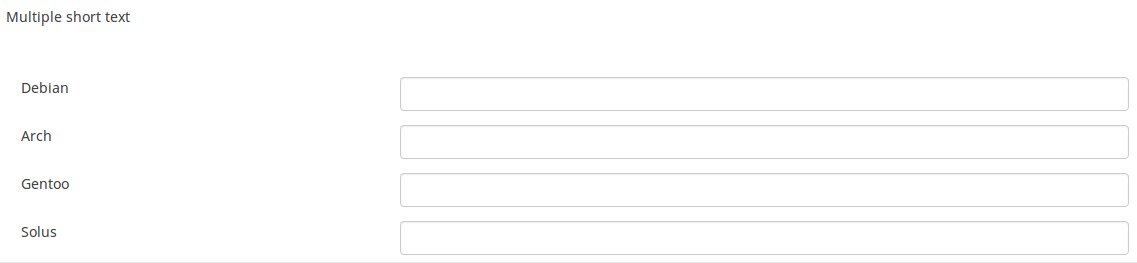Vraagtype - Meerdere korte vrije teksten
From LimeSurvey Manual
Korte beschrijving
This question type is a variation on the "Short Text" question type which allows more than one text entry per question. The user first defines the question and can then add additional text boxes by adding 'Answers'. Each answer becomes the label of the new text box.
Hoofd instellingen
Verplicht (mandatory)
Beschrijving
Met deze optie kan de enquête-beheerder instellen dat een bepaalde vraag beantwoordt moet worden voordat de deelnemer verder kan gaan met invullen. Als je een vraag hebt met subvragen en je wilt niet alle onderdelen verplicht maken, gebruik dan de optie Minimum aantal antwoorden (min_answers) op de tab Logica.
Beschikbare opties
- Aan - Vraag moet worden beantwoord voordat de deelnemer naar de volgende pagina kan - de antwoordoptie 'Geen antwoord' wordt nooit getoond.
- Zacht - Als de vraag niet wordt beantwoord, wordt een waarschuwing weergegeven wanneer wordt geprobeerd door te gaan naar de volgende pagina - de deelnemer kan er echter voor kiezen de waarschuwing te negeren en verder te gaan. Merk op dat de optie 'Geen antwoord' nog steeds wordt weergegeven (indien geactiveerd in de instellingen voor enquêtepresentatie)
- Uit (standaard) - Vraag kan onbeantwoord blijven
Deze instellingen zijn beschikbaar vanaf versie 1.92
Validatie (met reguliere expressies) (preg_validation)
Beschrijving
Met deze optie kun je een reguliere expressie specificeren waarmee je alle delen van een vraag kunt controleren.
Als volgens de validatie een vraag of subvraag niet goed is, dan wordt de achtergrond van het tekst invoerveld veranderd in rood, je ziet dan als gebruiker gemakkelijker en direct de fouten.
Geldige waarden
- elke geldige reguliere expressie
Voorbeeld
- Hier staan meerdere voorbeelden.
Conditie (eerder "Relevantievergelijking")
Beschrijving
Als de waarde van de conditie 1 of true is dan is de vraag relevant en wordt de vraag getoond bij het invullen van de enquête. En anders niet. Bij elke vraag kun je een relevantievergelijking specificeren. Dit vervangt de condities, het ondersteunt veel meer complexe logica.
Syntax markering in kleur
Wanneer je de conditie opslaat, dan wordt het geëvalueerd en met kleur gemarkeerd. De fouten worden met een kleur aangegeven waardoor je de fouten gemakkelijker ziet,

Geldige waarden
- Een conditie gebruikt de syntax die beschreven is in ExpressionScript, zonder de omringende accolades.
Voorbeelden
Voorbeelden van het met kleur markeren, oftewel syntax markering.
Advanced settings
Prefix (prefix)
Description
A text value to be shown as prefix before the text input box(es). The prefix is shown just left of the input.
If the screen is small, then the prefix will be displayed above the input. If you want to leave it on the left (New in 3.0.0 ) : add suffix-prefix-force class to the question.
Valid values
- Any character or set of characters you wish to be displayed before the input
Example
Entering a value of "$" for this attribute would result in a dollar sign being displayed immediately preceding the text input box.
Suffix (suffix)
Description
A text value to be suffixed to a text entry box. The sufix is shown just right of the input.
On little screen : sufix is shown below the input. If you want to leave it at right (New in 3.0.0 ) : add suffix-prefix-force class to the question.
Valid values
- Any character or set of characters you wish to be displayed after the input
Example
Entering a value of "%" for this attribute would result in a percentage sign being displayed immediately after the text input box.
Random answer order (random_order)
Description
This attribute causes LimeSurvey to ignore the existing order of answer options/subquestions, and instead it orders them randomly. This option permits the survey creator to diminish the survey bias. Please note that if a question has subquestions, the order of subquestions will be randomized, not the order of the answer options.
Available options
- Yes - Randomize when participant enters survey
- No (default)
Display rows (display_rows)
Description
It sets the number of rows that are displayed without making use of the scroll bar to check all the content. If there are more rows than the number mentioned in this field, then a scroll bar will be displayed. The default value for the "Long free text" question type is 5, while for the "Huge free text question type" is 30.
Valid values
- Any positive integer number greater than 0
Input box width (text_input_width)
Description
This attribute sets the width of the text input boxes (of the "wrapper" of the text input boxes). The input box is used to introduce an answer to the (sub)question. If the value of the width is sufficiently high, then the text input box will be displayed on the next line. Please note that this option does not set the size of the input or the width of the entire column!
Available options
- Default: If selected, a default value will be allocated to this attribute in such a way to have both the label and its corresponding text input box on the same line. For example, if the text input box width is 41%, the value of the width of the text input box will be a value that allows both the label and the input box on the same line (58% in this case). If the width of text input box was higher than 58%, then the text input box would be displayed on the next line.
- 8%; 17%...92%, 100%: the bigger the selected value, the larger the width of the text input box.
Example
- If you wish to have the input part displayed below the subquestion/label, select the 100% option from the dropdown list.
Description
If enabled, the question will always be hidden - it will not be displayed to the survey participants. This function can be used in the following scenarios:
- If you wish to prefill a question with a URL and you want not to have it displayed on the screen. This overrides any conditions used within the survey because the respective question will not even be embedded on the page.
- If you wish to store or calculate a value on the fly via the ExpressionScript - Presentation.
Available options
- On
- Off (default)
Maximum characters (maximum_chars)
Description
This allows you to set the maximum number of characters that can be entered for a text based question. Entering a value of, say, 20 will mean that the participant cannot enter any more than 20 characters.
Valid values
- Any integer value above 0
Randomization group name (random_group)
Description
It places the questions into a specified randomization group, all questions included in the specified group being displayed in a random order to the survey respondents.
You can find a sample survey using randomization group name in ExpressionScript sample survey.
Valid values
Just enter any string you like (for example: 'group1'). All question which have set the same string within the randomization group name box will have their place in the survey randomized (=randomly exchanged among each other).
Preview
To preview the questions use the preview survey instead of the preview question group function, as the second has been reported to not show the questions in a randomized order.
Numbers only (numbers_only)
Description
If you enable this option, the participant can only enter numbers in the text box(es).
For the equation question types, this setting indicates that the result could only be a number, not a string. This will guarantee proper calculations/conversions in follow-up equations regarding the decimal mark.
Behavior by question type
- Default: If the subject enters a value that is not a number, that value is immediately cleared from the text box so that the subject can enter an appropriate value.
- Array (Texts): If the numbers only option is disabled, the "Show totals for" and "Show grand total" options will be overruled, while the total text boxes will not be displayed.
- Equation: Enabling this option will force the equation results to be converted to a numeric value. If the equation result is not a number (and not blank), the equation will return NaN, being saved as an empty string in the response table.
Available options
- On
- Off (default)
Insert page break in printable view (page_break)
Description
This attribute is only active when you actually print a survey from the Printable View. It forces a page break before the question.
Available options
- On
- Off (default)
These Advanced Settings are available in Version 1.92 and beyond
Array filter (array_filter)
Description
The Array filter setting allows you to use any multiple choice question to select or set which responses are displayed in a subsequent list, array or multiple choice question.
- Multiple choice
- Multiple choice with comments
- Multiple short text
- Multiple numeric
- Array (5 point, 10 point, Yes/No/Unknown, Increase/Same/Decrease, Column)
- Array (Dual Scale, Text, Numbers)
- Ranking
Furthermore, each of these question types can be filtered.
The only exception is Array (Column), which can filter other questions, but not itself.How to set a filter
To set a filter, enter the question code of a multiple options question in the array filter box of the question you are currently editing. The respective question will be used as the source of information for the current question, the selected answers from the previous question being retrieved and used as answer options for the current question. For example, if your source multiple option question code is "Q1", enter "Q1" into the 'Array Filter' box to start the filtering process of the answers. Only the answer options that are selected in question Q1 will be visible in the array_filter-ed question.
Cascading
The selected options can be displayed in cascade. This means that you can select a question which filters another question, which filters another question, and so on.
Array filter example
Let's take a look at the following example to better understand the power of this setting:

In the screenshot from above, we got two questions. The first one is a multiple short text question type, while the second one is an array dual scale question type. The answers you provide in the first question will be listed in the second one. Technically, the answers you provide to the subquestions from the first question are filtered and displayed in the second question.
This example can be downloaded from the following link: limesurvey_group_32.lsg. Import this question group into your LimeSurvey installation.
Array exclusion filter (array_filter_exclude)
Description
The Array filter exclusion setting allows you to use any multiple choice question to select or set which responses are NOT displayed in a subsequent list, array or multiple choice question.
- Multiple choice
- Multiple choice with comments
- Multiple short text
- Multiple numeric
- Array (5 point, 10 point, Yes/No/Unknown, Increase/Same/Decrease, By column)
- Array (Dual Scale, Text, Numbers)
- Ranking
Furthermore, each of these types of questions can filtered.
The only exception is Array by column which can filter other questions, but it cannot be filtered.How to set it up
Enter the question code of a multiple options question in the array exclusion filter box of the question you are currently editing. The respective question will be used as the source of information for the current question, the non-selected answers from the previous question being retrieved and used as answer options for the current question. For example, if your source multiple option question code is "Q1", enter "Q1" into the 'Array exclusion filter' box to start the filtering process of the answers. Only the answer options that are NOT selected in question Q1 will be visible in your question.
Cascading
The selected options can be displayed in cascade. This means that you can select a question which filters another question, which filters another question, and so on.
Example
Let's see together the below example:

In the screenshot from above, we got two questions. The first one is a multiple choice question type, while the second one is a multiple choice with comments question type. The answers you provide in the first question will be excluded from the second one. For example, if you select the ComfortUpdate option (that has the subquestion code 'SQ1') and the Plugin option ('SQ4'), the 'SQ1' and the 'SQ4' subquestion correspondents from the second question will be excluded. In our screenshot, we can observe that only the unselected options in the first question and displayed in the second one.
This example can be downloaded from the following link: Limesurvey_group_array_filter_exclude.zip. Import this question group into your LimeSurvey installation.
Array filter style (array_filter_style)
Description
This function allows you to choose how the array filtered subquestions are displayed. They can either be "hidden" or "disabled".
Available options
- Hidden (default) - if this option is selected, then the previously selected subquestions will not be displayed in the second question.
- Disabled - if this option is selected, then the previously selected subquestions will be greyed out and become unselectable.
Example
If you wish to use the "disabled" option, then the previously selected subquestions will be displayed like this:

Minimum answers (min_answers)
Description
This function can be used to ensure that a user selects at least a certain number of answers in a multiple choice question.
Valid values
- Any integer value above 0
- Any number
- Any SGQA code
- Any question code (variable name)
- Any equation, using ExpressionScript syntax, without surrounding curly braces.
Example
If set to X (a random number), the users can submit the survey form if they select at least X checkboxes. If this option is utilised for ranking questions, this ensures that at least three items are ranked before allowing the respondent to submit the answers/survey.
Maximum answers (max_answers)
Description
It can be used to limit the total number of answers a user can select in a multiple choice question.
Valid values
- Any number value
- Any SGQA code
- Any question code (variable name)
- Any equation, using ExpressionScript syntax, without surrounding curly braces.
Example
If set to 2, the user will only be able to check at most two checkboxes or one checkbox + fill the "Other" field (if any). For the Ranking question type, the participant would be able to select maximum two items.
Question validation equation (em_validation_q)
Description
This is an equation that is used to validate the entire question (e.g, all of its parts collectively for a multi-answer question). If the question fails the validation criteria, then em_validation_q_tip message will be displayed (it uses the CSS style .error). This tip uses the .em_q_fn_validation CSS style, which is hidden by default within template.css.
The main difference between this feature and the subquestion validation equations (em_validation_sq option) is that for this feature, if the question (or question parts) fail validation, then an error message could be shown. For the subquestion validation, each text entry cell (e.g., in an array question type, but it can also be applied to single entry question types) will be styled so that the background color is (light) red.
Valid values
- Any equation that makes use of the ExpressionScript syntax, without surrounding curly braces.
Example
- You want to collect demographic information from users via a multiple short text question, and you want to validate that the user has entered a valid email address and phone number.
This example shows how the question looks with invalid answers:

And here is what it looks like with one invalid answer:

Here is how you edit a question to enter that information:

And here is part of the Show Logic File output that lets you check the accuracy of your expression and ensure that there are no syntax errors:

As you can see, the validation equation tests that both the email and phone number are either empty or match a regular expression filter.
The validation tip only shows the warning message if the phone or email appears invalid.

If you wish to import the example from above into your LimeSurvey installation, download the following .lsq file: Em_validation_q_example.zip.

Tip for whole question validation equation (em_validation_q_tip)
Description
If you are using the question validation equation, you can use this box in order to display an optional message as question tip on how the question has to be filled out.
Valid values
- Any string or equation that makes use of the ExpressionScript syntax.
Example
See the example from the question validation equation wiki section- it shows how the tip can be tailored to show which parts of a multiple short text question fail the validation criteria.
Sub-question validation equation (em_validation_sq)
Description
This is an equation that is used to validate each subquestion (text field) individually. Any text field that does not pass these validation conditions will have its background color turned pink (using the .em_sq_fn_validation CSS style) to highlight the error. Note that this is available in addition to the regular expression-based validation option.
Valid values
Any equation that makes use of the ExpressionScript syntax, without surrounding curly braces.
Examples
For example, if you want to allow only numbers that are a multiple of 3 as answers, the equation would be:
(this / 3) == floor(this/3)
The reserved variable this is automatically replaced by a reference to the active text entry cell.
Tip for sub-question validation equation (em_validation_sq_tip)
Description
If you are using em_validation_sq, this is an optional message/tip that will be displayed if the introduced answer is incorrect.
Valid values
- Any string
Example
- Continuing the example of validating emails, the tip might be "Please enter valid email addresses."