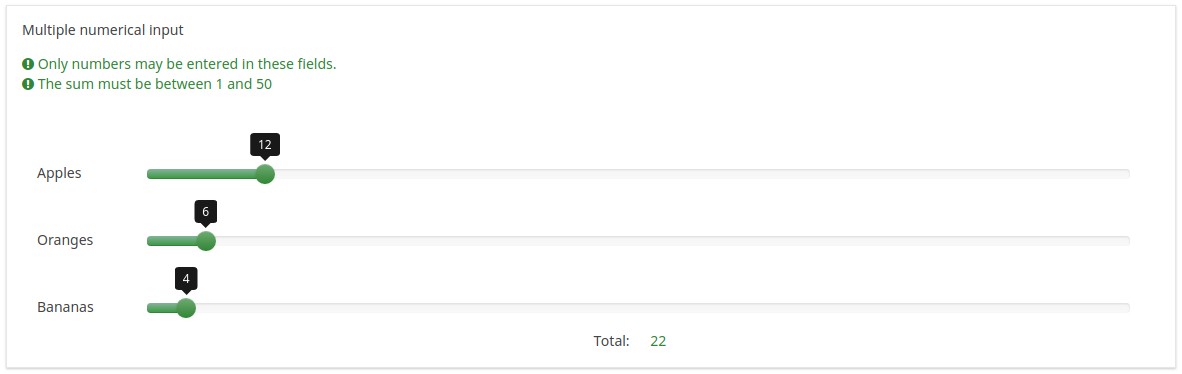Question type - Multiple numerical input/es: Difference between revisions
From LimeSurvey Manual
m (Text replace - "{{:Advanced question settings|transcludesection=r" to "{{QS:R") |
m (Text replace - "{{:Advanced question settings|transcludesection=p" to "{{QS:P") |
||
| Line 38: | Line 38: | ||
=Advanced settings= | =Advanced settings= | ||
{{: | {{QS:Prefix}} | ||
{{:Advanced question settings|transcludesection=suffix}} | {{:Advanced question settings|transcludesection=suffix}} | ||
| Line 64: | Line 64: | ||
{{:Advanced question settings|transcludesection=num_value_equals_sgqa}} | {{:Advanced question settings|transcludesection=num_value_equals_sgqa}} | ||
{{: | {{QS:Public_statistics}} | ||
{{: | {{QS:Page_break}} | ||
{{:Advanced question settings|transcludesection=slider_layout}} | {{:Advanced question settings|transcludesection=slider_layout}} | ||
Revision as of 21:45, 5 May 2013
Descripción general
Este tipo de pregunta es una variación del tipo "Entrada numérica". Admite crear múltiples cajas de texto que sólo pueden contestarse usando números. Cada caja de texto corresponde a una subpregunta y el texto de la subpregunta pasa a ser la etiqueta para la entrada.
Hay varios atributos de pregunta que pueden ser usados para extender la funcionalidad de este tipo de pregunta. El siguiente ejemplo usa una opción avanzada que verifica si los números introducidos se corresponden con una cierta suma:
Descarga la pregunta de ejemplo en inglés: K - Multiple Numerical eq 10.csv
La barra de desplazamiento
Al activar la opción 'Barra de desplazamiento' en las opciones avanzadas la caja de entrada normal se convierte en una barra de desplazamiento y también se puede controlar con varias opciones avanzadas adicionales. La imagen general de la barra de desplazamiento (colores, gráficos de la barra) están determinados por css que en la plantilla por defecto está definida por la clase .ui-slider.
Descarga la pregunta de ejemplo en inglés: K - Multiple Numerical eq 10 Slider.csv
Core settings
These Core Settings are available in Version 1.92 and beyond
Advanced settings
Prefix (prefix)
Description
A text value to be shown as prefix before the text input box(es). The prefix is shown just left of the input.
If the screen is small, then the prefix will be displayed above the input. If you want to leave it on the left (New in 3.0.0 ) : add suffix-prefix-force class to the question.
Valid values
- Any character or set of characters you wish to be displayed before the input
Example
Entering a value of "$" for this attribute would result in a dollar sign being displayed immediately preceding the text input box.
Random answer order (random_order)
Description
This attribute causes LimeSurvey to ignore the existing order of answer options/subquestions, and instead it orders them randomly. This option permits the survey creator to diminish the survey bias. Please note that if a question has subquestions, the order of subquestions will be randomized, not the order of the answer options.
Available options
- Yes - Randomize when participant enters survey
- No (default)
Hide tip (hide_tip)
Description
Most questions will usually include a tip that says "Please choose one of the following options" or a hint text on how to fill out the question. This attribute allows you to turn off or on this tips/hints.
These tips/hints include validation criteria messages (such as min/max number of answers, min/max/equals sum value). If hide_tip is enabled, these messages will be hidden. However, if the user enters invalid data, the tips will appear. They will be coloured in red, getting changed to green once the validation criteria are met.
Available options
- On - the tips/hints are hidden;
- Off (default).
Description
If enabled, the question will always be hidden - it will not be displayed to the survey participants. This function can be used in the following scenarios:
- If you wish to prefill a question with a URL and you want not to have it displayed on the screen. This overrides any conditions used within the survey because the respective question will not even be embedded on the page.
- If you wish to store or calculate a value on the fly via the ExpressionScript - Presentation.
Available options
- On
- Off (default)
Show in public statistics (public_statistics)
Description
This attribute allows the survey administrator to chose if a particular question results should be displayed to the survey participants after they submitted the survey.
The default setting for each question is 'Off' (=Do not show the question statistics to the respondents). You have to enable this for every single question if you want to show the survey statistics of that (those) particular question(s) to the survey participants after the survey submission.
Available options
- On
- Off (default)
Insert page break in printable view (page_break)
Description
This attribute is only active when you actually print a survey from the Printable View. It forces a page break before the question.
Available options
- On
- Off (default)