Tip vprašanja - Več izbir
From LimeSurvey Manual
Kratek opis
Tip vprašanja omogoča več izbranih odgovorov iz seznama, ki jih anketiranec označi s kljukico.
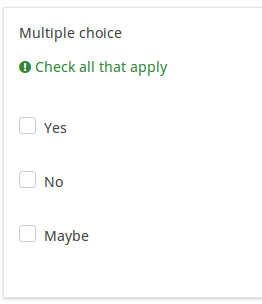
Glavne nastavitve
Obvezno
Opis
Ta možnost skrbnikom ankete omogoča, da od svojih anketirancev zahtevajo, da odgovorijo na določena anketna vprašanja. Če na obvezna vprašanja ne odgovorijo, anketiranci ne bodo mogli nadaljevati. Če imate vprašanje z več podvprašanji in zahtevate odgovor le na določena podvprašanja, uporabite atribut minimalni odgovor, ki se nahaja pod zavihkom Logika.
Razpoložljive možnosti
- Vklopljeno - na vprašanje je treba odgovoriti, preden lahko udeleženec nadaljuje na naslednjo stran - možnost odgovora 'Brez odgovora' ni nikoli prikazana.
- Soft - Če na vprašanje ni odgovorjeno, se ob poskusu nadaljevanja prikaže opozorilo naslednja stran - vendar se lahko udeleženec odloči, da opozorilo prezre in nadaljuje. Upoštevajte, da je možnost 'Brez odgovora' še vedno prikazana (če je aktivirana v nastavitvah predstavitve ankete)
- Izklopljeno (privzeto) - Vprašanje lahko ostane brez odgovora
Možnost 'Drugo' (drugo)
Opis
Ta možnost se uporablja pri tipu vprašanja, kjer anketiranec kot odgovor izbere več možnosti. Poleg seznama odgovorov ponuja polje poljubnega odgovora pod "Drugo".
'Razpoložljive možnosti
- Vklopljeno
- Izklopljeno (privzeto)
Te glavne nastavitve so omogočene v verziji 1.92 in dalje
Pogoj (prej "Enačba ustreznosti")
Opis
Če je rezultat pogoja »1« ali »true«, je vprašanje v kontekstu ankete »relevantno«, torej se prikaže anketirancu. Če ne, je vprašanje skrito. Vsako anketno vprašanje vam omogoča, da določite enačbo pomembnosti. Ta funkcija je naslednica pogojev in podpira veliko bolj zapleteno pogojno logiko.
Označevanje sintakse
Kadarkoli shranite pogoj, je ovrednoten in sintaktično poudarjen. Morebitne napake bodo označene z barvami, da jih boste lahko hitro odkrili in odpravili.

Veljavne vrednosti
- Kateri koli pogoj, ki uporablja sintakso ExpressionScript brez okoliških zavitih oklepajev.
Primeri
Tu so dobri primeri označevanja sintakse.
Napredne nastavitve
Skrij nasvet (hide_tip)
Opis
Večina vprašanj običajno vključuje namig, ki pravi: »Prosimo, izberite eno od naslednjih možnosti« ali besedilo z namigom, kako izpolniti vprašanje. Ta atribut vam omogoča, da izklopite ali vklopite te nasvete/namige.
Ti nasveti/namigi vključujejo sporočila o kriterijih za preverjanje (kot je najmanjše/največje število odgovorov, najmanjša/največja/enaka vrednost vsote). Če je hide_tip omogočen, bodo ta sporočila skrita. Vendar, če uporabnik vnese neveljavne podatke, se prikažejo namigi. Obarvana bodo rdeče in se bodo spremenila v zeleno, ko bodo izpolnjena merila za preverjanje veljavnosti.
'Razpoložljive možnosti
- Vklopljeno - nasveti/namigi so skriti;
- Izklopljeno (privzeto).
Oznaka za možnost 'Drugo:' (other_replace_text)
Opis
Kratek besedilni niz, ki nadomesti besedilo »Drugo« kot oznako za možnost »drugo«.
Primer
Če za ta atribut vnesete vrednost »Alternative:«, bi namesto besede »Other« uporabili besedo »Alternative:«.
Prikaži stolpce (display_columns)
Opis
Ta nastavitev vam omogoča prikaz možnosti odgovora v več kot enem stolpcu. Dodajte ta atribut in vrednost, ki označuje število stolpcev, ki jih želite uporabiti pri vprašanju. Priporočljivo je omejiti število stolpcev na število odgovorov.
'Veljavne vrednosti
- Katera koli vrednost pozitivnega celega števila, večja od 0
'Primeri
- Če imate 3 možnosti odgovora in jih želite prikazati vodoravno, nastavite to možnost na "3" namesto navpično.
- Če imate 6 možnosti odgovora in želite pokaži jih v dveh stolpcih (3 na stolpec), nato to možnost nastavi na '2'.
Ime naključne skupine (random_group)
Opis
Vprašanja postavi v določeno naključno skupino, pri čemer so vsa vprašanja, vključena v navedeno skupino, prikazana v naključnem vrstnem redu anketirancem.
V ExpressionScript sample survey lahko najdete vzorec ankete z imenom skupine za naključno izbiranje.
Veljavne vrednosti
Samo vnesite poljuben niz (na primer: 'group1'). Vsa vprašanja, ki so v polju 'ime skupine za naključno izbiro nastavili isti niz, bodo imela svoje mesto v anketi randomizirana (=naključno izmenjana med seboj).
Predogled
Za predogled vprašanj uporabite predogled ankete namesto funkcije predogled skupine vprašanj, saj so poročali, da druga ne prikazuje vprašanj v naključnem vrstnem redu.
Naključni vrstni red odgovorov (random_order)
Opis
Ta atribut povzroči, da LimeSurvey prezre obstoječi vrstni red možnosti odgovorov/podvprašanj in jih namesto tega razvrsti naključno. Ta možnost avtorju ankete omogoča, da zmanjša pristranskost ankete. Upoštevajte, da če ima vprašanje podvprašanja, bo vrstni red podvprašanj naključen, ne vrstni red možnosti odgovorov.
'Razpoložljive možnosti
- Da - Naključno, ko udeleženec vstopi v anketo
- Ne (privzeto)
Vedno skrij to vprašanje (skrito)
Opis
Če je omogočeno, bo vprašanje vedno skrito – ne bo prikazano udeležencem ankete. To funkcijo je mogoče uporabiti v naslednjih scenarijih:
- Če želite vprašanje vnaprej izpolniti z URL-jem in ne želite, da se prikaže na zaslonu. To preglasi vse pogoje, uporabljene v anketi, ker zadevno vprašanje sploh ne bo vdelano na stran.
- Če želite sproti shraniti ali izračunati vrednost prek ExpressionScript - Presentation.
'Razpoložljive možnosti
- Vklopljeno
- Izklopljeno (privzeto)
Najmanjše število odgovorov (min_answers)
Opis
To funkcijo je mogoče uporabiti za zagotovitev, da uporabnik izbere vsaj določeno število odgovorov v vprašanju z več možnimi odgovori.
Veljavne vrednosti
- Katera koli cela vrednost nad 0
- Katera koli številka
- Katera koli koda SGQA
- Katera koli koda vprašanja (ime spremenljivke)
- Katera koli enačba z uporabo ExpressionScript sintaksa, brez okoliških zavitih oklepajev.
Primer
Če je nastavljeno na X (naključno število), lahko uporabniki oddajo anketo, če izberejo vsaj X potrditvenih polj. Če je ta možnost uporabljena za razvrščanje vprašanj, to zagotovi, da so razvrščeni vsaj trije elementi, preden se respondentu omogoči predložitev odgovorov/ankete.
Maximum answers (max_answers)
Description
It can be used to limit the total number of answers a user can select in a multiple choice question.
Valid values
- Any number value
- Any SGQA code
- Any question code (variable name)
- Any equation, using ExpressionScript syntax, without surrounding curly braces.
Example
If set to 2, the user will only be able to check at most two checkboxes or one checkbox + fill the "Other" field (if any). For the Ranking question type, the participant would be able to select maximum two items.
Assessment value (assessment_value)
Description
If assessments are used and one or more subquestions are checked, the value from this field will be added to each checked subquestion, contributing to the final assessment score.
Valid values
- Any numerical values
Array exclusion filter (array_filter_exclude)
Description
The Array filter exclusion setting allows you to use any multiple choice question to select or set which responses are NOT displayed in a subsequent list, array or multiple choice question.
- Multiple choice
- Multiple choice with comments
- Multiple short text
- Multiple numeric
- Array (5 point, 10 point, Yes/No/Unknown, Increase/Same/Decrease, By column)
- Array (Dual Scale, Text, Numbers)
- Ranking
Furthermore, each of these types of questions can filtered.
The only exception is Array by column which can filter other questions, but it cannot be filtered.How to set it up
Enter the question code of a multiple options question in the array exclusion filter box of the question you are currently editing. The respective question will be used as the source of information for the current question, the non-selected answers from the previous question being retrieved and used as answer options for the current question. For example, if your source multiple option question code is "Q1", enter "Q1" into the 'Array exclusion filter' box to start the filtering process of the answers. Only the answer options that are NOT selected in question Q1 will be visible in your question.
Cascading
The selected options can be displayed in cascade. This means that you can select a question which filters another question, which filters another question, and so on.
Example
Let's see together the below example:

In the screenshot from above, we got two questions. The first one is a multiple choice question type, while the second one is a multiple choice with comments question type. The answers you provide in the first question will be excluded from the second one. For example, if you select the ComfortUpdate option (that has the subquestion code 'SQ1') and the Plugin option ('SQ4'), the 'SQ1' and the 'SQ4' subquestion correspondents from the second question will be excluded. In our screenshot, we can observe that only the unselected options in the first question and displayed in the second one.
This example can be downloaded from the following link: Limesurvey_group_array_filter_exclude.zip. Import this question group into your LimeSurvey installation.
Array filter (array_filter)
Description
The Array filter setting allows you to use any multiple choice question to select or set which responses are displayed in a subsequent list, array or multiple choice question.
- Multiple choice
- Multiple choice with comments
- Multiple short text
- Multiple numeric
- Array (5 point, 10 point, Yes/No/Unknown, Increase/Same/Decrease, Column)
- Array (Dual Scale, Text, Numbers)
- Ranking
Furthermore, each of these question types can be filtered.
The only exception is Array (Column), which can filter other questions, but not itself.How to set a filter
To set a filter, enter the question code of a multiple options question in the array filter box of the question you are currently editing. The respective question will be used as the source of information for the current question, the selected answers from the previous question being retrieved and used as answer options for the current question. For example, if your source multiple option question code is "Q1", enter "Q1" into the 'Array Filter' box to start the filtering process of the answers. Only the answer options that are selected in question Q1 will be visible in the array_filter-ed question.
Cascading
The selected options can be displayed in cascade. This means that you can select a question which filters another question, which filters another question, and so on.
Array filter example
Let's take a look at the following example to better understand the power of this setting:

In the screenshot from above, we got two questions. The first one is a multiple short text question type, while the second one is an array dual scale question type. The answers you provide in the first question will be listed in the second one. Technically, the answers you provide to the subquestions from the first question are filtered and displayed in the second question.
This example can be downloaded from the following link: limesurvey_group_32.lsg. Import this question group into your LimeSurvey installation.
'Other:' comment mandatory (other_comment_mandatory)
Description
It only applies to mandatory questions having an "other answer" option in which the participant can give a free text response ("other comment").
When this setting is activated and the participant selects the other answer (the "other checkbox" or "other answer in a list"), then he will have to give a comment in the "Other comment" input box in order to proceed to the next page.
Note that this option is not available for Multiple Choice questions because the "Other" checkbox status is not recorded in the database for this question type, only the content being recorded. This means that checking the "other" checkbox is just a visual effect that is only meaningful if the text box is filled in: that is why other_comment_mandatory is assumed to be set for this question type.
Available options
- On
- Off (default)
Example
If activated for a "Multiple options with comments" question and the user enters a value in the left part of the Other answer but doesn't enter text in the Other Comment part, a warning message will be displayed when he tries to proceed to the next page.
Numbers only for 'Other' (other_numbers_only)
Description
If this attribute is enabled together with the "option other" one (located under the General options tab), only numbers can be typed in by the survey respondents in the "other" textbox.
Available options:
- On
- Off (default)
SPSS export scale type (scale_export)
Description
This is used for SPSS export only. This attribute overrides the default scale guessed by SPSS. To learn what the different measurement scales do, please read the related SPSS documentation.
Available options
- Default (default)
- Nominal
- Ordinal
- Scale
Show in public statistics (public_statistics)
Description
This attribute allows the survey administrator to chose if a particular question results should be displayed to the survey participants after they submitted the survey.
The default setting for each question is 'Off' (=Do not show the question statistics to the respondents). You have to enable this for every single question if you want to show the survey statistics of that (those) particular question(s) to the survey participants after the survey submission.
Available options
- On
- Off (default)
Insert page break in printable view (page_break)
Description
This attribute is only active when you actually print a survey from the Printable View. It forces a page break before the question.
Available options
- On
- Off (default)
These Advanced Settings are available in Version 1.92 and beyond
Array filter style (array_filter_style)
Description
This function allows you to choose how the array filtered subquestions are displayed. They can either be "hidden" or "disabled".
Available options
- Hidden (default) - if this option is selected, then the previously selected subquestions will not be displayed in the second question.
- Disabled - if this option is selected, then the previously selected subquestions will be greyed out and become unselectable.
Example
If you wish to use the "disabled" option, then the previously selected subquestions will be displayed like this:
