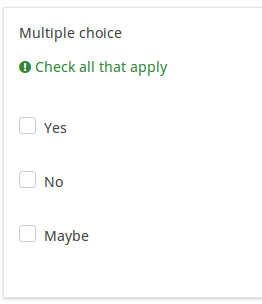Vraagtype - Meerkeuzevraag
From LimeSurvey Manual
Korte beschrijving
This question type can collect input of multiple selections through checkboxes.
Hoofd instellingen
Verplicht (mandatory)
Beschrijving
Met deze optie kan de enquête-beheerder instellen dat een bepaalde vraag beantwoordt moet worden voordat de deelnemer verder kan gaan met invullen. Als je een vraag hebt met subvragen en je wilt niet alle onderdelen verplicht maken, gebruik dan de optie Minimum aantal antwoorden (min_answers) op de tab Logica.
Beschikbare opties
- Aan - Vraag moet worden beantwoord voordat de deelnemer naar de volgende pagina kan - de antwoordoptie 'Geen antwoord' wordt nooit getoond.
- Zacht - Als de vraag niet wordt beantwoord, wordt een waarschuwing weergegeven wanneer wordt geprobeerd door te gaan naar de volgende pagina - de deelnemer kan er echter voor kiezen de waarschuwing te negeren en verder te gaan. Merk op dat de optie 'Geen antwoord' nog steeds wordt weergegeven (indien geactiveerd in de instellingen voor enquêtepresentatie)
- Uit (standaard) - Vraag kan onbeantwoord blijven
Optie 'Anders' (other)
Beschrijving
Deze optie wordt bij meerdere vraagtypes gebruikt. Je kunt hiermee een keuze toevoegen voor de gebruiker als die een ander antwoord wil kiezen dan de vooraf bedachte antwoorden. Normaal gesproken is dit een keuze 'Anders', waarbij dan eventueel kan worden aangegeven of die keuze dan door de gebruiker mag worden ingevuld.
Beschikbare opties
- Aan
- Uit (standaard)
Deze instellingen zijn beschikbaar vanaf versie 1.92
Conditie (eerder "Relevantievergelijking")
Beschrijving
Als de waarde van de conditie 1 of true is dan is de vraag relevant en wordt de vraag getoond bij het invullen van de enquête. En anders niet. Bij elke vraag kun je een relevantievergelijking specificeren. Dit vervangt de condities, het ondersteunt veel meer complexe logica.
Syntax markering in kleur
Wanneer je de conditie opslaat, dan wordt het geëvalueerd en met kleur gemarkeerd. De fouten worden met een kleur aangegeven waardoor je de fouten gemakkelijker ziet,

Geldige waarden
- Een conditie gebruikt de syntax die beschreven is in ExpressionScript, zonder de omringende accolades.
Voorbeelden
Voorbeelden van het met kleur markeren, oftewel syntax markering.
Speciale instellingen
Verberg tip (hide_tip)
Beschrijving
Bijna alle vraagtypes hebben een helptekst om de deelnemer te ondersteunen bij het invullen van de vraag. Met dit attribuut kun je de helpfunctie uitzetten.
Deze helptekst bevat informatie over de validatie (minimum/maximum aantal antwoorden, minimum/maximum van de som van de antwoorden). Als de hide_tip ingeschakeld is wordt de helptekst verborgen, maar als de deelnemer een ongeldige waarde invult wordt de helptekst getoond (in het rood omdat het een foutmelding is). Na het verbeteren wordt de tekst groen.
Beschikbare opties
- Aan - de tip wordt verborgen
- Uit (standaard)
Label 'Anders' (other_replace_text)
Beschrijving
Je kunt met deze tekst het label "Anders:" bij de antwoordopties vervangen.
Voorbeeld
Als je bij dit attribuut invult "Andere:", dan krijg je als antwoordoptie een keuze "Andere:" in plaats van "Anders:".
Toon kolommen (display_columns)
Beschrijving
Deze instelling maakt het je mogelijk om meer dan 1 antwoordoptie op een regel te tonen. Je geeft hier dan het aantal kolommen op dat je op een regel wilt tonen. We raden aan om het te beperken tot maximaal het aantal antwoordopties.
Geldige waarden
- Een positief getal groter dan 0
Voorbeelden
- Als je drie antwoordopties hebt, en je wilt ze horizontaal tonen in plaats van verticaal, vul dan hier de waarde 3 in.
- Als je zes antwoordopties hebt, en je wilt op elke regel er twee tonen, vul dan hier 2 in.
Randomisatiegroepsnaam (random_group)
Beschrijving
Plaatst de vragen in een randomisatiegroep waardoor de vragen in een willekeurige volgorde getoond worden aan de deelnemers.
Een voorbeeld van een enquête met deze functie staat hier.
Geldige waarden
Geef een tekst op (bijvoorbeeld: 'groep1'). Alle vragen die deze tekst bij dit veld hebben krijgen onderling een willekeurige plaats.
Preview
Als je een voorbeeld van de vragen wilt bekijken, gebruik dan het voorvertonen van de enquête in plaats van die van de vragengroep, omdat van de tweede is gemeld dat deze de vragen niet in een willekeurige volgorde zou weergeven.
Random answer order (random_order)
Description
This attribute causes LimeSurvey to ignore the existing order of answer options/subquestions, and instead it orders them randomly. This option permits the survey creator to diminish the survey bias. Please note that if a question has subquestions, the order of subquestions will be randomized, not the order of the answer options.
Available options
- Yes - Randomize when participant enters survey
- No (default)
Description
If enabled, the question will always be hidden - it will not be displayed to the survey participants. This function can be used in the following scenarios:
- If you wish to prefill a question with a URL and you want not to have it displayed on the screen. This overrides any conditions used within the survey because the respective question will not even be embedded on the page.
- If you wish to store or calculate a value on the fly via the ExpressionScript - Presentation.
Available options
- On
- Off (default)
Minimum answers (min_answers)
Description
This function can be used to ensure that a user selects at least a certain number of answers in a multiple choice question.
Valid values
- Any integer value above 0
- Any number
- Any SGQA code
- Any question code (variable name)
- Any equation, using ExpressionScript syntax, without surrounding curly braces.
Example
If set to X (a random number), the users can submit the survey form if they select at least X checkboxes. If this option is utilised for ranking questions, this ensures that at least three items are ranked before allowing the respondent to submit the answers/survey.
Maximum answers (max_answers)
Description
It can be used to limit the total number of answers a user can select in a multiple choice question.
Valid values
- Any number value
- Any SGQA code
- Any question code (variable name)
- Any equation, using ExpressionScript syntax, without surrounding curly braces.
Example
If set to 2, the user will only be able to check at most two checkboxes or one checkbox + fill the "Other" field (if any). For the Ranking question type, the participant would be able to select maximum two items.
Assessment value (assessment_value)
Description
If assessments are used and one or more subquestions are checked, the value from this field will be added to each checked subquestion, contributing to the final assessment score.
Valid values
- Any numerical values
Array exclusion filter (array_filter_exclude)
Description
The Array filter exclusion setting allows you to use any multiple choice question to select or set which responses are NOT displayed in a subsequent list, array or multiple choice question.
- Multiple choice
- Multiple choice with comments
- Multiple short text
- Multiple numeric
- Array (5 point, 10 point, Yes/No/Unknown, Increase/Same/Decrease, By column)
- Array (Dual Scale, Text, Numbers)
- Ranking
Furthermore, each of these types of questions can filtered.
The only exception is Array by column which can filter other questions, but it cannot be filtered.How to set it up
Enter the question code of a multiple options question in the array exclusion filter box of the question you are currently editing. The respective question will be used as the source of information for the current question, the non-selected answers from the previous question being retrieved and used as answer options for the current question. For example, if your source multiple option question code is "Q1", enter "Q1" into the 'Array exclusion filter' box to start the filtering process of the answers. Only the answer options that are NOT selected in question Q1 will be visible in your question.
Cascading
The selected options can be displayed in cascade. This means that you can select a question which filters another question, which filters another question, and so on.
Example
Let's see together the below example:

In the screenshot from above, we got two questions. The first one is a multiple choice question type, while the second one is a multiple choice with comments question type. The answers you provide in the first question will be excluded from the second one. For example, if you select the ComfortUpdate option (that has the subquestion code 'SQ1') and the Plugin option ('SQ4'), the 'SQ1' and the 'SQ4' subquestion correspondents from the second question will be excluded. In our screenshot, we can observe that only the unselected options in the first question and displayed in the second one.
This example can be downloaded from the following link: Limesurvey_group_array_filter_exclude.zip. Import this question group into your LimeSurvey installation.
Array filter (array_filter)
Description
The Array filter setting allows you to use any multiple choice question to select or set which responses are displayed in a subsequent list, array or multiple choice question.
- Multiple choice
- Multiple choice with comments
- Multiple short text
- Multiple numeric
- Array (5 point, 10 point, Yes/No/Unknown, Increase/Same/Decrease, Column)
- Array (Dual Scale, Text, Numbers)
- Ranking
Furthermore, each of these question types can be filtered.
The only exception is Array (Column), which can filter other questions, but not itself.How to set a filter
To set a filter, enter the question code of a multiple options question in the array filter box of the question you are currently editing. The respective question will be used as the source of information for the current question, the selected answers from the previous question being retrieved and used as answer options for the current question. For example, if your source multiple option question code is "Q1", enter "Q1" into the 'Array Filter' box to start the filtering process of the answers. Only the answer options that are selected in question Q1 will be visible in the array_filter-ed question.
Cascading
The selected options can be displayed in cascade. This means that you can select a question which filters another question, which filters another question, and so on.
Array filter example
Let's take a look at the following example to better understand the power of this setting:

In the screenshot from above, we got two questions. The first one is a multiple short text question type, while the second one is an array dual scale question type. The answers you provide in the first question will be listed in the second one. Technically, the answers you provide to the subquestions from the first question are filtered and displayed in the second question.
This example can be downloaded from the following link: limesurvey_group_32.lsg. Import this question group into your LimeSurvey installation.
'Other:' comment mandatory (other_comment_mandatory)
Description
It only applies to mandatory questions having an "other answer" option in which the participant can give a free text response ("other comment").
When this setting is activated and the participant selects the other answer (the "other checkbox" or "other answer in a list"), then he will have to give a comment in the "Other comment" input box in order to proceed to the next page.
Note that this option is not available for Multiple Choice questions because the "Other" checkbox status is not recorded in the database for this question type, only the content being recorded. This means that checking the "other" checkbox is just a visual effect that is only meaningful if the text box is filled in: that is why other_comment_mandatory is assumed to be set for this question type.
Available options
- On
- Off (default)
Example
If activated for a "Multiple options with comments" question and the user enters a value in the left part of the Other answer but doesn't enter text in the Other Comment part, a warning message will be displayed when he tries to proceed to the next page.
Numbers only for 'Other' (other_numbers_only)
Description
If this attribute is enabled together with the "option other" one (located under the General options tab), only numbers can be typed in by the survey respondents in the "other" textbox.
Available options:
- On
- Off (default)
SPSS export scale type (scale_export)
Description
This is used for SPSS export only. This attribute overrides the default scale guessed by SPSS. To learn what the different measurement scales do, please read the related SPSS documentation.
Available options
- Default (default)
- Nominal
- Ordinal
- Scale
Show in public statistics (public_statistics)
Description
This attribute allows the survey administrator to chose if a particular question results should be displayed to the survey participants after they submitted the survey.
The default setting for each question is 'Off' (=Do not show the question statistics to the respondents). You have to enable this for every single question if you want to show the survey statistics of that (those) particular question(s) to the survey participants after the survey submission.
Available options
- On
- Off (default)
Insert page break in printable view (page_break)
Description
This attribute is only active when you actually print a survey from the Printable View. It forces a page break before the question.
Available options
- On
- Off (default)
These Advanced Settings are available in Version 1.92 and beyond
Array filter style (array_filter_style)
Description
This function allows you to choose how the array filtered subquestions are displayed. They can either be "hidden" or "disabled".
Available options
- Hidden (default) - if this option is selected, then the previously selected subquestions will not be displayed in the second question.
- Disabled - if this option is selected, then the previously selected subquestions will be greyed out and become unselectable.
Example
If you wish to use the "disabled" option, then the previously selected subquestions will be displayed like this: