Tip vprašanja - Seznam (izbirni seznam)
From LimeSurvey Manual
Kratek opis
Odgovori se izborajo iz spustnega seznama. Prav tako lahko kreirate podkategorije na seznamu, ki jih določite znotraj naprednih nastavitev pod možnostjo "Ločilo kategorij".
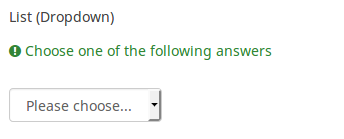
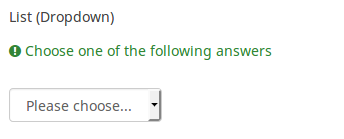
Prenesi primer v angleščini: W_-_List_Flexible_Labels_Dropdown.csv
Glavne nastavitve
Možnost 'Drugo' (drugo)
Opis
Ta možnost se uporablja pri tipu vprašanja, kjer anketiranec kot odgovor izbere več možnosti. Poleg seznama odgovorov ponuja polje poljubnega odgovora pod "Drugo".
'Razpoložljive možnosti
- Vklopljeno
- Izklopljeno (privzeto)
Obvezno
Opis
Ta možnost skrbnikom ankete omogoča, da od svojih anketirancev zahtevajo, da odgovorijo na določena anketna vprašanja. Če na obvezna vprašanja ne odgovorijo, anketiranci ne bodo mogli nadaljevati. Če imate vprašanje z več podvprašanji in zahtevate odgovor le na določena podvprašanja, uporabite atribut minimalni odgovor, ki se nahaja pod zavihkom Logika.
Razpoložljive možnosti
- Vklopljeno - na vprašanje je treba odgovoriti, preden lahko udeleženec nadaljuje na naslednjo stran - možnost odgovora 'Brez odgovora' ni nikoli prikazana.
- Soft - Če na vprašanje ni odgovorjeno, se ob poskusu nadaljevanja prikaže opozorilo naslednja stran - vendar se lahko udeleženec odloči, da opozorilo prezre in nadaljuje. Upoštevajte, da je možnost 'Brez odgovora' še vedno prikazana (če je aktivirana v nastavitvah predstavitve ankete)
- Izklopljeno (privzeto) - Vprašanje lahko ostane brez odgovora
Pogoj (prej "Enačba ustreznosti")
Opis
Če je rezultat pogoja »1« ali »true«, je vprašanje v kontekstu ankete »relevantno«, torej se prikaže anketirancu. Če ne, je vprašanje skrito. Vsako anketno vprašanje vam omogoča, da določite enačbo pomembnosti. Ta funkcija je naslednica pogojev in podpira veliko bolj zapleteno pogojno logiko.
Označevanje sintakse
Kadarkoli shranite pogoj, je ovrednoten in sintaktično poudarjen. Morebitne napake bodo označene z barvami, da jih boste lahko hitro odkrili in odpravili.

Veljavne vrednosti
- Kateri koli pogoj, ki uporablja sintakso ExpressionScript brez okoliških zavitih oklepajev.
Primeri
Tu so dobri primeri označevanja sintakse.
Napredne nastavitve
Sort answers alphabetically (alphasort)
Description
If you use a list of radiobuttons or a dropdown list, you can order this list alphabetically by activating this option.
Available options
- On
- Off (default)
Hide tip (hide_tip)
Description
Most questions will usually include a tip that says "Please choose one of the following options" or a hint text on how to fill out the question. This attribute allows you to turn off or on this tips/hints.
These tips/hints include validation criteria messages (such as min/max number of answers, min/max/equals sum value). If hide_tip is enabled, these messages will be hidden. However, if the user enters invalid data, the tips will appear. They will be coloured in red, getting changed to green once the validation criteria are met.
Available options
- On - the tips/hints are hidden;
- Off (default).
Ločilo kategorij (category_separator)
Opis
Ta atribut ima znak, ki ga bo LimeSurvey obravnaval kot ločilo kategorij v odgovorih.
Primer
Če to nastavite na char ":" in imate odgovor z naslednjim besedilom "Sadje: pomaranča" in drugo s "Sadje: jabolko", se predpostavlja kategorija "Sadje" in bo vsebovala 2 elementa "pomaranča" in "jabolko". To bo prikazano kot kategorije/elementi na spustnem seznamu.
Naključni vrstni red odgovorov (random_order)
Opis
Ta atribut povzroči, da LimeSurvey prezre obstoječi vrstni red možnosti odgovorov/podvprašanj in jih namesto tega razvrsti naključno. Ta možnost avtorju ankete omogoča, da zmanjša pristranskost ankete. Upoštevajte, da če ima vprašanje podvprašanja, bo vrstni red podvprašanj naključen, ne vrstni red možnosti odgovorov.
'Razpoložljive možnosti
- Da - Naključno, ko udeleženec vstopi v anketo
- Ne (privzeto)
Oznaka za možnost 'Drugo:' (other_replace_text)
Opis
Kratek besedilni niz, ki nadomesti besedilo »Drugo« kot oznako za možnost »drugo«.
Primer
Če za ta atribut vnesete vrednost »Alternative:«, bi namesto besede »Other« uporabili besedo »Alternative:«.
Question theme (question_theme)
Description
It allows you to use customized themes for the respective question.
Available options
- Your created question themes which are located under the Question themes in the Themes panel.
See: https://manual.limesurvey.org/Question_themes
Description
If enabled, the question will always be hidden - it will not be displayed to the survey participants. This function can be used in the following scenarios:
- If you wish to prefill a question with a URL and you want not to have it displayed on the screen. This overrides any conditions used within the survey because the respective question will not even be embedded on the page.
- If you wish to store or calculate a value on the fly via the ExpressionScript - Presentation.
Available options
- On
- Off (default)
CSS class (css_class)
Description
If you want to add special CSS classes to certain questions, you can enter the CSS class name(s) in this box. Make sure you leave an empty space between different class names.
Valid values
- Any text string with a space between different CSS class names.

Višina spustnega menija (dropdown_size)
Opis
Vrste vprašanj List dropdown vsebujejo atribut "heigh of dropdown", ki vam omogoča nadzor nad tem, koliko elementov seznama je vidnih anketirancem, ne da bi se pomaknili navzdol ali kliknili spustni meni.
Veljavne vrednosti
- Katera koli cela vrednost, večja od 0
- Opomba, če izberete številko, ki je večja od dolžine seznama, bo velikost seznama prikazana za vse možnosti
Relevance help for printable survey (printable_survey_relevance_help)
Description
If you wish to print a survey, you can also print the relevance equations for each question. But, if you wish to offer instead an explanation rather than the expression on the printed form, fill in this box with the text explanation for the relevance equation.
Valid values
- Any text and/or numbers you wish to be displayed on the printable form.
Predpona za elemente seznama (dropdown_prefix)
Opis
Naslednji atribut je mogoče najti pod možnostjo prikaza vrste vprašanja Spustni seznam. Omogoča vam uporabo predpone (pred vsako možnostjo seznama) za lažjo izbiro s tipkovnico.
Razpoložljive možnosti
- Brez
- Naročilo - kot 3)
Logic
'Drugo:' komentar obvezen (other_comment_mandatory)
Opis
Velja le za obvezna vprašanja, ki imajo možnost "drug odgovor", pri kateri lahko udeleženec odgovori s prostim besedilom ("drug komentar").
Ko je ta nastavitev aktivirana in udeleženec izbere drug odgovor ("drugo potrditveno polje" ali "drugi odgovor na seznamu"), bo moral podati komentar v vnosno polje "Drugi komentar", da lahko nadaljuje na Naslednja stran.
Upoštevajte, da ta možnost ni na voljo za Vprašanja z več možnostmi, ker stanje potrditvenega polja "Drugo" ni zabeleženo v bazi podatkov za to vrsto vprašanja, beleži se le vsebina. To pomeni, da je preverjanje potrditvenega polja »drugo« samo vizualni učinek, ki je smiseln samo, če je besedilno polje izpolnjeno: zato se za to vrsto vprašanja predvideva, da je »other_comment_mandatory« nastavljen.
'Razpoložljive možnosti
- Vklopljeno
- Izklopljeno (privzeto)
Primer
Če je aktivirano za vprašanje »Več možnosti s komentarji« in uporabnik vnese vrednost v levi del Drugega odgovora, vendar ne vnese besedila v Drugi komentar, bo prikazano opozorilno sporočilo, ko bo poskušal nadaljevati na Naslednja stran.
Ime naključne skupine (random_group)
Opis
Vprašanja postavi v določeno naključno skupino, pri čemer so vsa vprašanja, vključena v navedeno skupino, prikazana v naključnem vrstnem redu anketirancem.
V ExpressionScript sample survey lahko najdete vzorec ankete z imenom skupine za naključno izbiranje.
Veljavne vrednosti
Samo vnesite poljuben niz (na primer: 'group1'). Vsa vprašanja, ki so v polju 'ime skupine za naključno izbiro nastavili isti niz, bodo imela svoje mesto v anketi randomizirana (=naključno izmenjana med seboj).
Predogled
Za predogled vprašanj uporabite predogled ankete namesto funkcije predogled skupine vprašanj, saj so poročali, da druga ne prikazuje vprašanj v naključnem vrstnem redu.
Question validation equation (em_validation_q)
Description
This is an equation that is used to validate the entire question (e.g, all of its parts collectively for a multi-answer question). If the question fails the validation criteria, then em_validation_q_tip message will be displayed (it uses the CSS style .error). This tip uses the .em_q_fn_validation CSS style, which is hidden by default within template.css.
The main difference between this feature and the subquestion validation equations (em_validation_sq option) is that for this feature, if the question (or question parts) fail validation, then an error message could be shown. For the subquestion validation, each text entry cell (e.g., in an array question type, but it can also be applied to single entry question types) will be styled so that the background color is (light) red.
Valid values
- Any equation that makes use of the ExpressionScript syntax, without surrounding curly braces.
Example
- You want to collect demographic information from users via a multiple short text question, and you want to validate that the user has entered a valid email address and phone number.
This example shows how the question looks with invalid answers:

And here is what it looks like with one invalid answer:

Here is how you edit a question to enter that information:

And here is part of the Show Logic File output that lets you check the accuracy of your expression and ensure that there are no syntax errors:

As you can see, the validation equation tests that both the email and phone number are either empty or match a regular expression filter.
The validation tip only shows the warning message if the phone or email appears invalid.

If you wish to import the example from above into your LimeSurvey installation, download the following .lsq file: Em_validation_q_example.zip.

Tip for whole question validation equation (em_validation_q_tip)
Description
If you are using the question validation equation, you can use this box in order to display an optional message as question tip on how the question has to be filled out.
Valid values
- Any string or equation that makes use of the ExpressionScript syntax.
Example
See the example from the question validation equation wiki section- it shows how the tip can be tailored to show which parts of a multiple short text question fail the validation criteria.
Other
Vstavi prelom strani v pogledu za tiskanje (page_break)
Opis
Ta atribut je aktiven le, ko dejansko natisnete anketo iz »Pogleda za tiskanje«. Vsili prelom strani pred vprašanjem.
Razpoložljive možnosti
- Vklopljeno
- Izklopljeno (privzeto)
Vrsta SPSS izvozne skale (scale_export)
Opis
To se uporablja samo za izvoz SPSS. Ta atribut preglasi privzeto lestvico, ki jo ugane SPSS. Če želite izvedeti, kaj počnejo različne merilne lestvice, preberite povezano dokumentacijo SPSS.
Razpoložljive možnosti
- Privzeto (privzeto)
- Nominalno
- Ordinalno
- Lestvica
Statistics
Prikaži v javni statistiki (public_statistics)
Opis
Ta atribut omogoča administratorju ankete, da izbere, ali naj se rezultati določenega vprašanja prikažejo udeležencem ankete, potem ko so oddali anketo.
Privzeta nastavitev za vsako vprašanje je 'Izklopljeno' (=Ali ne anketirancem prikaži statistike vprašanj). To morate omogočiti za vsako posamezno vprašanje, če želite udeležencem ankete po oddaji ankete pokazati statistiko ankete za to (tista) določena vprašanja.
Razpoložljive možnosti
- Vklopljeno
- Izklopljeno (privzeto)
Display chart (display_chart)
Description
This attribute allows the survey administrator to choose if a chart that contains the question results should be displayed to the survey participants after they filled out the survey.
- public statistics survey setting from the presentation & navigation settings
- show graphs survey setting from the presentation & navigation settings
- public statistics question attribute, and
- display chart question attribute.
Available options
- On
- Off (default)
Chart type (chart_type)
Description
This attribute allows the survey administrator to choose which type of chart will be displayed to the respondent once he/she finished filling out the survey.
Available options
- Bar chart
- Pie chart
- Radar
- Line
- PolarArea
- Doughnut
Timer
Time limit (time_limit)
Description
Setting the time_limit attribute on a question will cause a countdown timer to begin counting down as soon as that question/page is loaded. At the expiry of the countdown timer the question will either automatically move on to the next page or become read-only.
Valid values
- Any positive integer number
Example
Set it to 240 to count down from 4 minutes (240 seconds).
<translate>
<onlyinclude>
Time limit action (time_limit_action)
Description
Sets the action performed when a time_limit has expired. By default the action for a time limit is "Warn and move on", which means the system will give a short warning that the time limit has expired before saving the question and effectively automatically clicking "Next >>". The alternative choices are to:
- "Move on without warning", which automatically clicks the "Next >>" button after the timer is finished but without any warning message.
- "Disable only", which disables changes in the question so the participant can't change anything, but doesn't automatically click the "Next >>" button.
This setting is only applicable if the general time limit setting is activated.
Available options
- Warn and move on (default): will warn the participant that the time has expired, and then click the next button
- Move on without warning: will immediately click the next button after the time limit has expired
- Disable only: will disable the answer after the time limit has expired but not automatically click next
Additional information
Instead of relying on mandatory questions, you may use expressions (read more about question and subquestion validation equations) to make the user not leave empty the answer fields. To see how the validation equations work, check the following example.
In the case in which you want to apply a timer to a question group, activate the group-by-group survey mode, set up a question to use the time limit functionality, and choose the warn and move on (default) option as time limit action. Once the question timer expires, the survey will move to the next page.
</translate>
Razvrsti odgovore po abecedi (alphasort)
'Opis Template:Zastarelo
Če uporabljate seznam izbirnih gumbov ali spustni seznam, lahko ta seznam razporedite po abecedi tako, da aktivirate to možnost.
'Razpoložljive možnosti
- Vklopljeno
- Izklopljeno (privzeto)
Time limit disable prev (time_limit_disable_prev)
Description
It allows disabling the "previous" button while a time_limit countdown is occurring. Normally, even if a time limit countdown is active, if the participant wants to click on "Previous" and move to the previous question or question group, they can simply click on the "Previous" button (thus cutting short the time spent on the question or question group). By activating this function, the previous button will appear greyed out and will not be available until the countdown timer has finished.
This settings is only applicable if the general time limit setting is activated.
Available options
- On - the "Previous" button will be disabled until the time limit countdown is complete.
- Off (default)
Skrij nasvet (hide_tip)
Opis
Večina vprašanj običajno vključuje namig, ki pravi: »Prosimo, izberite eno od naslednjih možnosti« ali besedilo z namigom, kako izpolniti vprašanje. Ta atribut vam omogoča, da izklopite ali vklopite te nasvete/namige.
Ti nasveti/namigi vključujejo sporočila o kriterijih za preverjanje (kot je najmanjše/največje število odgovorov, najmanjša/največja/enaka vrednost vsote). Če je hide_tip omogočen, bodo ta sporočila skrita. Vendar, če uporabnik vnese neveljavne podatke, se prikažejo namigi. Obarvana bodo rdeče in se bodo spremenila v zeleno, ko bodo izpolnjena merila za preverjanje veljavnosti.
'Razpoložljive možnosti
- Vklopljeno - nasveti/namigi so skriti;
- Izklopljeno (privzeto).
Time limit timer CSS style (time_limit_timer_style)
Description
It allows (and overrides the default) css styling used to display the countdown timer. The default style value for this attribute will be used if it does not exist, which is: 'width: 150px; margin-left: auto; margin-right: auto; border: 1px solid #111; text-align: center; background-color: #EEE; margin-bottom: 5px; font-size: 8pt;'.
Any text entered into this attribute will overwrite the entire default css style, so you should ensure that care is taken when entering a value for this attribute. A simple way to hide this is to copy the default style into this attribute and add 'display: none;' to the end.
This settings is only applicable if the general time limit setting is activated.
Vedno skrij to vprašanje (skrito)
Opis
Če je omogočeno, bo vprašanje vedno skrito – ne bo prikazano udeležencem ankete. To funkcijo je mogoče uporabiti v naslednjih scenarijih:
- Če želite vprašanje vnaprej izpolniti z URL-jem in ne želite, da se prikaže na zaslonu. To preglasi vse pogoje, uporabljene v anketi, ker zadevno vprašanje sploh ne bo vdelano na stran.
- Če želite sproti shraniti ali izračunati vrednost prek ExpressionScript - Presentation.
'Razpoložljive možnosti
- Vklopljeno
- Izklopljeno (privzeto)
Time limit expiry message (time_limit_message)
Description
This is the text of the message that appears to the participant when the time_limit has expired. By default, this message is "Your time to answer this question has expired". If the time_limit_action attribute is set to "Move on without warning" this message is not displayed. You can set the CSS style for this text in the time_limit_message_style attribute (see below).
This settings is only applicable if the general time limit settings is activated.
Example
time_limit_message: The time limit on answering this question is now up.
Time limit message CSS style (time_limit_message_style)
Description
It allows (and overrides the default) css styling used to display the time limit message. The default style value for this attribute will be used if it does not exist, which is: 'top: 10px; left: 35%; width: 30%; height: 60px; padding: 16px; border: 8px solid #555; background-color: white; z-index: 1002; text-align: center; overflow: auto'.
Any text entered into this attribute will overwrite the entire default css style, so you should ensure that care is taken when entering a value for this attribute. It is strongly recommended that you re-use the z-index value, or that, at least, the z-index value is higher than that used for the time_limit_warning_message_style attribute (which defaults to 1001).
Example
Set to: top: 10px; left: 35%; width: 30%; height: 60px; padding: 16px; border: 8px solid #555; background-color: black; color: white; z-index: 1010; text-align: center; overflow: auto
Time limit warning message timer (time_limit_warning)
Description
With the help of this attribute, you can set the time (in seconds) when the time_limit_warning_message will be displayed before the time limit expires. Setting a value for this attribute activates the time limit warning message.
This settings is only applicable if the general time limit settings is activated. This setting also exists for a second warning message.
Example
If you set this to '20', then the time limit warning message will appear 20 seconds before the time limit countdown reaches zero.
Time limit warning message display time (time_limit_warning_display_time)
Description
It sets for how long the time_limit_warning_message is displayed before it is removed/hidden from the screen. By default, if the time_limit_warning_message appears, it will remain visible until the countdown timer has completed the countdown. If a value greater than zero is introduced in this field, the message will be hidden after that many seconds.
This setting is applicable only if the general time limit setting is activated. This setting also exists for a second warning message.
Example
time_limit_warning_display_time: 10 = The time limit warning message will disappear 10 seconds after its moment of appearance.
Time limit warning message (time_limit_warning_message)
Description
If set up, it displays the text of the warning message which is displayed for a fixed period of time before a time limit expires. The default text is "Your time to answer this question has nearly expired. You have {TIME} remaining." {TIME} is replaced by a formatted description which represents the amount of time left (i.e. "30 seconds", "1 minute or 5 seconds"). This message only appears if the time_limit_warning attribute exists. You can set from the time_limit_warning attribute when the message (time_limit_warning_message) appears.
This question attribute is only applicable if the time limit setting is activated and you set some text in the time limit warning message field. This setting also exists for a second warning message.
Example
Attention: In {TIME} the time limit to answer question will expire.
Time limit warning CSS style (time_limit_warning_style)
Description
It allows (and overrides the default) css styling used to display the time limit warning message. The default style value for this attribute will be used if it does not exist, which is: 'top: 10px; left: 35%; width: 30%; height: 60px; padding: 16px; border: 8px solid #555; background-color: white; z-index: 1001; text-align: center; overflow: auto'.
Any text entered into this attribute will overwrite the entire default css style for the warning message, so you should ensure that care is taken when entering a value for this attribute. It is strongly recommended that you re-use the z-index value, or that, at least, the z-index value be lower than that used for the time_limit_message_style attribute (which defaults to 1002).
This settings is only applicable if the general time limit setting is activated. This setting also exists for a second warning message.
Example
top: 10px; left: 35%; width: 30%; height: 60px; padding: 16px; border: 8px solid #555; background-color: gray; color: white; z-index: 1001; text-align: center; overflow: auto