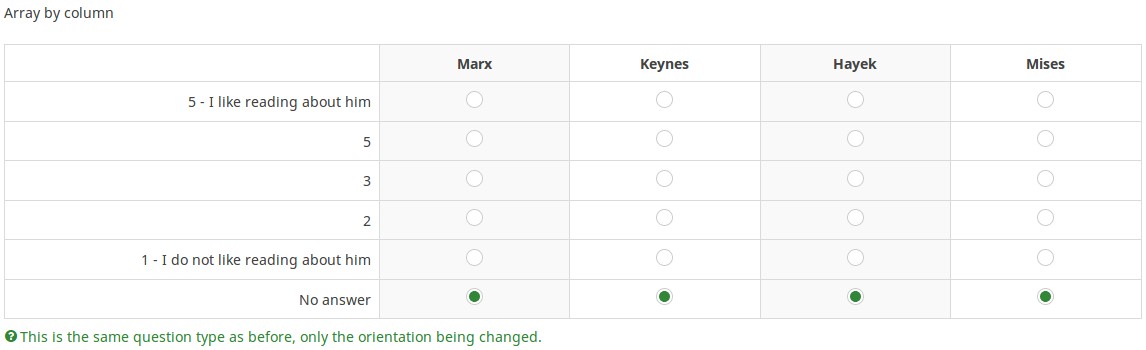Question type - Array by column/fr: Difference between revisions
From LimeSurvey Manual
DenisChenu (talk | contribs) (Created page with "=Paramètres avancés=") |
DenisChenu (talk | contribs) (Created page with "{{QS:mandatory/fr}}") |
||
| Line 14: | Line 14: | ||
=Les options (paramètres généraux)= | =Les options (paramètres généraux)= | ||
{{QS:mandatory}} | {{QS:mandatory/fr}} | ||
{{QS:Relevance}} | {{QS:Relevance}} | ||
Revision as of 19:13, 11 June 2013
Description courte
This question type is the same as an array, except the subquestion and answer axes are swapped.
Download english sample question: H_-_Array_Flexible_Labels_by_Column.csv
Les options (paramètres généraux)
Obligatoire
Description
Cette option permet aux administrateurs de l'enquête de demander à leurs répondants de répondre à certaines questions de l'enquête. Si les questions obligatoires ne reçoivent pas de réponse, les répondants ne pourront pas poursuivre. Si vous avez une question comportant plusieurs sous-questions et que vous souhaitez répondre à certaines sous-questions seulement, utilisez l'attribut minimum Answer situé sous l'onglet Logique.
Options disponibles
- Activé - Il faut répondre à la question avant que le participant puisse passer à la page suivante - l'option de réponse « Pas de réponse » n'est jamais affichée.
- Soft - Si la question n'obtient pas de réponse, un avertissement s'affiche lorsque vous essayez de passer à la question. la page suivante - cependant, le participant peut choisir d'ignorer l'avertissement et de continuer. Notez que l'option « Pas de réponse » est toujours affichée (si elle est activée dans les paramètres de présentation de l'enquête)
- Désactivé (par défaut) - La question peut rester sans réponse
Condition (previously "Relevance equation")
Description
If the result value of the condition is "1" or "true", the question is "relevant" in the survey context, i.e. it is shown to the survey participant. If not, the question is hidden. Any survey question allows you to specify a relevance equation. This function is the successor of conditions and supports much more complex conditional logic.
Syntax Highlighting
Whenever you save the condition, it is evaluated and syntax-highlighted. Any errors will be color coded so that you can quickly detect and fix them.

Valid values
- Any condition that makes use of the ExpressionScript syntax, without surrounding curly braces.
Examples
Here are good examples of syntax highlighting.
Paramètres avancés
Random answer order (random_order)
Description
This attribute causes LimeSurvey to ignore the existing order of answer options/subquestions, and instead it orders them randomly. This option permits the survey creator to diminish the survey bias. Please note that if a question has subquestions, the order of subquestions will be randomized, not the order of the answer options.
Available options
- Yes - Randomize when participant enters survey
- No (default)
Randomization group name (random_group)
Description
It places the questions into a specified randomization group, all questions included in the specified group being displayed in a random order to the survey respondents.
You can find a sample survey using randomization group name in ExpressionScript sample survey.
Valid values
Just enter any string you like (for example: 'group1'). All question which have set the same string within the randomization group name box will have their place in the survey randomized (=randomly exchanged among each other).
Preview
To preview the questions use the preview survey instead of the preview question group function, as the second has been reported to not show the questions in a randomized order.
Description
If enabled, the question will always be hidden - it will not be displayed to the survey participants. This function can be used in the following scenarios:
- If you wish to prefill a question with a URL and you want not to have it displayed on the screen. This overrides any conditions used within the survey because the respective question will not even be embedded on the page.
- If you wish to store or calculate a value on the fly via the ExpressionScript - Presentation.
Available options
- On
- Off (default)
Insert page break in printable view (page_break)
Description
This attribute is only active when you actually print a survey from the Printable View. It forces a page break before the question.
Available options
- On
- Off (default)
Show in public statistics (public_statistics)
Description
This attribute allows the survey administrator to chose if a particular question results should be displayed to the survey participants after they submitted the survey.
The default setting for each question is 'Off' (=Do not show the question statistics to the respondents). You have to enable this for every single question if you want to show the survey statistics of that (those) particular question(s) to the survey participants after the survey submission.
Available options
- On
- Off (default)
SPSS export scale type (scale_export)
Description
This is used for SPSS export only. This attribute overrides the default scale guessed by SPSS. To learn what the different measurement scales do, please read the related SPSS documentation.
Available options
- Default (default)
- Nominal
- Ordinal
- Scale