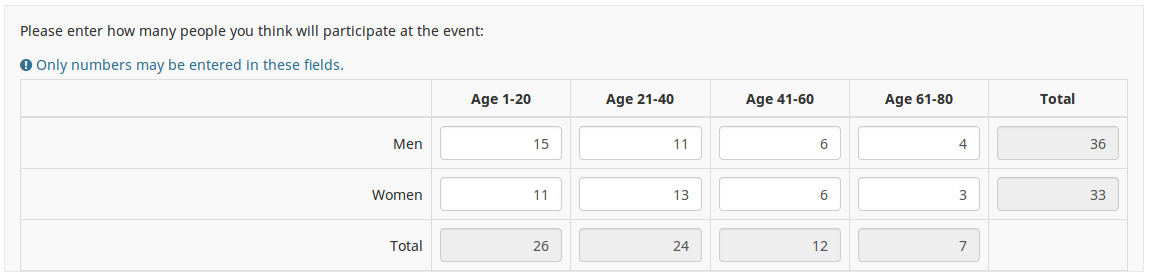Type de question - Tableau (Textes)
From LimeSurvey Manual
Description courte
The Array (Text) question type allows for an array of text boxes with a set of subquestions as the "y-axis", and another set of subquestions as the "x-axis".
Example: Array_Texts_Example_text.zip
You can also limit this question type to allow numerical answers only (see the question attribute "Numbers only") and "Show totals" for enabling then display of totals for rows, columns or both:
Example: Array Texts Example text numbers.zip
General options
Obligatoire
Description
Cette option permet aux administrateurs de l'enquête de demander à leurs répondants de répondre à certaines questions de l'enquête. Si les questions obligatoires ne reçoivent pas de réponse, les répondants ne pourront pas poursuivre. Si vous avez une question comportant plusieurs sous-questions et que vous souhaitez répondre à certaines sous-questions seulement, utilisez l'attribut minimum Answer situé sous l'onglet Logique.
Options disponibles
- Activé - Il faut répondre à la question avant que le participant puisse passer à la page suivante - l'option de réponse « Pas de réponse » n'est jamais affichée.
- Soft - Si la question n'obtient pas de réponse, un avertissement s'affiche lorsque vous essayez de passer à la question. la page suivante - cependant, le participant peut choisir d'ignorer l'avertissement et de continuer. Notez que l'option « Pas de réponse » est toujours affichée (si elle est activée dans les paramètres de présentation de l'enquête)
- Désactivé (par défaut) - La question peut rester sans réponse
Condition (anciennement "Équation de pertinence")
Description
Si la valeur du résultat de la condition est « 1 » ou « vrai », la question est « pertinente » dans le contexte de l'enquête, c'est-à-dire qu'elle est présentée au participant à l'enquête. Sinon, la question est cachée. Toute question d'enquête vous permet de spécifier une équation de pertinence. Cette fonction est le successeur de conditions et prend en charge une logique conditionnelle beaucoup plus complexe.
Coloration syntaxique
Chaque fois que vous enregistrez la condition, elle est évaluée et mise en évidence par la syntaxe. Toutes les erreurs seront codées par couleur afin que vous puissiez les détecter et les corriger rapidement.

Valeurs valides
- Toute condition utilisant la syntaxe ExpressionScript, sans accolades.
Exemples
Voici de bons exemples de syntaxe highlighting.
Validation (à l'aide d'expressions régulières) (preg_validation)
Description
Cette option vous permet de spécifier une expression régulière avec laquelle vous pouvez valider toutes les parties d'une question.
Si une valeur de question ou de sous-question ne répond pas aux exigences de validation, la couleur d'arrière-plan du champ de saisie de texte deviendra rouge afin que les utilisateurs puissent facilement voir quelles parties de la question doivent être corrigées. Ainsi, vous pouvez effectuer une validation sur la page. De cette façon, vous n'aurez pas besoin d'attendre que l'utilisateur clique sur le bouton de soumission pour valider la question correspondante.
Valeurs valides
- Toute expression régulière valide
Exemple
- Cliquez ici pour vérifier plusieurs exemples.
Display
(Sub)question width (subquestion_width)
Description
This value sets the subquestion column width by using a percentage system. For example, if you set this to value 60, then 60 percent of the question width will be used for the subquestion text (the most left column). The remaining width will be equally divided between the answer options.
Valid values
- Any integer value from 1 to 100.
Hide tip (hide_tip)
Description
Most questions will usually include a tip that says "Please choose one of the following options" or a hint text on how to fill out the question. This attribute allows you to turn off or on this tips/hints.
These tips/hints include validation criteria messages (such as min/max number of answers, min/max/equals sum value). If hide_tip is enabled, these messages will be hidden. However, if the user enters invalid data, the tips will appear. They will be coloured in red, getting changed to green once the validation criteria are met.
Available options
- On - the tips/hints are hidden;
- Off (default).
Ordre de réponse aléatoire (random_order)
Description
Cet attribut amène LimeSurvey à ignorer l'ordre existant des options de réponse/sous-questions et à les classer de manière aléatoire. Cette option permet au créateur de l'enquête de réduire le biais de l'enquête. Veuillez noter que si une question comporte des sous-questions, l'ordre des sous-questions sera aléatoire et non l'ordre des options de réponse.
Options disponibles
- Oui - Randomisez lorsque le participant entre dans l'enquête
- Non (par défaut)
Text input box size (input_box_size)
Description
This function allows you to set the size of the text area (the text input box). By default, LimeSurvey forces the input box to be displayed with a default size. This can be overridden by making use of this function.
Valid values
- Any numeric value
Repeat headers (repeat_headers)
Description
This option can be used if you add to a question a high number of subquestions. If this is the case, use this option in order to tell LimeSurvey after how many subquestions should the headers be repeated.
Valid values
- Any integer values;
- The default value is 0 - the repeat headers function is deactivated.
Question theme (question_theme)
Description
It allows you to use customized themes for the respective question.
Available options
- Your created question themes which are located under the Question themes in the Themes panel.
See: https://manual.limesurvey.org/Question_themes
Toujours masquer cette question (cachée)
Description
Si cette option est activée, la question sera toujours masquée - elle ne sera pas affichée aux participants à l'enquête. Cette fonction peut être utilisée dans les scénarios suivants :
- Si vous souhaitez préremplir une question avec une URL et que vous ne souhaitez pas qu'elle s'affiche à l'écran. Cela remplace toutes les conditions utilisées dans l'enquête, car la question correspondante ne sera même pas intégrée à la page.
- Si vous souhaitez stocker ou calculer une valeur à la volée via ExpressionScript - Présentation.
Options disponibles
- On
- Off (par défaut)
Input
Input maximum characters (input_max_characters)
Description
The following option allows you to type in a numerical value that will represent the maximum number of characters that can be entered by the survey respondents in the answer text box(es) of the respective question.
Valid values
- Any numerical value
Example
- If you wish the survey participants to type in a short and concise answer, introduce within the input maximum characters field a small number (e.g., 10-15).
Logic
Minimum answers (min_answers)
Description
This function can be used to ensure that a user selects at least a certain number of answers in a multiple choice question.
Valid values
- Any integer value above 0
- Any number
- Any SGQA code
- Any question code (variable name)
- Any equation, using ExpressionScript syntax, without surrounding curly braces.
Example
If set to X (a random number), the users can submit the survey form if they select at least X checkboxes. If this option is utilised for ranking questions, this ensures that at least three items are ranked before allowing the respondent to submit the answers/survey.
Maximum answers (max_answers)
Description
It can be used to limit the total number of answers a user can select in a multiple choice question.
Valid values
- Any number value
- Any SGQA code
- Any question code (variable name)
- Any equation, using ExpressionScript syntax, without surrounding curly braces.
Example
If set to 2, the user will only be able to check at most two checkboxes or one checkbox + fill the "Other" field (if any). For the Ranking question type, the participant would be able to select maximum two items.
Array filter (array_filter)
Description
The Array filter setting allows you to use any multiple choice question to select or set which responses are displayed in a subsequent list, array or multiple choice question.
- Multiple choice
- Multiple choice with comments
- Multiple short text
- Multiple numeric
- Array (5 point, 10 point, Yes/No/Unknown, Increase/Same/Decrease, Column)
- Array (Dual Scale, Text, Numbers)
- Ranking
Furthermore, each of these question types can be filtered.
The only exception is Array (Column), which can filter other questions, but not itself.How to set a filter
To set a filter, enter the question code of a multiple options question in the array filter box of the question you are currently editing. The respective question will be used as the source of information for the current question, the selected answers from the previous question being retrieved and used as answer options for the current question. For example, if your source multiple option question code is "Q1", enter "Q1" into the 'Array Filter' box to start the filtering process of the answers. Only the answer options that are selected in question Q1 will be visible in the array_filter-ed question.
Cascading
The selected options can be displayed in cascade. This means that you can select a question which filters another question, which filters another question, and so on.
Array filter example
Let's take a look at the following example to better understand the power of this setting:

In the screenshot from above, we got two questions. The first one is a multiple short text question type, while the second one is an array dual scale question type. The answers you provide in the first question will be listed in the second one. Technically, the answers you provide to the subquestions from the first question are filtered and displayed in the second question.
This example can be downloaded from the following link: limesurvey_group_32.lsg. Import this question group into your LimeSurvey installation.
Array exclusion filter (array_filter_exclude)
Description
The Array filter exclusion setting allows you to use any multiple choice question to select or set which responses are NOT displayed in a subsequent list, array or multiple choice question.
- Multiple choice
- Multiple choice with comments
- Multiple short text
- Multiple numeric
- Array (5 point, 10 point, Yes/No/Unknown, Increase/Same/Decrease, By column)
- Array (Dual Scale, Text, Numbers)
- Ranking
Furthermore, each of these types of questions can filtered.
The only exception is Array by column which can filter other questions, but it cannot be filtered.How to set it up
Enter the question code of a multiple options question in the array exclusion filter box of the question you are currently editing. The respective question will be used as the source of information for the current question, the non-selected answers from the previous question being retrieved and used as answer options for the current question. For example, if your source multiple option question code is "Q1", enter "Q1" into the 'Array exclusion filter' box to start the filtering process of the answers. Only the answer options that are NOT selected in question Q1 will be visible in your question.
Cascading
The selected options can be displayed in cascade. This means that you can select a question which filters another question, which filters another question, and so on.
Example
Let's see together the below example:

In the screenshot from above, we got two questions. The first one is a multiple choice question type, while the second one is a multiple choice with comments question type. The answers you provide in the first question will be excluded from the second one. For example, if you select the ComfortUpdate option (that has the subquestion code 'SQ1') and the Plugin option ('SQ4'), the 'SQ1' and the 'SQ4' subquestion correspondents from the second question will be excluded. In our screenshot, we can observe that only the unselected options in the first question and displayed in the second one.
This example can be downloaded from the following link: Limesurvey_group_array_filter_exclude.zip. Import this question group into your LimeSurvey installation.
Array filter style (array_filter_style)
Description
This function allows you to choose how the array filtered subquestions are displayed. They can either be "hidden" or "disabled".
Available options
- Hidden (default) - if this option is selected, then the previously selected subquestions will not be displayed in the second question.
- Disabled - if this option is selected, then the previously selected subquestions will be greyed out and become unselectable.
Example
If you wish to use the "disabled" option, then the previously selected subquestions will be displayed like this:

Randomization group name (random_group)
Description
It places the questions into a specified randomization group, all questions included in the specified group being displayed in a random order to the survey respondents.
You can find a sample survey using randomization group name in ExpressionScript sample survey.
Valid values
Just enter any string you like (for example: 'group1'). All question which have set the same string within the randomization group name box will have their place in the survey randomized (=randomly exchanged among each other).
Preview
To preview the questions use the preview survey instead of the preview question group function, as the second has been reported to not show the questions in a randomized order.
Question validation equation (em_validation_q)
Description
This is an equation that is used to validate the entire question (e.g, all of its parts collectively for a multi-answer question). If the question fails the validation criteria, then em_validation_q_tip message will be displayed (it uses the CSS style .error). This tip uses the .em_q_fn_validation CSS style, which is hidden by default within template.css.
The main difference between this feature and the subquestion validation equations (em_validation_sq option) is that for this feature, if the question (or question parts) fail validation, then an error message could be shown. For the subquestion validation, each text entry cell (e.g., in an array question type, but it can also be applied to single entry question types) will be styled so that the background color is (light) red.
Valid values
- Any equation that makes use of the ExpressionScript syntax, without surrounding curly braces.
Example
- You want to collect demographic information from users via a multiple short text question, and you want to validate that the user has entered a valid email address and phone number.
This example shows how the question looks with invalid answers:

And here is what it looks like with one invalid answer:

Here is how you edit a question to enter that information:

And here is part of the Show Logic File output that lets you check the accuracy of your expression and ensure that there are no syntax errors:

As you can see, the validation equation tests that both the email and phone number are either empty or match a regular expression filter.
The validation tip only shows the warning message if the phone or email appears invalid.

If you wish to import the example from above into your LimeSurvey installation, download the following .lsq file: Em_validation_q_example.zip.

Tip for whole question validation equation (em_validation_q_tip)
Description
If you are using the question validation equation, you can use this box in order to display an optional message as question tip on how the question has to be filled out.
Valid values
- Any string or equation that makes use of the ExpressionScript syntax.
Example
See the example from the question validation equation wiki section- it shows how the tip can be tailored to show which parts of a multiple short text question fail the validation criteria.
Sub-question validation equation (em_validation_sq)
Description
This is an equation that is used to validate each subquestion (text field) individually. Any text field that does not pass these validation conditions will have its background color turned pink (using the .em_sq_fn_validation CSS style) to highlight the error. Note that this is available in addition to the regular expression-based validation option.
Valid values
Any equation that makes use of the ExpressionScript syntax, without surrounding curly braces.
Examples
For example, if you want to allow only numbers that are a multiple of 3 as answers, the equation would be:
(this / 3) == floor(this/3)
The reserved variable this is automatically replaced by a reference to the active text entry cell.
Tip for sub-question validation equation (em_validation_sq_tip)
Description
If you are using em_validation_sq, this is an optional message/tip that will be displayed if the introduced answer is incorrect.
Valid values
- Any string
Example
- Continuing the example of validating emails, the tip might be "Please enter valid email addresses."
Other
Insérer un saut de page dans la vue imprimable (page_break)
Description
Cet attribut n'est actif que lorsque vous imprimez réellement une enquête à partir de la « Vue imprimable ». Cela force un saut de page avant la question.
Options disponibles
- On
- Off (par défaut)
Nombres uniquement (numbers_only)
Description
Si vous activez cette option, le participant ne peut saisir que des chiffres dans la ou les zones de texte.
Pour les types de questions d'équation, ce paramètre indique que le résultat ne peut être qu'un nombre, pas une chaîne. Cela garantira des calculs/conversions appropriés dans les équations de suivi concernant la marque décimale.
Comportement par type de question
- Par défaut : Si le sujet saisit une valeur qui n'est pas un nombre, cette valeur est immédiatement effacée de la zone de texte afin que le sujet puisse saisir un valeur appropriée.
- Tableau (Textes) : Si l'option Nombres uniquement est désactivée, les options "Afficher les totaux pour" et "Afficher le total général" seront ignorées, tandis que les zones de texte totales ne seront pas affichées.
- Équation : L'activation de cette option forcera la conversion des résultats de l'équation en une valeur numérique. Si le résultat de l'équation n'est pas un nombre (et n'est pas vide), l'équation renverra NaN et sera enregistrée sous forme de chaîne vide dans la table de réponses.
Options disponibles
- On
- Off (par défaut)
Afficher les totaux pour (show_totals)
Description
Si cette option est activée, les totaux des lignes, des colonnes ou des deux lignes et colonnes seront affichés.
Options disponibles
- Désactivé (par défaut)
- Lignes
- Colonnes
- Lignes et colonnes
Exemple
Afficher le total général (show_grand_total)
Description
Si cette option est activée, le total général des colonnes (ou lignes) sera affiché dans la partie inférieure droite du tableau.
Options disponibles
- On
- Off (par défaut)
Exemple
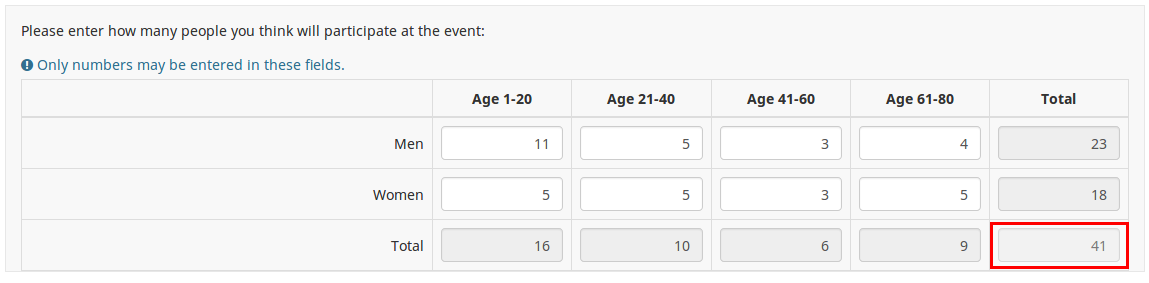
Statistics
Display chart (display_chart)
Description
This attribute allows the survey administrator to choose if a chart that contains the question results should be displayed to the survey participants after they filled out the survey.
- public statistics survey setting from the presentation & navigation settings
- show graphs survey setting from the presentation & navigation settings
- public statistics question attribute, and
- display chart question attribute.
Available options
- On
- Off (default)
Chart type (chart_type)
Description
This attribute allows the survey administrator to choose which type of chart will be displayed to the respondent once he/she finished filling out the survey.
Available options
- Bar chart
- Pie chart
- Radar
- Line
- PolarArea
- Doughnut