Question type - Array (Texts)/de: Difference between revisions
From LimeSurvey Manual
No edit summary |
No edit summary |
||
| (4 intermediate revisions by the same user not shown) | |||
| Line 14: | Line 14: | ||
Eine Beispieldatei kann '''[[Media:Array_Texts_Example_text.zip|hier]] als ZIP-Datei heruntergeladen werden'''. | Eine Beispieldatei kann '''[[Media:Array_Texts_Example_text.zip|hier]] als ZIP-Datei heruntergeladen werden'''. | ||
-</div>}}</onlyinclude><div style="display:none;">- | |||
Durch das Frageattribut '''Nur Zahlen''' in der Registerkarte '''Sonstiges''' kann die Eingabe auf numerische Werte beschränkt werden. | Durch das Frageattribut '''Nur Zahlen''' in der Registerkarte '''Sonstiges''' kann die Eingabe auf numerische Werte beschränkt werden. | ||
[[File:array_text_numbers_totals.PNG]] | Die Frage wird wie folgt den Umfrageteilnehmern dargestellt: | ||
<center>[[File:array_text_numbers_totals.PNG]]</center> | |||
Eine Beispieldatei kann '''[[Media:Array Texts Example text numbers.zip|hier]] als ZIP-Datei heruntergeladen werden'''. | |||
<div style="display:none;"></div> | |||
<div class="mw-translate-fuzzy"> | <div class="mw-translate-fuzzy"> | ||
Revision as of 14:49, 2 April 2019
Contents
- 1 Kurzbeschreibung
- 2 Basis-Einstellungen
- 3 Erweiterte Einstellungen
- 4 Input
- 5 Logic
- 5.1 Minimum answers (min_answers)
- 5.2 Maximum answers (max_answers)
- 5.3 Array filter (array_filter)
- 5.4 Array exclusion filter (array_filter_exclude)
- 5.5 Array filter style (array_filter_style)
- 5.6 Randomization group name (random_group)
- 5.7 Question validation equation (em_validation_q)
- 5.8 Tip for whole question validation equation (em_validation_q_tip)
- 5.9 Sub-question validation equation (em_validation_sq)
- 5.10 Tip for sub-question validation equation (em_validation_sq_tip)
- 6 Other
- 7 Statistics
Kurzbeschreibung
Der Fragetyp Matrix (Texte) ermöglicht eine Matrix von Textfeldern mit Teilfragen als Spalten- und als Zeilenbezeichnungen.
Die Frage wird wie folgt den Umfrageteilnehmern dargestellt:

Eine Beispieldatei kann hier als ZIP-Datei heruntergeladen werden.
-
Durch das Frageattribut Nur Zahlen in der Registerkarte Sonstiges kann die Eingabe auf numerische Werte beschränkt werden.
Die Frage wird wie folgt den Umfrageteilnehmern dargestellt:
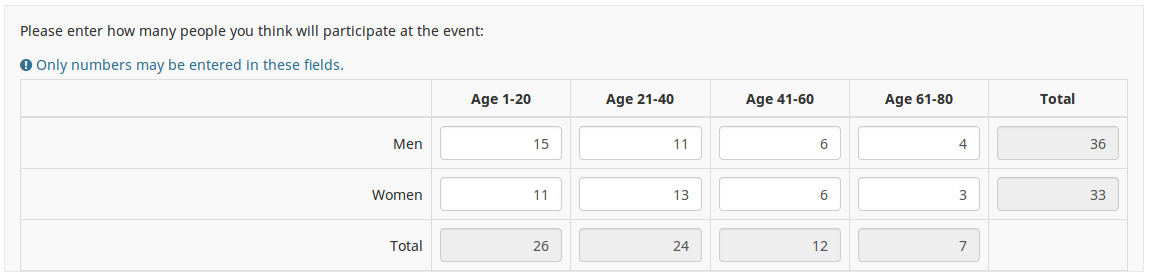
Eine Beispieldatei kann hier als ZIP-Datei heruntergeladen werden.
Basis-Einstellungen
Pflichtangabe
Beschreibung:
Mit dieser Option wird festgelegt, ob eine bestimmte Frage von Umfrageteilnehmern zum Fortfahren beantwortet werden muss. Müssen nur bestimmte Unterfragen beantwortet werden, verwenden Sie das Attribut minimale Antwort in der Registerkarte Logik (nur bei Matrix- oder Mehrfachauswahlfragen).
Verfügbare Optionen:
- An – Die Frage muss beantwortet werden, bevor der Teilnehmer zur nächsten Seite gehen kann – die Antwortoption „Keine Antwort“ wird nie angezeigt.
- Weich – Wenn die Frage nicht beantwortet wird, wird eine Warnung angezeigt, wenn versucht wird, zur nächsten Seite zu gelangen – der Teilnehmer kann die Warnung jedoch ignorieren und fortfahren. Beachten Sie, dass die Option „Keine Antwort“ weiterhin angezeigt wird (falls in den Einstellungen der Umfragepräsentation aktiviert)
- Aus (Standard) – Frage kann unbeantwortet bleiben
Bedingung (früher „Relevanzgleichung“)
Beschreibung:
Ist der Ergebniswert der Bedingung „1“ oder „wahr“, ist die Frage im Umfragekontext „relevant“, wird also dem Umfrageteilnehmer angezeigt. Wenn nicht, wird die Frage ausgeblendet. Für jede Umfragefrage können Sie eine Relevanzgleichung angeben. Diese Funktion ist der Nachfolger von conditions und unterstützt eine wesentlich komplexere bedingte Logik.
Syntax-Hervorhebung:
Wenn Sie die Bedingung speichern, wird sie ausgewertet und syntaktisch hervorgehoben. Eventuelle Fehler werden farblich gekennzeichnet, sodass Sie sie schnell erkennen und beheben können.

Gültige Werte:
- Jede Bedingung, die die Syntax ExpressionScript ohne umgebende geschweifte Klammern verwendet.
Beispiel
Hier finden Sie Beispiele für die Syntax-Hervorhebung (derzeit nur auf Englisch).
Validierung (mit regulären Ausdrücken) (preg_validation)
Beschreibung
Mit dieser Option können Sie einen regulären Ausdruck angeben, mit dem Sie alle Teile einer Frage validieren können.
Wenn eine Frage oder ein Unterfragewert die Validierungsanforderungen nicht erfüllt, wird die Hintergrundfarbe des Texteingabefelds in Rot geändert, damit Benutzer leicht erkennen können, welche Teile der Frage korrigiert werden müssen. Somit können Sie eine On-Page-Validierung durchführen. Auf diese Weise müssen Sie nicht darauf warten, dass der Benutzer auf die Schaltfläche „Senden“ klickt, um die entsprechende Frage zu bestätigen.
Gültige Werte
- Jeder gültige reguläre Ausdruck
Beispiel
- Klicken Sie hier, um mehrere Beispiele zu überprüfen.
Erweiterte Einstellungen
(Sub)question width (subquestion_width)
Description
This value sets the subquestion column width by using a percentage system. For example, if you set this to value 60, then 60 percent of the question width will be used for the subquestion text (the most left column). The remaining width will be equally divided between the answer options.
Valid values
- Any integer value from 1 to 100.
Hide tip (hide_tip)
Description
Most questions will usually include a tip that says "Please choose one of the following options" or a hint text on how to fill out the question. This attribute allows you to turn off or on this tips/hints.
These tips/hints include validation criteria messages (such as min/max number of answers, min/max/equals sum value). If hide_tip is enabled, these messages will be hidden. However, if the user enters invalid data, the tips will appear. They will be coloured in red, getting changed to green once the validation criteria are met.
Available options
- On - the tips/hints are hidden;
- Off (default).
Zufällige Antwortreihenfolge (random_order)
Beschreibung
Dieses Attribut bewirkt, dass LimeSurvey die bestehende Reihenfolge der Antwortoptionen/Unterfragen ignoriert und sie stattdessen zufällig anordnet. Mit dieser Option kann der Umfrageersteller die Verzerrung der Umfrage verringern. Bitte beachten Sie, dass bei einer Frage mit Unterfragen die Reihenfolge der Unterfragen zufällig ist und nicht die Reihenfolge der Antwortoptionen.
Verfügbare Optionen
- Ja - Beim Starten der Umfrage einmalig ein zufällige Reihenfolge setzen
- Nein (Standard)
Text input box size (input_box_size)
Description
This function allows you to set the size of the text area (the text input box). By default, LimeSurvey forces the input box to be displayed with a default size. This can be overridden by making use of this function.
Valid values
- Any numeric value
Repeat headers (repeat_headers)
Description
This option can be used if you add to a question a high number of subquestions. If this is the case, use this option in order to tell LimeSurvey after how many subquestions should the headers be repeated.
Valid values
- Any integer values;
- The default value is 0 - the repeat headers function is deactivated.
Question theme (question_theme)
Description
It allows you to use customized themes for the respective question.
Available options
- Your created question themes which are located under the Question themes in the Themes panel.
See: https://manual.limesurvey.org/Question_themes
Diese Frage immer verstecken (hidden)
Beschreibung
Wenn diese Option aktiviert ist, wird die Frage immer ausgeblendet und den Umfrageteilnehmern nicht angezeigt. Diese Funktion kann in folgenden Szenarien verwendet werden:
- Wenn Sie eine Frage mit einer URL vorfüllen möchten und diese nicht auf dem Bildschirm angezeigt werden soll. Dies überschreibt alle in der Umfrage verwendeten Bedingungen, da die jeweilige Frage nicht einmal in die Seite eingebettet wird.
- Wenn Sie einen Wert im laufenden Betrieb über das Expressionscript speichern oder berechnen möchten.
Verfügbare Optionen
- Ein
- Aus (Standard)
CSS class (css_class)
Description
If you want to add special CSS classes to certain questions, you can enter the CSS class name(s) in this box. Make sure you leave an empty space between different class names.
Valid values
- Any text string with a space between different CSS class names.

Input
Input maximum characters (input_max_characters)
Description
The following option allows you to type in a numerical value that will represent the maximum number of characters that can be entered by the survey respondents in the answer text box(es) of the respective question.
Valid values
- Any numerical value
Example
- If you wish the survey participants to type in a short and concise answer, introduce within the input maximum characters field a small number (e.g., 10-15).
Logic
Minimum answers (min_answers)
Description
This function can be used to ensure that a user selects at least a certain number of answers in a multiple choice question.
Valid values
- Any integer value above 0
- Any number
- Any SGQA code
- Any question code (variable name)
- Any equation, using ExpressionScript syntax, without surrounding curly braces.
Example
If set to X (a random number), the users can submit the survey form if they select at least X checkboxes. If this option is utilised for ranking questions, this ensures that at least three items are ranked before allowing the respondent to submit the answers/survey.
Maximum answers (max_answers)
Description
It can be used to limit the total number of answers a user can select in a multiple choice question.
Valid values
- Any number value
- Any SGQA code
- Any question code (variable name)
- Any equation, using ExpressionScript syntax, without surrounding curly braces.
Example
If set to 2, the user will only be able to check at most two checkboxes or one checkbox + fill the "Other" field (if any). For the Ranking question type, the participant would be able to select maximum two items.
Array filter (array_filter)
Description
The Array filter setting allows you to use any multiple choice question to select or set which responses are displayed in a subsequent list, array or multiple choice question.
- Multiple choice
- Multiple choice with comments
- Multiple short text
- Multiple numeric
- Array (5 point, 10 point, Yes/No/Unknown, Increase/Same/Decrease, Column)
- Array (Dual Scale, Text, Numbers)
- Ranking
Furthermore, each of these question types can be filtered.
The only exception is Array (Column), which can filter other questions, but not itself.How to set a filter
To set a filter, enter the question code of a multiple options question in the array filter box of the question you are currently editing. The respective question will be used as the source of information for the current question, the selected answers from the previous question being retrieved and used as answer options for the current question. For example, if your source multiple option question code is "Q1", enter "Q1" into the 'Array Filter' box to start the filtering process of the answers. Only the answer options that are selected in question Q1 will be visible in the array_filter-ed question.
Cascading
The selected options can be displayed in cascade. This means that you can select a question which filters another question, which filters another question, and so on.
Array filter example
Let's take a look at the following example to better understand the power of this setting:

In the screenshot from above, we got two questions. The first one is a multiple short text question type, while the second one is an array dual scale question type. The answers you provide in the first question will be listed in the second one. Technically, the answers you provide to the subquestions from the first question are filtered and displayed in the second question.
This example can be downloaded from the following link: limesurvey_group_32.lsg. Import this question group into your LimeSurvey installation.
Array exclusion filter (array_filter_exclude)
Description
The Array filter exclusion setting allows you to use any multiple choice question to select or set which responses are NOT displayed in a subsequent list, array or multiple choice question.
- Multiple choice
- Multiple choice with comments
- Multiple short text
- Multiple numeric
- Array (5 point, 10 point, Yes/No/Unknown, Increase/Same/Decrease, By column)
- Array (Dual Scale, Text, Numbers)
- Ranking
Furthermore, each of these types of questions can filtered.
The only exception is Array by column which can filter other questions, but it cannot be filtered.How to set it up
Enter the question code of a multiple options question in the array exclusion filter box of the question you are currently editing. The respective question will be used as the source of information for the current question, the non-selected answers from the previous question being retrieved and used as answer options for the current question. For example, if your source multiple option question code is "Q1", enter "Q1" into the 'Array exclusion filter' box to start the filtering process of the answers. Only the answer options that are NOT selected in question Q1 will be visible in your question.
Cascading
The selected options can be displayed in cascade. This means that you can select a question which filters another question, which filters another question, and so on.
Example
Let's see together the below example:

In the screenshot from above, we got two questions. The first one is a multiple choice question type, while the second one is a multiple choice with comments question type. The answers you provide in the first question will be excluded from the second one. For example, if you select the ComfortUpdate option (that has the subquestion code 'SQ1') and the Plugin option ('SQ4'), the 'SQ1' and the 'SQ4' subquestion correspondents from the second question will be excluded. In our screenshot, we can observe that only the unselected options in the first question and displayed in the second one.
This example can be downloaded from the following link: Limesurvey_group_array_filter_exclude.zip. Import this question group into your LimeSurvey installation.
Array filter style (array_filter_style)
Description
This function allows you to choose how the array filtered subquestions are displayed. They can either be "hidden" or "disabled".
Available options
- Hidden (default) - if this option is selected, then the previously selected subquestions will not be displayed in the second question.
- Disabled - if this option is selected, then the previously selected subquestions will be greyed out and become unselectable.
Example
If you wish to use the "disabled" option, then the previously selected subquestions will be displayed like this:

Randomization group name (random_group)
Description
It places the questions into a specified randomization group, all questions included in the specified group being displayed in a random order to the survey respondents.
You can find a sample survey using randomization group name in ExpressionScript sample survey.
Valid values
Just enter any string you like (for example: 'group1'). All question which have set the same string within the randomization group name box will have their place in the survey randomized (=randomly exchanged among each other).
Preview
To preview the questions use the preview survey instead of the preview question group function, as the second has been reported to not show the questions in a randomized order.
Question validation equation (em_validation_q)
Description
This is an equation that is used to validate the entire question (e.g, all of its parts collectively for a multi-answer question). If the question fails the validation criteria, then em_validation_q_tip message will be displayed (it uses the CSS style .error). This tip uses the .em_q_fn_validation CSS style, which is hidden by default within template.css.
The main difference between this feature and the subquestion validation equations (em_validation_sq option) is that for this feature, if the question (or question parts) fail validation, then an error message could be shown. For the subquestion validation, each text entry cell (e.g., in an array question type, but it can also be applied to single entry question types) will be styled so that the background color is (light) red.
Valid values
- Any equation that makes use of the ExpressionScript syntax, without surrounding curly braces.
Example
- You want to collect demographic information from users via a multiple short text question, and you want to validate that the user has entered a valid email address and phone number.
This example shows how the question looks with invalid answers:

And here is what it looks like with one invalid answer:

Here is how you edit a question to enter that information:

And here is part of the Show Logic File output that lets you check the accuracy of your expression and ensure that there are no syntax errors:

As you can see, the validation equation tests that both the email and phone number are either empty or match a regular expression filter.
The validation tip only shows the warning message if the phone or email appears invalid.

If you wish to import the example from above into your LimeSurvey installation, download the following .lsq file: Em_validation_q_example.zip.

Tip for whole question validation equation (em_validation_q_tip)
Description
If you are using the question validation equation, you can use this box in order to display an optional message as question tip on how the question has to be filled out.
Valid values
- Any string or equation that makes use of the ExpressionScript syntax.
Example
See the example from the question validation equation wiki section- it shows how the tip can be tailored to show which parts of a multiple short text question fail the validation criteria.
Sub-question validation equation (em_validation_sq)
Description
This is an equation that is used to validate each subquestion (text field) individually. Any text field that does not pass these validation conditions will have its background color turned pink (using the .em_sq_fn_validation CSS style) to highlight the error. Note that this is available in addition to the regular expression-based validation option.
Valid values
Any equation that makes use of the ExpressionScript syntax, without surrounding curly braces.
Examples
For example, if you want to allow only numbers that are a multiple of 3 as answers, the equation would be:
(this / 3) == floor(this/3)
The reserved variable this is automatically replaced by a reference to the active text entry cell.
Tip for sub-question validation equation (em_validation_sq_tip)
Description
If you are using em_validation_sq, this is an optional message/tip that will be displayed if the introduced answer is incorrect.
Valid values
- Any string
Example
- Continuing the example of validating emails, the tip might be "Please enter valid email addresses."
Other
Einfügen eines Seitenumbruchs in der Druckansicht
Beschreibung
Dieses Attribut ist nur aktiv, wenn Sie tatsächlich eine Umfrage aus der druckbaren Ansicht drucken. Es erzwingt einen Seitenumbruch vor der Frage.
Verfügbare Optionen
- An
- Aus (Standardwert)
Nur Zahlen (numbers_only)
Beschreibung
Wenn Sie diese Option aktivieren, kann der Teilnehmer nur Zahlen in das/die Textfeld(er) eingeben.
Für die Fragetypen „Gleichung“ gibt diese Einstellung an, dass das Ergebnis nur eine Zahl und keine Zeichenfolge sein kann. Dies garantiert korrekte Berechnungen/Konvertierungen in Folgegleichungen hinsichtlich der Dezimalstelle.
Verhalten nach Fragetyp
- Standard: Wenn der Betreff einen Wert eingibt, der keine Zahl ist, wird dieser Wert sofort aus dem Textfeld gelöscht, sodass der Betreff einen eingeben kann entsprechender Wert.
- Array (Texte)': Wenn die Option nur Zahlen deaktiviert ist, werden die Optionen "Summen anzeigen für" und "Gesamtsumme anzeigen" außer Kraft gesetzt Die gesamten Textfelder werden „nicht“ angezeigt.
- „Gleichung“: Durch Aktivieren dieser Option werden die Gleichungsergebnisse in einen numerischen Wert umgewandelt. Wenn das Gleichungsergebnis keine Zahl (und kein Leerzeichen) ist, gibt die Gleichung NaN zurück und wird als leere Zeichenfolge in der Antworttabelle gespeichert.
'Verfügbare Optionen
- Ein
- Aus (Standard)
Zeige Gesamtwerte für (show_totals)
Beschreibung
Wenn diese Option aktiviert ist, werden die Gesamtsummen für Zeilen, Spalten oder sowohl Zeilen als auch Spalten angezeigt.
'Verfügbare Optionen
- Aus (Standard)
- Zeilen
- Spalten
- Zeilen und Spalten
Beispiel
Gesamtsumme anzeigen (show_grand_total)
Beschreibung
Wenn diese Option aktiviert ist, wird die Gesamtsumme für Spalten (oder Zeilen) unten rechts im Array angezeigt.
'Verfügbare Optionen
- Ein
- Aus (Standard)
Beispiel
Statistics
Display chart (display_chart)
Description
This attribute allows the survey administrator to choose if a chart that contains the question results should be displayed to the survey participants after they filled out the survey.
- public statistics survey setting from the presentation & navigation settings
- show graphs survey setting from the presentation & navigation settings
- public statistics question attribute, and
- display chart question attribute.
Available options
- On
- Off (default)
Chart type (chart_type)
Description
This attribute allows the survey administrator to choose which type of chart will be displayed to the respondent once he/she finished filling out the survey.
Available options
- Bar chart
- Pie chart
- Radar
- Line
- PolarArea
- Doughnut