Vraagtype - Array (Meer, Gelijk, Minder)
From LimeSurvey Manual
Korte beschrijving
Een vraagtype met de antwoordopties "Meer", "Gelijk" en "Minder". Als de vraag niet verplicht is wordt er standaard een "Geen antwoord" antwoordoptie toegevoegd.
Voorbeeld: downloaden zip
Algemene opties
Verplicht (mandatory)
Beschrijving
Met deze optie kan de enquête-beheerder instellen dat een bepaalde vraag beantwoordt moet worden voordat de deelnemer verder kan gaan met invullen. Als je een vraag hebt met subvragen en je wilt niet alle onderdelen verplicht maken, gebruik dan de optie Minimum aantal antwoorden (min_answers) op de tab Logica.
Beschikbare opties
- Aan - Vraag moet worden beantwoord voordat de deelnemer naar de volgende pagina kan - de antwoordoptie 'Geen antwoord' wordt nooit getoond.
- Zacht - Als de vraag niet wordt beantwoord, wordt een waarschuwing weergegeven wanneer wordt geprobeerd door te gaan naar de volgende pagina - de deelnemer kan er echter voor kiezen de waarschuwing te negeren en verder te gaan. Merk op dat de optie 'Geen antwoord' nog steeds wordt weergegeven (indien geactiveerd in de instellingen voor enquêtepresentatie)
- Uit (standaard) - Vraag kan onbeantwoord blijven
Conditie (eerder "Relevantievergelijking")
Beschrijving
Als de waarde van de conditie 1 of true is dan is de vraag relevant en wordt de vraag getoond bij het invullen van de enquête. En anders niet. Bij elke vraag kun je een relevantievergelijking specificeren. Dit vervangt de condities, het ondersteunt veel meer complexe logica.
Syntax markering in kleur
Wanneer je de conditie opslaat, dan wordt het geëvalueerd en met kleur gemarkeerd. De fouten worden met een kleur aangegeven waardoor je de fouten gemakkelijker ziet,

Geldige waarden
- Een conditie gebruikt de syntax die beschreven is in ExpressionScript, zonder de omringende accolades.
Voorbeelden
Voorbeelden van het met kleur markeren, oftewel syntax markering.
Tonen
Kolombreedte antwoorden (answer_width)
Beschrijving
Deze waarde bepaalt de breedte van het antwoord als een percentage. Als je hier 40 invult, dan wordt 40% van de breedte van de vraag gebruikt voor de tekst van het antwoord. De overblijvende breedte wordt gelijk verdeeld over de antwoordopties.
Geldige waarden
- Een geheel getal van 1-100.
Verberg tip (hide_tip)
Beschrijving
Bijna alle vraagtypes hebben een helptekst om de deelnemer te ondersteunen bij het invullen van de vraag. Met dit attribuut kun je de helpfunctie uitzetten.
Deze helptekst bevat informatie over de validatie (minimum/maximum aantal antwoorden, minimum/maximum van de som van de antwoorden). Als de hide_tip ingeschakeld is wordt de helptekst verborgen, maar als de deelnemer een ongeldige waarde invult wordt de helptekst getoond (in het rood omdat het een foutmelding is). Na het verbeteren wordt de tekst groen.
Beschikbare opties
- Aan - de tip wordt verborgen
- Uit (standaard)
Willekeurige volgorde (random_order)
Beschrijving
Met dit attribuut kun je er voor zorgen dat de volgorde van de antwoordopties/subvragen willekeurig is. Het tonen in willekeurige volgorde kan mogelijke ruis bij het invullen voorkomen. Als een vraag subvragen heeft dan is de volgorde van de subvragen ook random, maar niet de volgorde van de antwoordopties.
Beschikbare opties
- Ja - Willekeurige volgorde bij starten door deelnemer van de enquête
- Nee (standaard)
Vraagthema (question_theme)
Beschrijving
Hiermee kun je aangepaste thema's gebruiken bij de betreffende vragen.
Beschikbare opties
- Zie bij Vraagthema's in het paneel Thema's.
Lees: https://manual.limesurvey.org/Question_themes
Beschrijving
Indien ingeschakeld wordt de vraag altijd verborgen voor de deelnemers aan de enquête. Je kunt dit gebruiken als:
- je met een URL een vraag al ingevuld toont, dan kun je met deze instelling voor zorgen dat de vraag helemaal niet getoond wordt aan de deelnemer. Deze instelling gaat voor wat met condities is ingesteld, de vraag wordt helemaal niet opgenomen op de pagina.
- je een even snel een waarde wilt bepalen of opslaan met ExpressionScript.
Beschikbare opties
- Aan
- Uit (standaard)
CSS-class (css_class)
Beschrijving
Als je een speciale CSS-class wilt gebruiken bij bepaalde vragen dan kun je hier de classname invoeren. Gebruik een spatie als scheidingsteken als je meer classnames wilt invoeren.
Geldige waarden
- Een tekst met spaties tussen de verschillende CSS-classnames.

Ondersteuning bij afdrukken enquête (printable_survey_relevance_help)
Beschrijving
Als je een enquête afdrukt kun je ook de relevantievergelijkingen afdrukken. Maar waarschijnlijk wil je liever geen expressie afdrukken maar een uitleg. Hier kun je die uitleg invullen.
Geldige waarden
- Een tekst voor degene die de enquête op papier invult.
Logica
Minimum aantal antwoorden (min_answers)
Beschrijving
Met deze functie kun je instellen dat de gebruiker minimaal het opgegeven aantal antwoordopties kiest bij een meerkeuzevraag.
Geldige waarden
- een geheel getal, minimaal 1
- een getal
- een SGQA code
- een vraagcode (variabele naam)
- een vergelijking, zie ExpressionScript, zonder de omringende accolades.
Voorbeeld
Als je de waarde 3 invult, dan kan de respondent de vraag alleen invullen als er minimaal 3 items geselecteerd zijn. Bij vraagtype rangschikken moeten er minstens 3 items gerangschikt zijn.
Maximum aantal antwoorden (max_answers)
Beschrijving
Met dit attribuut kun je instellen dat de gebruiker maximaal het ingevulde aantal antwoordopties kiest bij een meerkeuzevraag.
Geldige waarden
- een aantal
- een SGQA code
- een vraagcode (variabele naam)
- een vergelijking, zie ExpressionScript, zonder de omringende accolades.
Voorbeeld
Als je de waarde 2 invult, dan kan de respondent maximaal 2 items (het veld Andere is dan ook 1 item) selecteren. Bij het vraagtype rangschikken kunnen er dan maximaal 2 items gerangschikt worden.
Array exclusion filter (array_filter_exclude)
Description
The Array filter exclusion setting allows you to use any multiple choice question to select or set which responses are NOT displayed in a subsequent list, array or multiple choice question.
- Multiple choice
- Multiple choice with comments
- Multiple short text
- Multiple numeric
- Array (5 point, 10 point, Yes/No/Unknown, Increase/Same/Decrease, By column)
- Array (Dual Scale, Text, Numbers)
- Ranking
Furthermore, each of these types of questions can filtered.
The only exception is Array by column which can filter other questions, but it cannot be filtered.How to set it up
Enter the question code of a multiple options question in the array exclusion filter box of the question you are currently editing. The respective question will be used as the source of information for the current question, the non-selected answers from the previous question being retrieved and used as answer options for the current question. For example, if your source multiple option question code is "Q1", enter "Q1" into the 'Array exclusion filter' box to start the filtering process of the answers. Only the answer options that are NOT selected in question Q1 will be visible in your question.
Cascading
The selected options can be displayed in cascade. This means that you can select a question which filters another question, which filters another question, and so on.
Example
Let's see together the below example:

In the screenshot from above, we got two questions. The first one is a multiple choice question type, while the second one is a multiple choice with comments question type. The answers you provide in the first question will be excluded from the second one. For example, if you select the ComfortUpdate option (that has the subquestion code 'SQ1') and the Plugin option ('SQ4'), the 'SQ1' and the 'SQ4' subquestion correspondents from the second question will be excluded. In our screenshot, we can observe that only the unselected options in the first question and displayed in the second one.
This example can be downloaded from the following link: Limesurvey_group_array_filter_exclude.zip. Import this question group into your LimeSurvey installation.
Array filter (array_filter)
Description
The Array filter setting allows you to use any multiple choice question to select or set which responses are displayed in a subsequent list, array or multiple choice question.
- Multiple choice
- Multiple choice with comments
- Multiple short text
- Multiple numeric
- Array (5 point, 10 point, Yes/No/Unknown, Increase/Same/Decrease, Column)
- Array (Dual Scale, Text, Numbers)
- Ranking
Furthermore, each of these question types can be filtered.
The only exception is Array (Column), which can filter other questions, but not itself.How to set a filter
To set a filter, enter the question code of a multiple options question in the array filter box of the question you are currently editing. The respective question will be used as the source of information for the current question, the selected answers from the previous question being retrieved and used as answer options for the current question. For example, if your source multiple option question code is "Q1", enter "Q1" into the 'Array Filter' box to start the filtering process of the answers. Only the answer options that are selected in question Q1 will be visible in the array_filter-ed question.
Cascading
The selected options can be displayed in cascade. This means that you can select a question which filters another question, which filters another question, and so on.
Array filter example
Let's take a look at the following example to better understand the power of this setting:

In the screenshot from above, we got two questions. The first one is a multiple short text question type, while the second one is an array dual scale question type. The answers you provide in the first question will be listed in the second one. Technically, the answers you provide to the subquestions from the first question are filtered and displayed in the second question.
This example can be downloaded from the following link: limesurvey_group_32.lsg. Import this question group into your LimeSurvey installation.
Array filter style (array_filter_style)
Description
This function allows you to choose how the array filtered subquestions are displayed. They can either be "hidden" or "disabled".
Available options
- Hidden (default) - if this option is selected, then the previously selected subquestions will not be displayed in the second question.
- Disabled - if this option is selected, then the previously selected subquestions will be greyed out and become unselectable.
Example
If you wish to use the "disabled" option, then the previously selected subquestions will be displayed like this:

Exclusive option (exclusive_option)
Description
The exclusive option attribute takes the code of an answer in a multiple option question so that when clicked on its corresponding checkbox, all the other previously checked options will get unchecked and get marked as read-only (=disabled). This function was created to ensure the data integrity when one of the multiple options in a multiple option question implies that no other option can be selected too. Basically, this feature marks the other attributes as being irrelevant.
Example
For a short explanation on answer codes, check first the following wiki section. Once understood, introduce the "AnswerCode" that will trigger the function once selected.
Below, you may see an example where the exclusive option attribute is used.
You can see in the first screenshot that some non-LimeSurvey options are selected:
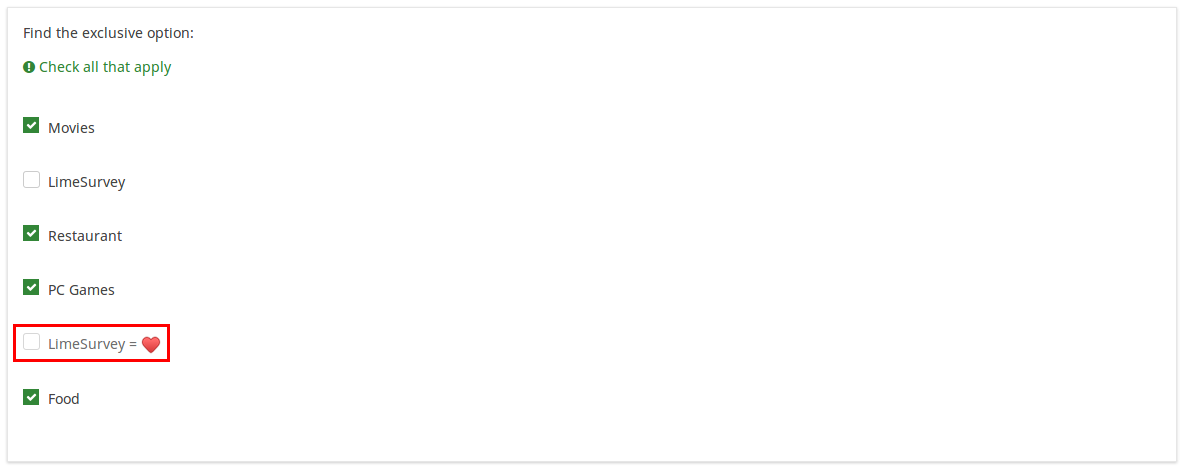
If you click on the marked option (which is entered in the exclusive option box), the other options will get unmarked and disabled, being left only with the current option checked:

To take a closer look at our example, import the .lsq file into your LimeSurvey installation:
File:Example exclusive option question.zip.
Randomization group name (random_group)
Description
It places the questions into a specified randomization group, all questions included in the specified group being displayed in a random order to the survey respondents.
You can find a sample survey using randomization group name in ExpressionScript sample survey.
Valid values
Just enter any string you like (for example: 'group1'). All question which have set the same string within the randomization group name box will have their place in the survey randomized (=randomly exchanged among each other).
Preview
To preview the questions use the preview survey instead of the preview question group function, as the second has been reported to not show the questions in a randomized order.
Question validation equation (em_validation_q)
Description
This is an equation that is used to validate the entire question (e.g, all of its parts collectively for a multi-answer question). If the question fails the validation criteria, then em_validation_q_tip message will be displayed (it uses the CSS style .error). This tip uses the .em_q_fn_validation CSS style, which is hidden by default within template.css.
The main difference between this feature and the subquestion validation equations (em_validation_sq option) is that for this feature, if the question (or question parts) fail validation, then an error message could be shown. For the subquestion validation, each text entry cell (e.g., in an array question type, but it can also be applied to single entry question types) will be styled so that the background color is (light) red.
Valid values
- Any equation that makes use of the ExpressionScript syntax, without surrounding curly braces.
Example
- You want to collect demographic information from users via a multiple short text question, and you want to validate that the user has entered a valid email address and phone number.
This example shows how the question looks with invalid answers:

And here is what it looks like with one invalid answer:

Here is how you edit a question to enter that information:

And here is part of the Show Logic File output that lets you check the accuracy of your expression and ensure that there are no syntax errors:

As you can see, the validation equation tests that both the email and phone number are either empty or match a regular expression filter.
The validation tip only shows the warning message if the phone or email appears invalid.

If you wish to import the example from above into your LimeSurvey installation, download the following .lsq file: Em_validation_q_example.zip.

Tip for whole question validation equation (em_validation_q_tip)
Description
If you are using the question validation equation, you can use this box in order to display an optional message as question tip on how the question has to be filled out.
Valid values
- Any string or equation that makes use of the ExpressionScript syntax.
Example
See the example from the question validation equation wiki section- it shows how the tip can be tailored to show which parts of a multiple short text question fail the validation criteria.
Other
Insert page break in printable view (page_break)
Description
This attribute is only active when you actually print a survey from the Printable View. It forces a page break before the question.
Available options
- On
- Off (default)
SPSS export scale type (scale_export)
Description
This is used for SPSS export only. This attribute overrides the default scale guessed by SPSS. To learn what the different measurement scales do, please read the related SPSS documentation.
Available options
- Default (default)
- Nominal
- Ordinal
- Scale
Statistics
Show in public statistics (public_statistics)
Description
This attribute allows the survey administrator to chose if a particular question results should be displayed to the survey participants after they submitted the survey.
The default setting for each question is 'Off' (=Do not show the question statistics to the respondents). You have to enable this for every single question if you want to show the survey statistics of that (those) particular question(s) to the survey participants after the survey submission.
Available options
- On
- Off (default)
Display chart (display_chart)
Description
This attribute allows the survey administrator to choose if a chart that contains the question results should be displayed to the survey participants after they filled out the survey.
- public statistics survey setting from the presentation & navigation settings
- show graphs survey setting from the presentation & navigation settings
- public statistics question attribute, and
- display chart question attribute.
Available options
- On
- Off (default)
Chart type (chart_type)
Description
This attribute allows the survey administrator to choose which type of chart will be displayed to the respondent once he/she finished filling out the survey.
Available options
- Bar chart
- Pie chart
- Radar
- Line
- PolarArea
- Doughnut
