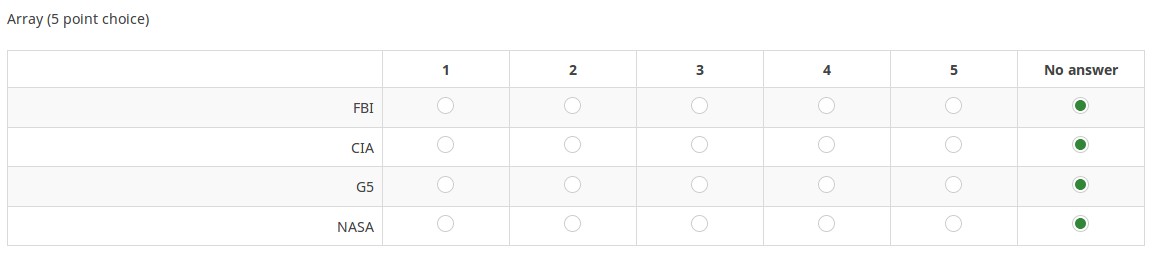Question type - Array (5 point choice)/de: Difference between revisions
From LimeSurvey Manual
(Created page with "{{QS:max_answers/de}}") |
(Updating to match new version of source page) |
||
| Line 3: | Line 3: | ||
=Short description= | =Short description= | ||
<onlyinclude>{{#ifeq:{{{transcludesection|short_description}}}|short_description| | |||
<div style="display:none;"></div> | |||
<onlyinclude>{{#ifeq:{{{transcludesection|short_description}}}|short_description|<div style="display:none;"></div> | |||
It is an array type that is prefilled with answer choices. An 1 to 5 scale is used. A "No answer" answer option is automatically added if the question is not mandatory. | |||
[[File:A-5_point.jpg]] | [[File:A-5_point.jpg]] | ||
= | <div style="display:none;">}}</div></onlyinclude><div style="display:none;"></div> | ||
<div class="simplebox">[[File:help.png]] '''Hint:''' If you need other scales than 5 points, just use the general [[Question type - Array|array question type]]. </div> | |||
'''Example:''' [[Media:Array_5_point_choice_example.zip|Array 5 point choice example.zip]] | |||
=General options= | |||
{{QS:mandatory/de}} | {{QS:mandatory/de}} | ||
| Line 19: | Line 26: | ||
{{QS:relevance/de}} | {{QS:relevance/de}} | ||
= | =Display= | ||
{{QS:answer_width/de}} | |||
{{QS:hide_tip}} | |||
{{QS:Random_order/de}} | {{QS:Random_order/de}} | ||
{{QS: | {{QS:Question_theme}} | ||
{{QS:Hidden/de}} | |||
{{QS:CSS_Class}} | |||
{{QS:Printable_survey_relevance_help}} | |||
=Logic= | |||
{{QS:min_answers/de}} | |||
{{QS:max_answers/de}} | |||
{{QS: | {{QS:array_filter_exclude/de}} | ||
{{QS: | {{QS:array_filter_style}} | ||
{{QS:array_filter/de}} | {{QS:array_filter/de}} | ||
{{QS: | {{QS:exclusive_option}} | ||
{{QS:Random_group}} | |||
{{QS:em_validation_q}} | |||
{{QS:em_validation_q_tip}} | |||
=Other= | |||
{{QS:Page_break/de}} | {{QS:Page_break/de}} | ||
=Statistics= | |||
{{QS:Public_statistics/de}} | {{QS:Public_statistics/de}} | ||
{{QS: | {{QS:Display_chart}} | ||
{{QS:Chart_type}} | |||
[[Category:Question types]][[Category:Arrays]] | |||
Revision as of 15:50, 31 March 2018
Short description
It is an array type that is prefilled with answer choices. An 1 to 5 scale is used. A "No answer" answer option is automatically added if the question is not mandatory.
Example: Array 5 point choice example.zip
General options
Pflichtangabe
Beschreibung:
Mit dieser Option wird festgelegt, ob eine bestimmte Frage von Umfrageteilnehmern zum Fortfahren beantwortet werden muss. Müssen nur bestimmte Unterfragen beantwortet werden, verwenden Sie das Attribut minimale Antwort in der Registerkarte Logik (nur bei Matrix- oder Mehrfachauswahlfragen).
Verfügbare Optionen:
- An – Die Frage muss beantwortet werden, bevor der Teilnehmer zur nächsten Seite gehen kann – die Antwortoption „Keine Antwort“ wird nie angezeigt.
- Weich – Wenn die Frage nicht beantwortet wird, wird eine Warnung angezeigt, wenn versucht wird, zur nächsten Seite zu gelangen – der Teilnehmer kann die Warnung jedoch ignorieren und fortfahren. Beachten Sie, dass die Option „Keine Antwort“ weiterhin angezeigt wird (falls in den Einstellungen der Umfragepräsentation aktiviert)
- Aus (Standard) – Frage kann unbeantwortet bleiben
Bedingung (früher „Relevanzgleichung“)
Beschreibung:
Ist der Ergebniswert der Bedingung „1“ oder „wahr“, ist die Frage im Umfragekontext „relevant“, wird also dem Umfrageteilnehmer angezeigt. Wenn nicht, wird die Frage ausgeblendet. Für jede Umfragefrage können Sie eine Relevanzgleichung angeben. Diese Funktion ist der Nachfolger von conditions und unterstützt eine wesentlich komplexere bedingte Logik.
Syntax-Hervorhebung:
Wenn Sie die Bedingung speichern, wird sie ausgewertet und syntaktisch hervorgehoben. Eventuelle Fehler werden farblich gekennzeichnet, sodass Sie sie schnell erkennen und beheben können.

Gültige Werte:
- Jede Bedingung, die die Syntax ExpressionScript ohne umgebende geschweifte Klammern verwendet.
Beispiel
Hier finden Sie Beispiele für die Syntax-Hervorhebung (derzeit nur auf Englisch).
Display
Antwortbreite (answer_width)
Beschreibung
Dieser Wert legt die Breite der Antwortspalte mithilfe eines Prozentsystems fest. Wenn Sie in dieses Feld beispielsweise 40 eingeben, werden 40 Prozent der Breite der Frage für Antworten verwendet. Die verbleibende Breite wird gleichmäßig auf die Unterfragen aufgeteilt.
'Gültige Werte
- Jeder ganzzahlige Wert von 1 bis 100.
Hide tip (hide_tip)
Description
Most questions will usually include a tip that says "Please choose one of the following options" or a hint text on how to fill out the question. This attribute allows you to turn off or on this tips/hints.
These tips/hints include validation criteria messages (such as min/max number of answers, min/max/equals sum value). If hide_tip is enabled, these messages will be hidden. However, if the user enters invalid data, the tips will appear. They will be coloured in red, getting changed to green once the validation criteria are met.
Available options
- On - the tips/hints are hidden;
- Off (default).
Zufällige Antwortreihenfolge (random_order)
Beschreibung
Dieses Attribut bewirkt, dass LimeSurvey die bestehende Reihenfolge der Antwortoptionen/Unterfragen ignoriert und sie stattdessen zufällig anordnet. Mit dieser Option kann der Umfrageersteller die Verzerrung der Umfrage verringern. Bitte beachten Sie, dass bei einer Frage mit Unterfragen die Reihenfolge der Unterfragen zufällig ist und nicht die Reihenfolge der Antwortoptionen.
Verfügbare Optionen
- Ja - Beim Starten der Umfrage einmalig ein zufällige Reihenfolge setzen
- Nein (Standard)
Question theme (question_theme)
Description
It allows you to use customized themes for the respective question.
Available options
- Your created question themes which are located under the Question themes in the Themes panel.
See: https://manual.limesurvey.org/Question_themes
Beschreibung
Wenn diese Option aktiviert ist, wird die Frage immer ausgeblendet und den Umfrageteilnehmern nicht angezeigt. Diese Funktion kann in folgenden Szenarien verwendet werden:
- Wenn Sie eine Frage mit einer URL vorfüllen möchten und diese nicht auf dem Bildschirm angezeigt werden soll. Dies überschreibt alle in der Umfrage verwendeten Bedingungen, da die jeweilige Frage nicht einmal in die Seite eingebettet wird.
- Wenn Sie einen Wert im laufenden Betrieb über das Expressionscript speichern oder berechnen möchten.
Verfügbare Optionen
- Ein
- Aus (Standard)
CSS class (css_class)
Description
If you want to add special CSS classes to certain questions, you can enter the CSS class name(s) in this box. Make sure you leave an empty space between different class names.
Valid values
- Any text string with a space between different CSS class names.

Relevance help for printable survey (printable_survey_relevance_help)
Description
If you wish to print a survey, you can also print the relevance equations for each question. But, if you wish to offer instead an explanation rather than the expression on the printed form, fill in this box with the text explanation for the relevance equation.
Valid values
- Any text and/or numbers you wish to be displayed on the printable form.
Logic
Minimale Antwortanzahl (min_answers)
Beschreibung
Dies Funktion kann genutzt werden, um sicherzustellen, dass ein Benutzer mindestens eine bestimmte Anzahl Antworten einer Mehrfachauswahl wählt.
Gültige Werte
- Beliebiger ganzzahliger Wert über 0!
- Beliebige Zahl
- Beliebiger SGQA Code
- Beliebiger Fragencode (Variablenname)
- Beliebige Gleichung mit ExpressionScript -Syntax, ohne umschließende geschweifte Klammern.
Beispiel
Bei der Einstellung X (eine zufällige Zahl) können die Benutzer das Umfrageformular senden, wenn sie mindestens X Kontrollkästchen aktivieren. Wenn diese Option für das Ranking von Fragen verwendet wird, wird sichergestellt, dass mindestens drei Elemente eingestuft werden, bevor der Teilnehmer die Antworten / Umfrage absenden kann.
Maximale Antworten (max_answers)
Beschreibung
Mit diesem Wert kann man beim Fragetyp "Mehrfachauswahl" die Anzahl der maximal ausgewählten Antworten festlegen.
Gültige Werte
- Beliebige Zahl
- Beliebiger SGQA Code
- Beliebiger Fragencode (Variablenname)
- Beliebige Gleichung mit ExpressionScript-Syntax, ohne umschließende geschweifte Klammern.
Beispiel
Bei der Einstellung 2 kann der Benutzer höchstens zwei Kontrollkästchen oder ein Kontrollkästchen aktivieren und das Feld "Andere" (falls vorhanden) ausfüllen. Für den Fragetyp Rangfolge könnte der Teilnehmer maximal zwei Elemente auswählen.
Matrix-Ausschlussfilter
Beschreibung
Mit der Einstellung "Matrix-Ausschlussfilter" können Sie eine beliebige Multiple-Choice-Frage verwenden, um auszuwählen oder festzulegen, welche Antwortoptionen in einer nachfolgenden Liste, einer AMtrix oder einer Multiple-Choice-Frage NICHT angezeigt werden.
- Mehrfachauswahl
- Mehrfachauswahl mit Kommentaren
- Mehrfache kurze Texte
- Mehrfach numerische Eingabe
- Matrix (5 Punkt 10 Punkt, Ja/Nein/Unbekannt, Abnahme/Gleich/Zunahme, Nach Spalte)
- Matrix (Doppel-Skala, Text, Zahlen)
- Reihenfolge
Außerdem kann jeder dieser Fragetypen an sich gefiltert werden.
Die einzige Ausnahme ist der Matrix (nach Spalte)-Fragetyp, der andere Fragen filtern kann, aber selbst nicht gefiltert werden kann.Einrichtung
Geben Sie den Fragecode einer Frage mit mehreren Optionen in das Feld Matrix-Ausschlussfilter der Frage ein, die Sie gerade bearbeiten. Die jeweilige Frage wird als Informationsquelle für die aktuelle Frage verwendet, wobei die nicht ausgewählten Antworten aus der vorherigen Frage abgerufen und als Antwortoptionen für die aktuelle Frage verwendet werden. Wenn Ihr Quellcode für Mehrfachoptionen beispielsweise "Q1" lautet, geben Sie "Q1" in das Feld "Matrix-Ausschlussfilter" ein, um den Filterprozess der Antworten zu starten. In Ihrer Frage werden nur die Antwortoptionen angezeigt, die in Frage Q1 NICHT ausgewählt wurden.
Kaskadierung
Die ausgewählten Optionen können in Kaskade angezeigt werden. Dies bedeutet, dass Sie eine Frage auswählen können, die eine andere Frage filtert, die eine weitere Frage filtert und so weiter.
Beispiel
Sehen Sie sich das folgende Beispiel an:

Im Screenshot von oben haben wir zwei Fragen. Die erste ist ein Multiple-Choice-Fragetyp, während die zweite ein Multiple-Choice-Fragetyp mit Kommentaren ist. Die Antworten, die Sie in der ersten Frage geben, werden von der zweiten ausgeschlossen. Wenn Sie beispielsweise die Option ComfortUpdate (mit dem Teilfragecode 'SQ1') und die Option Plugin ('SQ4') auswählen, werden die Teilfragen 'SQ1' und 'SQ4' in der zweiten Frage ausgeschlossen. In unserem Screenshot können wir beobachten, dass nur die nicht ausgewählten Optionen der ersten Frage in der zweiten angezeigt werden.
Dieses Beispiel kann unter folgendem Link heruntergeladen werden: Limesurvey_group_array_filter_exclude.zip. Import dieser Fragegruppe in Ihre LimeSurvey-Installation.
Array filter style (array_filter_style)
Description
This function allows you to choose how the array filtered subquestions are displayed. They can either be "hidden" or "disabled".
Available options
- Hidden (default) - if this option is selected, then the previously selected subquestions will not be displayed in the second question.
- Disabled - if this option is selected, then the previously selected subquestions will be greyed out and become unselectable.
Example
If you wish to use the "disabled" option, then the previously selected subquestions will be displayed like this:

Matrix Filter (array_filter)
Beschreibung
Mit der Einstellung „Array-Filter“ können Sie jede Multiple-Choice-Frage verwenden, um auszuwählen oder festzulegen, welche Antworten in einer nachfolgenden Liste, einem Array oder einer Multiple-Choice-Frage angezeigt werden.
- Multiple Choice
- Multiple Choice mit Kommentaren
- Multiple Short Text
- Multiple Numeric
- Array (5 Punkte, 10 Punkte, Ja/Nein/Unbekannt, Erhöhen/Gleich/Verringern, Spalte)
- Array (Dual Scale, Text, Numbers)
- Ranking
Darüber hinaus kann jeder dieser Fragetypen gefiltert werden.
Die einzige Ausnahme ist „Array (Spalte)“, das andere Fragen filtern kann, sich selbst jedoch nicht.'So stellen Sie einen Filter ein
Um einen Filter festzulegen, geben Sie den Fragecode einer Frage mit mehreren Optionen in das Array-Filterfeld der Frage ein, die Sie gerade bearbeiten. Die jeweilige Frage wird als Informationsquelle für die aktuelle Frage verwendet, wobei die ausgewählten Antworten der vorherigen Frage abgerufen und als Antwortoptionen für die aktuelle Frage verwendet werden. 'Zum Beispiel: Wenn der Code Ihrer Quellfrage mit mehreren Optionen „Q1“ lautet, geben Sie „Q1“ in das Feld „Array-Filter“ ein, um den Filtervorgang der Antworten zu starten. In der array_filter-ed-Frage werden nur die Antwortoptionen angezeigt, die in Frage Q1 ausgewählt wurden.
Kaskadierung
Die ausgewählten Optionen können kaskadiert angezeigt werden. Das bedeutet, dass Sie eine Frage auswählen können, die eine andere Frage filtert, die eine andere Frage filtert usw.
Matrix Filter Beispiel
Schauen wir uns das folgende Beispiel an, um die Leistungsfähigkeit dieser Einstellung besser zu verstehen:
Im Screenshot von oben haben wir zwei Fragen bekommen. Bei der ersten handelt es sich um einen Fragetyp „mehrerer Kurztext“, während es sich bei der zweiten um einen Fragetyp „Array mit zwei Skalen“ handelt. Die Antworten, die Sie in der ersten Frage geben, werden in der zweiten aufgeführt. Technisch gesehen werden die Antworten, die Sie auf die Unterfragen der ersten Frage geben, gefiltert und in der zweiten Frage angezeigt.
Dieses Beispiel kann über den folgenden Link heruntergeladen werden: limesurvey_group_32.lsg. Importieren Sie diese Fragengruppe in Ihre LimeSurvey-Installation.
Exclusive option (exclusive_option)
Description
The exclusive option attribute takes the code of an answer in a multiple option question so that when clicked on its corresponding checkbox, all the other previously checked options will get unchecked and get marked as read-only (=disabled). This function was created to ensure the data integrity when one of the multiple options in a multiple option question implies that no other option can be selected too. Basically, this feature marks the other attributes as being irrelevant.
Example
For a short explanation on answer codes, check first the following wiki section. Once understood, introduce the "AnswerCode" that will trigger the function once selected.
Below, you may see an example where the exclusive option attribute is used.
You can see in the first screenshot that some non-LimeSurvey options are selected:
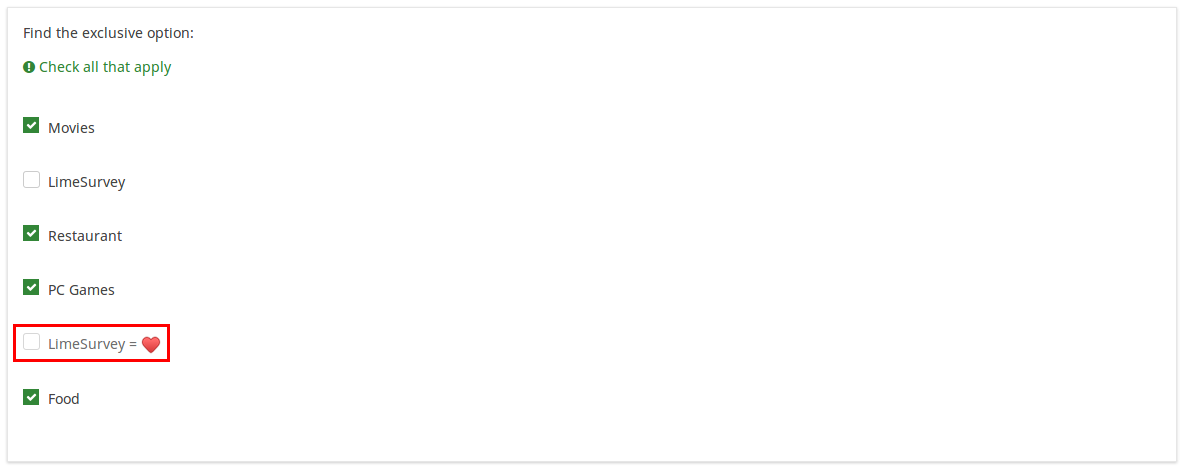
If you click on the marked option (which is entered in the exclusive option box), the other options will get unmarked and disabled, being left only with the current option checked:

To take a closer look at our example, import the .lsq file into your LimeSurvey installation:
File:Example exclusive option question.zip.
Randomization group name (random_group)
Description
It places the questions into a specified randomization group, all questions included in the specified group being displayed in a random order to the survey respondents.
You can find a sample survey using randomization group name in ExpressionScript sample survey.
Valid values
Just enter any string you like (for example: 'group1'). All question which have set the same string within the randomization group name box will have their place in the survey randomized (=randomly exchanged among each other).
Preview
To preview the questions use the preview survey instead of the preview question group function, as the second has been reported to not show the questions in a randomized order.
Question validation equation (em_validation_q)
Description
This is an equation that is used to validate the entire question (e.g, all of its parts collectively for a multi-answer question). If the question fails the validation criteria, then em_validation_q_tip message will be displayed (it uses the CSS style .error). This tip uses the .em_q_fn_validation CSS style, which is hidden by default within template.css.
The main difference between this feature and the subquestion validation equations (em_validation_sq option) is that for this feature, if the question (or question parts) fail validation, then an error message could be shown. For the subquestion validation, each text entry cell (e.g., in an array question type, but it can also be applied to single entry question types) will be styled so that the background color is (light) red.
Valid values
- Any equation that makes use of the ExpressionScript syntax, without surrounding curly braces.
Example
- You want to collect demographic information from users via a multiple short text question, and you want to validate that the user has entered a valid email address and phone number.
This example shows how the question looks with invalid answers:

And here is what it looks like with one invalid answer:

Here is how you edit a question to enter that information:

And here is part of the Show Logic File output that lets you check the accuracy of your expression and ensure that there are no syntax errors:

As you can see, the validation equation tests that both the email and phone number are either empty or match a regular expression filter.
The validation tip only shows the warning message if the phone or email appears invalid.

If you wish to import the example from above into your LimeSurvey installation, download the following .lsq file: Em_validation_q_example.zip.

Tip for whole question validation equation (em_validation_q_tip)
Description
If you are using the question validation equation, you can use this box in order to display an optional message as question tip on how the question has to be filled out.
Valid values
- Any string or equation that makes use of the ExpressionScript syntax.
Example
See the example from the question validation equation wiki section- it shows how the tip can be tailored to show which parts of a multiple short text question fail the validation criteria.
Other
Einfügen eines Seitenumbruchs in der Druckansicht
Beschreibung
Dieses Attribut ist nur aktiv, wenn Sie tatsächlich eine Umfrage aus der druckbaren Ansicht drucken. Es erzwingt einen Seitenumbruch vor der Frage.
Verfügbare Optionen
- An
- Aus (Standardwert)
Statistics
Zeige in öffentlicher Statistik (public_statistics)
Beschreibung
Mit diesem Attribut kann der Umfrageadministrator auswählen, ob den Umfrageteilnehmern nach dem Absenden der Umfrage die Ergebnisse einer bestimmten Frage angezeigt werden sollen.
Die Standardeinstellung für jede Frage ist „Aus“ (= Den Befragten werden die Fragenstatistiken „nicht“ angezeigt). Sie müssen dies für jede einzelne Frage aktivieren, wenn Sie den Umfrageteilnehmern nach dem Absenden der Umfrage die Umfragestatistiken dieser bestimmten Frage(n) anzeigen möchten.
Verfügbare Optionen
- Ein
- Aus (Standard)
Display chart (display_chart)
Description
This attribute allows the survey administrator to choose if a chart that contains the question results should be displayed to the survey participants after they filled out the survey.
- public statistics survey setting from the presentation & navigation settings
- show graphs survey setting from the presentation & navigation settings
- public statistics question attribute, and
- display chart question attribute.
Available options
- On
- Off (default)
Chart type (chart_type)
Description
This attribute allows the survey administrator to choose which type of chart will be displayed to the respondent once he/she finished filling out the survey.
Available options
- Bar chart
- Pie chart
- Radar
- Line
- PolarArea
- Doughnut