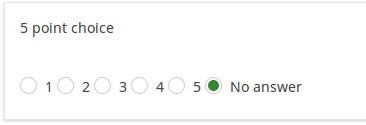Question type - 5 point choice/nl: Difference between revisions
From LimeSurvey Manual
(Created page with "{{QS:relevance/nl}}") |
(Created page with "=Speciale instellingen=") |
||
| Line 18: | Line 18: | ||
{{QS:relevance/nl}} | {{QS:relevance/nl}} | ||
= | =Speciale instellingen= | ||
{{QS:Slider_rating}} | {{QS:Slider_rating}} | ||
Revision as of 19:27, 31 August 2013
Korte beschrijving
Met dit vraagtype kun je invoer verzamelen met antwoordkeuzes op een 1 t/m 5 schaal.
Hoofd instellingen
Verplicht (mandatory)
Beschrijving
Met deze optie kan de enquête-beheerder instellen dat een bepaalde vraag beantwoordt moet worden voordat de deelnemer verder kan gaan met invullen. Als je een vraag hebt met subvragen en je wilt niet alle onderdelen verplicht maken, gebruik dan de optie Minimum aantal antwoorden (min_answers) op de tab Logica.
Beschikbare opties
- Aan - Vraag moet worden beantwoord voordat de deelnemer naar de volgende pagina kan - de antwoordoptie 'Geen antwoord' wordt nooit getoond.
- Zacht - Als de vraag niet wordt beantwoord, wordt een waarschuwing weergegeven wanneer wordt geprobeerd door te gaan naar de volgende pagina - de deelnemer kan er echter voor kiezen de waarschuwing te negeren en verder te gaan. Merk op dat de optie 'Geen antwoord' nog steeds wordt weergegeven (indien geactiveerd in de instellingen voor enquêtepresentatie)
- Uit (standaard) - Vraag kan onbeantwoord blijven
Conditie (eerder "Relevantievergelijking")
Beschrijving
Als de waarde van de conditie 1 of true is dan is de vraag relevant en wordt de vraag getoond bij het invullen van de enquête. En anders niet. Bij elke vraag kun je een relevantievergelijking specificeren. Dit vervangt de condities, het ondersteunt veel meer complexe logica.
Syntax markering in kleur
Wanneer je de conditie opslaat, dan wordt het geëvalueerd en met kleur gemarkeerd. De fouten worden met een kleur aangegeven waardoor je de fouten gemakkelijker ziet,

Geldige waarden
- Een conditie gebruikt de syntax die beschreven is in ExpressionScript, zonder de omringende accolades.
Voorbeelden
Voorbeelden van het met kleur markeren, oftewel syntax markering.
Speciale instellingen
Use slider layout (slider_rating)
Description
This activates an alternative representation of a question using stars or a slider with an emoticon (smiley face). Available in v1.91 or later.
Available option
- No (default)
- Yes - stars
- Yes - slider with emoticon
Description
If enabled, the question will always be hidden - it will not be displayed to the survey participants. This function can be used in the following scenarios:
- If you wish to prefill a question with a URL and you want not to have it displayed on the screen. This overrides any conditions used within the survey because the respective question will not even be embedded on the page.
- If you wish to store or calculate a value on the fly via the ExpressionScript - Presentation.
Available options
- On
- Off (default)
Randomization group name (random_group)
Description
It places the questions into a specified randomization group, all questions included in the specified group being displayed in a random order to the survey respondents.
You can find a sample survey using randomization group name in ExpressionScript sample survey.
Valid values
Just enter any string you like (for example: 'group1'). All question which have set the same string within the randomization group name box will have their place in the survey randomized (=randomly exchanged among each other).
Preview
To preview the questions use the preview survey instead of the preview question group function, as the second has been reported to not show the questions in a randomized order.
Insert page break in printable view (page_break)
Description
This attribute is only active when you actually print a survey from the Printable View. It forces a page break before the question.
Available options
- On
- Off (default)
Show in public statistics (public_statistics)
Description
This attribute allows the survey administrator to chose if a particular question results should be displayed to the survey participants after they submitted the survey.
The default setting for each question is 'Off' (=Do not show the question statistics to the respondents). You have to enable this for every single question if you want to show the survey statistics of that (those) particular question(s) to the survey participants after the survey submission.
Available options
- On
- Off (default)