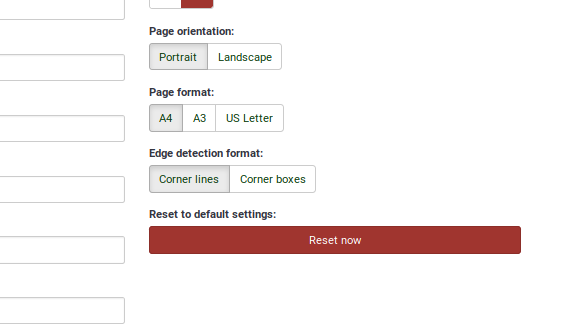QueXML PDF Export: Difference between revisions
From LimeSurvey Manual
mNo edit summary |
(Marked this version for translation) |
||
| (6 intermediate revisions by the same user not shown) | |||
| Line 1: | Line 1: | ||
</ | <languages /> | ||
< | <translate> | ||
= Introduction = <!--T:1--> | |||
= | |||
<!--T:2--> | |||
The queXML PDF Export function allows you to export the current survey in to a structured PDF file that is suitable for being processed using Optical Mark Recognition (OMR) software such as [https://quexf.acspri.org.au/ queXF]. | The queXML PDF Export function allows you to export the current survey in to a structured PDF file that is suitable for being processed using Optical Mark Recognition (OMR) software such as [https://quexf.acspri.org.au/ queXF]. | ||
To make use of this function, access any [[Survey settings|survey-related setting]], select the Display/export menu entry, and select queXML PDF export option: | <!--T:3--> | ||
To make use of this function, access any [[Survey settings|survey-related setting]], select the [[Display/Export survey|Display/export menu entry]], and select the queXML PDF export option: | |||
<!--T:4--> | |||
<center>[[File:quexml pdf export location.png]]</center> | <center>[[File:quexml pdf export location.png]]</center> | ||
<!--T:5--> | |||
Included in the exported ZIP file is the survey in PDF form, a banding XML file (this describes the location of fields on the paper form), a style XML file (describes the settings used to produce the PDF file), and a [https://quexml.acspri.org.au/ queXML] file (a structured description of the questionnaire structure). | Included in the exported ZIP file is the survey in PDF form, a banding XML file (this describes the location of fields on the paper form), a style XML file (describes the settings used to produce the PDF file), and a [https://quexml.acspri.org.au/ queXML] file (a structured description of the questionnaire structure). | ||
= LimeSurvey Options = | = LimeSurvey Options = <!--T:6--> | ||
<!--T:7--> | |||
<center>[[File:QueXML PDF export options.png]]</center> | <center>[[File:QueXML PDF export options.png]]</center> | ||
<!--T:8--> | |||
The settings presented on this page are the defaults of the queXML PDF export software. These can be altered to produce a different looking paper questionnaire. | The settings presented on this page are the defaults of the queXML PDF export software. These can be altered to produce a different looking paper questionnaire. | ||
<!--T:9--> | |||
;Language selection | ;Language selection | ||
:If the survey has been translated into multiple languages - you can choose the language for export here. | :If the survey has been translated into multiple languages - you can choose the language for export here. | ||
<!--T:10--> | |||
;Style | ;Style | ||
:Apply styling to elements on the paper form using CSS. | :Apply styling to elements on the paper form using CSS. | ||
<!--T:11--> | |||
;Allow array style questions to be split over multiple pages | ;Allow array style questions to be split over multiple pages | ||
:If you have arrays with many subquestions in your survey, this will allow for the array to be split over multiple pages. This avoids having pages with very long questions or too much white space on a page. An arrow will appear at the bottom of the page to indicate the question continues on the next page. | :If you have arrays with many subquestions in your survey, this will allow for the array to be split over multiple pages. This avoids having pages with very long questions or too much white space on a page. An arrow will appear at the bottom of the page to indicate the question continues on the next page. | ||
<!--T:12--> | |||
;Allow single choice questions to be split over multiple pages | ;Allow single choice questions to be split over multiple pages | ||
:Single choice questions such as "radio" style questions can be allowed to split over multiple pages. Useful if you have questions with a long list of possible responses. An arrow will appear at the bottom of the page to indicate the question continues on the next page. | :Single choice questions such as "radio" style questions can be allowed to split over multiple pages. Useful if you have questions with a long list of possible responses. An arrow will appear at the bottom of the page to indicate the question continues on the next page. | ||
<!--T:13--> | |||
;Allow multiple short text / numeric questions to be split over multiple pages | ;Allow multiple short text / numeric questions to be split over multiple pages | ||
:Where multiple short text or multiple numeric question types are used - allow their subquestions to appear split over multiple pages (an arrow will appear at the bottom of the page to indicate the question continues on the next page). | :Where multiple short text or multiple numeric question types are used - allow their subquestions to appear split over multiple pages (an arrow will appear at the bottom of the page to indicate the question continues on the next page). | ||
<!--T:14--> | |||
;Allow slider questions to be split over multiple pages | ;Allow slider questions to be split over multiple pages | ||
:Slider questions present as Visual Analog Scale (VAS) items in queXML PDF pages. This will allow for a list of sliders to be split over multiple pages. An arrow will appear at the bottom of the page to indicate the question continues on the next page. | :Slider questions present as Visual Analog Scale (VAS) items in queXML PDF pages. This will allow for a list of sliders to be split over multiple pages. An arrow will appear at the bottom of the page to indicate the question continues on the next page. | ||
<!--T:15--> | |||
;Minimum height of single choice answer boxes | ;Minimum height of single choice answer boxes | ||
:This sets the minimum height in millimetres of each response item to a single choice (e.g., radio) question. Set this value lower to fit more questions on a page. | :This sets the minimum height in millimetres of each response item to a single choice (e.g., radio) question. Set this value lower to fit more questions on a page. | ||
<!--T:16--> | |||
;Minimum height of subquestion items | ;Minimum height of subquestion items | ||
:The minimum height in millimetres of sub questions in an array style question. Set this value lower to fit more sub question items in an array style question. Please be wary that setting this too low may cut the end from long sub question text items. | :The minimum height in millimetres of sub questions in an array style question. Set this value lower to fit more sub question items in an array style question. Please be wary that setting this too low may cut the end from long sub question text items. | ||
<!--T:17--> | |||
;Margin before questionnaireInfo element (mm) | ;Margin before questionnaireInfo element (mm) | ||
:The questionnaireInfo element is the "Welcome" text or "End text" of the survey. This setting sets the margin in millimetres before the text is displayed. | :The questionnaireInfo element is the "Welcome" text or "End text" of the survey. This setting sets the margin in millimetres before the text is displayed. | ||
<!--T:18--> | |||
;Answer option / subquestion font size | ;Answer option / subquestion font size | ||
:The font size in points of answer options or sub question text. | :The font size in points of answer options or sub question text. | ||
<!--T:19--> | |||
;Answer label font size (normal) | ;Answer label font size (normal) | ||
:The font size in points of answer labels when displayed in subquestions. | :The font size in points of answer labels when displayed in subquestions. | ||
<!--T:20--> | |||
;Answer label font size (small) | ;Answer label font size (small) | ||
:The font size in points of answer labels when displayed in subquestions where the used long words that cannot fit in the area are provided without being split. | :The font size in points of answer labels when displayed in subquestions where the used long words that cannot fit in the area are provided without being split. | ||
<!--T:21--> | |||
;Minimum section height (mm) | ;Minimum section height (mm) | ||
:Each group in a LimeSurvey survey appears as a new section in the queXML PDF document. This setting sets the minimum height in millimetres of the heading for the new section. | :Each group in a LimeSurvey survey appears as a new section in the queXML PDF document. This setting sets the minimum height in millimetres of the heading for the new section. | ||
<!--T:22--> | |||
;Background colour for sections (0 black - 255 white) | ;Background colour for sections (0 black - 255 white) | ||
:The amount of greyness behind a section heading. | :The amount of greyness behind a section heading. | ||
<!--T:23--> | |||
;Background colour for questions (0 black - 255 white) | ;Background colour for questions (0 black - 255 white) | ||
:The amount of greyness behind questions. Good form design suggests having a light grey background to avoid eye strain and to make the areas for responses clearly defined (the areas for responses are always white). | :The amount of greyness behind questions. Good form design suggests having a light grey background to avoid eye strain and to make the areas for responses clearly defined (the areas for responses are always white). | ||
<!--T:24--> | |||
;Page orientation | ;Page orientation | ||
:Portrait or landscape orientation for the paper questionnaire. | :Portrait or landscape orientation for the paper questionnaire. | ||
<!--T:25--> | |||
;Page format | ;Page format | ||
:The size of the paper to use (A4, A3, US Letter). | :The size of the paper to use (A4, A3, US Letter). | ||
<!--T:26--> | |||
;Edge detection format | ;Edge detection format | ||
:What edge style to be used on the page to allow for alignment when scanned. | :What edge style to be used on the page to allow for alignment when scanned. | ||
<!--T:27--> | |||
Clicking on the "queXML PDF export" button will generate a ZIP archive containing the PDF questionnaire and associated files. | Clicking on the "queXML PDF export" button will generate a ZIP archive containing the PDF questionnaire and associated files. | ||
<!--T:28--> | |||
If you have changed the settings above and wish to reset them back to the default queXML PDF settings, click on the "Reset to default settings" button: | If you have changed the settings above and wish to reset them back to the default queXML PDF settings, click on the "Reset to default settings" button: | ||
<!--T:29--> | |||
<center>[[File:Reset quexml pdf options .png]]</center> | <center>[[File:Reset quexml pdf options .png]]</center> | ||
</translate> | |||
Revision as of 12:26, 21 December 2018
Introduction
The queXML PDF Export function allows you to export the current survey in to a structured PDF file that is suitable for being processed using Optical Mark Recognition (OMR) software such as queXF.
To make use of this function, access any survey-related setting, select the Display/export menu entry, and select the queXML PDF export option:
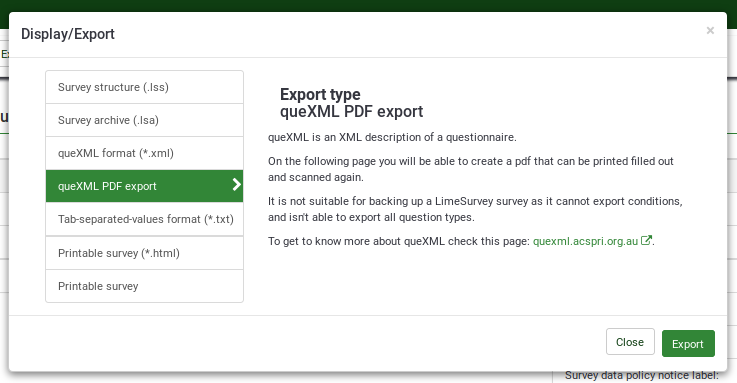
Included in the exported ZIP file is the survey in PDF form, a banding XML file (this describes the location of fields on the paper form), a style XML file (describes the settings used to produce the PDF file), and a queXML file (a structured description of the questionnaire structure).
LimeSurvey Options
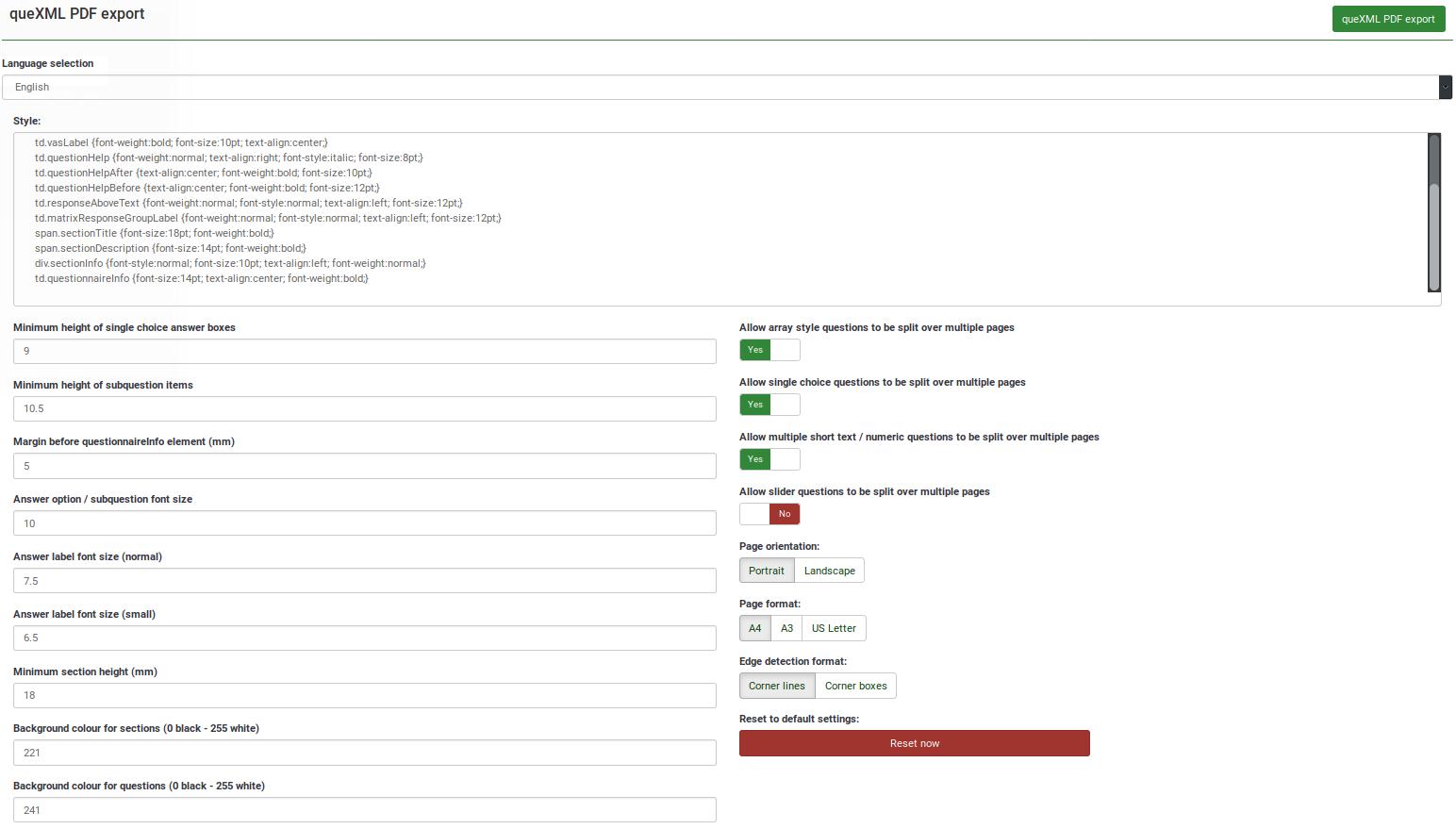
The settings presented on this page are the defaults of the queXML PDF export software. These can be altered to produce a different looking paper questionnaire.
- Language selection
- If the survey has been translated into multiple languages - you can choose the language for export here.
- Style
- Apply styling to elements on the paper form using CSS.
- Allow array style questions to be split over multiple pages
- If you have arrays with many subquestions in your survey, this will allow for the array to be split over multiple pages. This avoids having pages with very long questions or too much white space on a page. An arrow will appear at the bottom of the page to indicate the question continues on the next page.
- Allow single choice questions to be split over multiple pages
- Single choice questions such as "radio" style questions can be allowed to split over multiple pages. Useful if you have questions with a long list of possible responses. An arrow will appear at the bottom of the page to indicate the question continues on the next page.
- Allow multiple short text / numeric questions to be split over multiple pages
- Where multiple short text or multiple numeric question types are used - allow their subquestions to appear split over multiple pages (an arrow will appear at the bottom of the page to indicate the question continues on the next page).
- Allow slider questions to be split over multiple pages
- Slider questions present as Visual Analog Scale (VAS) items in queXML PDF pages. This will allow for a list of sliders to be split over multiple pages. An arrow will appear at the bottom of the page to indicate the question continues on the next page.
- Minimum height of single choice answer boxes
- This sets the minimum height in millimetres of each response item to a single choice (e.g., radio) question. Set this value lower to fit more questions on a page.
- Minimum height of subquestion items
- The minimum height in millimetres of sub questions in an array style question. Set this value lower to fit more sub question items in an array style question. Please be wary that setting this too low may cut the end from long sub question text items.
- Margin before questionnaireInfo element (mm)
- The questionnaireInfo element is the "Welcome" text or "End text" of the survey. This setting sets the margin in millimetres before the text is displayed.
- Answer option / subquestion font size
- The font size in points of answer options or sub question text.
- Answer label font size (normal)
- The font size in points of answer labels when displayed in subquestions.
- Answer label font size (small)
- The font size in points of answer labels when displayed in subquestions where the used long words that cannot fit in the area are provided without being split.
- Minimum section height (mm)
- Each group in a LimeSurvey survey appears as a new section in the queXML PDF document. This setting sets the minimum height in millimetres of the heading for the new section.
- Background colour for sections (0 black - 255 white)
- The amount of greyness behind a section heading.
- Background colour for questions (0 black - 255 white)
- The amount of greyness behind questions. Good form design suggests having a light grey background to avoid eye strain and to make the areas for responses clearly defined (the areas for responses are always white).
- Page orientation
- Portrait or landscape orientation for the paper questionnaire.
- Page format
- The size of the paper to use (A4, A3, US Letter).
- Edge detection format
- What edge style to be used on the page to allow for alignment when scanned.
Clicking on the "queXML PDF export" button will generate a ZIP archive containing the PDF questionnaire and associated files.
If you have changed the settings above and wish to reset them back to the default queXML PDF settings, click on the "Reset to default settings" button: