Publication & access: Difference between revisions
From LimeSurvey Manual
mNo edit summary |
(Marked this version for translation) |
||
| Line 31: | Line 31: | ||
<!--T:9--> | ==Start date/time== <!--T:9--> | ||
The date the survey starts. | The date the survey starts. | ||
<!--T:10--> | ==Expiry date/time== <!--T:10--> | ||
Set this to some date if you want your survey to expire on a special date. This is the last date on which the public survey script will let people participate. For example, If you set it for December 31, then people will no longer be able to use the survey script on January 1. To disable this, just clear the date from the input field. | Set this to some date if you want your survey to expire on a special date. This is the last date on which the public survey script will let people participate. For example, If you set it for December 31, then people will no longer be able to use the survey script on January 1. To disable this, just clear the date from the input field. | ||
<!--T:11--> | ==List survey publicly== <!--T:11--> | ||
It is disabled by default. If enabled, your survey will be listed in the "available surveys" portal (e.g., yourinstance.com). | It is disabled by default. If enabled, your survey will be listed in the "available surveys" portal (e.g., yourinstance.com). | ||
<!--T:12--> | ==Set cookie to prevent repeated participation== <!--T:12--> | ||
If this is turned on, a survey participant will be blocked from completing a survey for the second time. | If this is turned on, a survey participant will be blocked from completing a survey for the second time. | ||
<!--T:14--> | |||
{{Note|If you do not know what a cookie is, please check this [https://en.wikipedia.org/wiki/HTTP_cookie wikipedia article].}} | {{Note|If you do not know what a cookie is, please check this [https://en.wikipedia.org/wiki/HTTP_cookie wikipedia article].}} | ||
<!--T:13--> | ==Use CAPTCHA for survey access== <!--T:13--> | ||
In order to access the survey, a CAPTCHA code has to be typed in by the survey participant. | In order to access the survey, a CAPTCHA code has to be typed in by the survey participant. | ||
==Use CAPTCHA for registration== | ==Use CAPTCHA for registration== | ||
Revision as of 17:55, 8 April 2019
Introduction
This panel is addressed to those who want to influence the way in which the survey can be accessed by respondents (e.g., CAPTCHA codes can be used to increase the security of your survey). Moreover, you can also set up a start/expiry date/time for your survey.
To access the publication and access panel, select the option with the same title located under the Settings tab:
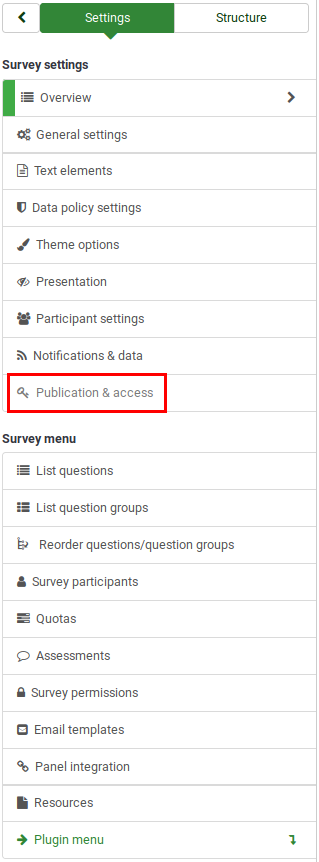
Publication & access panel
The following set of survey settings can be found in this panel:

Start date/time
The date the survey starts.
Expiry date/time
Set this to some date if you want your survey to expire on a special date. This is the last date on which the public survey script will let people participate. For example, If you set it for December 31, then people will no longer be able to use the survey script on January 1. To disable this, just clear the date from the input field.
List survey publicly
It is disabled by default. If enabled, your survey will be listed in the "available surveys" portal (e.g., yourinstance.com).
Set cookie to prevent repeated participation
If this is turned on, a survey participant will be blocked from completing a survey for the second time.
Use CAPTCHA for survey access
In order to access the survey, a CAPTCHA code has to be typed in by the survey participant.
Use CAPTCHA for registration
In order to register for the survey, a CAPTCHA code has to be typed in by the survey participant.
Use CAPTCHA for save and load
Enable it if a survey participant loads his survey again after he completed only a part of it.