Preview function: Difference between revisions
From LimeSurvey Manual
(Marked this version for translation) |
|||
| Line 2: | Line 2: | ||
<translate> | <translate> | ||
<!--T:3--> | |||
__TOC__ | __TOC__ | ||
=General= | =General= <!--T:4--> | ||
<!--T:5--> | |||
A question can be previewed in each language the survey is available in (just click on the preview question tab and select the language you wish to preview in). | A question can be previewed in each language the survey is available in (just click on the preview question tab and select the language you wish to preview in). | ||
<!--T:6--> | |||
There are different ways through which you can preview a question. The two most common ways are from the survey structure menu and from the top bar of the question panel. | There are different ways through which you can preview a question. The two most common ways are from the survey structure menu and from the top bar of the question panel. | ||
=Preview question - survey structure menu= | =Preview question - survey structure menu= <!--T:7--> | ||
<!--T:8--> | |||
To a preview a question, click on the ''Structure'' tab, select the desired question, and click on the '''preview question''' button located on the top bar: | To a preview a question, click on the ''Structure'' tab, select the desired question, and click on the '''preview question''' button located on the top bar: | ||
<!--T:9--> | |||
<center>[[File:Preview question survey structure.png]]</center> | <center>[[File:Preview question survey structure.png]]</center> | ||
=Preview question - question panel= | =Preview question - question panel= <!--T:10--> | ||
<!--T:11--> | |||
When you edit or create a new question, you can preview it to check from time to time how it would be seen by your respondents. To do that, click on the '''Preview''' button located on the top bar of the question panel: | When you edit or create a new question, you can preview it to check from time to time how it would be seen by your respondents. To do that, click on the '''Preview''' button located on the top bar of the question panel: | ||
<!--T:12--> | |||
<center>[[File:Preview question - question panel.png]]</center> | <center>[[File:Preview question - question panel.png]]</center> | ||
</translate> | </translate> | ||
Revision as of 21:35, 20 May 2018
General
A question can be previewed in each language the survey is available in (just click on the preview question tab and select the language you wish to preview in).
There are different ways through which you can preview a question. The two most common ways are from the survey structure menu and from the top bar of the question panel.
To a preview a question, click on the Structure tab, select the desired question, and click on the preview question button located on the top bar:
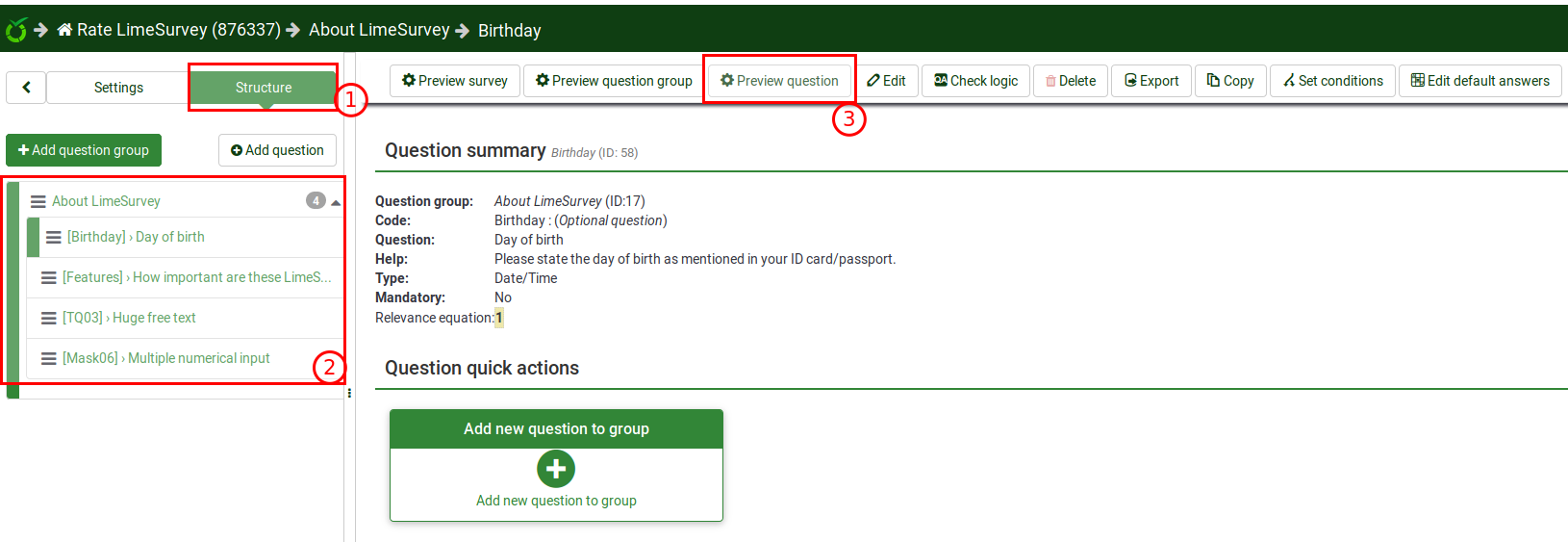
Preview question - question panel
When you edit or create a new question, you can preview it to check from time to time how it would be seen by your respondents. To do that, click on the Preview button located on the top bar of the question panel:
