Presentation/de: Difference between revisions
From LimeSurvey Manual
(Created page with "* '''Navigationsverzögerung (Sekunden):''' Zeigt die Anzahl Sekunden an, bevor die Schaltflächen "Weiter", "Zurück" und "Absenden" aktiviert wurden. Soll diese Funktion nic...") |
No edit summary |
||
| Line 22: | Line 22: | ||
==Navigationsverzögerung (Sekunden)== | |||
Zeigt die Anzahl Sekunden an, bevor die Schaltflächen "Weiter", "Zurück" und "Absenden" aktiviert wurden. Soll diese Funktion nicht verwendet werden, muss der Feldwert "0" (Sekunden; Standardwert, Anm.) sein. | |||
==Show question index / allow jumping== | ==Show question index / allow jumping== | ||
Revision as of 20:05, 10 February 2019
Einleitung
Hier können Sie in zahlreichen Einstellungen festlegen, wie Ihre Umfrage den Teilnehmern dargestellt wird.
Um zu den Präsentations- und Navigationseinstellungen zu gelangen, vergewissern Sie sich, dass im Umfragemenü (linke Spalte) der Punkt Einstellungen ausgewählt ist. Anschließend wählen Sie den Menüpunkt Präsentation:
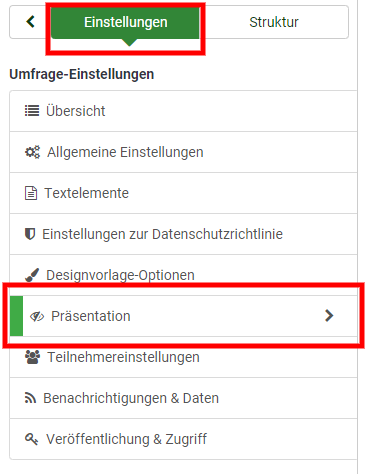
Folgende Optionen finden Sie hier:
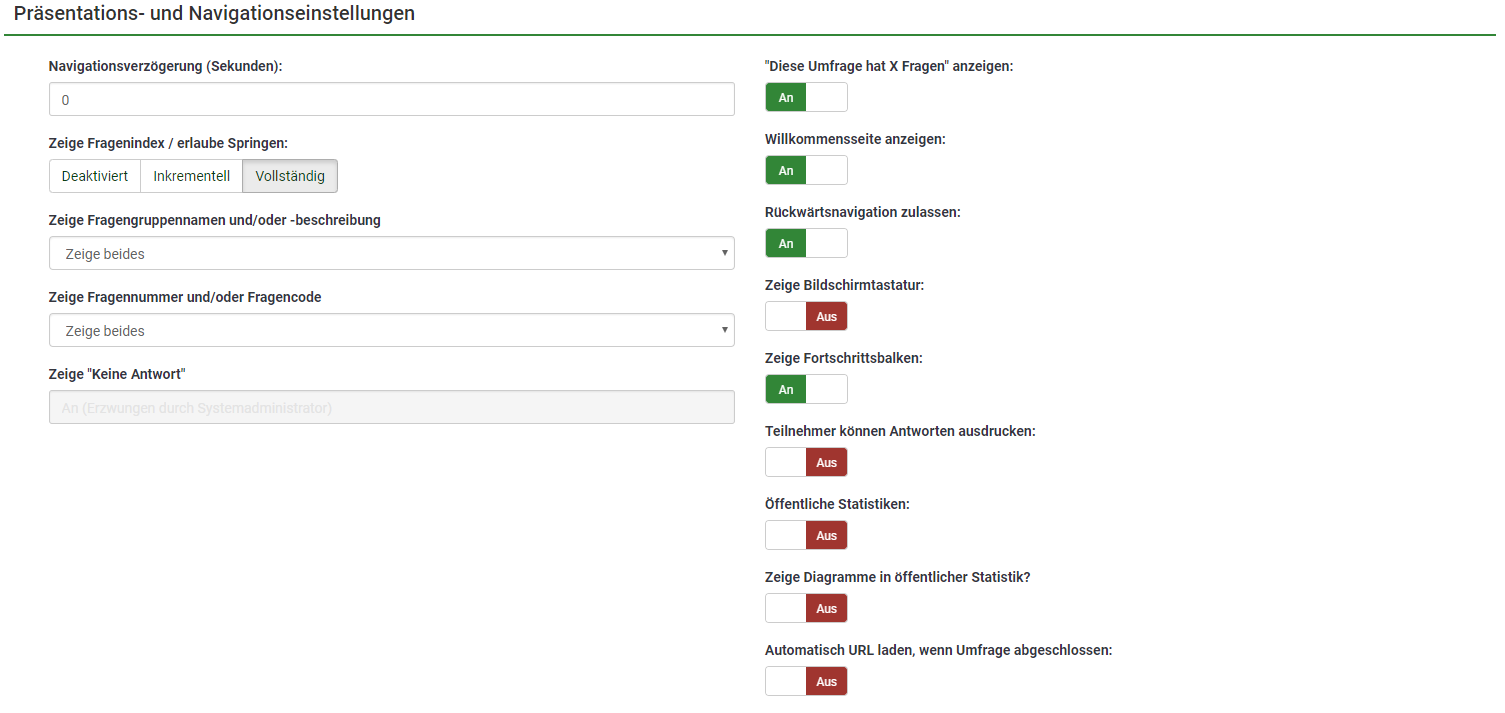
Zeigt die Anzahl Sekunden an, bevor die Schaltflächen "Weiter", "Zurück" und "Absenden" aktiviert wurden. Soll diese Funktion nicht verwendet werden, muss der Feldwert "0" (Sekunden; Standardwert, Anm.) sein.
Show question index / allow jumping
A question index can be displayed in the survey if this function is enabled, allowing the user to jump from one question group to another. You can choose the following:
- Disabled : If this option is picked up, no index is shown in the survey;
- Incremental : If this option is selected, the question groups will be shown incrementally in an index menu located on the survey page. You are allowed "to jump" only to the question groups that were previously visited/accessed;
- Full : Jumping from question group to question group is allowed via the index menu.
Show group name and/or group description
Your survey will show the survey participants question groups names and/or group descriptions.
Show question number and/or code
What to be shown to the survey participants - the question number and/or the question code, both or none. The number of the questions is shown at the moment in which someone wishes to start the survey, while the question code is shown next to each survey question.
Show "No answer"
When a radio button or select type question that contains editable answers (e.g.,: List & array questions) has the Show "No answer" enabled and it is also not mandatory, an additional entry "No answer" is displayed for each subquestion. In this way, the respondents may choose not to answer the respective question/subquestion. As a survey administrator, the following two options are available:
- On : If this option is picked up, the respondents can choose the "no answer" option when it comes to selecting an answer for a non-mandatory question;
- Off : If selected, the "no answer" option will not be displayed as a possible answer for any non-mandatory question.
Show "There are X questions in this survey
It shows the total number of questions in your survey.
Show welcome screen
If turned off, the welcome text message will not be displayed anymore at the beginning of the questionnaire.
If enabled, it will allow the users to navigate backward and change his or her previous answers.
Show on-screen keyboard
If turned on, an on-screen keyboard will show up when answering questions that require typing in information.
Show progress bar
It shows to the survey participant a progress bar that emphasizes how much of the survey is filled out and how much is left to be completed.
Participants may print answers
If turned on, the survey participants may choose at the end of the survey to print their answers.
Public statistics
A link to a set of survey current statistics will be shown at the end of the survey if this option is enabled.
Show graphs in public statistics
If enabled, graphs will also be shown in the public statistics from the end of the survey. Please note that the "Public statistics option" has to be enabled to allow the survey participants see the graphs in the public statistics.
Automatically load URL when survey complete
The end URL becomes a redirect link once the survey is completed, if this option is turned on.