Presentation/de: Difference between revisions
From LimeSurvey Manual
Surveyunihi (talk | contribs) (Created page with "Präsentation & Navigation") |
Surveyunihi (talk | contribs) (Created page with "=Einleitung=") |
||
| Line 3: | Line 3: | ||
__TOC__ | __TOC__ | ||
= | =Einleitung= | ||
Within this panel you have access to different presentation- and navigation-related settings of your survey. Changes performed here impact how the respondents see your survey. You can choose to show the number of the questions at the beginning of the survey, a progress bar or the current statistics of the survey once it is completed, and so on. | Within this panel you have access to different presentation- and navigation-related settings of your survey. Changes performed here impact how the respondents see your survey. You can choose to show the number of the questions at the beginning of the survey, a progress bar or the current statistics of the survey once it is completed, and so on. | ||
Revision as of 14:25, 20 June 2018
Einleitung
Within this panel you have access to different presentation- and navigation-related settings of your survey. Changes performed here impact how the respondents see your survey. You can choose to show the number of the questions at the beginning of the survey, a progress bar or the current statistics of the survey once it is completed, and so on.
To access this panel, get to the home page of your survey, and look for the Presentation menu:
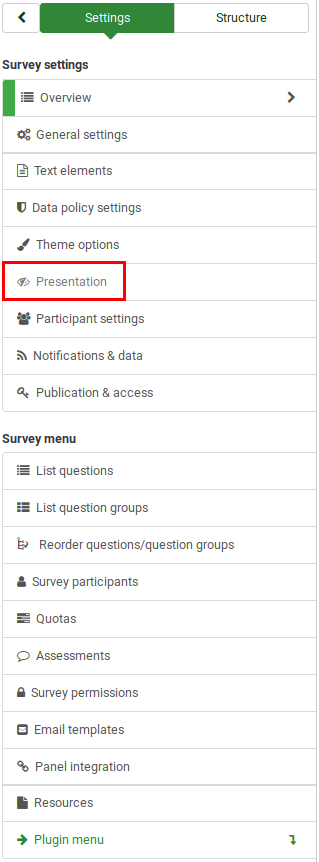
Presentation panel
The following options can be found in this panel:
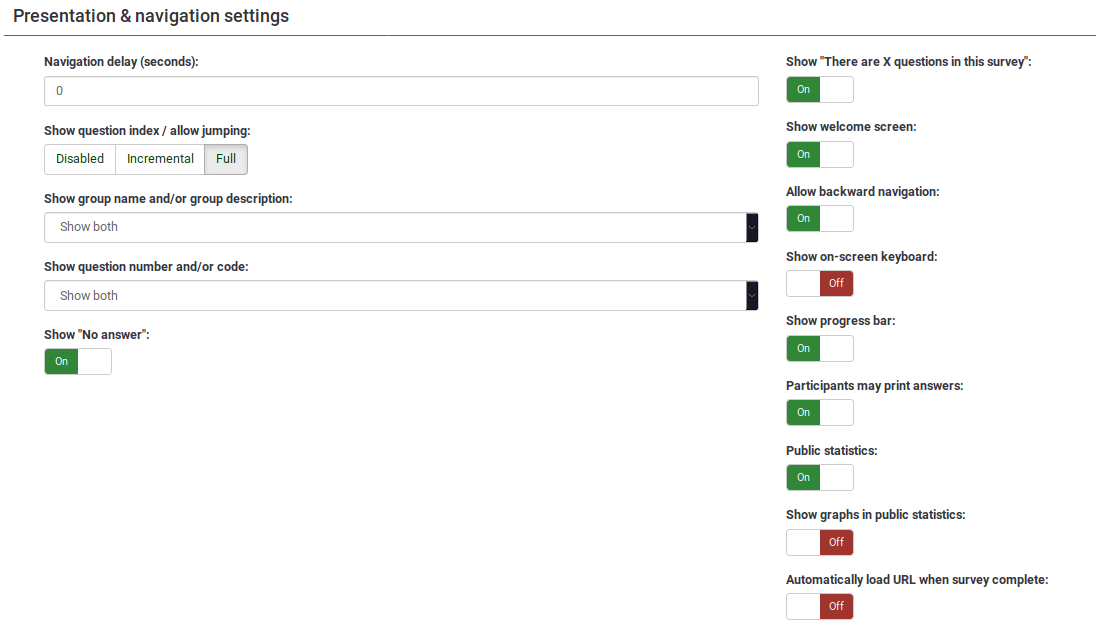
- Navigation delay (seconds): It shows the number of seconds before the previous, next, and submit buttons are enabled. If none is specified, the option will use the default value, which is "0" (seconds);
- Show question index / allow jumping: A question index can be displayed in the survey if this function is enabled, allowing the user to jump from one question group to another. You can choose the following:
- Disabled : If this option is picked up, no index is shown in the survey;
- Incremental : If this option is selected, the question groups will be shown incrementally in an index menu located on the survey page. You are allowed "to jump" only to the question groups that were previously visited/accessed;
- Full : Jumping from question group to question group is allowed via the index menu.
- Show policy notice: If enabled, a policy notice (e.g., regarding the protection of personal data) will be displayed on the welcome page to the survey respondents. The following options are available:
- Don't show : If chosen, no policy notice will be displayed to your survey respondents.
- Show as text : If enabled, the whole data security/policy text will be displayed after the welcome message. The checkbox will be displayed at the bottom of the text.
- Show in modal : If enabled, only the checkbox text will be displayed. To access the full policy/data security text, the survey respondents will have to click on the Show policy button located under the checkbox text.
- Show group name and/or group description: Your survey will show the survey participants question groups names and/or group descriptions;
- Show question number and/or code: What to be shown to the survey participants - the question number and/or the question code, both or none. The number of the questions is shown in the moment in which someone wishes to start the survey, while the question code is shown next to each survey question;
- Show "No answer": When a radio button or select type question that contains editable answers (e.g.: List & array questions) has the Show "No answer" enabled and it is also not mandatory, an additional entry "No answer" is displayed for each sub-question. In this way, the respondents may choose not to answer the respective question/subquestion. As a survey administrator, the following two options are available:
- On : If this option is picked up, the respondents can choose the "no answer" option when it comes to selecting an answer for a non-mandatory question;
- Off : If selected, the "no answer" option will not be displayed as a possible answer for any non-mandatory question;
If it has been already chosen from the global settings by the superadministrator to have the "no answer" option displayed, then the Show "No answer" of the local survey field becomes non-selectable because the global settings trump the survey settings (idem for the Off case). To offer freedom to your survey administrators, the superadministrator has to choose Selectable for the Show "No answer" option from the global settings of your LimeSurvey installation.
- Show "There are X questions in this survey: It shows the total number of questions in your survey;
- Show welcome screen: If turned off, the welcome text message will not be displayed anymore at the beginning of the questionnaire;
- Allow backward navigation: If enabled, it will allow the users to navigate backwards and change his or her previous answers;
- Show on-screen keyboard: If turned on, an on-screen keyboard will show up when answering questions that require typing in information;
- Show progress bar: It shows to the survey participant a progress bar that emphasizes how much of the survey is filled out and how much is left to be completed;
- Participants may print answers: If turned on, the survey participants may choose at the end of the survey to print their answers;
- Public statistics: A link to a set of survey current statistics will be shown at the end of the survey if this option is enabled;
- Show graphs in public statistics: If enabled, graphs will also be shown in the public statistics from the end of the survey. Please note that the "Public statistics option" has to be enabled to allow the survey participants see the graphs in the public statistics;
- Automatically load URL when survey complete: The end URL becomes a redirect link once the survey is completed, if this option is turned on.
Different options have a corresponding option in the Presentation panel from the global settings. As a result, some of the features might not be selectable if they have been already deactivated/activated from the global settings of your LImeSurvey installation. The global settings trump the survey settings. Please note that only the superadmins can access the global settings.