Overview
From LimeSurvey Manual
The overview tab can be divided in three parts:
- Overview toolbar
- Survey quick actions
- Survey summary
Overview toolbar
Survey quick actions
Five options are available:
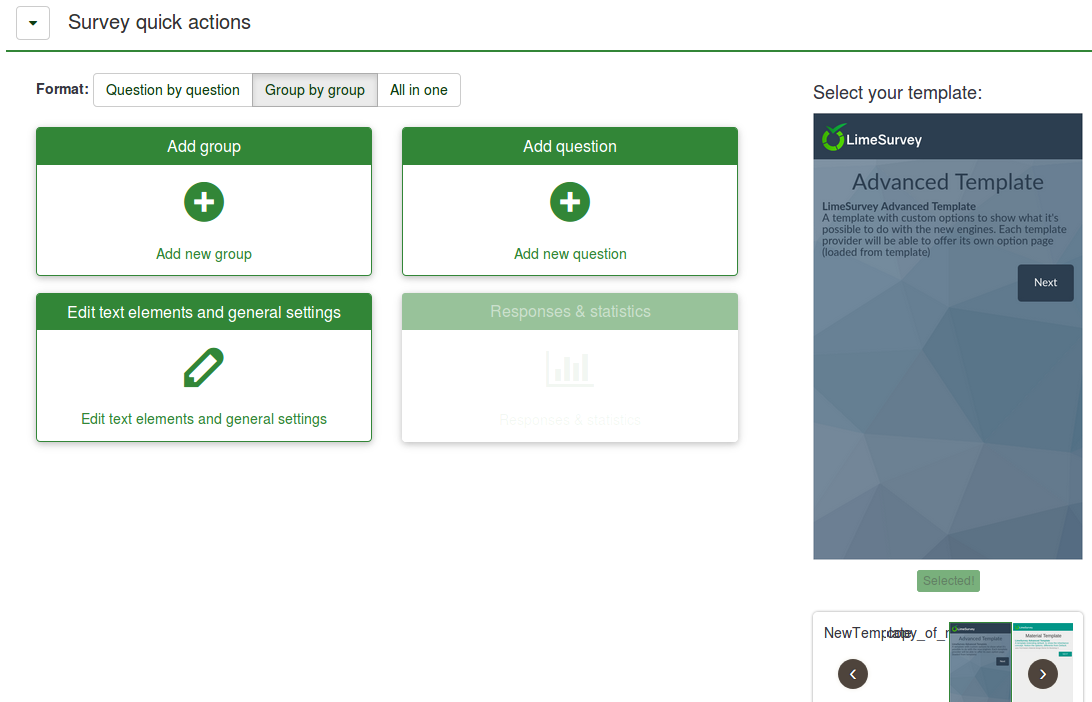
- Format: Three options are available:
- Question by Question : Public survey will display one question per page;
- Group by Group : The survey will display all questions in a group per page. if this option is chosen, a separate "welcome" page and "submit" page will still be displayed when taking the survey, as in the "Question by Question" surveys;
- All in one : The survey will display all questions in one single page. If you activate this option, no separate pages exist for the "welcome" or "submit" pages - they will all appear on the same page.
- Add group: It offers quick access to the Add question group menu.
- Add question: It offers quick access to the Add question menu
- Response & Statistics: It allows you to 'filter' your data and retrieve numbers and summaries of different fields from it. For further details, please continue reading our wiki on the Statistics.
- Template selection: It allows the user to quickly select the template he or she wants to use for the survey.
- Edit text elements and general settings: Lets you edit some general settings of your survey. For further details, please continue reading our wiki on General settings
Survey Summary
The bottom part of the Overview section offers some general information about your survey:

- Survey URLs: It displays the URLs used by the survey participants to fill in the survey. A new URL appears for language that is used in your survey. In our case we have:
- English (Base language);
- Romanian: - All the additional languages will be listed below the base language;
- End URL: You have the possibility to redirect the user to another page when they finish filling in the questionnaire. For more details, check our wiki on Survey texts;
- Administrator: It shows the user that is the administrator of the survey
- Fax to: It is used when you want to give a fax number on the "printable survey". For more details, check our wiki on General settings;
- Number of questions/groups: It displays the total number of questions and question groups that exist within the respective survey. If you would like to add/edit/delete them, read our wiki on the survey structure of a LimeSurvey questionnaire;
- Survey Settings
- Survey texts:
- Description:
- Welcome:
- End message:
- Start date/time:
- Expiration date/time:
- Template: It allows you to quickly edit the survey template. You can:
- Open the template options([[File:]]):
- Open the template editor in a new window ([[File:]]):
To edit them, you have to access the rest of the tabs located on the Settings menu of the survey.