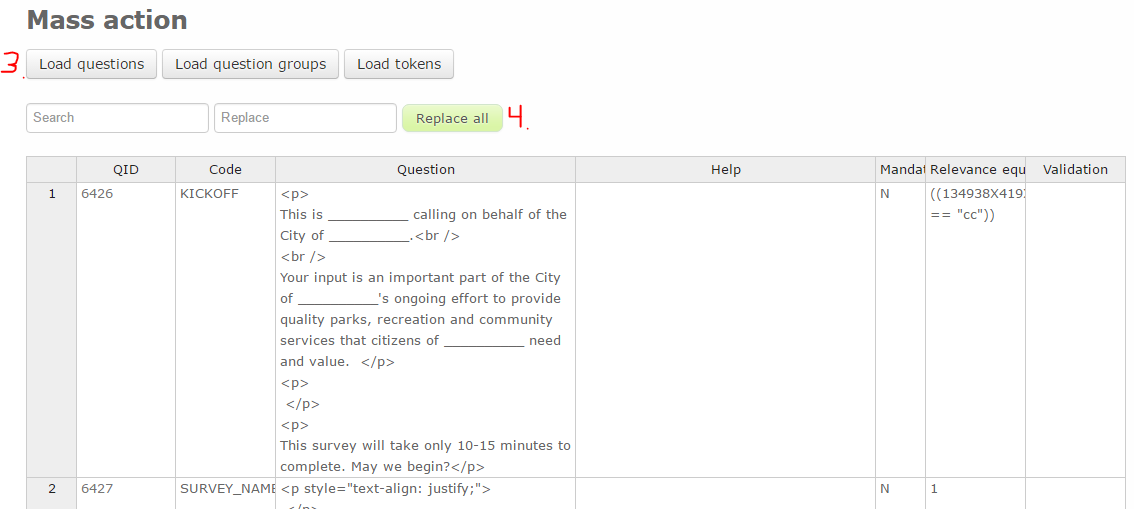MassAction Plugin: Difference between revisions
From LimeSurvey Manual
No edit summary |
No edit summary |
||
| Line 12: | Line 12: | ||
=Installation= | =Installation= | ||
*Download the plugin (see link above) | *Download the plugin (see link above) | ||
* | *Place it at the /limesurvey/plugins folder and make sure the files have sufficient rights | ||
*Log in at Limesuvey and go to the plugin settings. | *Log in at Limesuvey and go to the plugin settings. | ||
*You should find the 'MassAction' plugin listed there. Just activate it by clicking the activation icon. | *You should find the 'MassAction' plugin listed there. Just activate it by clicking the activation icon. | ||
[[File:Mass_action_activate.png]] | |||
=Features= | =Features= | ||
(Screenshots based on Limesurvey v2.06) | (Screenshots based on Limesurvey v2.06) | ||
After having selected a survey from the drop down top right (1) there is now a new icon to get to the new feature (2): | After having selected a survey from the drop down top right (1) there is now a new icon to get to the new feature (2): | ||
[[File:Mass_action_icon.png]] | |||
After having clicked the new icon, the following data (3) can be loaded: | After having clicked the new icon, the following data (3) can be loaded: | ||
| Line 30: | Line 31: | ||
*Click one of these icons and the data will be loaded into a tabular overview. You can '''use the search and replace''' (4) feature by typing the to be searched text and the to be used replace text and then clicking "Replace all". | *Click one of these icons and the data will be loaded into a tabular overview. You can '''use the search and replace''' (4) feature by typing the to be searched text and the to be used replace text and then clicking "Replace all". | ||
[[File:Mass_action_overview.png]] | |||
To '''edit certain details''' you can: | To '''edit certain details''' you can: | ||
Latest revision as of 11:58, 5 August 2016
Description/Links
This feature allows faster survey editing and also offers a search and replace feature.
You can download the latest version from Github at: https://github.com/olleharstedt/MassAction
Please report any issues at https://github.com/olleharstedt/MassAction/issues
Supported versions
- Limesurvey v2.06 (Build 160801 from August 2016 or later)
- Limesurvey v2.50 (Build 160804 from August 2016 or later)
Installation
- Download the plugin (see link above)
- Place it at the /limesurvey/plugins folder and make sure the files have sufficient rights
- Log in at Limesuvey and go to the plugin settings.
- You should find the 'MassAction' plugin listed there. Just activate it by clicking the activation icon.
Features
(Screenshots based on Limesurvey v2.06)
After having selected a survey from the drop down top right (1) there is now a new icon to get to the new feature (2):
![]()
After having clicked the new icon, the following data (3) can be loaded:
- Survey questions
- Survey groups
- Tokens
- Click one of these icons and the data will be loaded into a tabular overview. You can use the search and replace (4) feature by typing the to be searched text and the to be used replace text and then clicking "Replace all".
To edit certain details you can:
- Click into the related cell
- Edit the text
- Press return -> results will be saved and a "All changes saved" messages appears for 2-3 seconds on top
If you have accidentally clicked into a cell just press "Esc" to leave the cell.
Things to watch out for
- Make sure to only enter valid values at the appropriate cells, e.g. the "Mandatory" flag of a question can only be "Y" or "N".
- The question ID is not editable.
- For question text and help text the raw text including HTML will be shown. Edit those details carefully and only change/add HTML tags if you know what you are doing. Wrong edits can mess up these texts.