List questions/de: Difference between revisions
From LimeSurvey Manual
(Created page with "* '''Sonstiges:''' Hier sehen Sie auf einen Blick, ob bei bestimmten Fragen die Einstellung "Antwortoption 'anderes' ausgewählt wurde. In der Tabelle können drei Optionen an...") |
(Created page with "{{Note|'''Hinweis:''' Eine kurze Einführung in Fragen finden Sie hier.}}") |
||
| Line 46: | Line 46: | ||
{{Note| ''' | {{Note|'''Hinweis:''' Eine kurze Einführung in Fragen finden Sie [[Questions - introduction/de|hier]].}} | ||
Revision as of 19:48, 24 February 2019
Einführung
Um zum Punkt Fragen auflisten zu gelangen, wählen Sie im Umfragemenü den Menüpunkt Fragen auflisten:
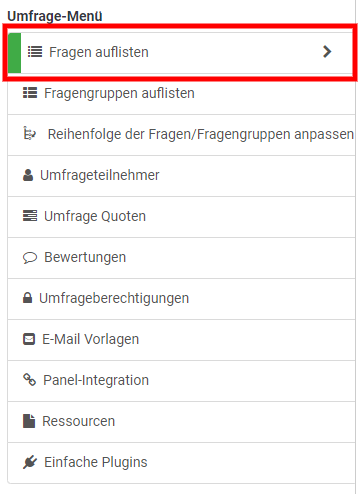
Folgende Einstellungen stehen zur Verfügung:
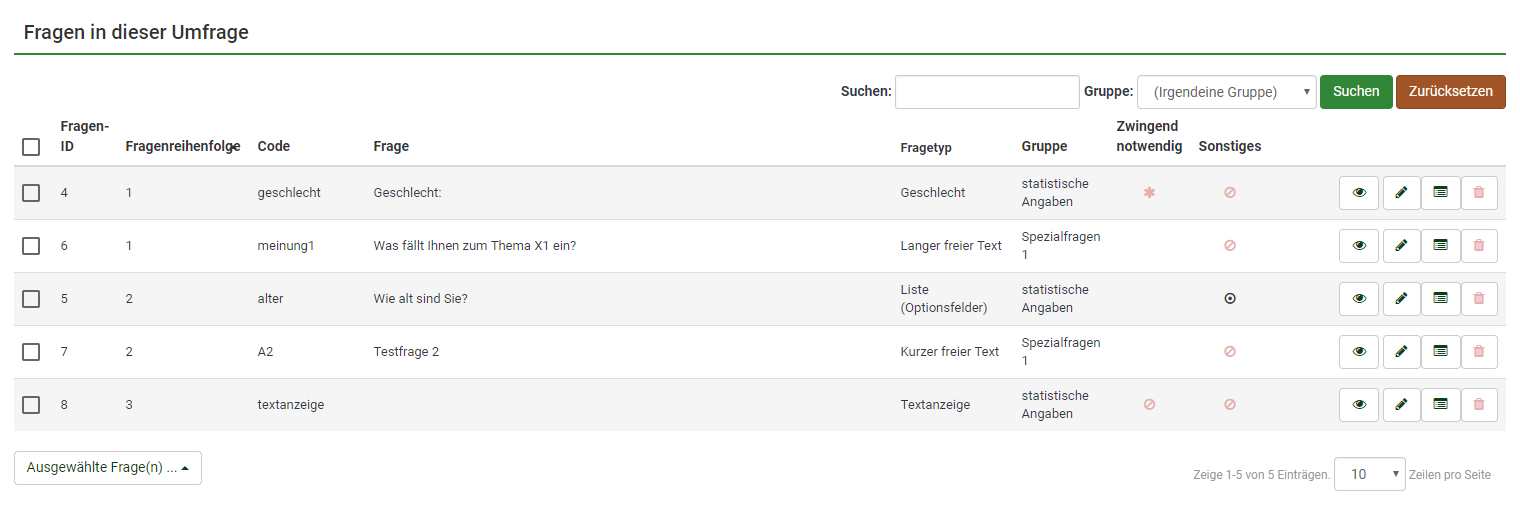
Tabelle: Fragen in dieser Umfrage
Zwischen der Überschrift "Fragen in dieser Umfrage" und der eigentlichen Tabelle mit den Fragen finden Sie die Felder "Suchen" und "Gruppe". Mit diesen können Sie ihre Tabelle filtern.
Die Tabellenspalten sind:
- Fragen-ID: Zeigt einen numerischen Wert an, der die ID der Frage darstellt.
- Reihenfolge der Fragen: Hier wird die Reihenfolge innerhalb der Fragengruppe aufgeführt.
- Code: Der Fragencode wird hauptsächlich im Rahmen des Ausdrucksmanagers verwendet.
- Frage: Der Fragentext wird hier angezeigt.
- Fragetyp: Hier wird der Fragentyp angezeigt.
- Group: Zeigt die zugeordnete Fragengruppe an.
- zwingend notwendig:: Hier sollen Sie auf einen Blick sehnen, ob es sich um eine Frage handelt, die jedenfalls beantwortet werden muss. In der Tabelle können drei Optionen angezeigt werden:
- kein Symbol Die Beantwortung der Frage ist nicht zwingend notwendig.
- Symbol: Stern: Die Frage muss von den Befragten ausgefüllt werden
- Symbol: durchgestrichener Kreis: Die Einstellung zwingend notwendig kann bei diesem Fragetyp nicht bearbeitet werden (z. B. Textanzeigefragen).
- Sonstiges: Hier sehen Sie auf einen Blick, ob bei bestimmten Fragen die Einstellung "Antwortoption 'anderes' ausgewählt wurde. In der Tabelle können drei Optionen angezeigt werden:
- kein Symbol: Für die Frage ist die Antwortoption Anderes nicht aktiviert. Es wird daher keine andere Antwortoption als die definierten Antworten angezeigt.
- Symbol: schwarzer Kreis mit Punkt in der Mitte Die Option ist bei dieser Frage aktiv. Dies bedeutet, dass neben den von Ihnen definierten Fragen eine Antwortoption angezeigt wird, bei der Teilnehmer zusätzlich zu den Antwortoptionen im Freitext eine weitere Antwortoption angeben können.
- Symbol: durchgestrichener Kreis Bei bestimmten Fragen können Sie die Option Antwortoption "anderes" nicht aktivieren (z. B. Textanzeige oder Freitext-Fragetypen).
- Quick-action buttons: The last column contains four quick action buttons:
- Question preview: It allows you to quickly preview a question and check if everything looks fine;
- Edit question: To edit the question text or other question-related attributes, click on the green pencil;
- Question summary: It provides access to the most important details of the respective question such as the question text and the enabled attributes;
- Delete: The red trash button represents the delete button. Once clicked, you have to confirm the question deletion, as well as the deletion of its contents (answer options and subquestions).
Group-editing questions
On the bottom-left side of the table you may find the Selected question(s)... button. As the name suggests, it allows survey administrators to quickly perform certain group-actions. They are divided in general and advanced options:

- Delete: Click on it if you wish to delete at least two questions from your questions table;
- Set question group and position: Select multiple questions to quickly move them to another question group;
- Set CSS class: To quickly set up a CSS class for multiple questions, use this function.
- Set statistics option: Each question contains a set of attributes grouped under the Statistics tab. For more information, access the;
- Set Other state: To enable or disable attribute Other for multiple questions at once, use this button;
- Present subquestions/answer options in random order: If enabled, the subquestions and question answers will be displayed to each respondent in a random order. For more details on this attribute, continue reading here.
