List question groups: Difference between revisions
From LimeSurvey Manual
mNo edit summary |
mNo edit summary |
||
| (3 intermediate revisions by the same user not shown) | |||
| Line 15: | Line 15: | ||
<!--T:4--> | <!--T:4--> | ||
The Question groups in this survey page will be displayed. | The '''Question groups in this survey''' page will be displayed. | ||
| Line 21: | Line 21: | ||
<center>[[File:List_question_groups_panel.png]]</center> | <center>[[File:List_question_groups_panel.png]]</center> | ||
=Question | =Question Groups In This Survey= <!--T:6--> | ||
<!--T:7--> | <!--T:7--> | ||
The search box at the top of the question groups table allows you to search for a group by name. | |||
<!--T:8--> | <!--T:8--> | ||
| Line 31: | Line 32: | ||
<!--T:9--> | <!--T:9--> | ||
*'''Group ID:''' The | *'''Group ID:''' The ID of the question group. | ||
<!--T:10--> | <!--T:10--> | ||
*'''Group order:''' | *'''Group order:''' The order of the question groups. | ||
<!--T:11--> | <!--T:11--> | ||
*'''Group name:''' The name of the group | *'''Group name:''' The name of the group. | ||
<!--T:12--> | <!--T:12--> | ||
*'''Description:''' | *'''Description:''' The question group description. | ||
<!--T:13--> | <!--T:13--> | ||
{{Note|'''Note:''' For more details on question groups, | {{Note|'''Note:''' For more details on question groups, refer to the following [[Question groups - introduction|wiki subsection]].}} | ||
<!--T:14--> | <!--T:14--> | ||
*'''Quick-action buttons:''' Four quick-action buttons are displayed | *'''Quick-action buttons:''' Four quick-action buttons are displayed: | ||
**''Add new question to group:'' | **''Add new question to group:'' Allows you to add a new question to the desired group. | ||
**''Edit group:'' | **''Edit group:'' Allows you to edit the question group. | ||
**''Group summary:'' | **''Group summary:'' Redirects you to the summary page of the respective group. The summary includes the title and description of the question group. If enabled (the fields are not empty), [[Question_groups_-_introduction#Create_question_group|the randomization group and relevance equation attributes]] will also be listed. | ||
**''Delete group:'' | **''Delete group:'' Deletes a group. If clicked, a confirmation pop-up message will be displayed on the screen. | ||
<!--T:15--> | <!--T:15--> | ||
From the bottom-right side of the table you can select the number of rows (entries) you wish to be displayed per page. | From the bottom-right side of the table, you can select the number of rows (entries) you wish to be displayed per page. | ||
Latest revision as of 12:38, 5 May 2021
Introduction
To view all the question groups of a survey, from the Settings tab, select List question groups.
https://manual.limesurvey.org/Survey_menu#List_question_groups
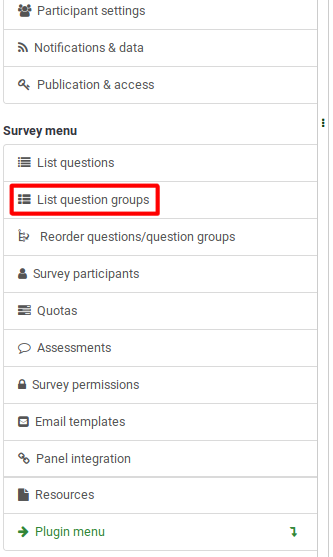
The Question groups in this survey page will be displayed.
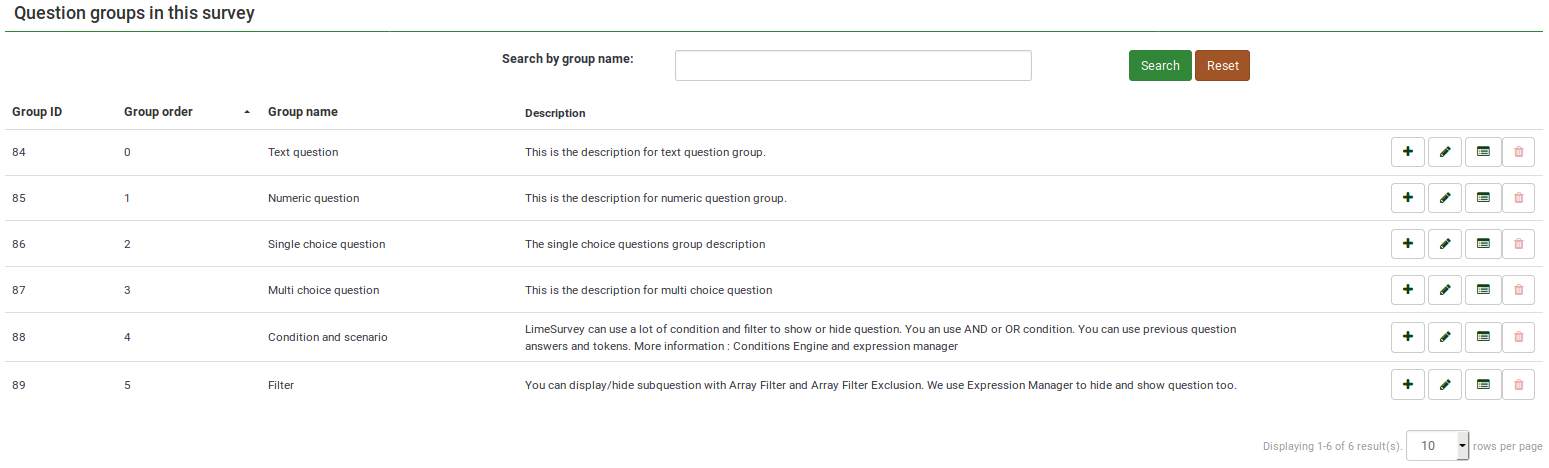
Question Groups In This Survey
The search box at the top of the question groups table allows you to search for a group by name.
The table columns are:
- Group ID: The ID of the question group.
- Group order: The order of the question groups.
- Group name: The name of the group.
- Description: The question group description.
- Quick-action buttons: Four quick-action buttons are displayed:
- Add new question to group: Allows you to add a new question to the desired group.
- Edit group: Allows you to edit the question group.
- Group summary: Redirects you to the summary page of the respective group. The summary includes the title and description of the question group. If enabled (the fields are not empty), the randomization group and relevance equation attributes will also be listed.
- Delete group: Deletes a group. If clicked, a confirmation pop-up message will be displayed on the screen.
From the bottom-right side of the table, you can select the number of rows (entries) you wish to be displayed per page.