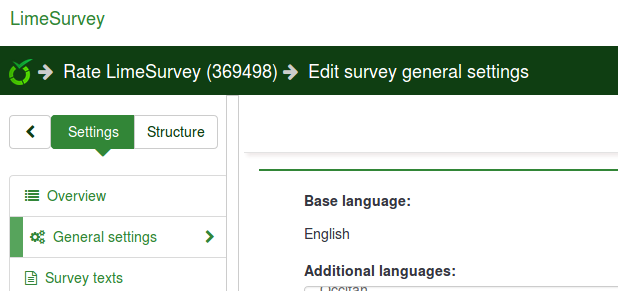Startpagina instellingen
From LimeSurvey Manual
Algemeen
Op de pagina Startpagina instellingen kan elke gebruiker naar eigen inzicht zijn startpagina wat aanpassen. De knop staat bij Configuratie->Startpagina instellingen (onder de tab Instellingen):
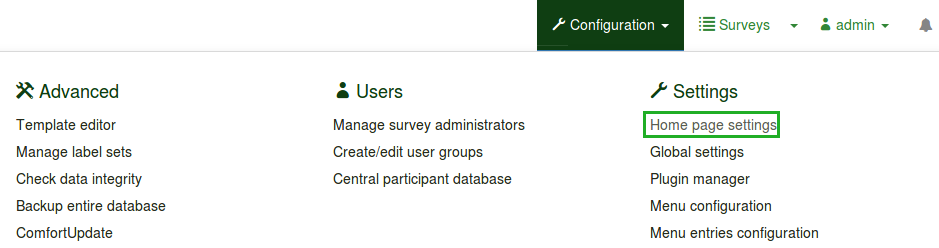
Naast het wijzigen van de instellingen van de startpagina kun je ook boxen aanmaken (voor andere gebruikersgroepen) om het beheer van de LimeSurvey installatie beter te kunnen beheren.
Startpagina instellingen
De instellingen zijn:

- Display logo: If it is turned 'Off', the logo situated above the boxes disappears (the default value is 'On')
- Show last visited survey and question: It is turned 'On' by default. It shows the last visited question and survey, the bar being located between the logo and the boxes
- Show survey list: The default value is 'Off'. If you switch it to 'On', a survey list will appear below the boxes from the home page
- Show search box on survey list: If it is ticked 'Off', the search box will not be shown in the survey list. Please note that this option does not have any effect on your home page if the Show survey list option is not turned on
- Wrap container around Boxes (New in 3.0 ): If it is turned 'On', the container around each box gets smaller (useful function when more boxes are added to your home page)
- Boxes by row: The number of boxes you would like to have on each row. The default number is '3'
- Box offset (Obsolete since 3.0): Box offset is a function that helps users center the boxes. For example, if you use 15 boxes, you can use the box offset function in order to better arrange them into your home page. This function does not exist anymore in LimeSurvey 3.0 (and the later versions) because the boxes are automatically centered
- Box orientation (New in 3.0 ): Three options are available: left to right, right to left, centered
Klik na het wijzigen op Opslaan box-instellingen. Als alles ingeschakeld is zou de startpagina er als volgt moeten uitzien:
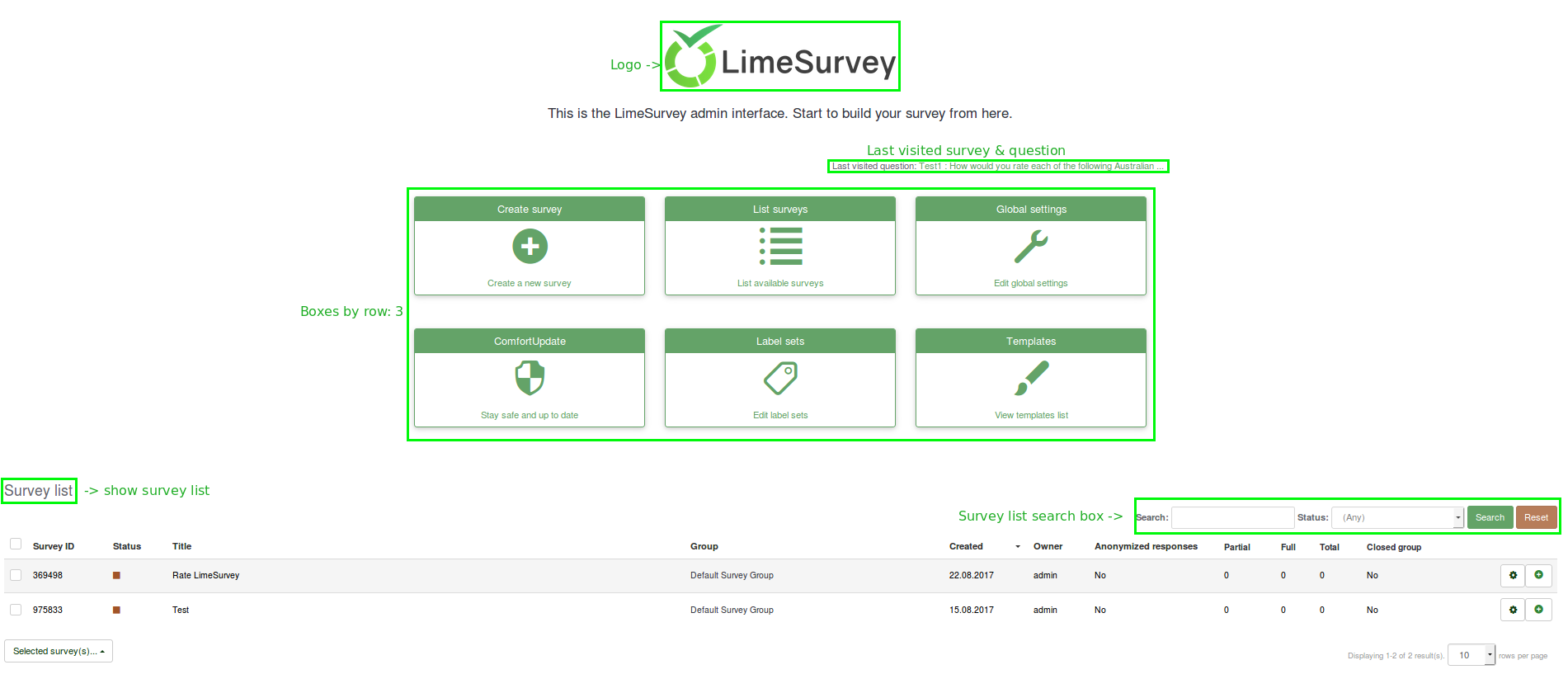
Boxen
Standaard zijn er 6 boxen in LimeSurvey: Enquête aanmaken, Toon de enquêtes, Algemene instellingen, ComfortUpdate, Labelsets en Sjablonen. Een box kan worden gewijzigd (knop groene pen) en verwijderd (knop rode afvalbak).
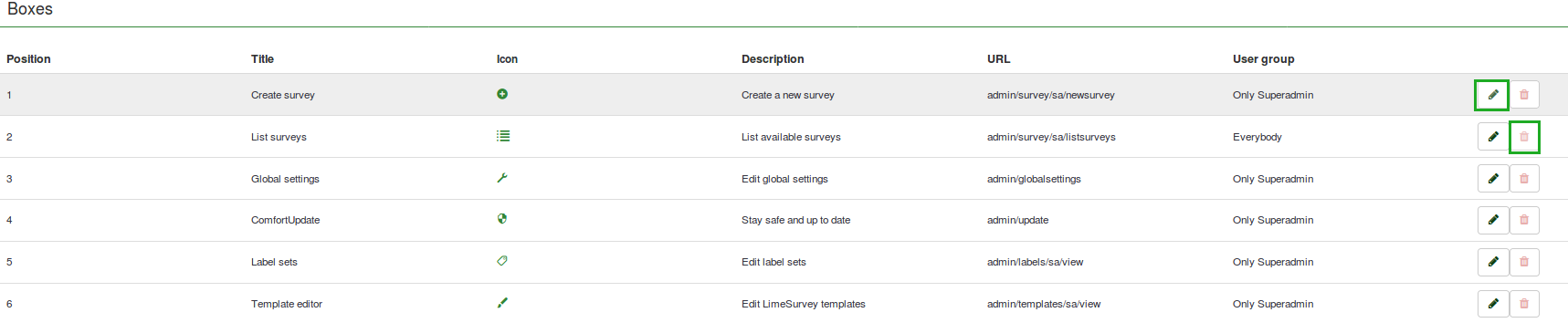
Een box aanmaken/wijzigen
Als je een box wilt toevoegen in de tabel Boxen klik dan op de knop Een box aanmaken:
.
Er zijn meerdere verplichte velden:
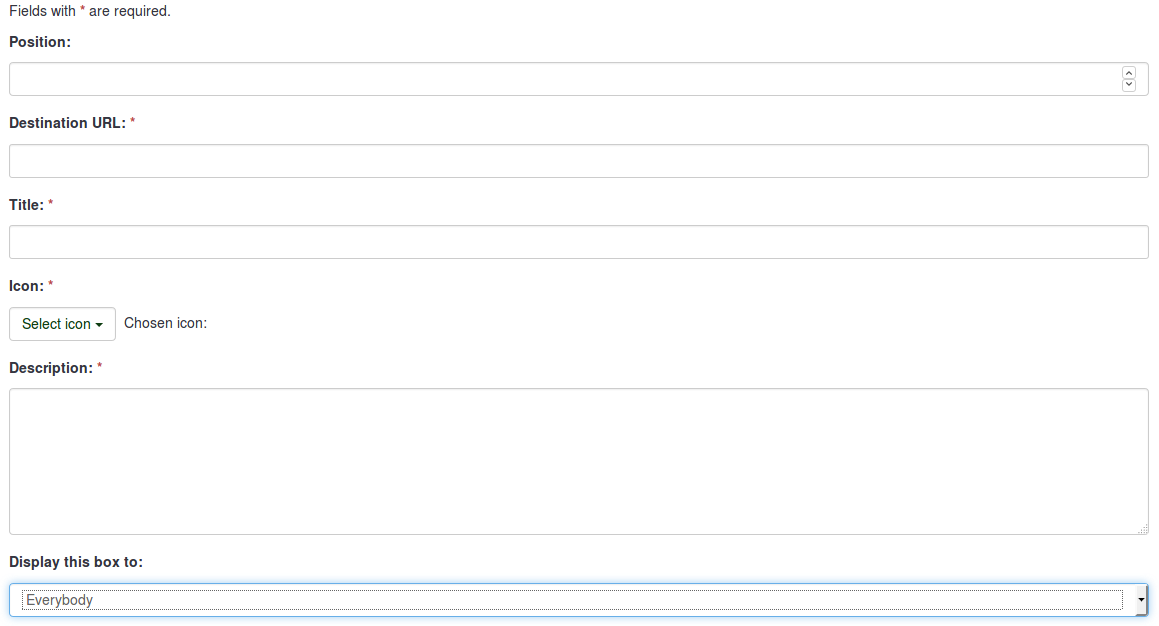
- Position: shows the box position (it is a numerical value)
- Destination URL: the link via which the respective option/function is accessed. For example, the destination URL to backup the entire database is admin/dumpdb
- Title: name of the box
- Icon: allows the user to select one of the LimeSurvey predefined icons
- Description: short description of the purpose of the box
- Display this box to: allows you to choose who can see the respective box
- Only admin : only the super administrator of the LimeSurvey installation can see those respective boxes
- Everybody : everyone who logs in the LimeSurvey installation can see those respective boxes, i.e. survey users defined in the User Control panel
- Nobody : nobody can see those boxes. It can be used when you would like to hide boxes from a specific user group for example
- Other user groups : a certain user group is allowed to see those boxes. To find out more about user groups, read our wiki on how to manage them
Klik na het invullen op de knop Opslaan (rechtsboven).
Terugzetten naar de standaardinstellingen
Als je de werking van de standaardboxen verminkt hebt dan kun je de standaardboxen herstellen met de knop linksboven Resetten naar de standaardboxen.
Voorbeelden
Een box aanmaken
- Ga naar Startpagina instellingen in de Configuratie dialoog.
- Klik op de knop rechtsboven Een box aanmaken.
- Vul de gevraagde informatie in
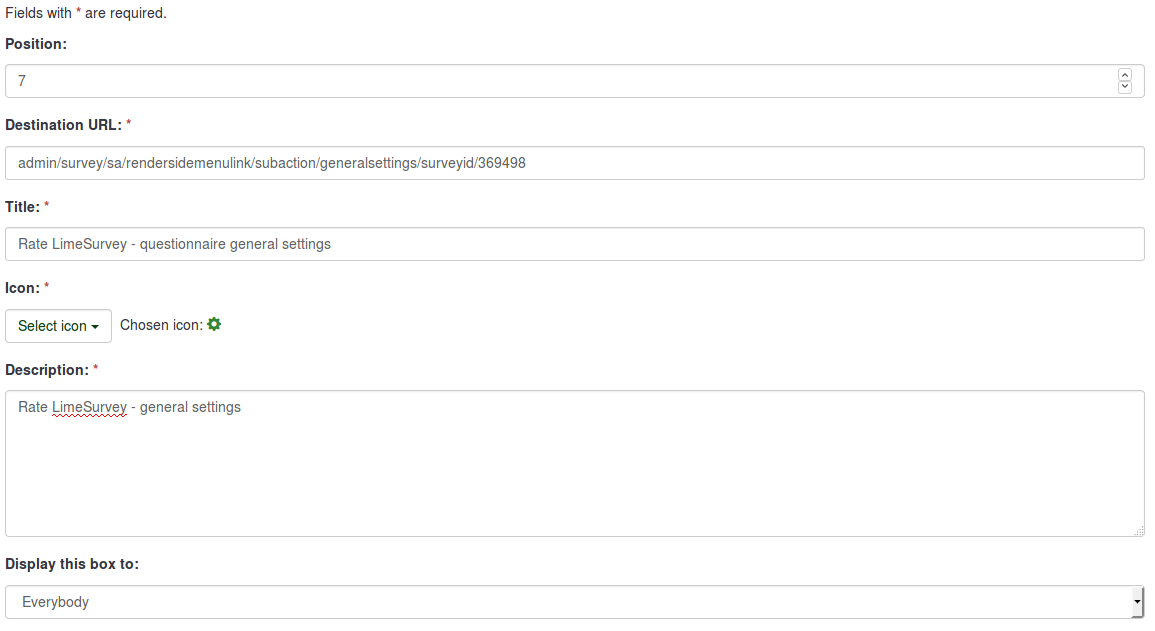
- Save the box and access the home page of your LimeSurvey installation.
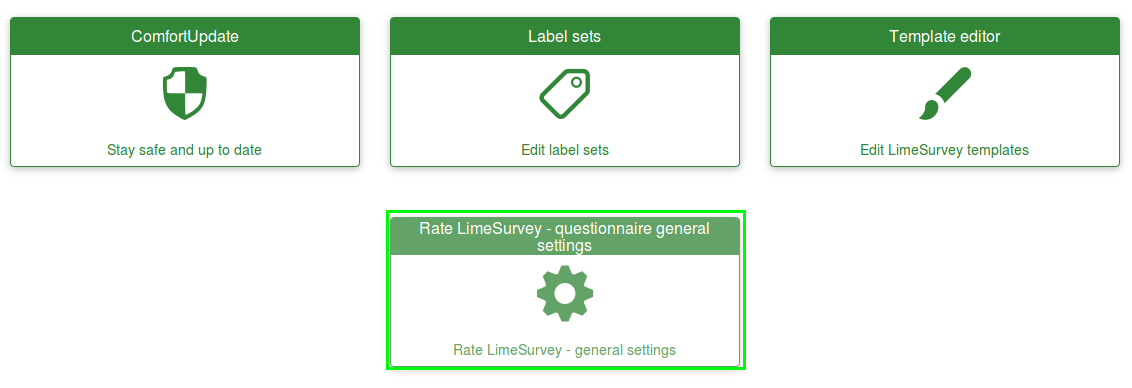
- Click on the newly created box and check whether it is working or not (if not, recheck its destionation URL):