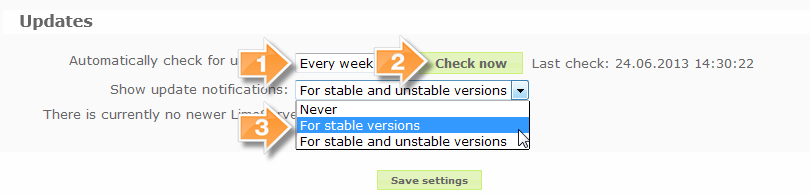Global settings/sl: Difference between revisions
From LimeSurvey Manual
(Updating to match new version of source page) |
(Updating to match new version of source page) |
||
| Line 70: | Line 70: | ||
*'''Google Translate API Key''': The Auto Translate feature uses version 2 of Google Translate's API. Google charges for this service. In order for the Auto Translate feature to work, get an API key from [https://code.google.com/apis/console/?api=translate this site], and then enter the key in this field | *'''Google Translate API Key''': The Auto Translate feature uses version 2 of Google Translate's API. Google charges for this service. In order for the Auto Translate feature to work, get an API key from [https://code.google.com/apis/console/?api=translate this site], and then enter the key in this field | ||
*'''Character set for file import/export''': You can specify the character set most suiting you and your system, if you experience problems with the exporting/importing functions | *'''Character set for file import/export''': You can specify the character set most suiting you and your system, if you experience problems with the exporting/importing functions | ||
*'''Show LimeSurvey branding in survey''': You enable or disable LimeSurvey branding on your Surveys | |||
Revision as of 00:51, 31 January 2023
Splošen opis
Če v glavni orodjarni kliknete na ikono  , boste dobili okno z globalnimi nastavitvami. To okno je na voljo le skrbnikom s pravico 'superskrbnika'. Uporabijo se lahko za prilagoditev nekaterih nastavitev LimeSurvey-a na globalnem nivoju. V različicah starejših od 1.87 so bile dodatne nastavitve na voljo le z urejanjem datoteke config.php/config-defaults.php. Začenši z različico 1.87 vrednosti v tej datoteki config.php/config-defaults.php služijo le kot privzete vrednosti. Ko enkrat vstopite v okno globalnih nastavitev in shranite spremembe, bodo vrednosti zamenjane z nastavitvami v globalnih nastavitvah.
, boste dobili okno z globalnimi nastavitvami. To okno je na voljo le skrbnikom s pravico 'superskrbnika'. Uporabijo se lahko za prilagoditev nekaterih nastavitev LimeSurvey-a na globalnem nivoju. V različicah starejših od 1.87 so bile dodatne nastavitve na voljo le z urejanjem datoteke config.php/config-defaults.php. Začenši z različico 1.87 vrednosti v tej datoteki config.php/config-defaults.php služijo le kot privzete vrednosti. Ko enkrat vstopite v okno globalnih nastavitev in shranite spremembe, bodo vrednosti zamenjane z nastavitvami v globalnih nastavitvah.

The global settings can only be changed by those administration users with the Settings & Plugins permission. It can be used to adjust certain settings of LimeSurvey in a global context. Once you enter the global settings dialog and save your desired configuration, the previous LimeSurvey values will be over written.
Nastavitve in njihova razlaga

Pregled & posodobitev
- Pregled sistema: ime pove samo po sebi. Tukaj lahko dobite kratek vpogled o številu anket in druge statistične podatke. Za potrebe razhroščevanja se v tem delu najde tudi gumb, ki omogoča prikaz PHP informacij.
- Posodobitve:
- Updates (Obsolete since 2.06): for automatic updates, please use the ComfortUpdate feature. In the later versions, it can be found under the Advanced tab that is located under Configuration on the main Limesurvey toolbar
Splošno
- Ime strani: vašemu anketnemu sistemu da ime strani. To ime se bo pojavljalo v pregledu seznama anket in v glavi skrbniškega okna.
- Privzeta predloga: ta nastavitev določa privzeto obliko predloge, ki se uporablja za 'javni seznam' anket in za nove ankete ali ankete, ki uporabljajo neobstoječe predloge.
- Administration template: ta nastavitev določa privzeto obliko predloge, ki se uporablja za odzadje LimeSurvey-a (skrbniški del).
- Privzeti HTML način urejevalnika: nastavi privzeti način za uporabo HTML urejevalnika. Možne nastavitve so: Inline HTML editor (privzeto), Popup HTML urejevalnik in Brez HTML urejevalnika:
- Inline HTML editor: vgrajeni HTML urejevalnik, ki se pokaže v samem oknu za urejanje besedila. Počasen vendar priročen in prijazen za uporabnika
- Popup HTML urejevalnik: doda ikono zraven okna za urejanje besedila, ki odpre novo okno z urejevalnikom besedila. Ta način je hitrejši vendar prikaže kodo v oknu za urejanje besedila.
- Brez HTML urejevalnika: brez HTML urejevalnika
- Question type selector: izberite 'Full selector', da dobite seznam tipov vprašanj s predogledom ali 'Enostavna izbira', da dobite zgolj seznam tipov vprašanj brez predogleda.
- Template editor: izberite 'Full template editor', da dobite pri urejanju predlog anket izboljšan urejevalnik (s poudarjanjem kode) in 'Enostavni urejevalnik predlog', da dobite navadno okno za urejanje
- Časovna razlika (v urah): če se nahaja vaš spletni strežnik za anketiranje v drugačnem časovnem območju, kot je območje, kjer se bo anketiranje izvajalo, nastavite pri tej možnosti časovno razliko. Na primer jaz živim v Sloveniji vendar uporabljam spletni strežnik iz ZDA. Spletni strežnik je v časovnem pasu, ki zaostaja za 8 ur za mojim časovnim pasom. Tako to možnost nastavim na "8". Z drugimi besedami ta nastavitev povzroči dodajanje 8 ur času, ki ga sistem pridobi na strežniku. Ta nastavitev je predvsem pomembna za časovne žige pri anketiranjih.
- Življenjska doba seje (v sekundah): določa čas v sekundah, po katerih poteče seja ankete (pod pogojem, da v tem času ni bilo izvedene nobene akcije s strani anketiranca). Največja možna vrednost je 65000 (seconds). Prosimo uporabljajte razumne vrednosti. Morda strežnik, na katerem je nameščen vaš Limesurvay, ne omogoča preglasitve te vrednosti - v tem primeru boste morali nastaviti življenjsko dobo seje (session timeout value) v vaših PHP nastavitvah.
- Informacije IP DB API ključ: omogoča integracijo storitve IP-Info-DB, ki omogoča določanje geografske lege anketirancev glede na njihovo IP številko.
- Google Maps API ključ: omogoča integracijo storitev Google Maps.
- Google Analytics API ključ: omogoča integracijo storitev Google Analytics. Ankete lahko preglasijo to vrednost z uporabo značke {GOOGLE_ANALYTICS_API_KEY} v predlogi. Celotna JavaScript koda, ki jo pričakuje Google Analytics (vključno s ključem), se lahko vključi v predlogo preko {GOOGLE_ANALYTICS_JAVASCRIPT}.
- Kako uporabiti Google API:
- Registracija/prijava na on Google Analytics (GA): www.google.com/analytics/
- Ustvarjanje ključa (stran naj ne bi kazala na anketo, pač pa na del pred 'index.php?'). Ključ bi moral biti nekaj podobnega kot UA-xxxxx.
- Pojdite na vaše globalne nastavitve na LimeSurvey-u.
- Vnesite ključ v ustrezno polje (Google Analytics API ključ). Najbrž je najbolje nastaviti GA, da sledi vsem stranem, saj boste tako dobili več informacij.
- V posredovanih predlogah ne rabite narediti ničesar, saj že vsebujejo del z {GOOGLE_ANALYTICS_JAVASCRIPT}.
- Aktivirajte anketo.
- Izpolnite anketo.
- Pojdite na glavno stran GA (izberite ustrezen ključ v levem zgornjem kotu, če jih imate več kot enega). Morali bi videti nekaj grafov s statistikami. Pozorni bodite na datume v zgornjem desnem kotu.
- Google Translate API ključ: od različice 1.92 dalje se uporablja orodje Auto Translate z uporabo nove različice Google Translate's API 2. Google sedaj zaračunava to storitev. Da bi vam storitev Auto Translate delovala, dobite API ključ na na tej strani in ga vnesite v to polje. Upoštevajte, da je to trenutno globalna storitev, zato bo vsaka namestitev na enak račun povzročila zaračunavanje storitve.
- Google Analytics Event Tracking Code: znotraj GA lahko uporabite nekaj LimeSurvey-evih ukazov {KEYWORDS} GG Analytics Event Tracking Code, e.g, '_trackEvent', 'MyEvent', '{SID}'
- Session lifetime (seconds) (only available with database sessions): Defines the time in seconds after which a survey session expires (provided there is no action from the participant). When using regular, file-based sessions, it is up to the system administrator to define the right values for 'session.gc_maxlifetime', 'session.save_path', etc., in the PHP configuration. Not only the web server settings but also the other similar settings of other applications may overwrite the setting for file-based sessions when editing it locally via the application. The maximum value that can be introduced is 65000 (seconds). It is recommendable to use a reasonable value. Bear in mind that, when using database sessions, check whether the MySQL setting called max_allowed_packet is set to a large value because some surveys generate over 2 MB of session data
- IP Info DB API Key: Allows integration with the IP-Info-DB service, which let's you determine the geographic location of survey takers based on their IP. To use a key, you need to register for the API
- Google Maps API Key: Allows for integration with Google Maps
- Google Analytics Tracking ID: Allows for integration with Google Analytics. Surveys can override this site-level value. The tracking ID can be inserted into templates using {GOOGLE_ANALYTICS_API_KEY}. The full JavaScript that Google Analytics expects to find (including the key) can be included in templates via {GOOGLE_ANALYTICS_JAVASCRIPT}
- Google Translate API Key: The Auto Translate feature uses version 2 of Google Translate's API. Google charges for this service. In order for the Auto Translate feature to work, get an API key from this site, and then enter the key in this field
- Character set for file import/export: You can specify the character set most suiting you and your system, if you experience problems with the exporting/importing functions
- Show LimeSurvey branding in survey: You enable or disable LimeSurvey branding on your Surveys
- Side-menu behavior (Obsolete since 3.0): How the side-menu should behave while editing surveys. The default value is 'Adaptive', meaning that the side-menu can be changed when and how the users want. The other values are 'Always open' and 'Always closed'
- Default HTML editor mode: Sets the default mode for integrated HTML editor. The valid settings are:
- inline (default): Inline replacement of fields by an HTML editor. Slow, but convenient and user-friendly
- popup : Adds an icon that opens a popup window with the HTML editor. Faster, but the HTML code is displayed on the form
- HTML source : No HTML editor used, just the plain html source
- Question type selector: Choose 'Full selector' to get a question type selector with preview and 'Simple' to get a plain select box
- Template editor: Choose 'Full template editor' to get an enhanced editor (with syntax-highlighting) when editing survey templates and 'Simple template editor' to get a plain editor field
Email nastavitve
- Privzeti email naslov administratorja: to je privzeti elektronski naslov skrbnika anketnega portala, ki se uporablja za sistemska sporočila in in možnosti kontaktiranja.
- Ime administratorja: ime skrbnika anketnega portala.
- Email način: ta nastavitev določa, kako bodo poslana elektronska sporočila. Na voljo so naslednje možnosti:
- PHP: uporabi notranji PHP sistem za pošiljanje pošte
- Sendmail: uporabi sendmail sistem za pošiljanje pošte
- SMTP: uporablja SMTP prenos. To možnost uporabite, kadar je LimeSurvey nameščen na strežniku, ki ni hkrati vaš strežnik za e-pošto.
- Če uporabite SMTP se prepričajte, da uporabite pri nastavitvah ankete (v trenutku, ko ustvarite anketo ali kasneje v meniju Lastnosti ankete -> Glavne nastavitve) vaš nastavljen SMTP e-mail račun (Globalne nastavitve -> E-mail nastavitve), sicer se lahko pojavi sledeča napaka: SMTP -> ERROR: RCPT not accepted from server: 553 5.7.1 : Sender address rejected: not owned by user.
- Qmail:uporabi Qmail sistem za pošiljanje pošte
- SMTP host: če za Email način uporabite 'SMTP ', potem morate tukaj vstaviti naslov vašega SMTP-strežnika. Če uporabljate drugačna vrata (port) kot 25 (standardno za SMPT), potem morate dodati številko vrat ločeno z dvopičjem (primer: 'smtp.gmail.com:465')
- SMTP username: če vaš SMTP-strežnik potrebuje preverjanje pristnosti, potem tukaj nastavite vaše uporabniško ime, sicer mora biti to polje prazno.
- SMTP password: če vaš SMTP-strežnik potrebuje preverjanje pristnosti, potem tukaj nastavite vaše geslo, sicer mora biti to polje prazno.
- SMTP SSL/TLS: nastavite to možnost na 'ssl' ali 'tls', da boste uporabili SSL/TLS način za SMTP povezavo
- SMTP debug mode: če vklopite to možnost, potem boste imeli na voljo pri pošiljanju povabil ali opomnikov podrobne zapise o povezavi in sporočila o napaki (če pride do napak). Za izkušene uporabnike so lahko to dragocene informacije o tem, zakaj SMTP pošiljanje ne deluje. Običajno si želite imeti to možnost izklopljeno.
- Velikost email skupine: ta nastavitev določa, koliko povabil ali opomnikov v obliki e-sporočil lahko pošlje LimeSurvey v enem sklopu. Različni spletni strežniki imajo različne zmožnosti pošiljanja e-sporočil in v kolikor vaše ukazne datoteke (skripte) potrebujejo preveč časa za posredovanje kopice e-sporočil, lahko sistem javi časovno prekinitev in povzroča napake. Večina spletnih strežnikov lahko pošlje 100 e-sporočil naenkrat v 30 sekundah, kolikor znaša privzeti čas za za izvajanje PHP ukaznih datotek (skript). V kolikor dobivate sporočila o časovnih prekinitvah pri pošiljanju večje količine e-sporočil, zmanjšajte številko pri tej nastavitvi. S klikom na gumb za 'pošiljanje e-povabil' v orodni vrstici za delo z žetoni (pri tem niso v mislih gumbki na desni strani vsakega žetona) sistem pošlje največjo količino povabil v obliki e-sporočil in prikaže seznam uporabljenih naslovov. V kolikor povabila niso bila poslana vsem uporabnikom z žetoni, bo sistem javil sporočilo, iz katerega bo razvidna informacija, da so še vedno povabila na čakanju in prikazal povezavo, preko katere je možno poslati še preostala povabila. Preostala povabila ni nujno takoj poslati - uporabnik anketnega sistema se lahko odjavi in kasneje pošlje naslednjo skupino povabil.
*SMTP host: If you use 'SMTP' as email method, then you have to put your SMTP server here. If you are using a different port than port 25 (standard for SMTP), then you have to add the port number separated be a colon (example: 'smtp.gmail.com:465')
- SMTP username: If your SMTP-server needs authentication, set this to your user name, otherwise it must be blank
- SMTP password: If your SMTP-server needs authentication, set this to your password, otherwise it must be blank
- SMTP encryption - Three options are available:
- Off (default value)
- SSL
- TLS
 Check the following link for further details about SSL/TLS.
Check the following link for further details about SSL/TLS.
- SMTP debug mode - It comes with three options:
- Off (default value): The user wants this activated only in the case in which the SMTP relay does not work and further details are needed in order remedy the technical problem
- On errors : A detailed connection log and error message will be given if an error occurs
- Always : It gives valuable information on how a SMTP relay works. If an error occurs, further details are provided
*Email batch size: When sending invitations or reminders to survey participants, this setting helps the administrator determine how many emails can be sent in one bunch. Different web servers have different email capacities, and if your script takes too long to send a bunch of emails, the script could time out and cause errors. Most web servers can send 100 emails in one go within the default 30 second time limit for a PHP script. If you get script timeout errors when sending large numbers of emails, reduce the email batch size using this setting. Clicking the 'send email invitation' button that is located on the survey participant toolbar sends one batch of invitations, displaying a list of the addresses to which the email was already delivered and a warning that "There are more emails pending than could be sent in one batch. Continue sending emails by clicking below. There are ### emails still to be sent." and provides a "continue button" to proceed with the next batch. So, the user determines when to send the next batch after each batch gets emailed. It is not necessary to wait with this screen active. The admin could log off and come back at a later time to send the next batch of invitations.
Odbijajoče nastavitve
- Privzeti email za odgovore na email: vnesite e-naslov za sporočila, kamor bodo posredovana zavrnjena sporočila.
- Vrsta strežnika: če nastavite na 'Izklopljeno', ne bo posredovanja sporočil ob zavrnitvah e-sporočil. Nastavite na POP ali IMAP, da preverite povezane račune za zavrnjena sporočila.
- Ime strežnika in port: ime strežnika in (če je potrebno) številka vrat (port) vneseno ločeno s podpičjem.
- Uporabniško ime: uporabniško ime za POP/IMAP račun
- Geslo: geslo za POP/IMAP račun
- Vrsta kodiranja: če se uporablja postopek prekrivanja sporočil, potem nastavite ustrezen način (SSL ali TLS)
*Server name & port: Name of the server and (if needed) the port separated by a colon. The port number isn't typically needed unless the email host uses a non-standard port
- User name: The user name for the POP/IMAP account
- Password: The password for the POP/IMAP account
- Encryption type: If encryption is used, please set the right type here (SSL or TLS)
Varnostno opozorilo
- Predogled ankete je na voljo samo administratorjem: predogled neaktivne ankete je omejen le na prepoznane uporabnike (privzeta nastavitev). Če nastavite na 'Ne', lahko vašo anketo testira kdorkoli z uporabo URL ankete brez predhodne prijave v skrbniški del ali aktiviranja ankete.
- Filtriraj HTML za XSS: privzeto vašemu upravljalniku anket ne bo dovoljeno uporabljati nevarne HTML kode v besedilu ankete/skupine/vprašanju/oznaki (na primer JavaScript kode). To je namenjeno preprečevanju dodajanja zlonamernega ukaza z željo pridobitve skrbniškega dostopa na sistemu. Če boste želeli uporabljati zapise za zagon Javascript in/ali Flash objaktov v vaših anketah, boste morali to nastavitev nastaviti na NE.
- Člani skupin lahko vidijo samo lastno skupino: privzeto bodo lahko običajni uporabniki v vmesniku za upravljanje LimeSurvey-a videli le uporabnike, ki spadajo vsaj v eno skupino v katero sami spadajo. Če nastavite na 'Ne', bo lahko vsak videl vse uporabnike (na primer v varnostnih nastavitvah anket )
- Prisilite HTTPS: privzeto je to nastavljeno na "Ne prisilite vklop ali izklop". Preklopite to nastavitev na "vklopljeno", da vsilite povezavam uporabo HTTPS. Opomba: če vaš strežnik ne podpira HTTPS pravilno, se lahko zaklenete iz sistema! Zato najprej testirajte povezavo "preverite če ta povezava deluje". Če povezava ne deluje in vklopite HTTPS, se bo LimeSurvey sesul in ne boste mogli dostopati do njega.
- Disable question script for XSS restricted user (New in 4.1.0 ): Set to 'on' by default, this mean simple user can not add or update scripts in question editor. they can see it but don't update it. If you disable XSS protection : then this settings are not used. If you set it to 'off', then even with XSS filtering active : any user can add or update script in question.
- Group member can only see own group: By default, non-admin users defined in the LimeSurvey management interface will only be able to see other users only if they belong to at least one common group. If the administrator sets this to 'No', then the users can see all the users defined in the LimeSurvey User Control panel, regardless of the group they belong to
- IFrame embedding allowed: This option can be used to indicate whether or not a browser should be allowed to render the survey page in a <frame>, <iframe> or <object>. You can use this to avoid clickjacking attacks, by ensuring that your survey is not embedded into other sites. If you set it to 'Allow' (the default value), there is no restriction. Setting this to 'Same origin' will make the content to be loaded only if the survey runs on the same domain and port as the including <frame>, <iframe> or <object>

- Force HTTPS: This is set by default to "Don't force on/off". Switch the setting to "On" to force the connection to use HTTPS

- IP whitelist for login or token access: This option can be used to exclude specific IPs from "max login attempts" checks done on the login screen as well as on the token access screen, so requests from those IPs are not blocked.
Predstavitev
- Show 'no answer' option for non-mandatory questions: kadar vprašanje tipa radijski gumb/izbira, ki omogoča urejanje odgovorov (vprašanja seznami in lestvice) ni obvezno in nastavite to možnost na 'Da' (privzeto), se prikaže dodaten vnos 'Brez odgovora' za vsako podvprašanje. Tako lahko anketiranci izberejo, da na vprašanje ne bodo odgovarjali. Nekateri uporabniki imajo raje, da ta možnost ni na voljo; v tem primeru je potrebno to nastaviti izklopiti z nastavitvijo na 'Ne'.
- Ponavljaj naslov v polju vprašanj vsakih X podvprašanj: pri vprašanjih tipa lestvice boste zelo pogosto uporabljali celo kopico podvprašanj, ki zavzamejo na zaslonu anketiranca več kot eno stran. Ta nastavitev vam omogoča izbiro števila vprašanj, ki se prikažejo pred ponovitvijo informacij iz glave lestvice. Dobra nastavitev za to možnost je okoli števila 25. Če te možnosti sploh ne želite uporabljati, jo nastavite na 0.
- Pokaži "V anketi je X vprašanj": če nastavite na "Da", bo v uvodnem sporočilu pri reševanju ankete vedno prikazano tudi koliko vprašanj je v anketi. V kolikor nastavite na "Ne", se te informacije ne bodo prikazale. Lahko pa to odločitev prepustite avtorjem anket tako da nastavite na "Administrator ankete lahko izbere".
- Prikaži vprašanje imena skupine in/ali opisa: če nastavite na "Prikaži oboje", bo na vsaki strani ankete prikazano ime skupine in opis skupine vprašanj (če je skupina opisana). V kolikor nastavite na "Skrij oboje", se te informacije ne bodo prikazale. Z nastavitvami "Prikaži samo..." lahko vklopite prikaz ene ali druge vrste informacij. Lahko pa to odločitev prepustite avtorjem anket tako da nastavite na "Administrator ankete lahko izbere".
- Prikaži številko vprašanja in/ali kodo vprašanja: če nastavite na "Prikaži oboje", bo pri vsakem vprašanju prikazana številka vprašanja in koda vprašanja. V kolikor nastavite na "Skrij oboje", se te informacije ne bodo prikazale. Z nastavitvami "Prikaži samo..." lahko vklopite prikaz ene ali druge vrste informacij. Lahko pa to odločitev prepustite avtorjem anket tako da nastavite na "Administrator ankete lahko izbere".
*Show "There are X questions in this survey": It shows the number of questions the survey contains to the user participants. The number of the questions is shown in the moment in which someone wishes to start the survey.
- Font size of PDFs: 9 is the default size for normal text. The group title font size is the value introduced in this box plus two, while the font size of the survey's title is the value introduced in this box plus four. In the default case scenario, the PDF uses a font size of 9 for normal text, of 11 for group titles, and of 13 for the title of the survey
- Width of PDF header logo: the 'dimension' of the PDF header logo. The logo appears only on the PDF file that includes the answers of the survey participants to a survey - a survey participant may wish to export his answers after completing the survey.
- PDF header title: If it is left empty, the site name will be used. The PDF header title appears only on the PDF file that is the result of the survey participant's wish to export his answers after completing a survey.
- PDF header string: If empty, the survey name will be used. The PDF header string appears only on the PDF file that is the result of the survey participant's wish to export his answers after completing a survey.*Show question group title and/or description: It works in the same manner as the Show question number and/or question code function.
- Show 'no answer' option for non-mandatory questions: When a radio button/select type question that contains editable answers (i.e.: List & array questions) is not mandatory and the "show 'no answer'" is also enabled (default), an additional entry "No answer" is shown for each subquestion - so that survey respondents may choose not to answer the question. You can select from the global settings one of the following options:
- Selectable : If the LimeSurvey administrator selects it, a survey administrator can choose whether his/her own survey displays the "no answer" option for non-mandatory questions or not (see the Presentation wiki section for more details)
- On (default value): If this option is chosen, all non-mandatory questions will contain the "no answer" option - this cannot be changed by the survey administrator because the global settings trump survey settings
- Off : If off, the non-mandatory questions will not display any "no answer" option - this cannot be changed by the survey administrator because the global settings trump the survey settings*Show header in answers export PDFs: Turn it off (default) if you would like to see nothing in the header of the PDF that contains the answers of the respondents. If it is turned on, the following information will be displayed in the header of the PDF that contains the respondents' answers
- Add gray background to questions in PDF: It is turned 'On' by default. This function refers to export-responses PDFs.
- PDF questions in bold: It is turned 'Off' by default. This functions refer to export-responses PDFs.
- Borders around questions in PDF: It is turned "On" by default. This function refers to export-responses PDFs.
- Borders around responses in PDF: It is turned "On" by default. This function refers to export-responses PDFs.'
Data Policy
- Show data policy on the surveylist page:: Whether to display the "data policy" button on the surveylist. On click this will display a button that shows a popup box(modal) with the "data policy" message.
- Show legal notice on the surveylist page: Whether to display the "legal notice" button on the surveylist. On click this will display a button that shows a popup box(modal) with the "legal notice".
- Data policy: Fill in the textbox to add all the information related to your legal notice (e.g., rights, duties obligations).
- Legal notice: Fill in the textbox to add all the information related to your survey data policy (e.g., where the data is stored, for how long, and so on).
Jezik
- Privzeti jezik strani: to je privzeti jezik, ki se bo uporabljal v vašem skrbniškem delu in prav tako za seznam javno objavljenih anket, če drugi ni bil določen.
- Available languages: če ne želite, da so v skrbniškem delu na voljo vsi jeziki, jih lahko določite tukaj (seznam jezikov, ki se prikaže pri ustvarjanju ankete in pri nastavitvah ankete).
Interfaces
- RPC interface enabled: s to nastavitvijo lahko aktivirate/deaktivirate LimeSurvey-evo zmožnost daljinskega upravljanja. Uporabite lahko JSON-RPC (priporočeno) ali XML-RPC.
- URL: http://<your_domain>/<your_limesurvey_dir>/index.php/admin/remotecontrol
- Publish API on /admin/remotecontrol: If you activate this option, then under the specified URL a short description of the API functions will be available. Usually, you should not need to activate it and should only be activated for debug purposes in general.