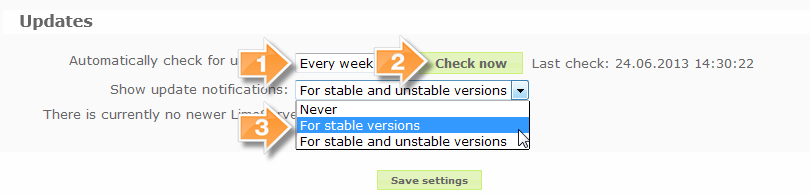Global settings/en: Difference between revisions
From LimeSurvey Manual
(Updating to match new version of source page) |
(Updating to match new version of source page) |
||
| Line 13: | Line 13: | ||
:[[File:Update_check_settings.jpg]] | :[[File:Update_check_settings.jpg]] | ||
:{{Arrow|1}}You can set if, and how often LimeSurvey does check for updates. If an update is found you can either update manually (by downloading the new LimeSurvey package and following the [[Upgrading from a previous version|Update instructions]] or use the [[ComfortUpdate]] feature. | :{{Arrow|1}} You can set if, and how often LimeSurvey does check for updates. If an update is found you can either update manually (by downloading the new LimeSurvey package and following the [[Upgrading from a previous version|Update instructions]]) or use the [[ComfortUpdate]] feature. | ||
:{{Arrow|2}} You can check for possible updates on LimeSurvey in this section. | :{{Arrow|2}} You can check for possible updates on LimeSurvey in this section. | ||
:{{Arrow|3}} You can set the kind of update, that will be notified. In stable installations "For stable versions" is recommended. {{NewIn|2.00}} | :{{Arrow|3}} You can set the kind of update, that will be notified. In stable installations "For stable versions" is recommended. {{NewIn|2.00}} | ||
Revision as of 13:19, 6 October 2013
General description
If you click on the icon  in the main toolbar you will get to the Global settings. The Global settings dialog is only available to administration users with the right 'Super Administrator'. It can be used to adjust certain settings of LimeSurvey in a global context. In versions earlier to 1.87 these Optional settings were only available when editing config.php/config-defaults.php. Starting with 1.87 the values in config.php/config-defaults.php serve merely as a default value. Once you enter the Global settings dialog and saved once then the values will be overruled by the settings in the Global settings.
in the main toolbar you will get to the Global settings. The Global settings dialog is only available to administration users with the right 'Super Administrator'. It can be used to adjust certain settings of LimeSurvey in a global context. In versions earlier to 1.87 these Optional settings were only available when editing config.php/config-defaults.php. Starting with 1.87 the values in config.php/config-defaults.php serve merely as a default value. Once you enter the Global settings dialog and saved once then the values will be overruled by the settings in the Global settings.
Settings and their explanation
Overview & Update
- System overview: This is pretty much self explaining. Here you can get a short insight on the number of surveys and other statistics in your LimeSurvey installation. For debug purposes you can also find a button to show your PHP Info.
- Updates:
 You can set if, and how often LimeSurvey does check for updates. If an update is found you can either update manually (by downloading the new LimeSurvey package and following the Update instructions) or use the ComfortUpdate feature.
You can set if, and how often LimeSurvey does check for updates. If an update is found you can either update manually (by downloading the new LimeSurvey package and following the Update instructions) or use the ComfortUpdate feature. You can check for possible updates on LimeSurvey in this section.
You can check for possible updates on LimeSurvey in this section. You can set the kind of update, that will be notified. In stable installations "For stable versions" is recommended. (New in 2.00 )
You can set the kind of update, that will be notified. In stable installations "For stable versions" is recommended. (New in 2.00 )
General
- Site name: Give your survey site a name. This name will appear in the survey list overview and in the administration header.
- Default template: This setting specifies the default design template used for the 'public list' of surveys and for new surveys or surveys using a non-existing template.
- Administration template: This setting specifies the default design template used for the LimeSurvey administration.
- Default HTML editor mode: Sets the default mode for integrated HTML editor. Valid settings are: inline (default), popup and none:
- inline: Inline replacement of fields by an HTML editor. Slow but convenient and user friendly
- popup: Adds an icon that opens a popup window with the HTML editor. Faster, but HTML code is displayed on the form.
- none: No HTML editor
- Question type selector: Choose 'Full selector' to get a question type selector with preview and 'Simple' to get a plain select box.
- Template editor:: Choose 'Full template editor' to get a enhanced editor (with syntax-highlighting) when editing survey templates and 'Simple template editor' to get a plain editor field
- Time difference (in hours): If your web server is in a different time zone to the location where your surveys will be based, put the difference between your server and your home time zone here. For example, I live in Australia but use a US web server. The web server is 14 hours behind my local time zone. So my setting here is "+14". In other words, it adds 14 hours to the web servers time. This setting is particularly important when surveys timestamp the responses.
- Session lifetime: Defines the time in seconds after which a survey session expires (provided there is no action from the participant). The maximum value on this is 65000 (seconds). Please use a reasonable value. Depending on your server configuration LimeSurvey may not be allowed to override the server setting - in that case you have to set the session timeout value in your PHP configuration.
- IP Info DB API Key: Allows integration with the IP-Info-DB service that let's you determine the geographic location of survey takers based on their IP.
- Google Maps API Key: Allows for integration with Google Maps.
- Google Analytics API Key: Allows for integration with Google Analytics. Surveys can over-ride this site-level value. The API key can be inserted into templates using {GOOGLE_ANALYTICS_API_KEY}. The full JavaScript that Google Analytics expects (including the key) can be included in templates via {GOOGLE_ANALYTICS_JAVASCRIPT}.
- Google API howto:
- Register/login on Google Analytics (GA): www.google.com/analytics/
- Create a key (the site should not point to the survey, but to the part before 'index.php?') The key should be UA-xxxxx.
- Go to your survey's global settings in LimeSurvey.
- Put the key in appropriate field (Google Analytics API Key). It's probably the best to set GA to track all pages as you can have more info.
- You don't need to do anything in shipped templates, as the {GOOGLE_ANALYTICS_JAVASCRIPT} part is already there.
- Activate the survey.
- Do the survey.
- Go to GA panel mainsite. (select appropriate account in left-hand upper corner if you have more than one). You should see some graphs with the statistics. Beware of the dates in upper right corner.
- Google Translate API Key: As of version 1.92, the Auto Translate feature is now using the new version 2 of Google Translate's API. Google now charges for this service. In order for the Auto Translate feature to work, you get an API key from this site, and enter the key in this field. Please note that this is currently a global feature, so any installation that has an assigned Translate API key will all charge translations to the same account.
- Google Analytics Event Tracking Code: Some LimeSurvey {KEYWORDS} can be used inside GG Analytics Event Tracking Code, e.g, '_trackEvent', 'MyEvent', '{SID}'
Email settings
- Default site admin email: This is the default email address of the site administrator and used for system messages and contact options.
- Administrator name: The real name of the site administrator.
- Email method: This determines how e-mail messages are being sent. The following options are available:
- PHP: use internal PHP mailer
- Sendmail: use sendmail mailer
- SMTP:use SMTP relaying. Use this setting when you are running LimeSurvey on a host that is not your mail server.
- Make sure that you are using your SMTP configured e-mail (Global settings -> E-mail settings) at the survey settings (At the moment you create a survey or after you create it Edit Survey Settings -> General) if you use SMTP, otherwise there might be a chance that the following error is displayed: SMTP -> ERROR: RCPT not accepted from server: 553 5.7.1 : Sender address rejected: not owned by user.
- Qmail:Set this if you are running the Qmail mailer
- SMTP host: If you use 'SMTP ' as email method then you have to put your SMTP-server here. If you are using a different part than port 25 (standard for SMPT) then you have to add the port number separated be a colon (example: 'smtp.gmail.com:465')
- SMTP username: If your SMTP-server needs authentication then set this to your user name, otherwise it must be blank.
- SMTP password: If your SMTP-server needs authentication then set this to your password, otherwise it must be blank.
- SMTP SSL/TLS: Set this to 'SSL' or 'TLS' to use SSL/TLS for your SMTP connection
- SMTP debug mode: If you switch this on then on sending invitations or reminders a detailed connection log and error message will be given (if an error occurs). Not for the faint of heart, but this can give valuable information why a SMTP relay does not work. Usually you want this to be off.
- Email batch size: When sending invitations or reminders to survey participants, this setting is used to determine how many emails can be sent in one bunch. Different web servers have different email capacities, and if your script takes too long to send a bunch of emails, the script could time out and cause errors. Most web servers can send 100 emails at a time within the default 30 second time limit for a PHP script. If you get script timeout errors when sending large numbers of emails, reduce the number in this setting. Clicking the 'send email invitation' button on the token control toolbar, (not the button on the right of each token), sends the maxemails number of invitations, then displays a list of the addresses sent to and a warning that "There are more emails pending than could be sent in one batch. Continue sending emails by clicking below. There are ### emails still to be sent." and provides a "continue button" to proceed with the next batch. I.e., the user determines when to send the next batch after each batch gets emailed. It is not necessary to wait with this screen active. The admin could log off and come back at a later time to send the next batch of invites.
Bounce settings
- Default site bounce email: This is the email address where bounced emails will be sent to.
- Server type: If set to 'Off' no bounce processing functions will be available. Set this to POP or IMAP to check a related account for bounces.
- Server name & port: Name of the server and (if needed) the port separated by a colon.
- User name: The user name for the POP/IMAP account
- Password: The password for the POP/IMAP account
- Encryption type: If encrpytion is used please set the right one here (SSL or TLS)
Security
- Survey preview only for administration users: By default, preview of inactive survey is restricted to authenticated users only. If you set this to 'No' any person can test your survey using the survey URL - without logging in to the administration and without having to activate the survey first.
- Filter HTML for XSS: By default you survey manager will not be authorized to use dangerous HTML tags in their survey/group/question/labels texts (for instance JavaScript code). This is intended to prevent a survey operator to add malicious script in order to have a true admin raise his permissions on the system. If you want to use any script objects like Javascript scripts of Flash applets in your surveys you will need to switch this off.
- Group member can only see own group: By default non-admin users defined in the LimeSurvey management interface will only be able to see other users if they belong to at least one group this user belongs to. If you set this to 'No' they can see all users (for example in Survey security settings )
- Force HTTPS: By default this is set to "Don't force on or off". Switch the setting to "on" to force the connection to use HTTPS. Note: If your server doesn't support HTTPS properly, you can lock yourself from the system! Therefor test the "check if this link works" link first. If the link does not work and you turn on HTTPS, LimeSurvey will break and you won't be able to access it.
Presentation
- Show 'no answer' option for non-mandatory questions: When a question of a radio button/select type that contains editable answers (i.e.: List & array questions) is not mandatory and this is set to 'Yes' (default), an additional entry 'No answer' is shown for each subquestion - so that participants may choose to not answer the question. Some people prefer this not to be available. Set this to 'No' to turn this off.
- Repeating headings in array questions every X subquestions: With array type question, often you'll have a lot of subquestions, which - when displayed on screen - take up more than one page. The repeat-headers setting lets you decide how many answers should be displayed before repeating the header information for the question. A good setting for this is around 25. If you don't want the headings to repeat at all, set this to 0.
- Show "There are X questions in this survey":
- Show question group name and/or description:
- Show question number and/or question code:
Language
- Default site language: This is the default language to be used in your administration , and also the default language for the public survey list if none is given.
- Available languages: If you don't want all languages to be available in the administration language select boxes you can here define the language that should be available only.
Interfaces
- RPC interface enabled: Using this feature you can activate/deactivate the LimeSurvey RemoteControl2 interface API, either using JSON-RPC (recommended) or XML-RPC.