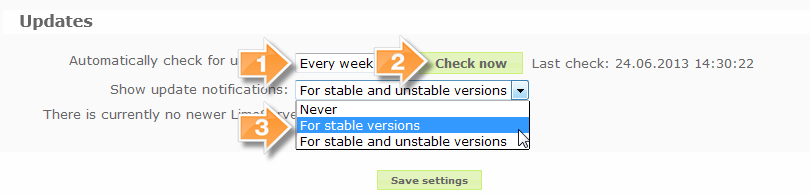Global settings/de: Difference between revisions
From LimeSurvey Manual
(Updating to match new version of source page) |
Markusfluer (talk | contribs) (Replaced content with "Wenn Sie im Hauptmenü 'Konfiguration'zu 'Globale Einstellungen'.") |
||
| Line 4: | Line 4: | ||
=Allgemeine Beschreibung= | =Allgemeine Beschreibung= | ||
Wenn Sie | Wenn Sie im Hauptmenü 'Konfiguration'zu 'Globale Einstellungen'. | ||
[[File:global.png]] | |||
The Global settings dialog is only available to administration users with the right [[Manage_users#Setting_global_permissions_for_a_user|Settings & Plugins]]. It can be used to adjust certain settings of LimeSurvey in a global context. In versions earlier to 1.87 these [[Optional settings]] were only available when editing config.php/config-defaults.php. Starting with 1.87 the values in config.php/config-defaults.php serve merely as a default value. Once you enter the Global settings dialog and saved once then the values will be overruled by the settings in the Global settings. | |||
=Erläuterung der Einstellungen= | =Erläuterung der Einstellungen= | ||
| Line 28: | Line 32: | ||
*'''Template editor:''': Choose 'Full template editor' to get a enhanced editor (with syntax-highlighting) when editing survey templates and 'Simple template editor' to get a plain editor field | *'''Template editor:''': Choose 'Full template editor' to get a enhanced editor (with syntax-highlighting) when editing survey templates and 'Simple template editor' to get a plain editor field | ||
*'''Time difference (in hours)''': If your web server is in a different time zone to the location where your surveys will be based, put the difference between your server and your home time zone here. For example, I live in Australia but use a US web server. The web server is 14 hours behind my local time zone. So my setting here is "+14". In other words, it adds 14 hours to the web servers time. This setting is particularly important when surveys timestamp the responses. | *'''Time difference (in hours)''': If your web server is in a different time zone to the location where your surveys will be based, put the difference between your server and your home time zone here. For example, I live in Australia but use a US web server. The web server is 14 hours behind my local time zone. So my setting here is "+14". In other words, it adds 14 hours to the web servers time. This setting is particularly important when surveys timestamp the responses. | ||
*'''Session lifetime''': Defines the time in seconds after which a survey session expires (provided there is no action from the participant). | *'''Session lifetime''': Defines the time in seconds after which a survey session expires (provided there is no action from the participant). '''This setting is NOT available when using default file-based sessions. It is only available when LimeSurvey is configured to store sessions in a database.''' When using regular, file-based sessions, it is up to the system administrator to define the right values for "session.gc_maxlifetime", "session.save_path", etc. in the PHP configuration because when setting this locally via the application, not only the webserver settings but also similar settings by other applications may overwrite the setting for file-based sessions. The maximum value on this is 65000 (seconds). Please use a reasonable value. When using database sessions, make sure then MySQL setting '''max_allowed_packet''' is set large enough, some surveys generate over 2 MB of session data. | ||
*'''IP Info DB API Key''': Allows integration with the [http://ipinfodb.com IP-Info-DB service] that let's you determine the geographic location of survey takers based on their IP. To have a key, you need to [http://ipinfodb.com/register.php register] for the API. | *'''IP Info DB API Key''': Allows integration with the [http://ipinfodb.com IP-Info-DB service] that let's you determine the geographic location of survey takers based on their IP. To have a key, you need to [http://ipinfodb.com/register.php register] for the API. | ||
*'''Google Maps API Key''': Allows for integration with Google Maps. | *'''Google Maps API Key''': Allows for integration with Google Maps. | ||
| Line 42: | Line 46: | ||
# Go to GA panel mainsite. (select appropriate account in left-hand upper corner if you have more than one). You should see some graphs with the statistics. Beware of the dates in upper right corner. | # Go to GA panel mainsite. (select appropriate account in left-hand upper corner if you have more than one). You should see some graphs with the statistics. Beware of the dates in upper right corner. | ||
*'''Google Translate API Key''': As of version 1.92, the Auto Translate feature is now using the new version 2 of Google Translate's API. Google now charges for this service. In order for the Auto Translate feature to work, you get an API key from [https://code.google.com/apis/console/?api=translate this site], and enter the key in this field. Please note that this is currently a global feature, so any installation that has an assigned Translate API key will all charge translations to the same account. | *'''Google Translate API Key''': As of version 1.92, the Auto Translate feature is now using the new version 2 of Google Translate's API. Google now charges for this service. In order for the Auto Translate feature to work, you get an API key from [https://code.google.com/apis/console/?api=translate this site], and enter the key in this field. Please note that this is currently a global feature, so any installation that has an assigned Translate API key will all charge translations to the same account. | ||
*'''Google Analytics Event Tracking Code''': Some LimeSurvey {KEYWORDS} can be used inside [ | *'''Google Analytics Event Tracking Code''': Some LimeSurvey {KEYWORDS} can be used inside [https://developers.google.com/analytics/devguides/collection/gajs/eventTrackerGuide GG Analytics Event Tracking Code], e.g, '_trackEvent', 'MyEvent', '{SID}' | ||
==E-Mail-Einstellungen== | ==E-Mail-Einstellungen== | ||
| Line 69: | Line 73: | ||
*'''Verschlüsselung''': Wenn Verschlüsselung verwendet wird, bitte hier angeben (SSL oder TLS) | *'''Verschlüsselung''': Wenn Verschlüsselung verwendet wird, bitte hier angeben (SSL oder TLS) | ||
== | ==Security== | ||
*''' | *'''Survey preview only for administration users''': By default, preview of inactive survey is restricted to authenticated users only. If you set this to 'No' any person can test your survey using the survey URL - without logging in to the administration and without having to activate the survey first. | ||
*'''HTML | *'''Filter HTML for XSS''': By default your survey manager will not be authorized to use dangerous HTML tags in their survey/group/question/labels texts (for instance JavaScript code). This is intended to prevent a survey operator to add malicious script in order to have a true admin raise his permissions on the system. '''If you want to use any script objects like Javascript scripts of Flash applets in your surveys you will need to switch this off''' (Specific script for video hoster can be used). The XSS filtering is always disabled for the superadministrator. In order to see the effects of XSS filtering, it is advised to use a regular user account. {{Alert|With XSS enable, some expression manager system can not be used : see [[Expression Manager#XSS security|XSS and Expression Manager]]}} | ||
*''' | *'''Group member can only see own group''': By default non-admin users defined in the LimeSurvey management interface will only be able to see other users if they belong to at least one group this user belongs to. If you set this to 'No' they can see all users (for example in [[Survey security settings]] ) | ||
*''' | *'''Force HTTPS''': By default this is set to "Don't force on or off". Switch the setting to "on" to force the connection to use HTTPS. {{Alert||title=Attention|text=If your server doesn't support HTTPS properly, you can lock yourself from the system! Therefore test the "check if this link works" link first.If the link does not work and you turn on HTTPS, LimeSurvey will break and you won't be able to access it.}} {{Hint|Text=If you activate https by error, you can deactivate it in application/config/config.php file using ssl_emergency_override to 1.}} | ||
==Präsentation== | ==Präsentation== | ||
Revision as of 16:52, 27 July 2016
Allgemeine Beschreibung
Wenn Sie im Hauptmenü 'Konfiguration'zu 'Globale Einstellungen'.
The Global settings dialog is only available to administration users with the right Settings & Plugins. It can be used to adjust certain settings of LimeSurvey in a global context. In versions earlier to 1.87 these Optional settings were only available when editing config.php/config-defaults.php. Starting with 1.87 the values in config.php/config-defaults.php serve merely as a default value. Once you enter the Global settings dialog and saved once then the values will be overruled by the settings in the Global settings.
Erläuterung der Einstellungen
Übersicht & Aktualisierung
- Systemübersicht: Dies ist ziemlich selbsterklärend. Hier sehen Sie eine kurze Übersicht der Anzahl an Umfrage und andere Informationen Ihrer LimeSurvey Installation. Zu Zwecken der Fehlersuche können Sie hier auch über einen Knopf Ihre PHPInfo abrufen.
- Updates:
 Sie können hier einstellen, ob und wie oft LimeSurvey nach Updates suchen soll. Wenn ein Update gefunden wurde, können Sie entweder manuell (durch Herunterladen des neuen LimeSurvey Paketes und Befolgen der Update-Anweisungen) aktualisieren oder das ComfortUpdate nutzen.
Sie können hier einstellen, ob und wie oft LimeSurvey nach Updates suchen soll. Wenn ein Update gefunden wurde, können Sie entweder manuell (durch Herunterladen des neuen LimeSurvey Paketes und Befolgen der Update-Anweisungen) aktualisieren oder das ComfortUpdate nutzen. Sie können hier nach neuen LimeSurvey Updates suchen.
Sie können hier nach neuen LimeSurvey Updates suchen. Sie können hier die Art des Updates festlegen, nach der gesucht und für das Sie benachrichtigt werden wollen. Die Eenstellung 'Nach stabilen Versionen' wird empfohlen. (New in 2.00 )
Sie können hier die Art des Updates festlegen, nach der gesucht und für das Sie benachrichtigt werden wollen. Die Eenstellung 'Nach stabilen Versionen' wird empfohlen. (New in 2.00 )
General
- Site name: Give your survey site a name. This name will appear in the survey list overview and in the administration header.
- Default template: This setting specifies the default design template used for the 'public list' of surveys and for new surveys or surveys using a non-existing template.
- Administration template: This setting specifies the default design template used for the LimeSurvey administration.
- Default HTML editor mode: Sets the default mode for integrated HTML editor. Valid settings are: inline (default), popup and none:
- inline: Inline replacement of fields by an HTML editor. Slow but convenient and user friendly
- popup: Adds an icon that opens a popup window with the HTML editor. Faster, but HTML code is displayed on the form.
- none: No HTML editor
- Question type selector: Choose 'Full selector' to get a question type selector with preview and 'Simple' to get a plain select box.
- Template editor:: Choose 'Full template editor' to get a enhanced editor (with syntax-highlighting) when editing survey templates and 'Simple template editor' to get a plain editor field
- Time difference (in hours): If your web server is in a different time zone to the location where your surveys will be based, put the difference between your server and your home time zone here. For example, I live in Australia but use a US web server. The web server is 14 hours behind my local time zone. So my setting here is "+14". In other words, it adds 14 hours to the web servers time. This setting is particularly important when surveys timestamp the responses.
- Session lifetime: Defines the time in seconds after which a survey session expires (provided there is no action from the participant). This setting is NOT available when using default file-based sessions. It is only available when LimeSurvey is configured to store sessions in a database. When using regular, file-based sessions, it is up to the system administrator to define the right values for "session.gc_maxlifetime", "session.save_path", etc. in the PHP configuration because when setting this locally via the application, not only the webserver settings but also similar settings by other applications may overwrite the setting for file-based sessions. The maximum value on this is 65000 (seconds). Please use a reasonable value. When using database sessions, make sure then MySQL setting max_allowed_packet is set large enough, some surveys generate over 2 MB of session data.
- IP Info DB API Key: Allows integration with the IP-Info-DB service that let's you determine the geographic location of survey takers based on their IP. To have a key, you need to register for the API.
- Google Maps API Key: Allows for integration with Google Maps.
- Google Analytics API Key: Allows for integration with Google Analytics. Surveys can over-ride this site-level value. The API key can be inserted into templates using {GOOGLE_ANALYTICS_API_KEY}. The full JavaScript that Google Analytics expects (including the key) can be included in templates via {GOOGLE_ANALYTICS_JAVASCRIPT}.
- Google API howto:
- Register/login on Google Analytics (GA): www.google.com/analytics/
- Create a key (the site should not point to the survey, but to the part before 'index.php?') The key should be UA-xxxxx.
- Go to your survey's global settings in LimeSurvey.
- Put the key in appropriate field (Google Analytics API Key). It's probably the best to set GA to track all pages as you can have more info.
- You don't need to do anything in shipped templates, as the {GOOGLE_ANALYTICS_JAVASCRIPT} part is already there.
- Activate the survey.
- Do the survey.
- Go to GA panel mainsite. (select appropriate account in left-hand upper corner if you have more than one). You should see some graphs with the statistics. Beware of the dates in upper right corner.
- Google Translate API Key: As of version 1.92, the Auto Translate feature is now using the new version 2 of Google Translate's API. Google now charges for this service. In order for the Auto Translate feature to work, you get an API key from this site, and enter the key in this field. Please note that this is currently a global feature, so any installation that has an assigned Translate API key will all charge translations to the same account.
- Google Analytics Event Tracking Code: Some LimeSurvey {KEYWORDS} can be used inside GG Analytics Event Tracking Code, e.g, '_trackEvent', 'MyEvent', '{SID}'
E-Mail-Einstellungen
- Standard Admin E-Mailadresse: Dies ist die Standard-E-Mail-Adresse des Site-Administrators, für Systemnachrichten und als Kontaktmöglichkeit.
- Administratorname: Der Name des Site-Administrators.
- E-Mail-Methode: Diese Einstellung legt fest, wie E-Mail-Nachrichten gesendet werden. Die folgenden Optionen sind verfügbar:
- PHP: Interner PHP-Mailer
- Sendmail: Sendmail Mailer
- SMTP: Versand über SMTP. Verwenden Sie diese Einstellung, wenn LimeSurvey auf einem Host ausgeführt wird, der nicht gleichzeitig Ihr E-Mail-Server ist.
- Stellen Sie sicher, dass Sie Ihre SMTP-konfigurierte E-Mail-Adresse (Globale Einstellungen -> E-Mail-Einstellungen) auch in den Umfrage-Einstellungen setzen (Wenn Sie eine Umfrage erstellen oder, nachdem Sie ein erstellt haben unter Umfrage-Einstellungen -> Allgemein), sonst könnte es passieren, dass der folgende Fehler beim Senden angezeigt wird: SMTP -> ERROR: RCPT not accepted from server: 553 5.7.1 : Sender address rejected: not owned by user.
- Qmail:Setzen Sie dies, wenn den Qmail-Mailer benutzen
- SMTP Server: Wenn Sie 'SMTP' als E-Mail Methode gewählt haben, dann setzen Sie Ihren SMTP-Server hier. Wenn Sie mit einem anderen Port als Port 25 (Standard für SMTP) arbeiten, dann müssen Sie die Port-Nummer mit einem Doppelpunkt getrennt angeben (Beispiel: 'smtp.gmail.com:465')
- SMTP-Benutzername: Wenn Ihr SMTP-Server Authentifizierung erfordert, dann setzen Sie hier Ihren Benutzernamen, sonst muss das Feld leer sein.
- SMTP-Kennwort: Wenn Ihr SMTP-Server Authentifizierung erfordert, dann setzen Sie hier ein Kennwort, ansonsten muss es leer sein.
- SMTP SSL/TLS: Setze 'SSL' oder 'TLS' für die Verwendung von SSL/TLS für Ihre SMTP-Verbindung
- SMTP Debugmodus: Wenn Sie dies aktivieren, dann bekommen Sie beim Versand von Einladungen und Erinnerungen ein detailliertes Verbindungs-Protokoll und Fehler-Meldungen (sofern ein Fehler auftritt). Nicht für schwache Nerven, aber das kann wertvolle Hinweise geben, warum ein SMTP-Relay nicht funktioniert. In der Regel sollte dies ausgeschaltet sein.
- Anzahl der E-Mails die pro Durchlauf versendet werden: Für das Versenden von Einladungen und Erinnerungen an die Umfrageteilnehmer, wird diese Einstellung verwendet, um zu bestimmen, wie viele E-Mails in einem Durchlauf gesendet werden. Verschiedene Webserver haben verschiedene E-Mail-Kapazitäten, und wenn Ihr Skript zu lange braucht, weil Sie eine zu große Anzahl von E-Mails senden, kann das Skript Fehler verursachen. Die meisten Webserver können mindestens 100 E-Mails innerhalb der Standard-30-Sekunden-Grenze für ein PHP-Script senden. Wenn man Script-Timeout-Fehler beim Senden von einer großen Anzahl von E-Mails bekommt, reduzieren Sie die Zahl in dieser Einstellung.
Beim Klicken auf den 'E-Mail-Einladung senden"-Knopf in der Zugangsschlüssel-Symbolleiste (nicht der Button auf der linken Seite eines jeden Zugangsschlüssel-Eintrags), wird die hier eingestellte Anzahl von Einladungen/Erinnerungen versendet, zeigt dann eine Liste mit den Adressen, an die gesendet wurde und eine Warnung, dass "...noch mehr E-Mails auf Versenden warten, als in einem Durchgang versendet werden konnte. Senden Sie weitere E-Mails, indem Sie unten klicken. Es gibt xxx E-Mails, die noch auf Versenden warten" und gibt einen "Weiter" - Knopf, um mit der nächsten Durchgang fortzufahren. D.h. der Anwender legt fest, wann der nächste Stapel Einladungen nach jedem Durchgang gesendet wird. Es ist nicht notwendig, diesen Bildschirm im Browser geöffnet zu lassen. Der Admin könnte sich abmelden und zu einem späteren Zeitpunkt wiederkommen, um dann die nächsten Einladungen/Erinnerungen zu versenden.
Bounce-Einstellungen
- Standard Bounce E-Mailadresse: Die E-Mail-Adresse zu der zurückgewiesene E-Mails gesendet werden.
- Servertyp: Wenn 'Aus' stehen keine Bounce-Verarbeitungsfunktionen zur Verfügung. Setzen Sie dieses auf POP oder IMAP um ein solche Konto zu überprüfen.
- Servername & Port: Name des Servers, und (wenn nötig) der Port durch einen Doppelpunkt getrennt.
- Benutzername: Der Benutzername für das POP/IMAP-Konto
- Kennwort: Das Passwort für das POP/IMAP-Konto
- Verschlüsselung: Wenn Verschlüsselung verwendet wird, bitte hier angeben (SSL oder TLS)
Security
- Survey preview only for administration users: By default, preview of inactive survey is restricted to authenticated users only. If you set this to 'No' any person can test your survey using the survey URL - without logging in to the administration and without having to activate the survey first.
- Filter HTML for XSS: By default your survey manager will not be authorized to use dangerous HTML tags in their survey/group/question/labels texts (for instance JavaScript code). This is intended to prevent a survey operator to add malicious script in order to have a true admin raise his permissions on the system. If you want to use any script objects like Javascript scripts of Flash applets in your surveys you will need to switch this off (Specific script for video hoster can be used). The XSS filtering is always disabled for the superadministrator. In order to see the effects of XSS filtering, it is advised to use a regular user account.
 With XSS enable, some expression manager system can not be used : see XSS and Expression Manager
With XSS enable, some expression manager system can not be used : see XSS and Expression Manager
- Group member can only see own group: By default non-admin users defined in the LimeSurvey management interface will only be able to see other users if they belong to at least one group this user belongs to. If you set this to 'No' they can see all users (for example in Survey security settings )
- Force HTTPS: By default this is set to "Don't force on or off". Switch the setting to "on" to force the connection to use HTTPS.

Präsentation
- Zeige 'Keine Antwort'-Option für nicht-Pflichtfragen: Wenn eine Frage keine Pflichtfrage ist, und dies wird auf 'Yes' (Standardeinstellung) gesetzt, wird ein zusätzlicher Eintrag 'Keine Antwort' für die jeweiligen (Teil-)frage gezeigt - so dass die Teilnehmer auch aswählen können, dass sie die Frage nicht beantworten möchten. Manchmal möchte man dies aber nicht. Setzen Sie dies auf "Nein", um dies auszuschalten.
- Wiederkehrende Überschriften in Matrix-Fragen alle X Teilfragen: Wenn Sie einen Matrix-Fragetyp nutzen, werden Sie oft eine Menge von Teilfragen haben, die wenn Sie auf dem Bildschirm angezeigt mehr als eine Seite ausfüllen. Hier können können Sie einstellen, nach wie vielen Teilfragen die Kopfzeilen für die Frage wiederholt angezeigt werden. Eine gute Einstellung dafür ist etwa 25. Wenn Sie nicht möchten, dass sich die Überschriften überhaupt wiederholen, setzen Sie diese Einstellung auf 0.
- Zeige "Es gibt X Fragen in dieser Umfrage":
- Zeige Fragengruppennamen und/oder -beschreibung:
- Zeige Fragenummer und/oder Fragencode:
Sprache
- Standardsprache: Dies ist die Standard-Sprache in Ihrer Administration und auch die Standardsprache für die öffentliche Umfrageliste, wenn keine in der URL angegeben wurde.
- Verfügbare Sprachen: Wenn Sie nicht möchten, dass alle Sprachen in der Administration zur Verfügung stehen, können Sie hier festlegen, welche verfügbar sein sollen.
Schnittstellen
- RPC-Interface aktiviert: Mit dieser Funktion können Sie die LimeSurvey RemoteControl2 API-Schnittstelle aktivieren/deaktivieren, die entweder mit JSON-RPC(empfohlen) oder XML-RPC arbeitet.