General settings: Difference between revisions
From LimeSurvey Manual
DenisChenu (talk | contribs) mNo edit summary |
mNo edit summary |
||
| (16 intermediate revisions by 3 users not shown) | |||
| Line 10: | Line 10: | ||
<!--T:3--> | <!--T:3--> | ||
The general settings panel of a survey allows you to edit basic information | The general settings panel of a survey allows you to edit basic survey information such as the survey owner, administrator's email, and the template used in the survey. | ||
<!--T:16--> | <!--T:16--> | ||
To access General settings, click the '''Settings''' tab and click '''General settings'''. | |||
<!--T:17--> | <!--T:17--> | ||
<center>[[File:Survey_settings_General_settings.png]]</center> | <center>[[File:Survey_settings_General_settings.png]]</center> | ||
=General settings panel= <!--T:4--> | =General settings panel= <!--T:4--> | ||
| Line 25: | Line 24: | ||
<!--T:5--> | <!--T:5--> | ||
The following | The following can be edited from the general settings panel: | ||
| Line 33: | Line 32: | ||
==Base language== <!--T:7--> | ==Base language== <!--T:7--> | ||
The main language of the survey. The base language corresponds with the [[Global settings#Language|default site language]]. The latter can be changed from the global settings of your LimeSurvey installation by a super-administrator. | |||
==Additional languages== <!--T:8--> | ==Additional languages== <!--T:8--> | ||
More languages can be added to your survey. This option is important when you want to create multilingual surveys. For example, if you wish to use English, German, and Romanian for your survey, add Romanian and German as additional languages (if English is already the default/base language). The list of available languages | More languages can be added to your survey. This option is important when you want to create multilingual surveys. For example, if you wish to use English, German, and Romanian for your survey, add Romanian and German as additional languages (if English is already the default/base language). The list of available languages can be reduced by the LimeSurvey administrator in [[Global settings#Language|LimeSurvey global settings]]. | ||
==Survey owner== <!--T:9--> | ==Survey owner== <!--T:9--> | ||
When the survey administrator selects the survey owner, the survey owner has all the permissions associated with the respective survey: [[Manage_users#Set_permissions_for_a_single_survey|survey permissions]] (wiki link). | |||
==Administrator== <!--T:18--> | ==Administrator== <!--T:18--> | ||
The name of the administrator. | |||
==Admin email== <!--T:19--> | ==Admin email== <!--T:19--> | ||
The email of the survey administrator. | |||
<!--T:10--> | <!--T:10--> | ||
{{Note|'''Administrator''' and '''admin email''' are utilized in the LimeSurvey [[Email templates|email templates]] system.}} | {{Note|'''Administrator''' and '''admin email''' are utilized in the LimeSurvey [[Email templates|email templates]] system.}} | ||
<div class="simplebox">[[File:help.png]] Many hosting providers' SMTP servers will only accept emails whose "From:" address is on a local domain. Any emails that do not conform to this rule are discarded silently, without any visible error message. If this happens to you, ensure that you are using a provider-based email address in the "Admin email" field. You could also set up email forwarding on the provider's side, so that any messages sent there are relayed to your preferred address.</div> | <div class="simplebox">[[File:help.png]] Many hosting providers' SMTP servers will only accept emails whose "From:" address is on a local domain. Any emails that do not conform to this rule are discarded silently, without any visible error message. If this happens to you, ensure that you are using a provider-based email address in the "Admin email" field. You could also set up email forwarding on the provider's side, so that any messages sent there are relayed to your preferred address.</div> | ||
==Bounce email== <!--T:11--> | ==Bounce email== <!--T:11--> | ||
This is the email address where the delivery error notification emails (bounced emails) will be sent to. | This is the email address where the delivery error notification emails (bounced emails) will be sent to. | ||
<div class="simplebox">[[File:help.png]] A bounce email is an electronic email which is returned to the sender for various reasons (e.g. invalid address, temporary unavailable mail server, full recipient's mailbox, etc).</div> | <div class="simplebox">[[File:help.png]] A bounce email is an electronic email which is returned to the sender for various reasons (e.g., invalid address, temporary unavailable mail server, full recipient's mailbox, etc).</div> | ||
<!--T:20--> | <!--T:20--> | ||
{{Note|The bounce email settings can be set up [[Email_bounce_tracking_system|locally]] and/or [[General_settings#Bounce_email|globally]].}} | {{Note|The bounce email settings can be set up [[Email_bounce_tracking_system|locally]] and/or [[General_settings#Bounce_email|globally]].}} | ||
==Fax to== <!--T:12--> | ==Fax to== <!--T:12--> | ||
This field is used to | This field is used to provide a fax number on the "printable survey" - i.e., when you want to send someone a hard copy because he or she cannot use the online survey. | ||
==Group== <!--T:13--> | ==Group== <!--T:13--> | ||
| Line 71: | Line 65: | ||
==Format== <!--T:14--> | ==Format== <!--T:14--> | ||
It allows you to choose the way | It allows you to choose the way the questions will be displayed to the survey respondents. Three options are available: | ||
*''Question by Question'' : The questions will be displayed one by one (one question per page). If this option is selected, a separate "welcome" page and "end" page will be displayed when taking the survey. | *''Question by Question'' : The questions will be displayed one by one (one question per page). If this option is selected, a separate "welcome" page and "end" page will be displayed when taking the survey. | ||
*''Group by Group'' : Each survey page will display a question group. Also, a separate "welcome" page and "end" page will still be displayed when taking the survey, as in the "Question by Question" surveys. | *''Group by Group'' : Each survey page will display a question group. Also, a separate "welcome" page and "end" page will still be displayed when taking the survey, as in the "Question by Question" surveys. | ||
| Line 77: | Line 71: | ||
==Template== <!--T:15--> | ==Template== <!--T:15--> | ||
You can select the desired template from the drop-down list. The default | You can select the desired template from the drop-down list. The default template is simple but functional. More information on creating your own templates is available [[Theme editor|here]]. | ||
</translate> | </translate> | ||
Latest revision as of 14:47, 3 May 2021
Introduction
The general settings panel of a survey allows you to edit basic survey information such as the survey owner, administrator's email, and the template used in the survey.
To access General settings, click the Settings tab and click General settings.
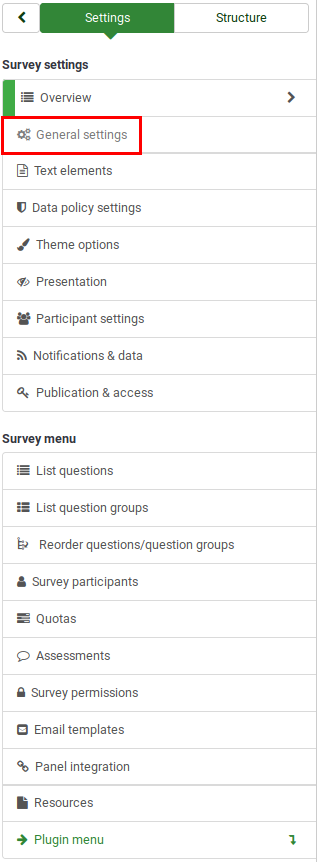
General settings panel
The following can be edited from the general settings panel:
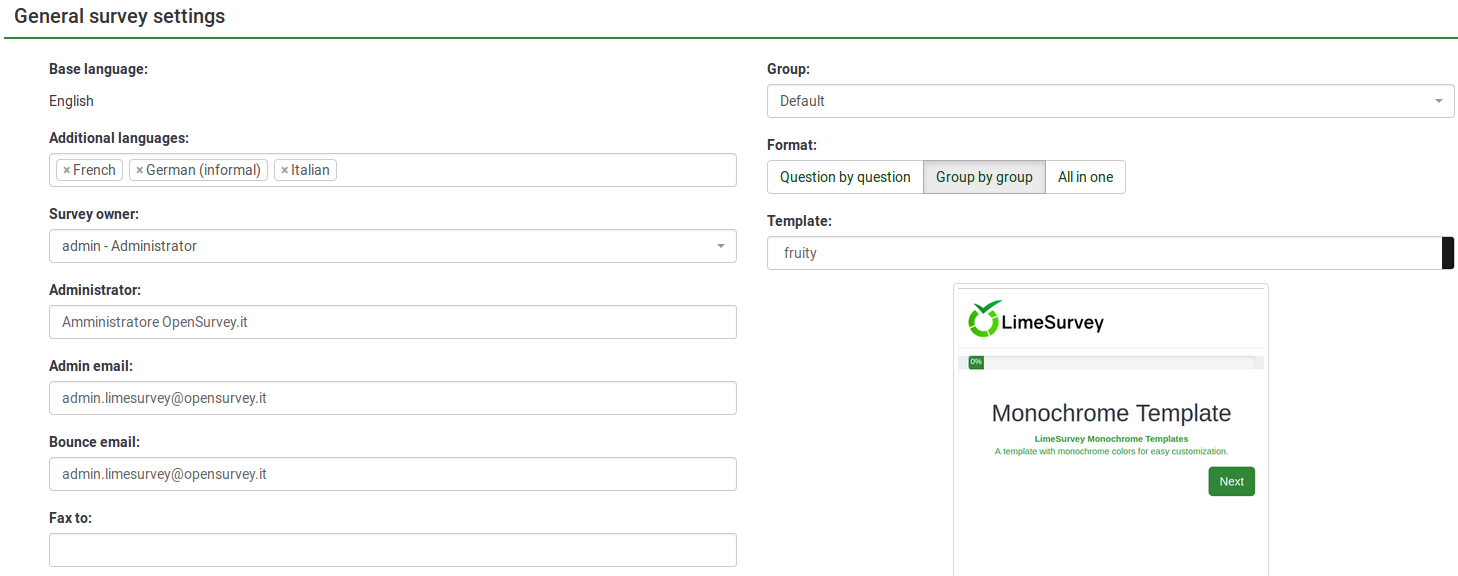
Base language
The main language of the survey. The base language corresponds with the default site language. The latter can be changed from the global settings of your LimeSurvey installation by a super-administrator.
Additional languages
More languages can be added to your survey. This option is important when you want to create multilingual surveys. For example, if you wish to use English, German, and Romanian for your survey, add Romanian and German as additional languages (if English is already the default/base language). The list of available languages can be reduced by the LimeSurvey administrator in LimeSurvey global settings.
Survey owner
When the survey administrator selects the survey owner, the survey owner has all the permissions associated with the respective survey: survey permissions (wiki link).
Administrator
The name of the administrator.
Admin email
The email of the survey administrator.
Bounce email
This is the email address where the delivery error notification emails (bounced emails) will be sent to.
Fax to
This field is used to provide a fax number on the "printable survey" - i.e., when you want to send someone a hard copy because he or she cannot use the online survey.
Group
Select the survey group (New in 3.0 ) the newly created survey should be added to.
Format
It allows you to choose the way the questions will be displayed to the survey respondents. Three options are available:
- Question by Question : The questions will be displayed one by one (one question per page). If this option is selected, a separate "welcome" page and "end" page will be displayed when taking the survey.
- Group by Group : Each survey page will display a question group. Also, a separate "welcome" page and "end" page will still be displayed when taking the survey, as in the "Question by Question" surveys.
- All in one : If chosen, all the pages will be displayed on a single page. If you select this option, no separate pages exist for the "welcome" and "end" pages - they will all appear on the same page, together with the questions.
Template
You can select the desired template from the drop-down list. The default template is simple but functional. More information on creating your own templates is available here.