First login - your user preferences/sl: Difference between revisions
From LimeSurvey Manual
(Updating to match new version of source page) |
m (Text replacement - "LimeSurveyBenuzerVerwaltung.jpg" to "LimeSurveyMenuUserManagement.png") |
||
| Line 84: | Line 84: | ||
<center>[[File: | <center>[[File:LimeSurveyMenuUserManagement.png]]</center> | ||
Revision as of 16:52, 3 May 2022
Prijava
With LimeSurvey Cloud
Uspešno ste namestili LimeSurvey oziroma ste bili dodani s strani skrbnika. Sedaj lahko ustvarjate, urejate ali si ogledate anketo oziroma njene rezultate. Vaša prva naloga je, da se vpišete v Skrbniški vmesnik LimeSurvey-a. Obiščite URL, ki ste ga pridobili pri ustvarjanju vaše ankete ali vam je bil posredovan s strani skrbnika za dostop do ankete.
You need to create a survey site before you can start creating and managing online surveys. Log in to your account and click Create survey site.
Create survey site link:
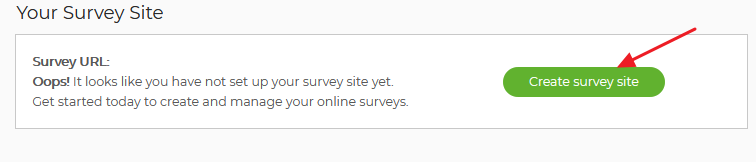
To create your LimeSurvey site:
(1) Enter your site name.
(2) Choose a domain name from the dropdown menu.
(3) Choose a server location.
(4) Click Save & Set Up LimeSurvey Site.
The process can take up to 20 seconds. When the process is complete, the window will close and you will be taken back to your account page.
You can now access your survey site by clicking View Survey Site at the top of the page.

Sign in to your account using your LimeSurvey.org credentials:

You are ready to start creating surveys.
Sprememba gesla
Za spremembo gesla kliknite na ![]() .
Tukaj lahko upravljate uporabnike.
Lahko spremenite geslo, elektronsko pošto in vaše ime.
.
Tukaj lahko upravljate uporabnike.
Lahko spremenite geslo, elektronsko pošto in vaše ime.

After completing the required fields, click the Check data button. You will receive an email with the necessary steps that need to be followed in order to reset your password.
Another option to change your password is to do so from within your profile. Click your user name located in the upper right part of the screen (on the main LimeSurvey toolbar) and select the Your Profile tab.
Click the Change password buttonː
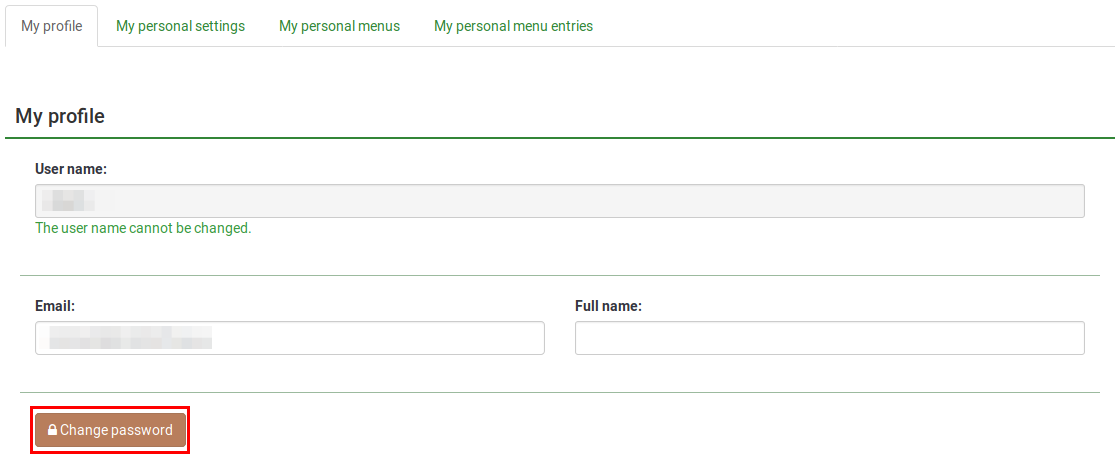
Type the current password, and the new password twice. Then, save the new profile settings by clicking Save located in the upper right part of the screen.
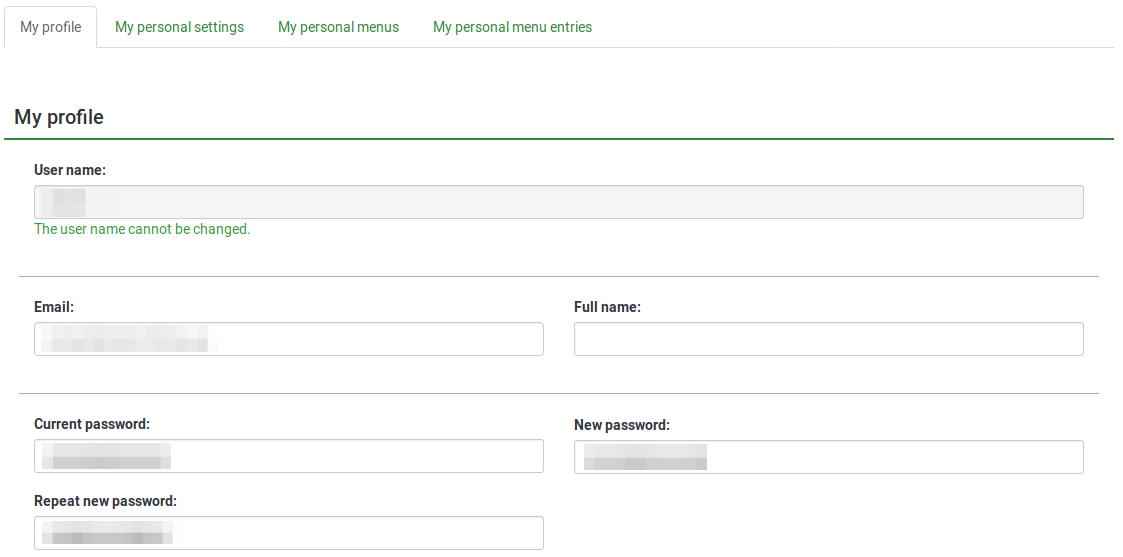
If you have superadmin permissions and one want to assist another user reset their password, you can do so by by using the User control panel.

From the Action column click the green pen that corresponds to the respective user and change their password.

With LimeSurvey Cloud
If you use LimeSurvey Pro, you can also reset your password from your LimeSurvey profile. From your LimeSurvey profile, click INSTALLATIONS (under the Profile Menu). Look for the RESET PASSWORD NOW button located in an orange box. Click it and a random password will be generated immediately.
O uporabniških nastavitvah
Za spremembo vaših uporabniških nastavitev kliknite na vaše uporabniško ime, ki se nahaja v LimeSurvey-evi osnovni orodni vrstici.
LimeSurvey skrbnik ima na razpolago več nastavitev povezanih s svojim profilom:
- Nastavitev jezika skrbniškega vmesnika
- Izbira integriranega HTML urejevalnika
- Izbira tipa vprašanja
- Način urejevanja predloge
- Privzeta oblika datuma prikazanega v skrbniškem vmesniku

My profile
The following options are found under the My profile tab:
- Username: Once created, it cannot be changed from the LimeSurvey interface. We recommend creating another user name instead of editing the configuration of your LimeSurvey installation;
- Email: Type your new e-mail and click the 'Save' button to save the settings;
- Full name: The name of the administrator;
- Password & Repeat password: If you want to change your password, type the new password twice and click the 'Save' button.
My personal settings
- Interface language: The language of the Limesurvey administrative interface;
- HTML editor mode: The inclusion of an integrated HTML editor;
- Question type selector: If 'Full selector' option is chosen, then a question preview will be shown when selecting the type of a new question to be added into the survey;
- Template editor mode: If 'full template editor' is selected, syntax highlighting will be used in the LimeSurvey template editor;
- Date format: chooses the default date format used in the administration interface.
- Show script field: The script field is specially intended for entering JavaScript while editing questions. This setting controls if it should be shown or not.
- Directly show edit mode: Indicates if edit mode should be shown by default when entering a question.
- Non-Numerical answer option prefix: Prefix to be used for answer options. It should be non numerical. If the prefix is "AO", answer options would be, for example, "AO001".
- Non-Numerical subquestions prefix: Prefix to be used for for subquestions. It should be non numerical. If the prefix is "SQ", answer options would be, for example, "SQ001".
- Lock question organizer in sidebar by default: If the question organizer should be shown or hide in the side bar.
- Create example question group and question: This setting specifies if an example question group and question should be created automatically after creating a new survey.
Interface language
You can select the administrative language preference during log in by using the dropdown list as shown below. After a successful login, the LimeSurvey interface will change to the chosen language. The system will record this preference setting in your profile and make it the default for your next login.

Some LimeSurvey setups hide or skip the login page to enable common authentication inside other applications. In this case, you won't have access to select the language. However, you can change your language preference from your account preferences. Access your account preferences by clicking your user name located in the upper right side of your browser and then the Your account button. Next, click the Your personal settings tab and select your desired language from the dropdown list located under Interface language.

HTML editor mode
LimeSurvey vsebuje integriran HTML urejevalnik, ki vam bo pomagal razviti bogato oblikovane ankete, skupine, vprašanja in tekstovne odgovore; pri oblikovanju tabel, slik itd. Ker pa ta urejevalnik uporablja tako več prostora na zaslonu kot sredstev na računalniku, njegova uporaba ni vedno zaželena. Zato se lahko odločate ali med vgrajenim HTML urejevalnikom, ki se pojavi kot orodna vrstica v oknu brskalnika, ali med enostavnim urejevalnikom besedila, ki je vedno na razpolago.
Default
If the "default" option is selected, you will inherit the HTML editor mode selected by the superadminstrator from the global settings of the LimeSurvey installation.
Vgrajeni
HTML urejevalnik je vedno na razpolago kot vgrajeni urejevalnik v posameznem okencu.
Pojavno okno
V uporabi je enostaven tekstovni urejevalnik medtem ko je HTML urejevalnik omogočen v obliki pojavnega okna (ang.: Popup).
Fullscreen (Obsolete since 3.0)
V urejevalniku lahko omogočite orodno vrstico z ikonami s klikom na širšo, obarvano vrstico ...??? An icon-based tool bar of the editor can be exposed by clicking the wider, colored bar above the text editing window. You can also increase the size of the editor to fill the browser window and then decrease it back later.

Med spreminjanjem izbire urejevalnika sistem s svojo priročnostjo omogoča, da si pri izpisu iz sistema zapomni vaš zadnje uporabljen urejevalnik. Le ta bo tudi postal privzet pri vaši vnovični prijavi v sistem.
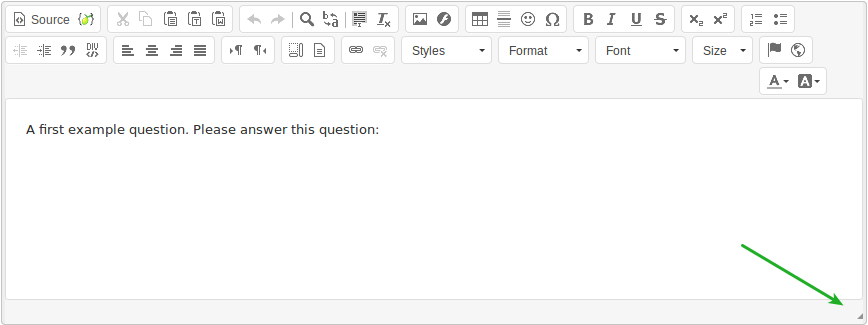
Izvorna koda
Če želite prilepiti HTML kodo direktno v HTML urejevalnik, morate preklopiti v način izvorne kode. Kliknite na gumb "izvorna koda" in prilepite Javascript in/ali HTML izvorno kodo v polje.

Če želite ohraniti kodo v načinu izvorne kode, morate onemogočiti Filter HTML for XSS nastavitve.
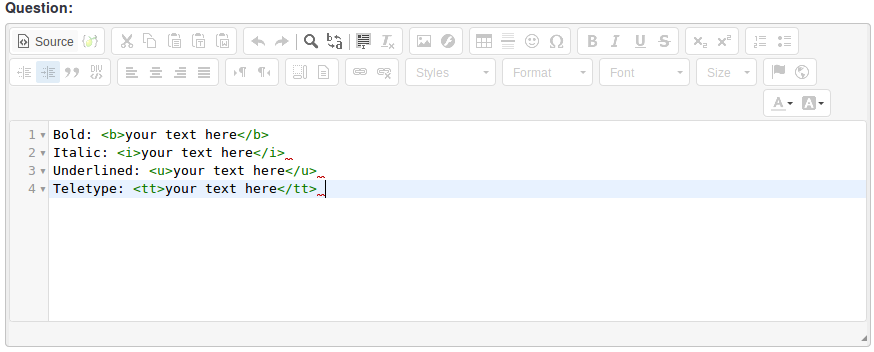
No HTML editor
If you do not want to use an HTML editor, select this option. You will be able to use only simple text in the surveys.
Question type selector
Choose 'Full selector' to get a question type selector with preview and 'Simple selector' to get a plain select box. The 'default' option corresponds to the option selected in the global settings of the LimeSurvey installation.
Template editor mode
Three options are available: 'default', 'full template editor', and 'simple template editor'. Choose 'Full template editor' to get an enhanced editor (with syntax-highlighting) when editing survey templates and 'Simple template editor' to get a plain editor field. The 'default' option corresponds to the option selected in the global settings of the LimeSurvey installation.
Date format
Ta nastavitev določa obliko datuma za vaš skrbniški račun - v primeru, če brskate po rezultatih ali po drugih nastavitvah in ne vpliva na dejansko anketo.
Ko ustvarjate anketo, lahko nastavite obliko datuma v "uredi tekstovne elemente". Če operirate z večjezikovno anketo, lahko obliko datuma za posamezen jezik spremenite tako, da izberete želen jezik v urejanju tekstovnih elementov, spremenite obliko datuma in spremembo shranite. Obliko datuma lahko spremenite za vsak jezik posebej.
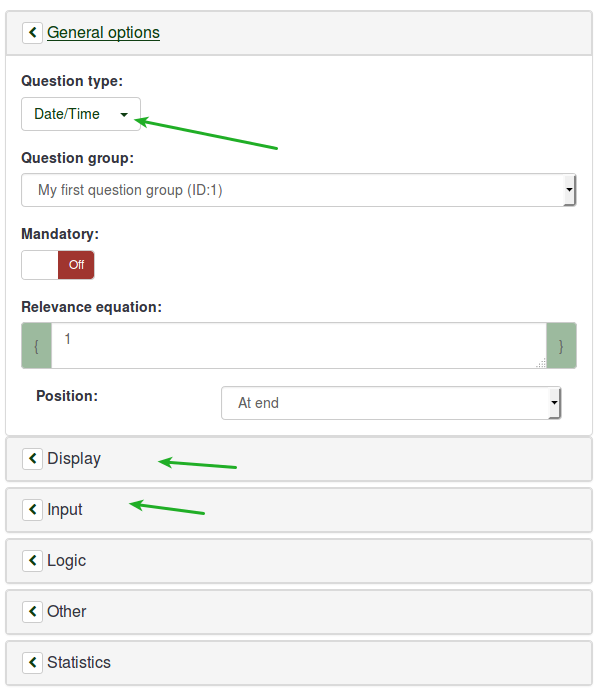
You can visualise here the customized menus that are available to you or the ones you created via the menu configuration option.
To start editing them, access the Menu configuration option located within the Configuration menu.
You can visualise here the customized menus entries that are available to you or the ones you created via the menu entries configuration option.
To edit them, you need to access the Menu entries configuration option located within the Configuration menu.


