Eerste keer inloggen - je gebruikersvoorkeuren
From LimeSurvey Manual
Inloggen
Na het installeren van LimeSurvey of als je een nieuwe gebruiker bent die enquêtes mag aanmaken, wijzigen of bekijken is het eerste wat je moet doen : inloggen. Gebruik de URL die je hebt gekregen bij de installatie of die je van je beheerder hebt gekregen om naar de enquête te gaan.
To change your password, you had to click on the key ![]() .
.
Here you can Manage users.
Over gebruikersvoorkeuren
Om je voorkeuren te wijzigen klik je op gebruikersnaam in de LimeSurvey toolbar.

Een beheerder heeft in zijn/haar profiel verschillende voorkeuren:
- de taal van de interface van het beheergedeelte
- de keuze van de gebruikte HTML editor
- wat de hier gebruikte standaard is voor het datumformaat.
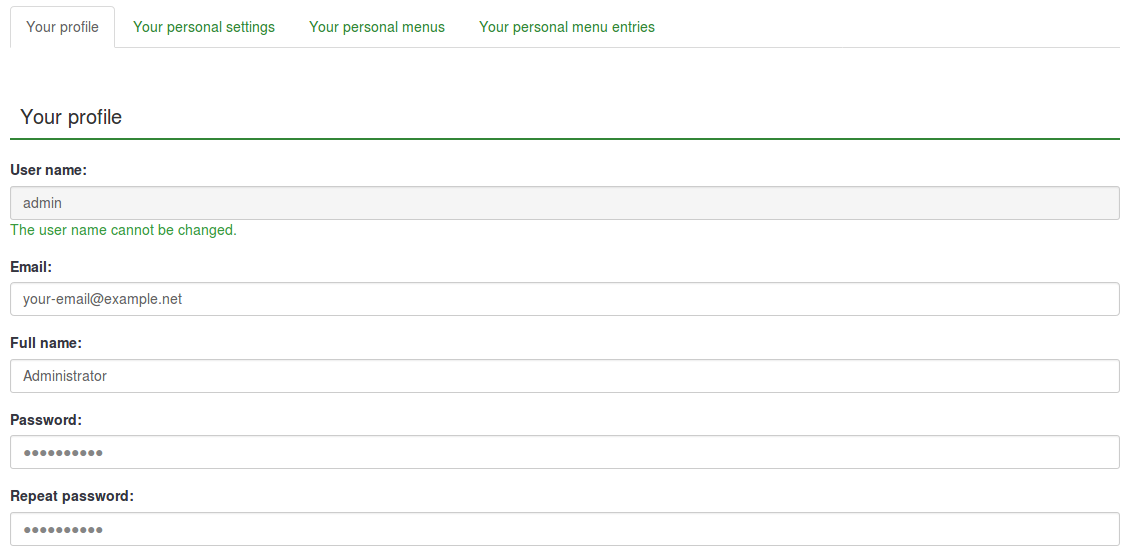
Taalvoorkeur beheergedeelte
Je kunt deze taal kiezen bij het inloggen met behulp van de dropdown-lijst zoals onder aangegeven. Na het inloggen wordt de interface in de gekozen taal getoond. De wijziging wordt automatisch vastgelegd in je profiel, en is dan de standaardkeuze als je opnieuw inlogt.
Sommige LimeSurvey installaties verbergen de inlog-pagina (of slaan deze over) om het mogelijk te maken dat de autorisatie gedaan wordt buiten LimeSurvey. In dat geval, kun je geen taal kiezen. Je kunt dan je voorkeur vastleggen in de Gebruikersvoorkeur na het inloggen. Ook hier geldt dat de voorkeur niet alleen voor de huidige sessie is, maar ook voor toekomstige sessies.
HTML editor mode
Er is een HTML editor geïntegreerd in LimeSurvey. Hiermee kun je gemakkelijk en uitgebreid zaken ontwerpen voor je enquêtes, groepen, vragen en antwoorden; voor tabellen, afbeeldingen etc. Omdat de editor plaats inneemt op het scherm en je systeemcapaciteit belast is het niet altijd nodig om het te gebruiken. Je kunt kiezen of de HTML editor in-line gebruikt wordt in het venster van de browser of dat altijd een normale text editor wordt gebruikt.
You can choose between two settings for the editor:
1.) Inline: The HTML editor is always used in-line on the page.
- navigate to "/admin/scripts/fckeditor.xxx/"
- open the file "limesurvey-config.js" with a text editor
- search for "FCKConfig.ToolbarStartExpanded" and set it to "true"
2.) Popup: The normal text editor is used but the HTML editor is available as a pop-up option.
An icon-based tool bar of the editor can be exposed by clicking the wider, colored bar above the text editing window. You can also increase the size of the editor to fill the browser window and then decrease it back later.
X.) Source code mode:
If you want to paste HTML code directly you have to switch to the source code mode. Click the "source code" button (in the screenshot it's called Quelltext) and paste your Javascript and/or HTML source code there.
You have to disable the Filter HTML for XSS setting in order to store code entered in source code mode.
To make the system more convenient when you are switching between which editor you use, the last used editor before logout is recorded to your profile and will become the default at your next login.
Date format
This setting sets the date format for your administration user - for example if you browse results or for other settings. It does not affect the actual surveys.
When creating a survey you can set the date format at the "Presentation & Navigation tab. If you later want to edit this language specific setting at edit survey settings you have to click save and continue on the first screen to get to the language specific settings where you can then set the date format for each language of your survey.




