First login - your user preferences/nl: Difference between revisions
From LimeSurvey Manual
(Created page with "====Geen HTML-editor==== Selecteer deze optie als je geen HTML-editor wilt laten gebruiken. Er kan dan alleen eenvoudige tekst worden ingevoerd bij de antwoorden.") |
(Created page with "===Vraagtype kiezen===") |
||
| Line 123: | Line 123: | ||
<div class="simplebox">'''Hint''': Waarom niet altijd kiezen voor '''HTML Editor'''? Afhankelijk van je gebruik van LimeSurvey, kunnen er veel tekstinvoer zijn op een pagina, elk met een copy van de editor. Voorbeeld, als je een e-mailtekst wijzigt voor een uitnodiging voor een enquête in 5 talen -- kun je 20 inline '''HTML editors''' hebben op die pagina. Dit kan je browser te zwaar belasten. Als je bij een enquête meerdere talen gebruikt, dan bevelen wij je aan om de normale text editor of de 'Popup' instelling te gebruiken.</div> | <div class="simplebox">'''Hint''': Waarom niet altijd kiezen voor '''HTML Editor'''? Afhankelijk van je gebruik van LimeSurvey, kunnen er veel tekstinvoer zijn op een pagina, elk met een copy van de editor. Voorbeeld, als je een e-mailtekst wijzigt voor een uitnodiging voor een enquête in 5 talen -- kun je 20 inline '''HTML editors''' hebben op die pagina. Dit kan je browser te zwaar belasten. Als je bij een enquête meerdere talen gebruikt, dan bevelen wij je aan om de normale text editor of de 'Popup' instelling te gebruiken.</div> | ||
=== | ===Vraagtype kiezen=== | ||
Choose 'Full selector' to get a question type selector with preview and 'Simple selector' to get a plain select box. The 'default' option corresponds to the option selected in the [[Global settings|global settings]] of the LimeSurvey installation. | Choose 'Full selector' to get a question type selector with preview and 'Simple selector' to get a plain select box. The 'default' option corresponds to the option selected in the [[Global settings|global settings]] of the LimeSurvey installation. | ||
Revision as of 14:57, 20 September 2017
Eerste keer inloggen
Na het installeren van LimeSurvey of als je een nieuwe gebruiker bent die enquêtes mag aanmaken, wijzigen of bekijken is het eerste wat je moet doen: inloggen als beheerder.
Gebruik de URL die je hebt gekregen bij de installatie of die je van je beheerder hebt gekregen om naar de enquête te gaan.

In order to log in to your LimeSurvey installation, you will have to provide your user credentials:

Wijzigen wachtwoord
Om je wachtwoord te wijzigen klik je op de knop "Wachtwoord vergeten?" op de inlogpagina van de beheerders.

Vul de gevraagde gegevens in en klik op de knop "Controleer gegevens". Je ontvangt dan na enige tijd een e-mail met de aanwijzingen hoe je je wachtwoord opnieuw kunt invoeren.
Another option to change your password is to do it from your profile. For that, you have to click on your user name located in the upper right part of the screen (on the main LimeSurvey toolbar) and select Your Profile tab. Type the newly desired password twice and then save the new profile settings by clicking on the 'Save' button located in the upper right part of the screen:
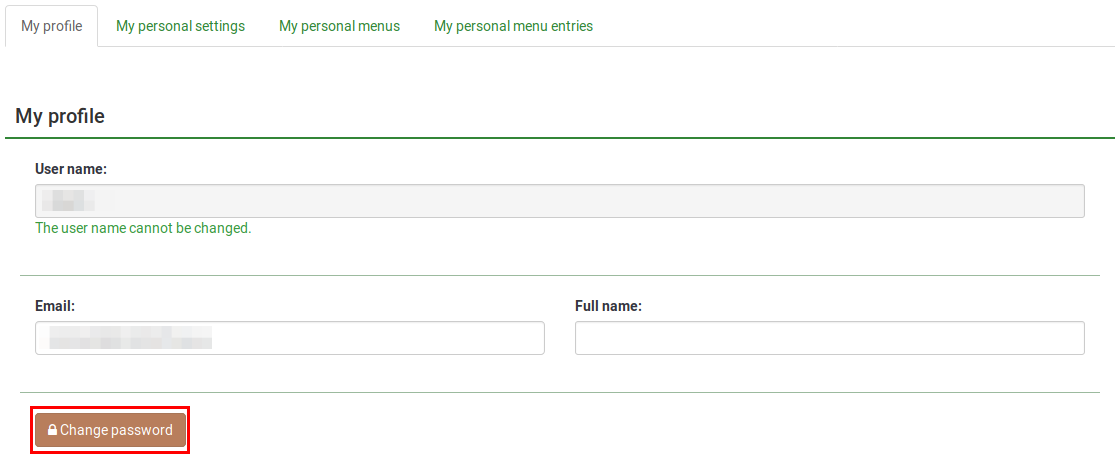
If you have superadmin permissions and one of the users that help you conduct the survey lost his username and password, you could help him resetting his password. To do that, you have to access the User control panel:
Then, click on the green pen button that corresponds to the respective user and change his password. Check the wiki on the LimeSurvey user management functions for further information.
If you use LimeSurvey Pro, you can also reset your password from your LimeSurvey profile. To do that, access your LimeSurvey profile and click on 'INSTALLATIONS' (under the Profile Menu). Look for the RESET PASSWORD NOW button that is located in an orange box. Click on it and a random password will be immediately generated.
De gebruikersvoorkeuren
Om je voorkeuren te wijzigen klik je eerst op je gebruikersnaam in de LimeSurvey toolbar en daarna op "Uw account".

Er zijn de volgende tabbladen: Uw profiel: Algemene informatie;
- Uw eigen instellingen (Nieuw in 3.0): De gebruiker kan de taal van de interface instellen en wijzig-opties instellen;
- Your personal menus/nl (New in 3.0 ): Een lijst met door die gebruiker aangemaakte enquête-menu's;
- Uw eigen menu-onderdelen (Nieuw in 3.0): Een lijst met onderdelen van het menu die aagemaakt zijn door de gebruiker.

Your profile
The following options may be found under this tab:
- Username: once created, it cannot be changed from the LimeSurvey interface. We recommend to create another user name instead of editing the configuration of your LimeSurvey installation;
- Email: Type your newly desired e-mail and click on the 'Save' button to save the settings;
- Full name: It is the real name of the administrator;
- Password & Repeat password: If you want to change your password, type the newly desired password twice and click on the 'Save' button.
Your personal settings
- Interface language: The language of the Limesurvey administrative interface;
- HTML editor mode: The inclusion of an integrated HTML editor;
- Question type selector: If 'Full selector' option is chosen, then a question preview will be shown when selecting the type of a new question to be added into the survey;
- Template editor mode: If 'full template editor' is selected, syntax highlighting will be used in the LimeSurvey template editor;
- Date format: chooses the default date format used in the administration interface.
Interface language
You can select the administrative language preference during log in by using the dropdown list as shown below. After a successful login, the LimeSurvey interface will change to the chosen language. The system will record this preference setting in your profile and make it the default for your next login.

Some LimeSurvey setups hide or skip the login page to enable common authentication inside other applications. In this case, you won't have access to select the language. There is nothing to be worried about since you can change your language preference from your account preferences. Access your account preferences by clicking on your user name located in the upper right side of your browser and then on the Your account button. Now, click on Your personal settings tab and select your desired language from the dropdown list located under Interface language.

HTML editor mode
Er is een HTML editor geïntegreerd in LimeSurvey. Hiermee kun je gemakkelijk en uitgebreid zaken ontwerpen voor je enquêtes, groepen, vragen en antwoorden; voor tabellen, afbeeldingen etc. Omdat de editor plaats inneemt op het scherm en je systeemcapaciteit belast is het niet altijd nodig om het te gebruiken. Je kunt kiezen uit meerdere opties.
Standaard
Inline
De HTML editor wordt hier altijd inline op de pagina gebruikt.

Popup
De normale text-editor wordt gebruikt, maar de HTML editor is beschikbaar als pop-up.

Volledig scherm (Vervallen sinds 3.0)
Bij de inline-editor kun je kunt ook de grootte van de editor vergroten en verkleinen. (Vervallen sinds 3.0)

Bij het uitloggen wordt de laatst gebruikte editor in het profiel vastgelegd. Hierdoor krijg je bij een volgende sessie als standaard de door jou laatst gebruikte editor.
NB: Bij het wijzigen van antwoorden of labels wordt altijd de normale text editor (of 'Popup' mode) gebruikt vanwege het aantal vensters.
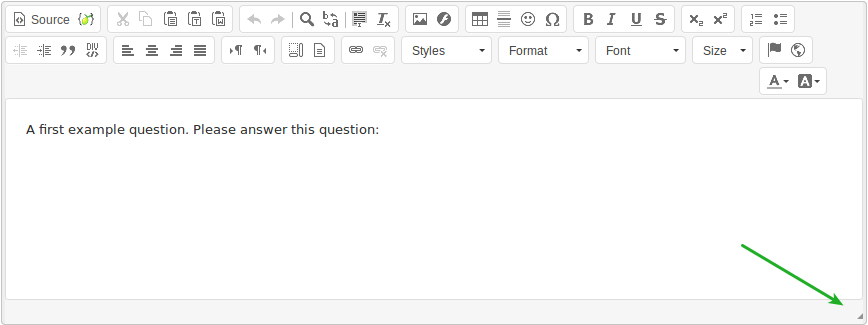
Source code mode
Als je HTML-code of JavaScript wilt toevoegen, dan moet je de source code mode inschakelen. Selecteer deze optie in het HTML-editor-menu.

Je moet de instelling Filter HTML op XSS uitschakelen om code in source code mode te kunnen toevoegen.
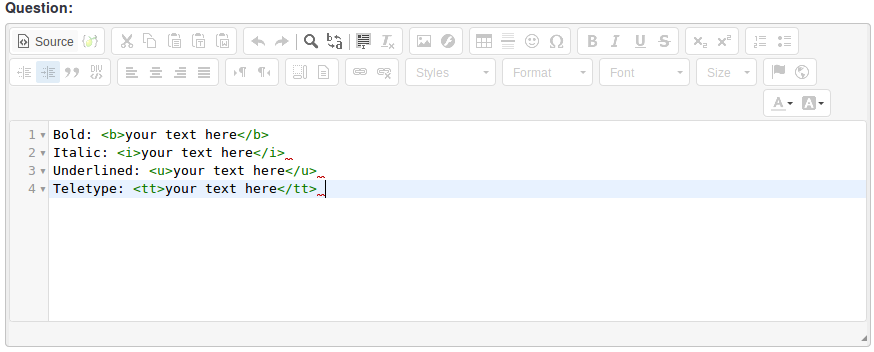
Geen HTML-editor
Selecteer deze optie als je geen HTML-editor wilt laten gebruiken. Er kan dan alleen eenvoudige tekst worden ingevoerd bij de antwoorden.
Vraagtype kiezen
Choose 'Full selector' to get a question type selector with preview and 'Simple selector' to get a plain select box. The 'default' option corresponds to the option selected in the global settings of the LimeSurvey installation.
Template editor mode
Three options are available: 'default', 'full template editor', and 'simple template editor'. Choose 'Full template editor' to get an enhanced editor (with syntax-highlighting) when editing survey templates and 'Simple template editor' to get a plain editor field. The 'default' option corresponds to the option selected in the global settings of the LimeSurvey installation.
Date format
Deze instelling zet het datumformaat voor een beheerder, bijvoorbeeld als je resultaten bekijkt of voor andere instellingen. Het wijzigt geen bestaande enquêtes.
Bij het aanmaken van een vraag met een datum of tijd kun je het formaat van de datum of de tijd instellen. Als je met de muis over de koppen gaat wordt er een toelichting getoond.
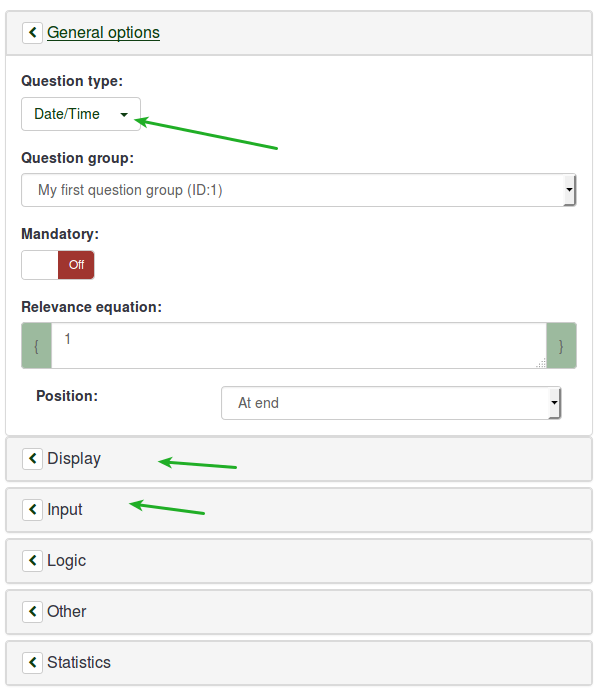
More details have to be provided. If you would like to contribute to this wiki, join us and become a LimeSurvey wiki contributor.
More details have to be provided. If you would like to contribute to this wiki, join us and become a LimeSurvey wiki contributor.