First login - your user preferences/fr: Difference between revisions
From LimeSurvey Manual
(Updating to match new version of source page) |
m (FuzzyBot moved page First login - Your user preferences/fr to First login - your user preferences/fr without leaving a redirect: Part of translatable page "First login - Your user preferences".) |
(No difference)
| |
Revision as of 14:40, 2 August 2017
Connection
Vous venez de terminer l'installation de LimeSurvey ou vous êtes un nouvel administrateur auquel on a accordé le droit de créer, editer ou visionner un questionnaire ou ses résultats. Votre premier acte est de vous connecter à l'interface d'administration de LimeSurvey. Visitez l'URL utilisée pour installer votre questionnaire ou celui que votre administrateur vous a fourni pour accéder au questionnaire.
Changer votre mot de passe
Pour changer votre mot de passe, vous devez cliquer sur la clef ![]() .
Là vous pourrez Manage users.
Vous pouvez changer votre mot de passe, votre mail et votre nom.
.
Là vous pourrez Manage users.
Vous pouvez changer votre mot de passe, votre mail et votre nom.
Accès à vos préférences
To change your user preferences click on your username which is shown in the LimeSurvey main toolbar, and then click Edit your personal preferences.

A LimeSurvey administration user has several preferences associated with their profile:
- the language of the LimeSurvey administrative interface
- the inclusion of an integrated HTML editor
- question type selector, where "Full selector" lets you see a question preview when selecting type for a new question
- template editor mode, where "Full template editor" gives you syntax highlighting
- the default dateformat used in the administration interface
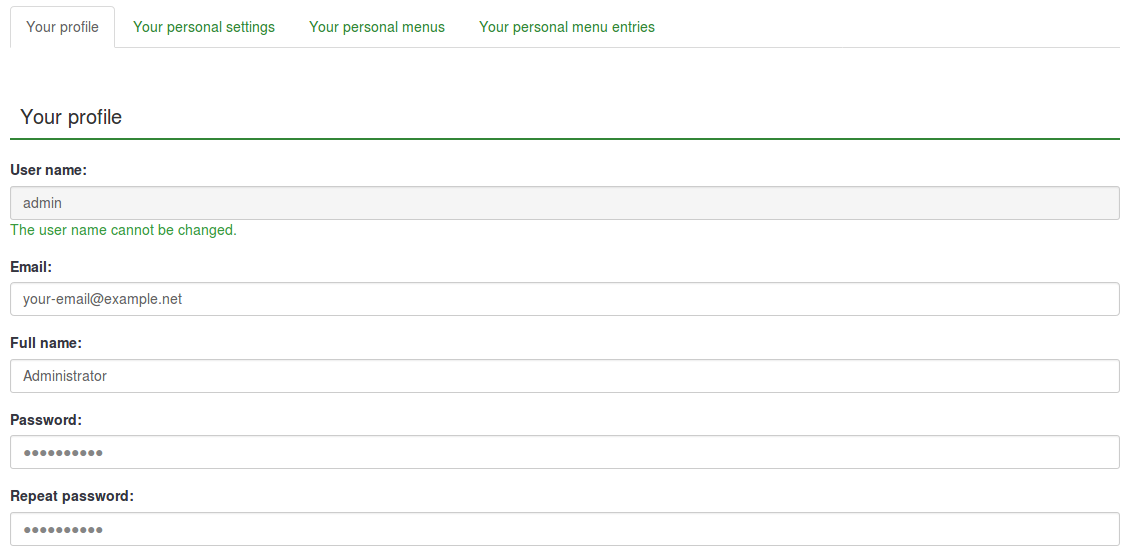
La langue de la partie administrative
Vous pouvez sélectionner votre langue préférée au moment de la connexion en utilisant la liste déroulante. Après une connexion réussie l'interface administrative de LimeSurvey garderas cette langue. Le système conserve cette informations dans le profil.
Certaines installations de limesurvey masquent ou passent la page de connexion pour autoriser une authentification classique à l'intérieur d'autres applications. Aucun problème puisque, dans ce cas, vous pouvez modifier la langue par défaut dans vos préférences personnelles une fois connecté ! Sélectionnez votre langue préférée ici pour, non seulement modifier la langue de la session courante, mais également enregistrer votre choix dans votre profil pour vos sessions futures.
Le mode Editeur HTML
Il y a un éditeur HTML intégré à LimeSurvey. Cet outil vous aide à intégrer des formats spécifiques à vos enquêtes, groupes, questions et texte des réponses. Cependant vous pouvez être amené à désactiver cet éditeur (espace sur l'écran, économie des ressources sur l'ordinateur, préférences personnelles ...). Vous pouvez choisir si l'éditeur HTML apparait en ligne, dans une fenêtre popup ou pas du tout.
Vous pouvez choisir entre deux comportements pour l'éditeur:
Inline
L' éditeur HTML est toujours utilisé en ligne sur la page.
Popup
L'éditeur de texte normal est utilisé mais l'éditeur HTML est disponible en tant que pop-up..
Fullscreen
You can increase the size of the editor to fill the browser window and then decrease it back later (only available for inline editor).
Source code mode
If you want to paste HTML code directly you have to switch to the source code mode. Click the "source code" button (in the screenshot it's called Quelltext) and paste your Javascript and/or HTML source code there.
You have to disable the Filter HTML for XSS setting in order to store code entered in source code mode.
To make the system more convenient when you are switching between which editor you use, the last used editor before logout is recorded to your profile and will become the default at your next login.
Date format
This setting sets the date format for your administration user - for example if you browse results or for other settings. It does not affect the actual surveys.
When creating a survey you can set the date format at the "Presentation & Navigation tab. If you later want to edit this language specific setting at edit survey settings you have to click save and continue on the first screen to get to the language specific settings where you can then set the date format for each language of your survey.




