First login - your user preferences/es: Difference between revisions
From LimeSurvey Manual
(Updating to match new version of source page) |
(Updating to match new version of source page) |
||
| (4 intermediate revisions by the same user not shown) | |||
| Line 1: | Line 1: | ||
<languages /> | <languages /> | ||
== | <div class="mw-translate-fuzzy"> | ||
==Inicio de Sesión== | |||
</div> | |||
<div class="mw-translate-fuzzy"> | |||
Así que has terminado de instalar LimeSurvey o tú eres un nuevo usuario(administrativo) el cual tiene permiso de crear, editar, ver una encuesta o sus resultados. Su primer tarea es "iniciar sesión" a la "interfaz administrativa" de LimeSurvey. Visite la URL usada para instalar su LimeSurvey o la provista por su administrador para acceder a la encuesta. | |||
</div> | |||
Visit the URL used for your survey installation or the one provided by your administrator to access the survey. | Visit the URL used for your survey installation or the one provided by your administrator to access the survey. | ||
| Line 8: | Line 12: | ||
{{Hint|Text=If you use [https://www.limesurvey.org/editions-and-prices/limesurvey-pro/editions-and-prices-professional LimeSurvey Pro], you can find the administration URL in the '''Installations''' dialog, which is located in the ''Profile Menu'' of your [https://www.limesurvey.org/your-account/your-limesurvey-profile LimeSurvey user account].}} | {{Hint|Text=If you use [https://www.limesurvey.org/editions-and-prices/limesurvey-pro/editions-and-prices-professional LimeSurvey Pro], you can find the administration URL in the '''Installations''' dialog, which is located in the ''Profile Menu'' of your [https://www.limesurvey.org/your-account/your-limesurvey-profile LimeSurvey user account].}} | ||
<div class="simplebox">''' | <center>[[File:LimeSurvey Pro - your installation settings.png]]</center> | ||
<div class="mw-translate-fuzzy"> | |||
<div class="simplebox">'''Nota''':Si sus encuestas están ubicadas en la URL '''http://example.com/surveys/''', entonces un usuario administrativo puede acceder a la pantalla de ingreso agregando '''admin/''' al URL formando '''http://example.com/surveys/admin/'''. Si todo lo que tú tienes es la URL para tomar la encuesta, digamos '''http://example.com/survey/index.php?sid=27352''', remueva la parte final y agregue la terminación '''admin/''' .</div> | |||
</div> | |||
In order to log in to your LimeSurvey installation, you will have to provide your user credentials: | In order to log in to your LimeSurvey installation, you will have to provide your user credentials: | ||
<center>[[File:LoginPage.png|0.75px]]</center> | <center>[[File:LoginPage.png|0.75px]]</center> | ||
{{Box|If you use [https://www.limesurvey.org/editions-and-prices/limesurvey-pro/editions-and-prices-professional LimeSurvey Pro], the credentials are those used by you when you created your [https://www.limesurvey.org LimeSurvey account].}} | {{Box|If you use [https://www.limesurvey.org/editions-and-prices/limesurvey-pro/editions-and-prices-professional LimeSurvey Pro], the credentials are those used by you when you created your [https://www.limesurvey.org LimeSurvey account].}} | ||
== | <div class="mw-translate-fuzzy"> | ||
==Cambie su contraseña== | |||
Para cambiar tu contraseña, tú tienes presionar el icono [[File:security.png]]. | |||
Aquí aparece el menú [[Manage users\es|Administrar usuarios]]. | |||
Tú puedes cambiar tu contraseña, tu email y tu nombre en esta sección. | |||
</div> | |||
<center>[[File:Forgotpassword.png]]</center> | <center>[[File:Forgotpassword.png]]</center> | ||
After you have typed in the requested information, click on the | |||
After you have typed in the requested information, click on the "Check data" button. If the data is correct, you will receive an email with the necessary steps that need to be followed in order to reset your password. | |||
Another option to change your password is to do it from within your profile. For that, you have to click on your user name located in the upper right part of the screen (on the main LimeSurvey toolbar) and select the ''Your Profile'' tab. | Another option to change your password is to do it from within your profile. For that, you have to click on your user name located in the upper right part of the screen (on the main LimeSurvey toolbar) and select the ''Your Profile'' tab. | ||
<center>[[File:Profilechangepassword.png | Click on the '''Change password''' buttonː | ||
<center>[[File:Profilechangepassword.png]]</center> | |||
Type the current password, and the newly desired password twice. Then, save the new profile settings by clicking on the "Save" button located in the upper right part of the screen: | |||
<center>[[File:Forgotpassword_3.png]]</center> | |||
<hr width="50%" style="margin:auto"> | |||
If you have superadmin permissions and one of the users that helps you conduct the survey lost his/her username and password, you can help him/her reset his/her password. To do that, you have to access the '''User control panel''': | If you have superadmin permissions and one of the users that helps you conduct the survey lost his/her username and password, you can help him/her reset his/her password. To do that, you have to access the '''User control panel''': | ||
<center>[[File:LimeSurveyBenuzerVerwaltung.jpg]]</center> | <center>[[File:LimeSurveyBenuzerVerwaltung.jpg]]</center> | ||
Then, click on the green pen button that corresponds to the respective user and change his password. Check the wiki on [[Manage_users#User_management|the LimeSurvey user management functions]] for further information. | |||
Then, look at the ''Action'' column and click on the green pen button that corresponds to the respective user and change his or her password: | |||
<center>[[File:LimeSurveyBleistiftSymbol.jpg]]</center> | |||
<div class='simplebox'>[[File:help.png]] Check the wiki on [[Manage_users#User_management|the LimeSurvey user management functions]] for further information.</div> | |||
<hr width="50%" style="margin:auto"> | |||
If you use [https://www.limesurvey.org/editions-and-prices/limesurvey-pro/editions-and-prices-professional LimeSurvey Pro], you can also reset your password from your [https://www.limesurvey.org/your-account/your-limesurvey-profile LimeSurvey profile]. To do that, access your LimeSurvey profile and click on 'INSTALLATIONS' (under the Profile Menu). Look for the ''RESET PASSWORD NOW'' button that is located in an orange box. Click on it and a random password will be generated immediately. | If you use [https://www.limesurvey.org/editions-and-prices/limesurvey-pro/editions-and-prices-professional LimeSurvey Pro], you can also reset your password from your [https://www.limesurvey.org/your-account/your-limesurvey-profile LimeSurvey profile]. To do that, access your LimeSurvey profile and click on 'INSTALLATIONS' (under the Profile Menu). Look for the ''RESET PASSWORD NOW'' button that is located in an orange box. Click on it and a random password will be generated immediately. | ||
| Line 39: | Line 80: | ||
{{Alert|A couple of minutes are sometimes required for the password change to take effect - ca. 2 minutes.}} | {{Alert|A couple of minutes are sometimes required for the password change to take effect - ca. 2 minutes.}} | ||
= | <div class="mw-translate-fuzzy"> | ||
=Acerca de las preferencias de usuario= | |||
</div> | |||
<div class="mw-translate-fuzzy"> | |||
Para cambiar sus preferencias de usuario click en tu nombre de usuario, el cual es mostrado en la barra de herramientas principal de LimeSurvey. | |||
</div> | |||
<div class="mw-translate-fuzzy"> | |||
<center>[[File:userprofile.png]]</center> | |||
</div> | |||
< | <div class="mw-translate-fuzzy"> | ||
Un usuario administador de LimeSurvey tiene varias preferencias asociadas con su perfil: | |||
*El lenguaje de la interfaz de administración de LimeSurvey. | |||
*La inclusión de un editor de HTML integrado | |||
*El formato de fecha predeterminado usado en la interfaz de administración. | |||
</div> | |||
<center>[[File:Toolbaruserpreferences.png]]</center> | <center>[[File:Toolbaruserpreferences.png]]</center> | ||
== | |||
==My profile== | |||
The following options may be found under this tab: | The following options may be found under this tab: | ||
*'''Username''': once created, it cannot be changed from the LimeSurvey interface. We recommend to create another user name instead of editing the configuration of your LimeSurvey installation; | *'''Username''': once created, it cannot be changed from the LimeSurvey interface. We recommend to create another user name instead of editing the configuration of your LimeSurvey installation; | ||
| Line 60: | Line 112: | ||
*'''Password''' & '''Repeat password''': If you want to change your password, type the newly desired password twice and click on the 'Save' button. | *'''Password''' & '''Repeat password''': If you want to change your password, type the newly desired password twice and click on the 'Save' button. | ||
== | ==My personal settings== | ||
*'''Interface language''': The language of the Limesurvey administrative interface; | *'''Interface language''': The language of the Limesurvey administrative interface; | ||
*'''HTML editor mode''': The inclusion of an integrated HTML editor; | *'''HTML editor mode''': The inclusion of an integrated HTML editor; | ||
| Line 68: | Line 120: | ||
===Interface language=== | ===Interface language=== | ||
You can select the administrative language preference during log in by using the dropdown list as shown below. After a successful login, the LimeSurvey interface will change to the chosen language. The system will record this preference setting in your profile and make it the default for your next login. | You can select the administrative language preference during log in by using the dropdown list as shown below. After a successful login, the LimeSurvey interface will change to the chosen language. The system will record this preference setting in your profile and make it the default for your next login. | ||
<center>[[File:login language.png]]</center> | <center>[[File:login language.png]]</center> | ||
<!--T15-->Some LimeSurvey setups hide or skip the login page to enable common authentication inside other applications. In this case, you won't have access to select the language. There is nothing to be worried about since you can change your language preference from your account preferences. Access your account preferences by clicking on your user name located in the upper right side of your browser and then on the ''Your account'' button. Now, click on '''Your personal settings''' tab and select your desired language from the dropdown list located under '''Interface language'''. | <!--T15-->Some LimeSurvey setups hide or skip the login page to enable common authentication inside other applications. In this case, you won't have access to select the language. There is nothing to be worried about since you can change your language preference from your account preferences. Access your account preferences by clicking on your user name located in the upper right side of your browser and then on the ''Your account'' button. Now, click on '''Your personal settings''' tab and select your desired language from the dropdown list located under '''Interface language'''. | ||
<center>[[File:Selection 007.png]]</center> | <center>[[File:Selection 007.png]]</center> | ||
===HTML editor mode=== | ===HTML editor mode=== | ||
<div class="mw-translate-fuzzy"> | |||
Existe un '''editor HTML''' integrado en LimeSurvey. Esta herramienta le ayudara a desarrollar un rico formato para sus encuestas, grupos, preguntas y agregar texto de respuesta; para tablas, imagenes y así sucesivamente. Pero cómo este editor toma espacio extra en la pantalla y recursos de su computadora, no siempre es deseable usarlo. Así que tu puedes escoger uno entre si el '''editor HTML''' aparece en línea en la ventana del navegador o si el texto plano es usado siempre. | |||
</div> | |||
====Default==== | ====Default==== | ||
| Line 85: | Line 144: | ||
If the "default" option is selected, you will inherit the HTML editor mode selected by the superadminstrator from the [[Global settings#General|global settings]] of the LimeSurvey installation. | If the "default" option is selected, you will inherit the HTML editor mode selected by the superadminstrator from the [[Global settings#General|global settings]] of the LimeSurvey installation. | ||
==== | <div class="mw-translate-fuzzy"> | ||
==='''Editor En-línea con el texto'''=== | |||
</div> | |||
<center>[[File:InlineMode1.PNG]]</center> | <center>[[File:InlineMode1.PNG]]</center> | ||
==== | |||
<div class="mw-translate-fuzzy"> | |||
==='''Emergente'''=== | |||
El editor de texto plano es usado pero el '''editor HTML''' está disponible como una opción emergente. | |||
</div> | |||
<center>[[File:Popup1.PNG]]</center> | <center>[[File:Popup1.PNG]]</center> | ||
=====Fullscreen{{ObsoleteIn|3.0}}===== | =====Fullscreen{{ObsoleteIn|3.0}}===== | ||
<div class="mw-translate-fuzzy"> | |||
Una barra de herramientas basada en iconos para el editor puede mostrarse al clickear el ensanchador, barra colorida arriba de la ventana de edición de texto. Tú tambien puedes incrementar el tamaño del editor para llenar la ventana del navegardor y entonces disminuirlo de nuevo más tarde. | |||
</div> | |||
<center>[[File:InlineMode2.PNG]]</center> | <center>[[File:InlineMode2.PNG]]</center> | ||
Para hacer el sistema más conveniente cuando tú estas cambiando entre el editor usado, el último editor usado antes de cerrar sesión sera recordado en tu perfil y se volvera la opción predeterminada en tu siguiente inicio de sesión. | Para hacer el sistema más conveniente cuando tú estas cambiando entre el editor usado, el último editor usado antes de cerrar sesión sera recordado en tu perfil y se volvera la opción predeterminada en tu siguiente inicio de sesión. | ||
<div class="mw-translate-fuzzy"> | |||
<div class="simplebox">'''Nota''': Por favor revisa que cuando se editan respuestas y etiquetas, el editor de texto plano (o modo 'emergente') siempre es usado debido a la gran cantidad de ventanas.</div> | |||
</div> | |||
{{Note|You can change the size of the HTML editor box by clicking on the bottom right corner of the editor.}} | {{Note|You can change the size of the HTML editor box by clicking on the bottom right corner of the editor.}} | ||
<center>[[File:ExtendsizeHTML.png]]</center> | <center>[[File:ExtendsizeHTML.png]]</center> | ||
<div class="mw-translate-fuzzy"> | |||
==='''Modo código fuente'''=== | |||
</div> | |||
<div class="mw-translate-fuzzy"> | |||
Si tu quieres pegar código HTML directamente, tú tienesla opción de cambiar al '''modo código fuente'''. Selecciona el botón "código fuente"(en la captura de pantalla es llamado ''Quelltext'') y pega tu código fuente JavaScript y/o HTML aquí. | |||
</div> | |||
<center>[[File:source_code_mode.png]]</center> | <center>[[File:source_code_mode.png]]</center> | ||
<div class="mw-translate-fuzzy"> | |||
Tú tiene que [[Global settings/es#Security|desactivar el parámetro ''Filtro HTML para XSS'' de la configuarción]] para poder guardar el código ingresado en el modo código fuente. | |||
</div> | |||
<center>[[File:SourceCodeMode.png]]</center> | <center>[[File:SourceCodeMode.png]]</center> | ||
====No HTML editor==== | ====No HTML editor==== | ||
If you would like not to have any HTML editor, select this option. You will be able to use only simple text in the surveys. | If you would like not to have any HTML editor, select this option. You will be able to use only simple text in the surveys. | ||
<div class="simplebox">''' | <div class="mw-translate-fuzzy"> | ||
<div class="simplebox">'''Consejo''': ¿Porqué no siempre escoger el '''editor HTML'''? Dependiendo de su uso en LimeSurvey, puede haber muchas cajas de texto en una sola página, cada uno con una copia del editor. Por ejemplo, cuando se edita el texto del email para la invitación a una encuesta que es ofrecida en 5 lenguajes -- tú puedes tener un total de 20 '''editores En-línea''' activos en la página. Cada instancia toma una decente cantidad de recursos y probablemente provoque problemas con su navegador. Sí usted trabaja con encuestas en multiples lenguajes, nosotros recomendamos se adhiera con la configuración del editor de texto plano o 'emergente'.</div> | |||
</div> | |||
===Question type selector=== | ===Question type selector=== | ||
| Line 136: | Line 222: | ||
===Date format=== | ===Date format=== | ||
<div class="mw-translate-fuzzy"> | |||
Este parámetro de configuración fija el formato de fechapara tu usuario de administración - por ejemplo si tú deseas consultar resultados u otras configuraciones. Este '''no''' afecta las encuestas finales. | |||
</div> | |||
<div class="mw-translate-fuzzy"> | |||
Cuando se créa una encuesta tú puedes [[Creating a new survey/es#Presentación y Navegación|fijar el formato de fecha en la ''pestaña de Presentación y Navegación'']].Si después deseas editar esta configuración de lenguaje en específico en ''editar configuración de encuesta'' tú tienes que seleccionar ''salvar y continuar'' en la primer pantalla para llegar a la [[Creating a new survey/es#Additional languages|configuración específica de lenguaje]] donde tú entonces puedes fijar el formato de la fecha para cada lenguaje de tu encuesta. | |||
</div> | |||
<center>[[File:DateTimeFormatSurvey.png]]</center> | <center>[[File:DateTimeFormatSurvey.png]]</center> | ||
== | ==My personal menus== | ||
You can visualise here the customized menus that are available to you or the ones you created via the [[Menu configuration|menu configuration option]]. | |||
To start editing them, access the '''Menu configuration''' option located within the '''Configuration''' menu. | |||
==My personal menu entries== | |||
You can visualise here the customized menus entries that are available to you or the ones you created via the [[Menu entries configuration|menu entries configuration option]]. | |||
To edit them, you need to access the '''Menu entries configuration''' option located within the '''Configuration''' menu. | |||
Revision as of 21:05, 25 October 2018
Inicio de Sesión
Así que has terminado de instalar LimeSurvey o tú eres un nuevo usuario(administrativo) el cual tiene permiso de crear, editar, ver una encuesta o sus resultados. Su primer tarea es "iniciar sesión" a la "interfaz administrativa" de LimeSurvey. Visite la URL usada para instalar su LimeSurvey o la provista por su administrador para acceder a la encuesta.
Visit the URL used for your survey installation or the one provided by your administrator to access the survey.

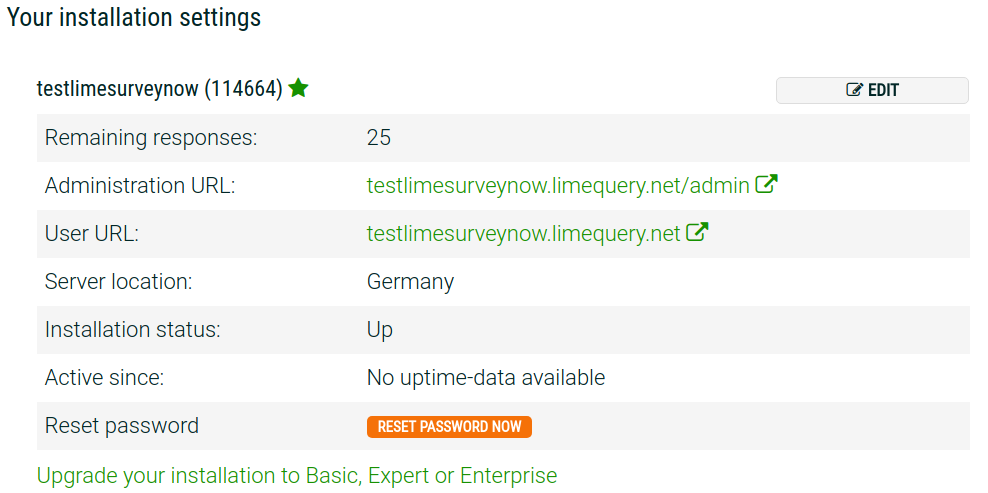
In order to log in to your LimeSurvey installation, you will have to provide your user credentials:

Cambie su contraseña
Para cambiar tu contraseña, tú tienes presionar el icono ![]() .
Aquí aparece el menú Administrar usuarios.
Tú puedes cambiar tu contraseña, tu email y tu nombre en esta sección.
.
Aquí aparece el menú Administrar usuarios.
Tú puedes cambiar tu contraseña, tu email y tu nombre en esta sección.

After you have typed in the requested information, click on the "Check data" button. If the data is correct, you will receive an email with the necessary steps that need to be followed in order to reset your password.
Another option to change your password is to do it from within your profile. For that, you have to click on your user name located in the upper right part of the screen (on the main LimeSurvey toolbar) and select the Your Profile tab.
Click on the Change password buttonː
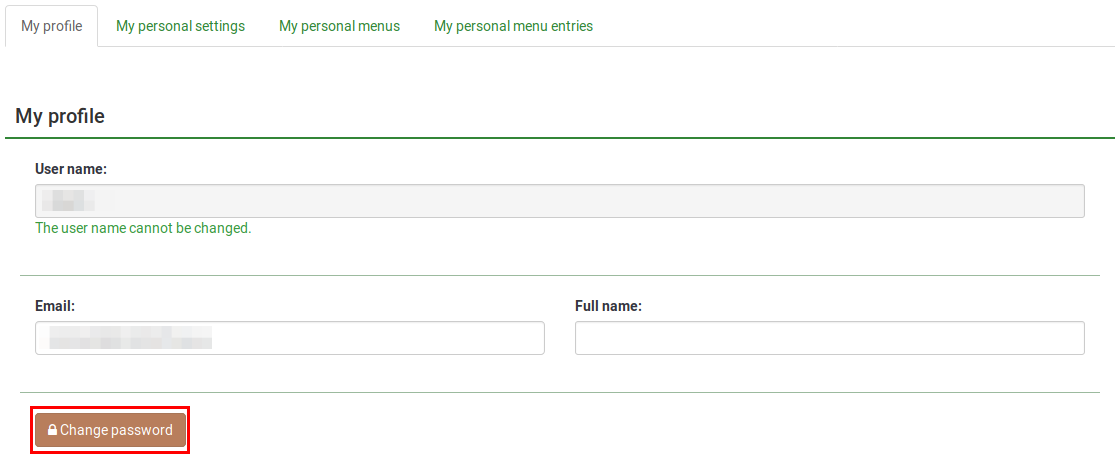
Type the current password, and the newly desired password twice. Then, save the new profile settings by clicking on the "Save" button located in the upper right part of the screen:
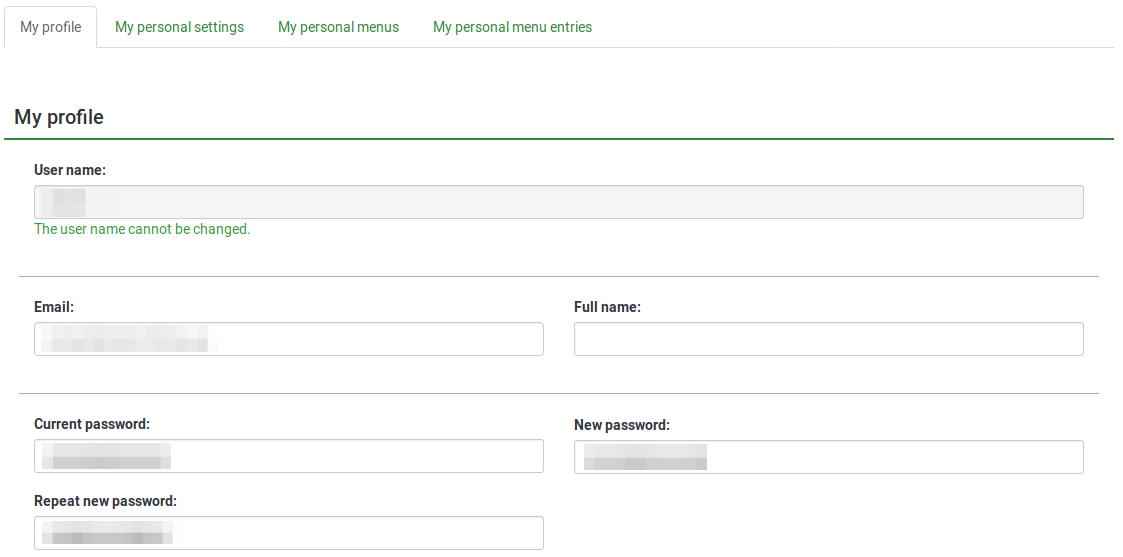
If you have superadmin permissions and one of the users that helps you conduct the survey lost his/her username and password, you can help him/her reset his/her password. To do that, you have to access the User control panel:
Then, look at the Action column and click on the green pen button that corresponds to the respective user and change his or her password:

If you use LimeSurvey Pro, you can also reset your password from your LimeSurvey profile. To do that, access your LimeSurvey profile and click on 'INSTALLATIONS' (under the Profile Menu). Look for the RESET PASSWORD NOW button that is located in an orange box. Click on it and a random password will be generated immediately.
Acerca de las preferencias de usuario
Para cambiar sus preferencias de usuario click en tu nombre de usuario, el cual es mostrado en la barra de herramientas principal de LimeSurvey.
Un usuario administador de LimeSurvey tiene varias preferencias asociadas con su perfil:
- El lenguaje de la interfaz de administración de LimeSurvey.
- La inclusión de un editor de HTML integrado
- El formato de fecha predeterminado usado en la interfaz de administración.

My profile
The following options may be found under this tab:
- Username: once created, it cannot be changed from the LimeSurvey interface. We recommend to create another user name instead of editing the configuration of your LimeSurvey installation;
- Email: Type your newly desired e-mail and click on the 'Save' button to save the settings;
- Full name: It is the real name of the administrator;
- Password & Repeat password: If you want to change your password, type the newly desired password twice and click on the 'Save' button.
My personal settings
- Interface language: The language of the Limesurvey administrative interface;
- HTML editor mode: The inclusion of an integrated HTML editor;
- Question type selector: If 'Full selector' option is chosen, then a question preview will be shown when selecting the type of a new question to be added into the survey;
- Template editor mode: If 'full template editor' is selected, syntax highlighting will be used in the LimeSurvey template editor;
- Date format: chooses the default date format used in the administration interface.
Interface language
You can select the administrative language preference during log in by using the dropdown list as shown below. After a successful login, the LimeSurvey interface will change to the chosen language. The system will record this preference setting in your profile and make it the default for your next login.

Some LimeSurvey setups hide or skip the login page to enable common authentication inside other applications. In this case, you won't have access to select the language. There is nothing to be worried about since you can change your language preference from your account preferences. Access your account preferences by clicking on your user name located in the upper right side of your browser and then on the Your account button. Now, click on Your personal settings tab and select your desired language from the dropdown list located under Interface language.

HTML editor mode
Existe un editor HTML integrado en LimeSurvey. Esta herramienta le ayudara a desarrollar un rico formato para sus encuestas, grupos, preguntas y agregar texto de respuesta; para tablas, imagenes y así sucesivamente. Pero cómo este editor toma espacio extra en la pantalla y recursos de su computadora, no siempre es deseable usarlo. Así que tu puedes escoger uno entre si el editor HTML aparece en línea en la ventana del navegador o si el texto plano es usado siempre.
Default
If the "default" option is selected, you will inherit the HTML editor mode selected by the superadminstrator from the global settings of the LimeSurvey installation.
Editor En-línea con el texto

Emergente
El editor de texto plano es usado pero el editor HTML está disponible como una opción emergente.

Fullscreen (Obsolete since 3.0)
Una barra de herramientas basada en iconos para el editor puede mostrarse al clickear el ensanchador, barra colorida arriba de la ventana de edición de texto. Tú tambien puedes incrementar el tamaño del editor para llenar la ventana del navegardor y entonces disminuirlo de nuevo más tarde.

Para hacer el sistema más conveniente cuando tú estas cambiando entre el editor usado, el último editor usado antes de cerrar sesión sera recordado en tu perfil y se volvera la opción predeterminada en tu siguiente inicio de sesión.
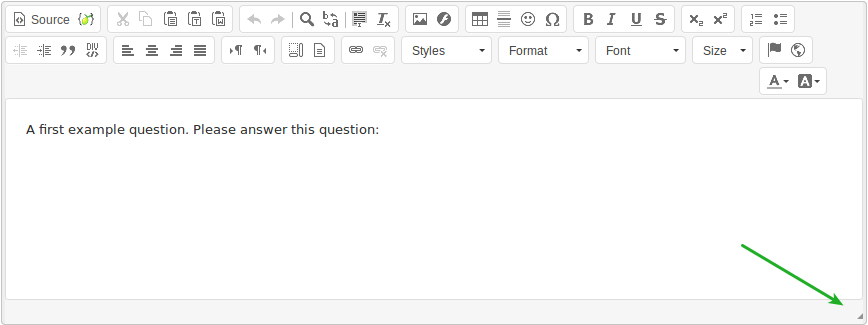
Modo código fuente
Si tu quieres pegar código HTML directamente, tú tienesla opción de cambiar al modo código fuente. Selecciona el botón "código fuente"(en la captura de pantalla es llamado Quelltext) y pega tu código fuente JavaScript y/o HTML aquí.

Tú tiene que desactivar el parámetro Filtro HTML para XSS de la configuarción para poder guardar el código ingresado en el modo código fuente.
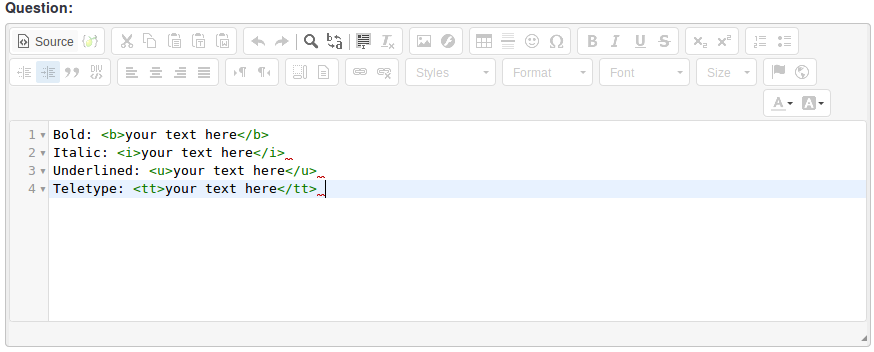
No HTML editor
If you would like not to have any HTML editor, select this option. You will be able to use only simple text in the surveys.
Question type selector
Choose 'Full selector' to get a question type selector with preview and 'Simple selector' to get a plain select box. The 'default' option corresponds to the option selected in the global settings of the LimeSurvey installation.
Template editor mode
Three options are available: 'default', 'full template editor', and 'simple template editor'. Choose 'Full template editor' to get an enhanced editor (with syntax-highlighting) when editing survey templates and 'Simple template editor' to get a plain editor field. The 'default' option corresponds to the option selected in the global settings of the LimeSurvey installation.
Date format
Este parámetro de configuración fija el formato de fechapara tu usuario de administración - por ejemplo si tú deseas consultar resultados u otras configuraciones. Este no afecta las encuestas finales.
Cuando se créa una encuesta tú puedes fijar el formato de fecha en la pestaña de Presentación y Navegación.Si después deseas editar esta configuración de lenguaje en específico en editar configuración de encuesta tú tienes que seleccionar salvar y continuar en la primer pantalla para llegar a la configuración específica de lenguaje donde tú entonces puedes fijar el formato de la fecha para cada lenguaje de tu encuesta.
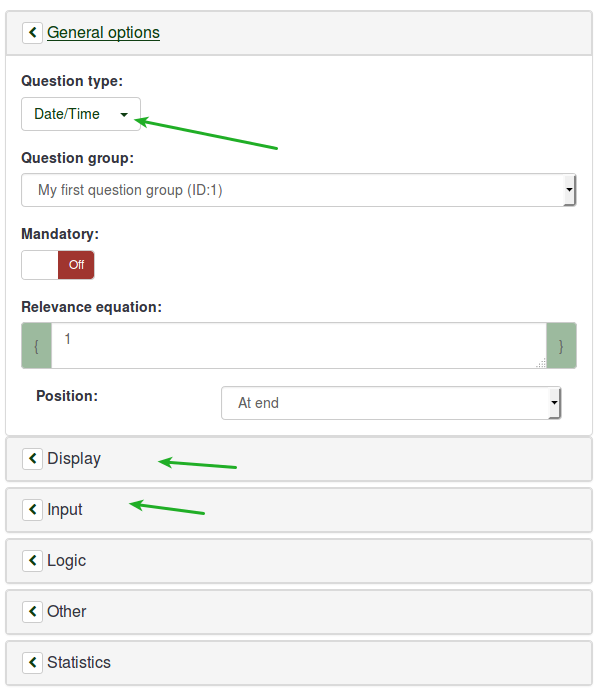
You can visualise here the customized menus that are available to you or the ones you created via the menu configuration option.
To start editing them, access the Menu configuration option located within the Configuration menu.
You can visualise here the customized menus entries that are available to you or the ones you created via the menu entries configuration option.
To edit them, you need to access the Menu entries configuration option located within the Configuration menu.
