ExpressionScript Engine - Quick start guide/ja: Difference between revisions
From LimeSurvey Manual
Bravehorse (talk | contribs) (Created page with "出現条件式を入力するときは中括弧を使用しないようにしてください。") |
Bravehorse (talk | contribs) (Created page with "==カスタマイズ/パイプ==") |
||
| Line 89: | Line 89: | ||
== | ==カスタマイズ/パイプ== | ||
Revision as of 02:46, 5 March 2020
クイックスタートガイド
LimeSurvey内で、ExpressionScript(略称: ES)を使用して、さらにアンケートをカスタマイズできます。 注: "ExpressionScriptは、以前のバージョンでは式マネージャー(EM)という名前でした。式マネージャーという表記があった場合は、ESの旧称であるとご理解ください。"
ESを使用して、下記の指定ができます。
- ナビゲーション/分岐 - 回答者ごとに質問が表示される順番を変更します。
- 文言調整/パイピング - 質問の文言調整(先行する回答の引用、数や性別による語句の変化など)、カスタムレポートの生成(評価点数、アドバイスの提示など)
- 検証 - 回答が条件(最大値、最小値、入力パターンなど)を満たすようにします。
ESでは、各機能のロジックを指定する直感的な方法が提供されています。標準的な数式として書くことができるものは、ほとんどが有効な式になります。
ESは現在、70の関数が利用でき、より多くの機能をサポートするよう、簡単に拡張することができます。また、(SGQA名ではなく)人間が読める変数名を使用して変数にアクセスすることもできます。
以下のセクションで、ESを使う主な場面を紹介します。
出現条件(ナビゲーション制御/分岐)
アンケートによっては、"Gotoロジック"を使用して、質問1でCと答えた場合は質問5にジャンプしたりします。このアプローチは、検証が難しいため、大きな制約があります。また、質問を並べ替えるときにロジックが壊れやすくなってしまいます。一方、ESでは、質問が有効かどうかを決めるすべての条件を、ブール値の出現条件式を使用して指定します。質問が出現条件を満たす場合は質問が表示され、それ以外の場合は「適用外」となり、データベースには"NULL"値が格納されます。
出現条件の概念をよく理解するために、アンケート回答者の体格指数(BMI)を計算する以下のアンケートに焦点を当ててみましょう。本例をダウンロードするには、次のリンクをクリックしてください。体質指数調査の例
出現条件の式は、下図の変数名の後の出現条件欄に示されています。weight、weight_units、height、およびheight_unitsの出現条件の値はすべて1(既定値)であり、これらの質問は常に表示されます。ただし、BMIの出現条件は{!is_empty(height) and !is_empty(weight)}となっていて、回答者が身長と体重の両方の値を入力した場合にのみBMIが計算されることを意味します(これにより、ゼロエラーが発生するリスクを回避します)。また、質問"Report"は、回答者が4つの質問(身長、身長単位、体重、体重単位)のすべてに回答した場合にのみ表示されます。

出現条件は以下の場合に表示/編集できます。
- 質問レベルの出現条件を表示/編集したい
- グループレベルの出現条件を表示/編集したい
質問レベルの出現条件の閲覧/編集
この式は、体格指数(BMI)を計算します。身長と体重を入力した場合のみ計算されます。
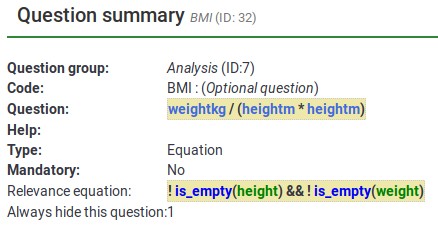
こちらが"BMI"質問の編集画面です。
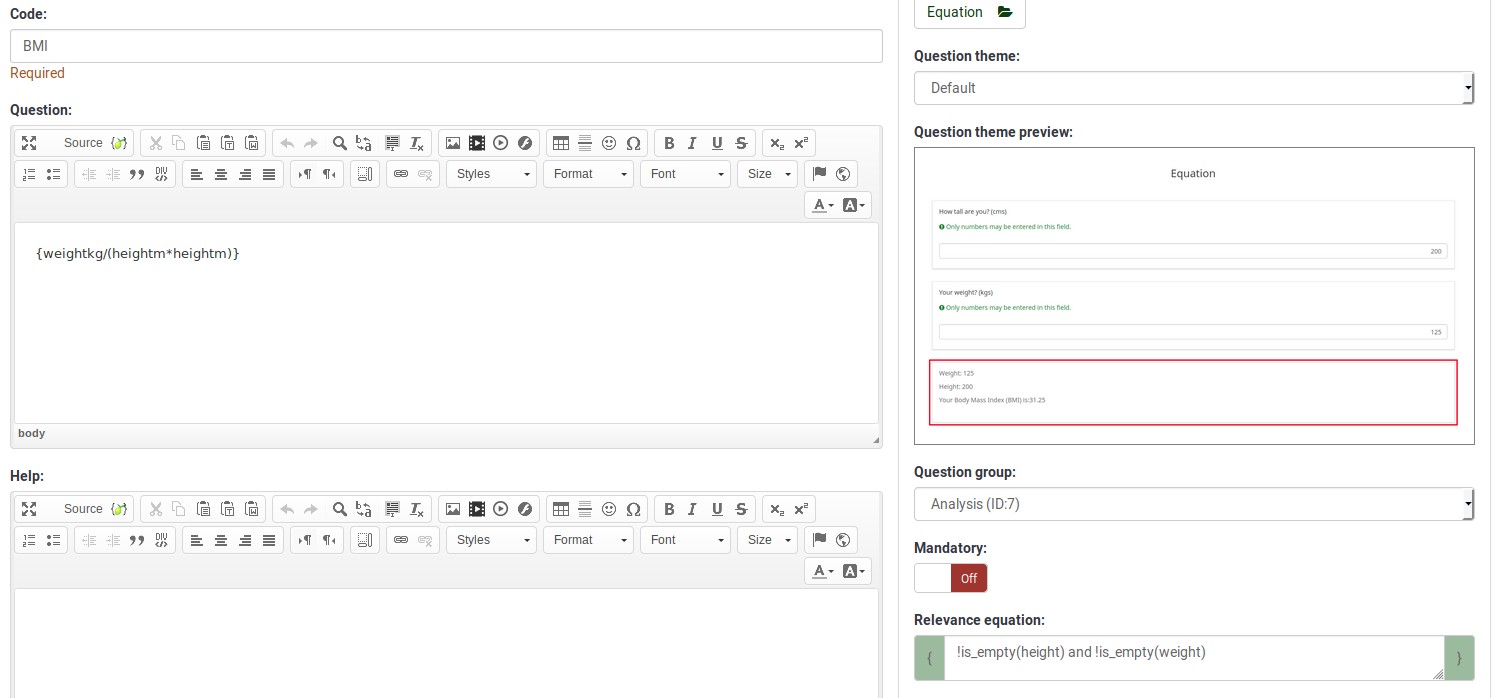
出現条件式を入力するときは中括弧を使用しないようにしてください。
グループレベルの出現条件の閲覧/編集
ここでもう一つの例 - 単純な国勢調査に焦点を当てましょう。ダウンロードするには、国勢調査の例をクリックしてください。
最初のページでは、同居人数を尋ね、"cohabs"変数に保存します。このページは、複数の同居者がいる場合にのみ表示されます(同居している2人目の人向けに表示されます)。また、p2name、p2age、p2sumは、それぞれの前の質問に回答がある場合にのみ表示されます。
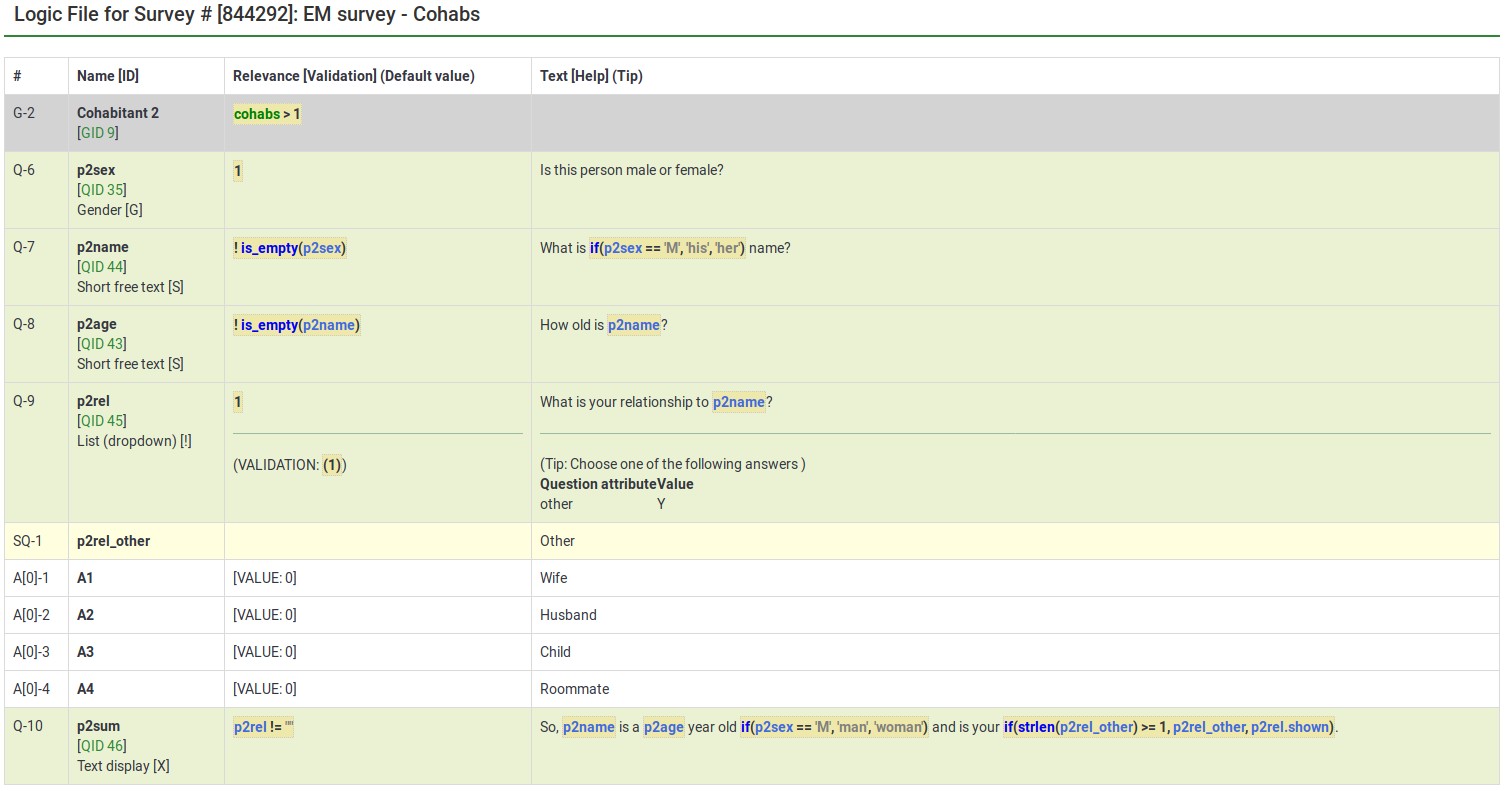
ご覧のように、グループには質問レベルの出現条件もあり、こうした質問は、先行する質問に回答したときにのみ表示されます(例:p2ageはp2nameに回答したときだけ表示する)。ESは、グループと質問レベルの出現条件を結合します。グループ内の質問は、グループ全体が出現条件を満たす場合にのみ表示されます。さらに、グループ内で出現条件を満たす質問のみが表示されます。
Cohabitant 2のグループレベルの出現条件を編集する画面は次のとおりです。
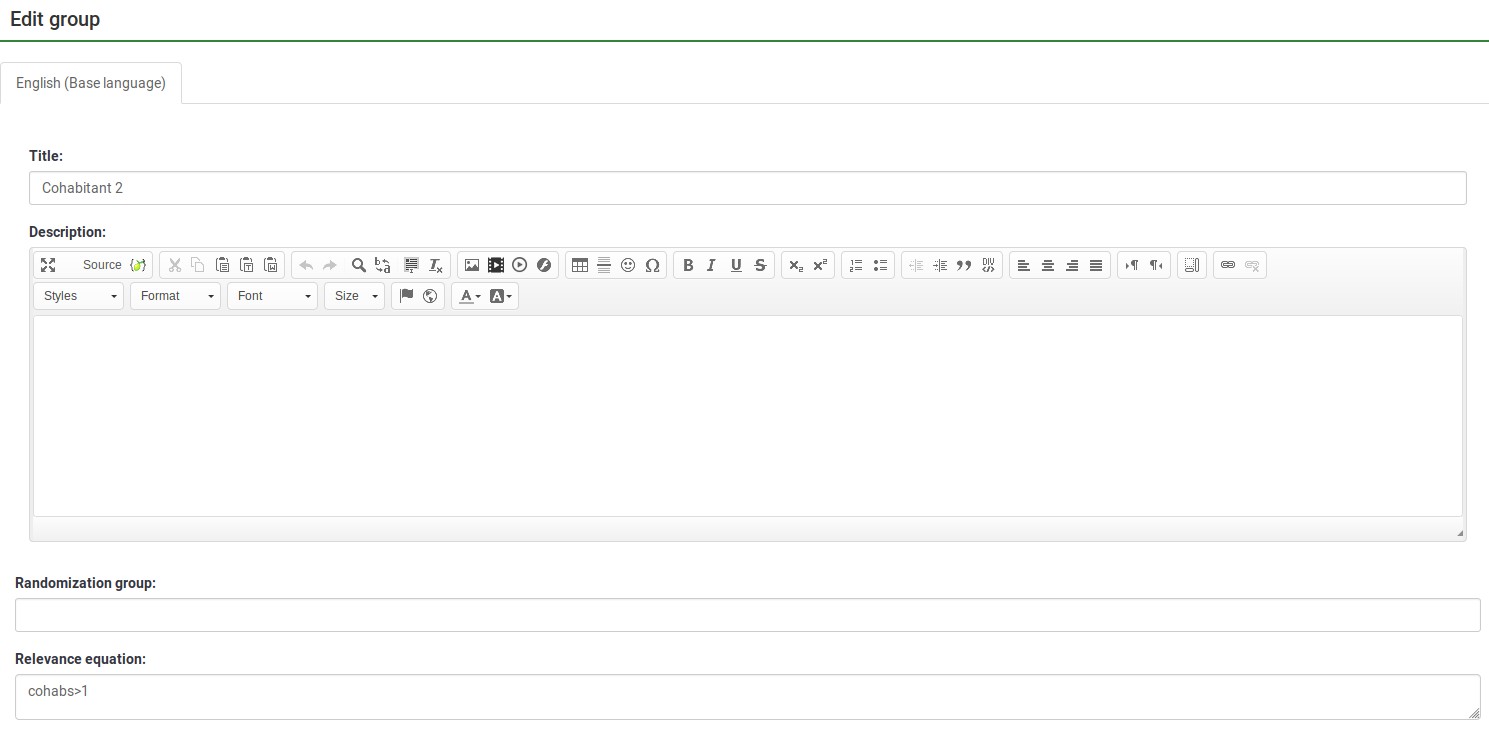
出現条件式を入力するときは中括弧を使用しないようにしてください。
カスタマイズ/パイプ
ES lets you easily do simple and complex conditional tailoring. Sometimes you just need a simple substitution, like saying, "You said you purchased [Product]. What did you like best about it?". Sometimes you need conditional substitution like "[Mr./Mrs.] [LastName], would you be willing to complete our survey?". In this case, you want to use "Mr. or Mrs." based on the person's gender. Other times you need even more complex substitution (such as based upon a mathematical computation). ES supports each of these types of tailoring/piping.
Conditional Equations
The Body Mass Index example shows the ability to compute a person's BMI, even while letting them enter their height and weight in two different units (cms vs inches and kgs vs lbs):

In this case, weightkg is {if(weightunits == "kg", weight, weight * 0.453592)}. This "if()" function means that if the subject enters the weight using kilograms, use that value, otherwise multiply the entered value (pounds is the alternative) by 0.453592 to convert it to kilograms. The heightm variable uses a similar approach to compute the person's height in meters (height in cms/100), even if he has entered his height in inches (1 meter=3.28084 inches).
BMI is computed as: {weightkg / (heightm * heightm)}.
Lastly, the report conditionally tailors the message for the subject, telling her what he entered. (e.g., "You said you are 2 meters tall and weight 70 kg.")
In the below image, weightstatus uses nested "if()" statements to categorize the person as underweight to severely obese. You can see its equation by checking its logic:
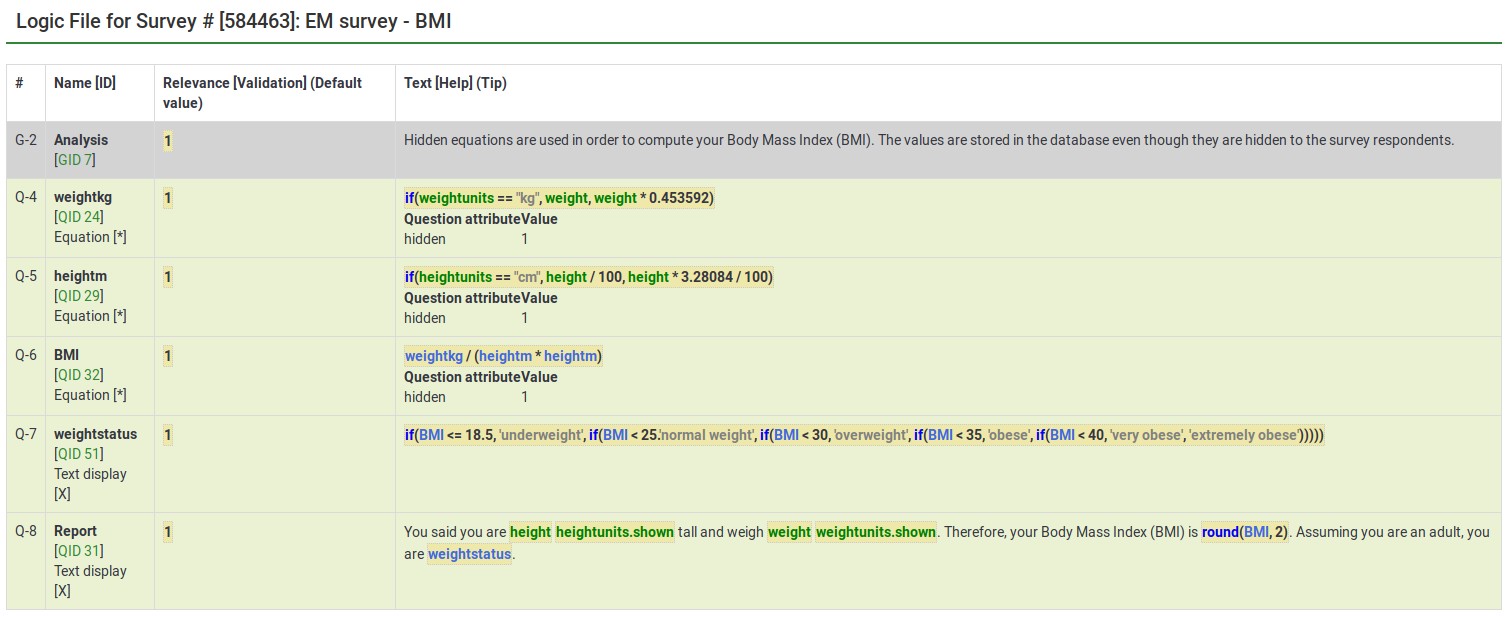
From the edit window for this question, you can see two things:
- Tailoring must surround expressions with curly braces
- Expressions can span multiple lines if, as in this case, you want to make it easier to read the nested conditional logic.

Tailored Questions, Answers, and Reports
The BMI report looks like this:

Here is the edit window for the same question.

Anything within curly braces is treated as an expression, being syntax-highlighted (color coded) in the prior image. If you have any typos (such as misspelled or undefined variable names or functions), ES would show an error. In our below example:
- heightunit.shown is an undefined variable name (it is actually heightunits.shown) and
- "rnd()" is an undefined function (the proper function name is "round()").
In both cases, the errors are located within a red box to make it easier to spot and fix them.

You can also see that you can quickly create complex reports, such as a table of entered values or tailored advice.
Please remember that all tailoring must surround expressions with curly braces so that LimeSurvey knows which parts of the question are free text and which should be parsed by the ExpressionScript engine.
Validation
ES controls how most of the advanced question options work. These control aspects like min/max numbers of answers, min/max individual values, min/max sum values, and checking that entered values match specified string patterns. Any value in one of those fields is considered an expression, so you can have min/max criteria with complex conditional relationships to other questions.
In all of these cases, since the advanced question attribute is always considered an expression, you do not use curly braces when specifying it.
The sample surveys page shows many working examples containing a variety of validation expressions.
Expression Manager - presentation
To find out more about the Expression Manager and how you can use different expressions to enhance your survey, please click on the following link.