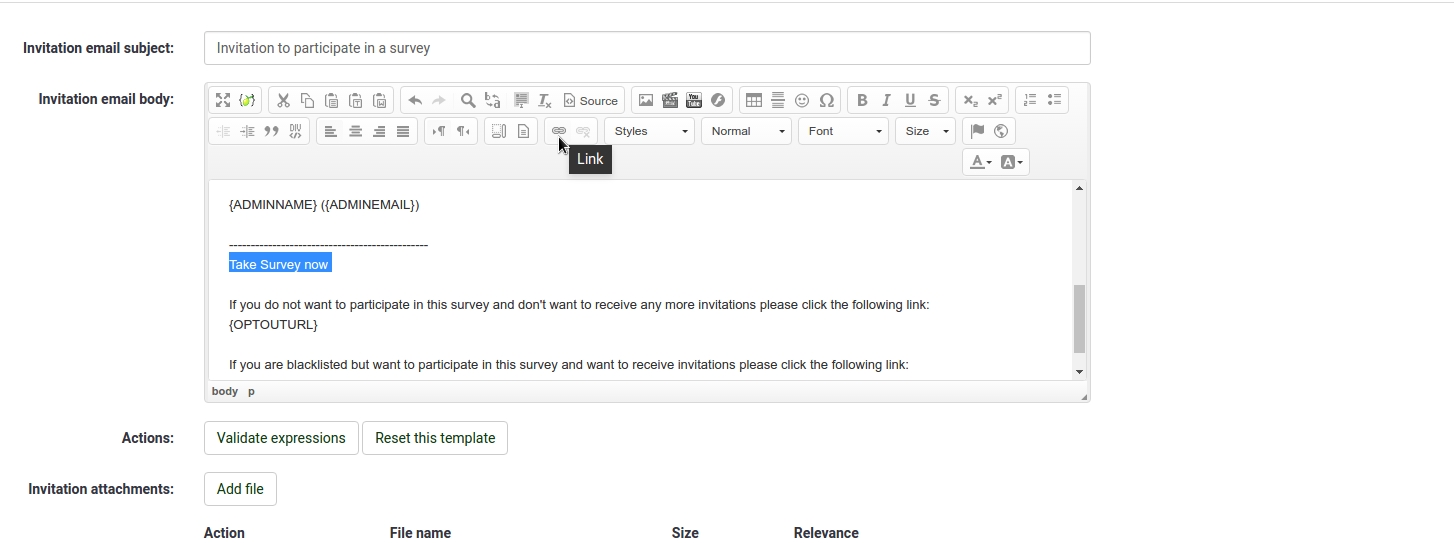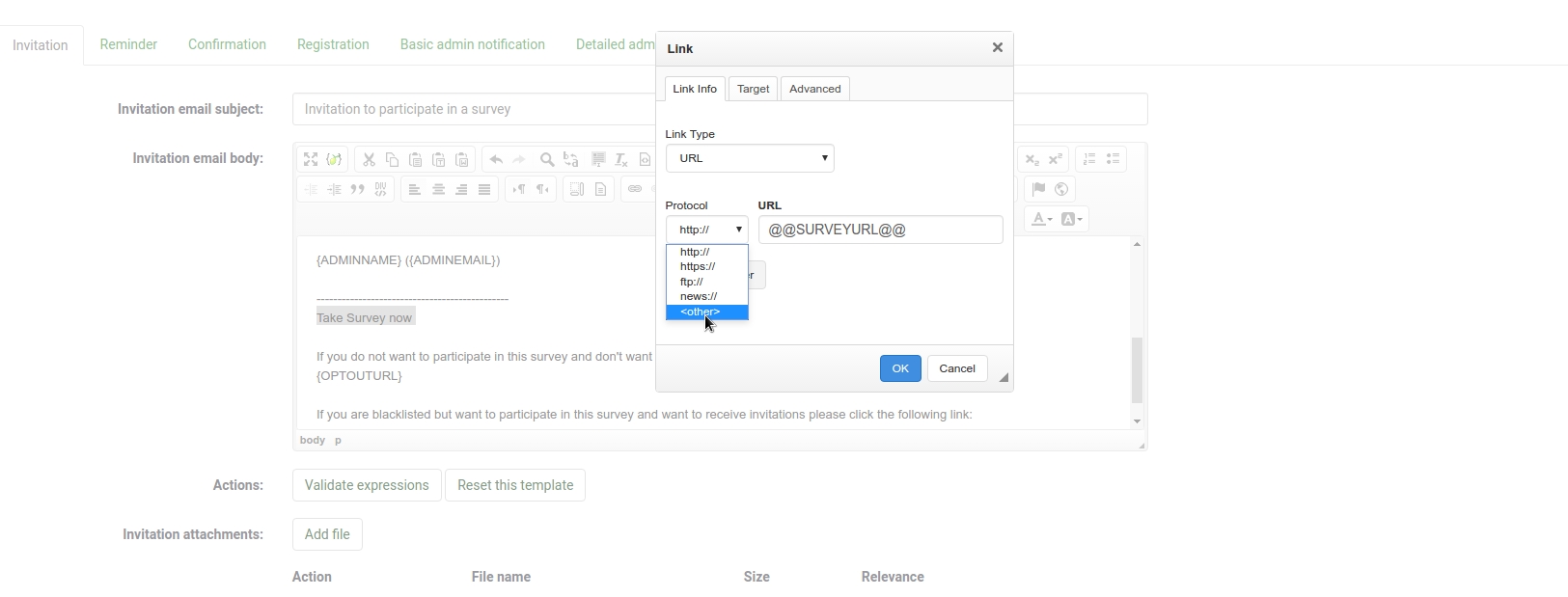Email templates
From LimeSurvey Manual
To edit the email templates select the according entry from the survey menu:
Using replacement function.
In the email template , you can use some specific keywords to use token information: see Emails placeholders to have the complete list of placeholders.
A good example is the usage of the plain link to the survey instead of a long url.
Example: Create a nice link to start the survey
- First open up the email-templates editing and choose 'Invitation' on the upper tabs.
- Then write the text you want to appear as link to start the survey.
- Then select that text.
- Add the placeholder for the plain link @@SURVEYURL@@ and choose other from the protocol-select-box
Now if you send out your invitation mails, the link to start the survey will be a link and not an url.
Email attachment feature.
From 2.05 forwards, LimeSurvey will officially support adding file attachments to emails sent by the system.
The following templates support adding attachments:
- invitation
- reminder
- admin notification
- detailed admin notification
- confirmation
Attachments can be added at the bottom of the email template editing interface. Email attachments are uploaded on a per survey basis.
To decide if an attachment should be sent on an individual basis it is possible to add a relevance equation to each attachment.
All functions supported by the Expression Manager can be used, as well as token attributes if the survey uses tokens.
In case of a notification or confirmation template it is also possible to use question codes used in the survey.
Things to watch out for
- When a file can not be found on the file system, the email will be sent without attachment.
- Exporting / importing a survey does not export the uploaded files. The settings for attachments will be maintained, as will the relevance equations.