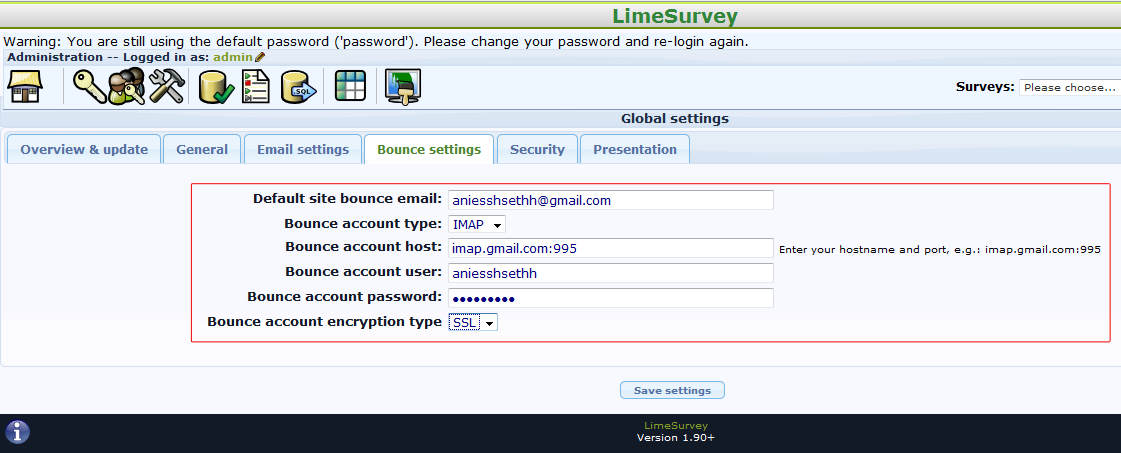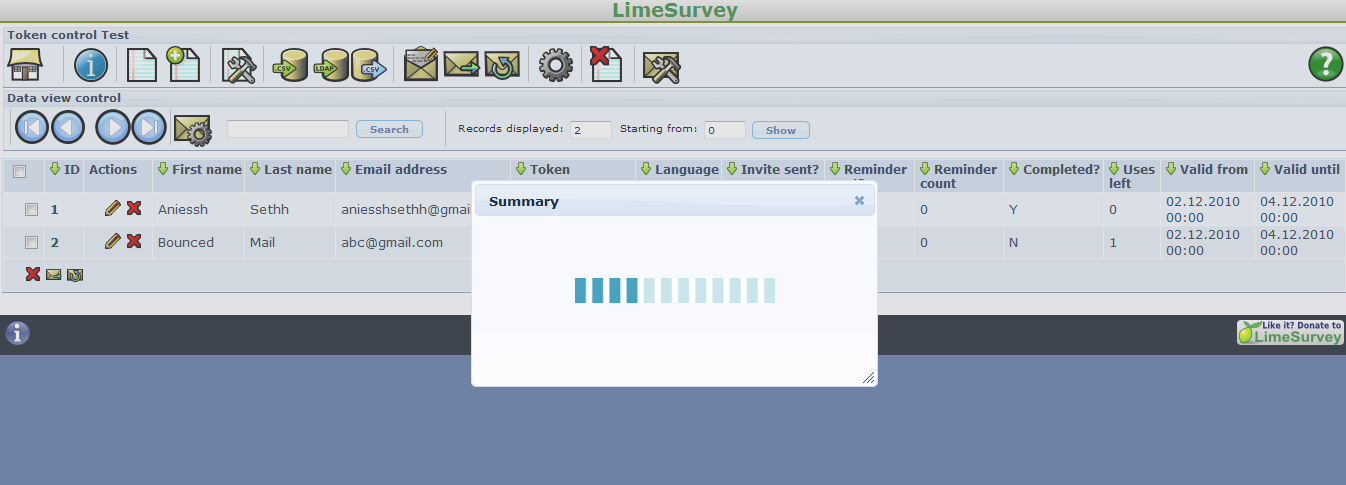Email bounce tracking system
From LimeSurvey Manual
Introduction
The mail bounce tracking system (available in v1.91 or later) is capable of tracking down and marking the e-mails that were not delivered to the recipients (participants). The system relies on the "mail delivery notification failure report" and therefore need the administrator's e-mail address using which the e-mails were sent or a special account used only for tracking the bounces . Along with the address of the account, the credentials of the account are also required, with the connection details.
How it works
The basic idea behind the development of the system was to reduce the manual work and reducing human error’s in the way.
The basic working of this system is that when sending the mail, the mail bounce tracking system automatically adds an survey-id and token-id to the mail’s header without administrator notice.
These header’s also known as custom header’s are added using the PHPMailer class that LimeSurvey uses to send the E-Mail to the participants.
When the mail is bounced back, the original header along with the Delievery notification header is received. The system then checks for new mail’s and parses the mail’s that have these custom header’s and mark the wrong E-Mail id in the red font color in the token’s table.
Setting up the system
The system is capable of working at the global level or survey level, thus the settings can be saved accordingly. The global settings can be saved under Global Settings -> Bounce Settings.
The local settings can be entered under the token management of that particular survey.
As you can see in the screenshot above the setting to be used in that particular survey is to be selected. Avilable options are
- No settings to be used
- Use Local Settings
- Use Global Settings
Once the settings have been set the system only needs to be activated using the token management panel of the survey under the display tokens.
Once executed the result of the scan will be shown after the refresh of the page, and of all the entries whose invitation are bounced their e-mail address are marked in red font.