Display/Export survey/de: Difference between revisions
From LimeSurvey Manual
Markusfluer (talk | contribs) (Created page with "= Anzeige- / Exportoptionen =") |
Markusfluer (talk | contribs) (Created page with "== Umfragestruktur exportieren (.lss) ==") |
||
| Line 39: | Line 39: | ||
== | == Umfragestruktur exportieren (.lss) == | ||
Revision as of 12:36, 2 January 2020
Einleitung
Sobald eine Umfrage zu komplex wird, empfiehlt es sich, eine Sicherungskopie Ihrer Arbeit zu erstellen. Es kann auch Situationen geben, in denen Sie die Umfrage exportieren müssen, damit Sie diese weiter in einer Tabellenkalkulationssoftware bearbeiten können. Oder Sie möchten die Umfrage ausdrucken und auf der Straße ausfüllen lassen und die Daten später über die Dateneingabefunktion hinzuzufügen.
Es gibt zwei Möglichkeiten, Ihre Umfrage zu exportieren. Die Schnellversion wurde in unserer Einführung zu [[Umfragen - Einführung # Umfragen exportieren |]] beschrieben.
Für weitere exportbezogene Funktionen muss der Exportvorgang innerhalb der Umfrage erfolgen. Greifen Sie auf eine beliebige umfragebezogene Einstellung zu, und suchen Sie in der oberen Symbolleiste nach 'Anzeigen / Exportieren' , um die verfügbaren Exportoptionen aus dem Dropdown-Menü anzuzeigen:
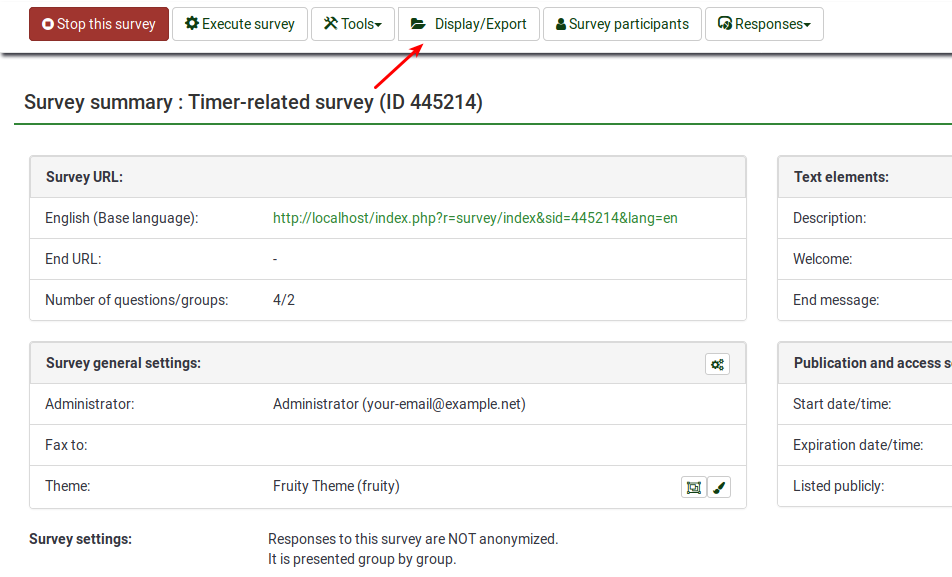
- [[Umfrage anzeigen / exportieren # Umfragestruktur exportieren (.lss) | Umfragestruktur exportieren (.lss)]: Exportiert die Struktur der gesamten Umfrage (Gruppen, Fragen, Unterfragen, Antworten und Bedingungen) in eine XML-Datei. ! N!
- Umfragearchiv (.lsa): Die folgende Option wird verwendet, wenn Sie eine vollständige Sicherung Ihrer Umfrage, einschließlich der bereits gespeicherten Antworten erstellen möchten.! N!
- [[Umfrage anzeigen / exportieren # QueXML-Format exportieren (* .xml) | QueXML-Format (* .xml)]: Die Option * .xml wird verwendet, wenn Ihre Befragten Ihre Umfrage offline ausfüllen sollen. Falls ausgewählt, beachten Sie bitte, dass nicht alle Fragenexporte exportiert werden können. Eine ZIP-Datei kann heruntergeladen werden, wenn Sie darauf klicken. Die darin enthaltenen Dateien können zum Erstellen eines PDF-Dokuments verwendet werden, das für Ihre Offline-Befragten ausgedruckt werden kann.! N!
- queXML-PDF-Export: Diese Option ähnelt der oben beschriebenen. Der einzige Unterschied besteht darin, dass Sie die fertige PDF-Datei direkt in der Software erstellen, wodurch der Prozess der PDF-Erstellung vereinfacht wird.! N!
- format (* .txt): Diese Option wird verwendet, wenn Autoren eine Massenbearbeitung ihrer Umfragen durchführen. Dies ist insbesondere dann hilfreich, wenn wir über große Umfragen diskutieren. In einer Tabellenkalkulationssoftware wie Microsoft Excel oder LibreOffice sind Aktionen wie Suchen-Ersetzen, Neuanordnen von Massen, Wiederholen und Testen schneller.! N!
- Druckbare Umfrage (* .html): Um eine HTML-basierte Umfrage zu erstellen, klicken Sie auf diese Option. Es kann eine ZIP-Datei heruntergeladen werden, die alle für die Durchführung der Umfrage auf HTML-fähigen Geräten oder Browsern erforderlichen Stylesheets enthält. ! N!
- Druckbare Umfrage: Wenn diese Option ausgewählt ist, erstellt LimeSurvey automatisch die HTML-basierte Version Ihrer Umfrage.
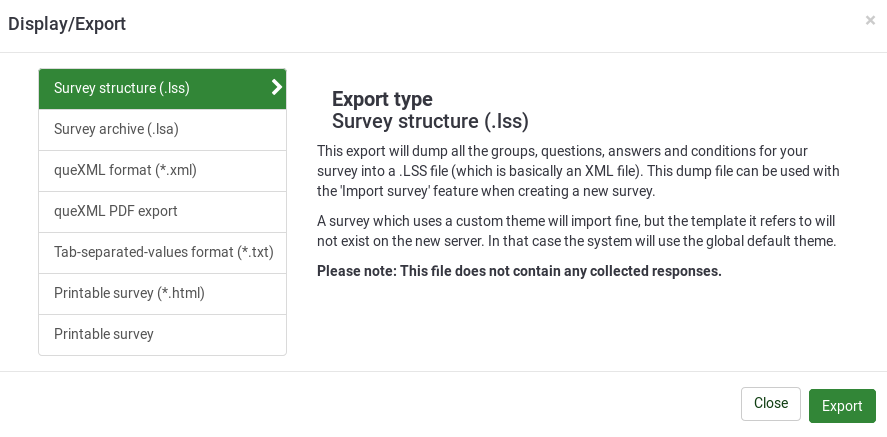
Anzeige- / Exportoptionen
Umfragestruktur exportieren (.lss)
Naturally, once you've finished a small masterpiece of a survey, with branching, hundreds of questions that has taken you five days to create you'll want to make a backup. This export will dump all the groups, questions, answers and conditions for your survey into a .lss file (which is basically an XML file). This dump file can be used with the 'Import survey' feature when creating a new survey.
Please note: This file does not contain any collected responses.
Also if you have made a specific template for your survey you have to export that separately. A survey which uses a custom template will import fine, but the template it refers to will not exist on the new server. Go to the template editor on the original server and export the template as a zip file. Import this template on the new server and things should work fine.
Export survey archive (.lsa)
This export is intended to create a complete backup of an active survey for archival purposes. It will include the following data in a .zip file.
- Survey structure
- Response data
- Survey participants data (if activated)
- Timings (if activated)
The goal of this format is to be able to check out results of a past survey by re-importing it into LimeSurvey again.
Export queXML format (*.xml)
queXML is an XML description of a questionnaire. It is not suitable for backing up your work done so far in LimeSurvey as it cannot export conditions, or all question types. Exporting a questionnaire to queXML allows you to create PDF documents that can be printed, filled then scanned and processed using queXF software.
It currently exports the following Question types:
- Arrays
- Array 5 point choice (A)
- Array 10 point choice (B)
- Array Yes/Uncertain/No (C)
- Array Increase/Same/Decrease (E)
- Array flexible row format (F)
- Array flexible column format (H)
- Array (flexible Labels) Dual Scale (1)
- Array (Multi Flexible) (Numbers) (:)
- Array (Multi Flexible) (Text) (;)
- Mask questions
- Date (D)
- Gender drop down list (G)
- Numerical question type (N) - defaults to width of 10
- Multiple Numerical Input (K)
- Boilerplate (X)
- Yes/no radio buttons (Y)
- Multiple choice questions
- Multiple options checkbox (M)
- Single choice questions
- Drop down list (!)
- 5 point choice (5)
- Drop down/radio button list (L)
- Drop down list (W)
- List with comment (O)
- Text questions
- Multiple short text (Q)
- Short free text (S) - defaults to text input width of 240 "boxes"
- Long free text (T) - defaults to longtext field with 1024 display rows
- Huge free text (U) - defaults to longtext field with 2048 display rows
- Not yet implemented:
- Ranking style (R)
- Slider control (^)
- Multiple options with comments (P)
Export queXML PDF
It has the same advantages and disadvantages as the as the Export queXML format option. The difference is about the possibility this option gives to the survey administrators to edit the pdf before exporting it. Once the option is selected, the following default options will be loaded:
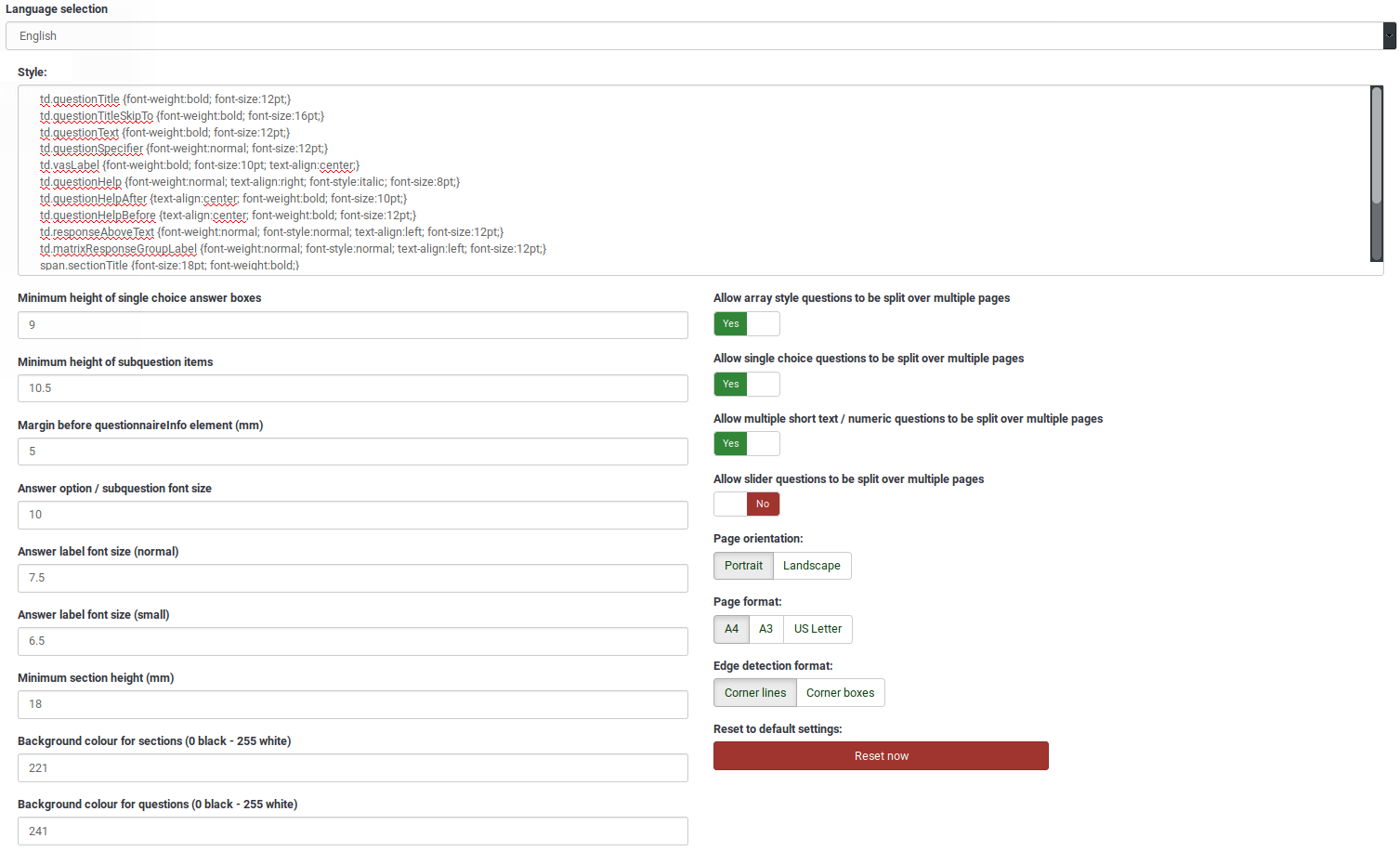
- To learn more about the available options in LimeSurvey, access the following wiki section: queXML PDF export.
- To learn more about queXML, please click on the following external link.
Export tab-separated-values format (.txt)
This feature is designed to make it easy to use Spreadsheet editors to author and edit surveys. It completely eliminates the dependence upon SGQA codes.
It also makes it easy to do bulk editing of your survey, such as find-replace, bulk-reordering, looping (repeating groups), and testing (such as temporarily disabling mandatory or validation criteria). Check out the dedicated documentation for this format.
Export printable survey (*.html)
The questionnaire can also be exported in two printable formats. The first one gives you the possibility to download the .zip file containing the survey in all your selected languages. The .zip file contains the necessary stylesheets to put it up on any HTML-ready devices or browsers.
Please not that it will not contain any logic or EM-functionality! You'll have to take that into account yourself when designing/editing the questionnaire.
Export printable survey
In comparison to the previous option, all necessary styles will be loaded. Therefore, just press Ctrl/Cmd+p or select print from your browser menu to print the document. As the above *.html option, this one also does not contain any logic or EM-functionality, you'll have to take that into account yourself.